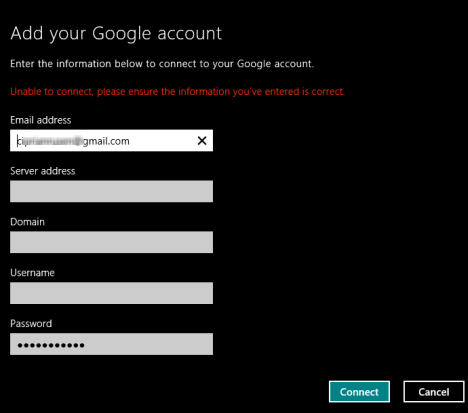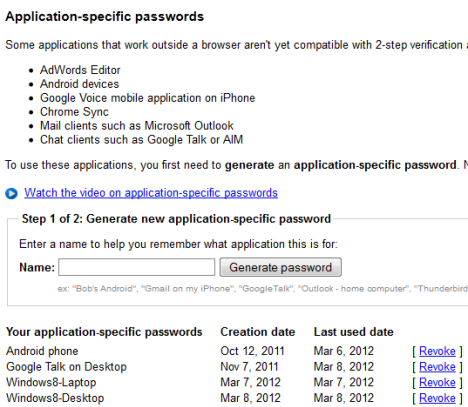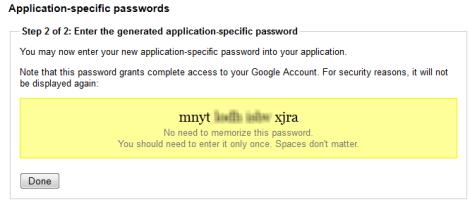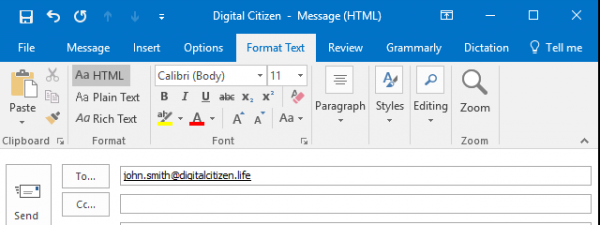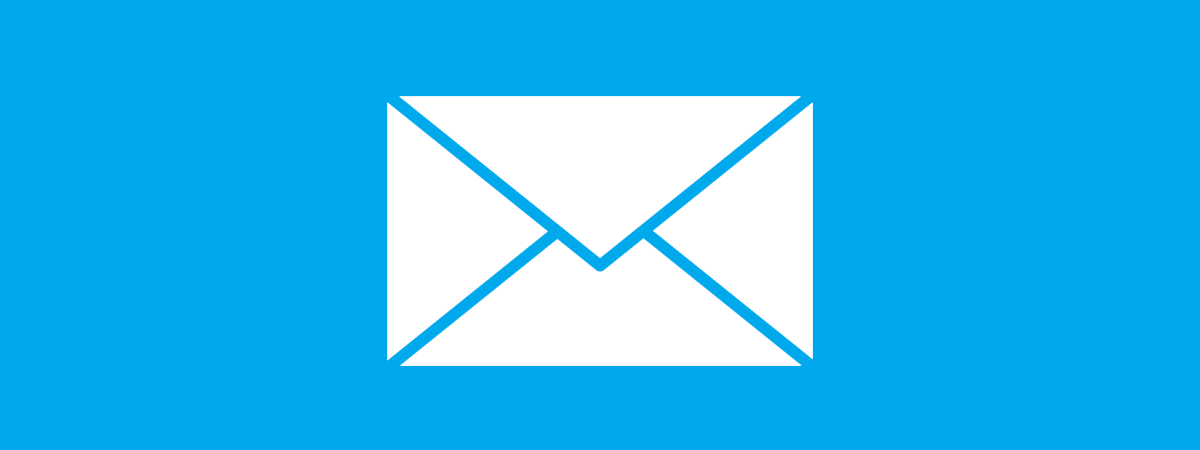
Do you have troubles with any of these Windows 8 apps: People, Messaging, Calendar or Mail? You can't get them to connect to your Google account and access your contacts, email or calendar? This tutorial will help you solve this problem.
IMPORTANT NOTE: As of January 30, 2013, Google decided to drop Google Sync support for their free Gmail accounts. This means that you will be able to use the Mail app to sync your email only via IMAP and you won't be able to sync your calendar and contacts at all. Not unless Microsoft decides to update these apps and provide support for other protocols that could allow this synchronization. More details about Google's decision and impact can be fond here: Gmail loses Google Sync: How Windows 8, RT, Office are affected.
Problem Description
After you enter your Google account login details, you are taken to a screen similar to the one below, where it says: "Unable to connect, please ensure the information you've entered is correct."
Then, you are asked to complete the following details: e-mail address, server address, domain, username and password.
NOTE: If you want to know the correct details for these fields, they are the following:
- Email address - your Google e-mail address.
- Server address - should be m.google.com.
- Domain - this field should be empty.
- Username - your Google e-mail address.
- Password - your Google account password.
Possible Root-Causes for the Problem
There are two possible sources for your problem:
- You have not correctly completed the login details. Make sure you use the correct e-mail address. If you have a @googlemail.com address instead of @gmail.com , use that. Make sure you provide the correct country extension, if you use local Google services in your language, instead of the global ones in English. Then, double check that you have entered the correct password.
- If this doesn't solve your problems, then this might: Do you use Google Authenticator with its 2-step verification, so that your Google account isn't easily accessed by hackers?
Most probably you are using this service and the next section will show how to fix your problem.
Authorizing Windows 8 Apps to Access Your Google Account
To solve this problem, follow these simple steps:
- Login to your Google Account in your favorite browser.
- Go to the Authorized Access to your Google Account page.
- At the bottom of the page, there is a section for generating new application-specific passwords. Type a suggestive name for the application you want to authorize (e.g. Mail on Windows 8) and click Generate password.
- Note the password that was generated and type it in the password field in the Windows 8 application you want to use.
The Windows 8 app you are using will now be able to access your Google account.
Do You Need to do This for All Apps?
The answer depends on what Windows 8 apps you want to integrate with your Google account. I noticed that, once I authorize Mail, the Calendar uses the same account details to access my Google Calendar. However, the People app was still not authorized to access my Google Contacts, so I had to generate a separate application-specific password for it.


 09.03.2012
09.03.2012