
Microsoft is in the final stages of testing their upcoming Moment 5 Update for Windows 11. This update will be made available at the end of February 2024 and then rolled out slowly to all Windows 11 users, including those using Windows 11 versions 22H2 and 23H2. Moment 5 is not a big update, but it does include some welcome improvements to features like Snap Layouts (which allow you to split the screen between apps), Widgets, and Search. If you want to know what’s new and decide whether to install this update as soon as it is available or postpone it for five weeks, read this article:
Snap Layouts uses AI to suggest quick app arrangements
Microsoft uses its AI platform to deliver small improvements to your user experience when you want to arrange app windows side by side using the Snap layouts. Windows 11 now analyzes how you use your apps and automatically suggests layouts and app arrangements based on those you have open. The suggested apps are represented by their icons, similar to the screenshot below. Simply select the arrangement you want, and you’re done snapping those apps with fewer clicks than before. Windows 11 has also added settings for turning this feature on or off in the Settings app under System > Multitasking.
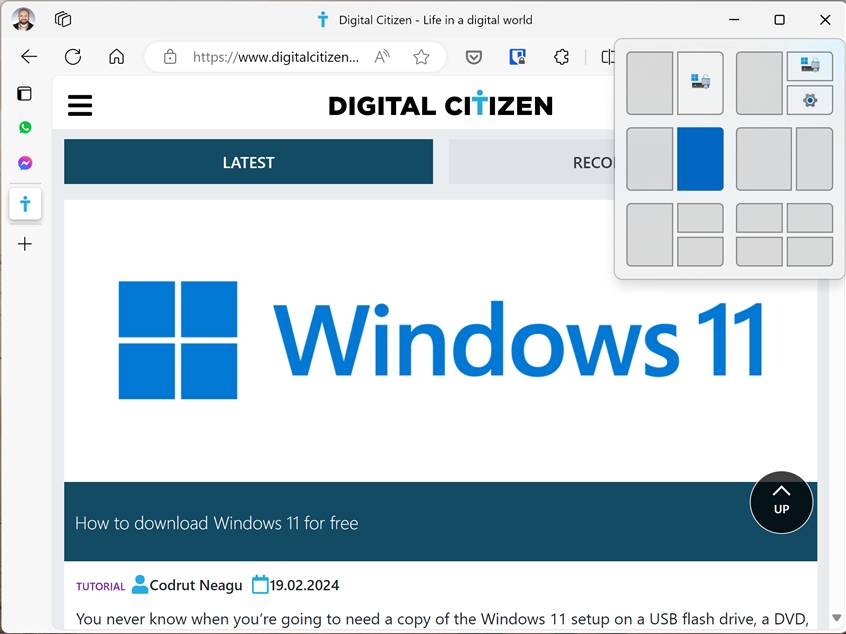
Snap Layouts with AI suggestions
This smart little tweak makes people more productive, and I hope Microsoft will continue improving its AI platform to keep delivering such tiny yet useful upgrades.
Widgets and Search are getting better
When they were first released, the Windows 11 Widgets were a good but poorly implemented idea. Luckily, Microsoft is making improvements to it. First, if you don’t like the spammy news it tends to display, rejoice! You will be able to turn off the Microsoft Start feed that is shown by default and get rid of them. It’s also easier to stop the Widgets board from showing up when you hover your mouse over it and only open it by clicking its taskbar icon.
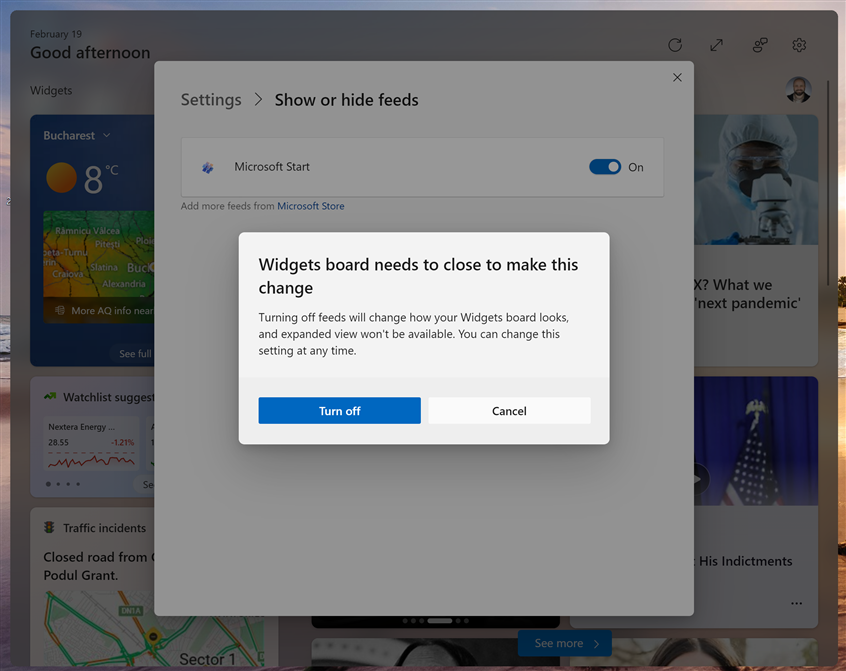
Turn off the news from Windows 11 Widgets
Then, you can add the widgets you want to use and keep just those that are helpful. Microsoft is also making its widgets platform interoperable, meaning third-party news services can build a plug-in that integrates with Windows 11 Widgets. Who knows, maybe we will get Google News or Flipboard added to Windows 11. Wouldn’t that be something?
Another complementary improvement is that Microsoft has also made Windows 11 Search interoperable. This means another search engine provider like Google or DuckDuckGo can connect to Microsoft’s search platform and provide search results straight to Windows 11.
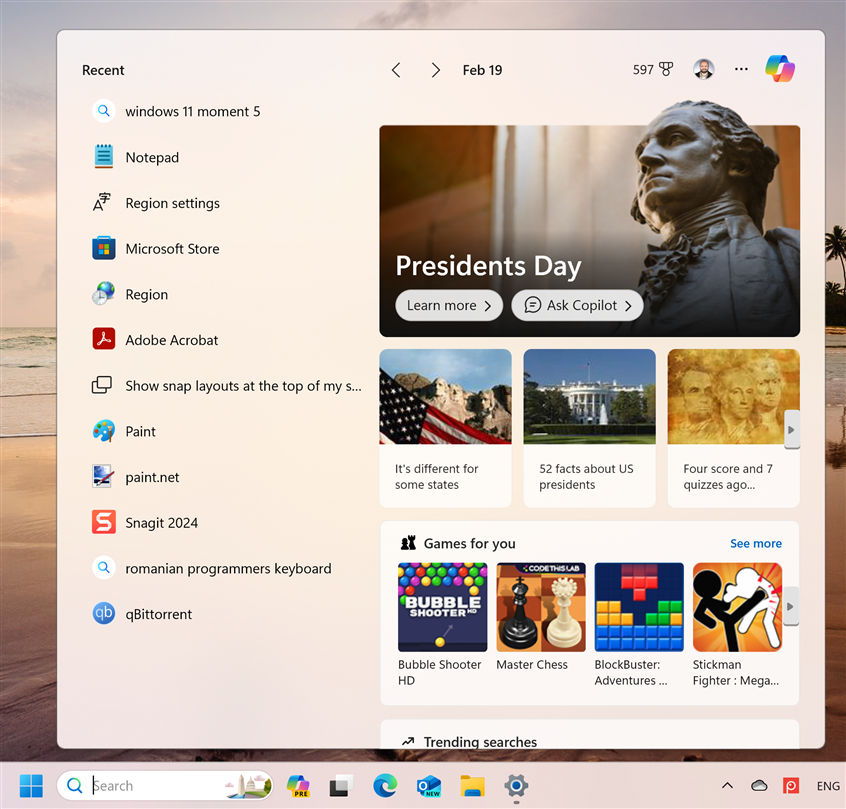
Windows 11 Search is now interoperable
Improved integration with mobile devices
The Windows 11 Moment 5 Update has renamed the Phone Link settings page to Mobile Devices. Go to Settings > Bluetooth & devices > Mobile devices to find it. Microsoft has also improved its integration with Android devices. For example, on my Samsung Galaxy S23, I can now set my Windows 11 laptop to connect automatically to the smartphone’s hotspot when I turn it on.
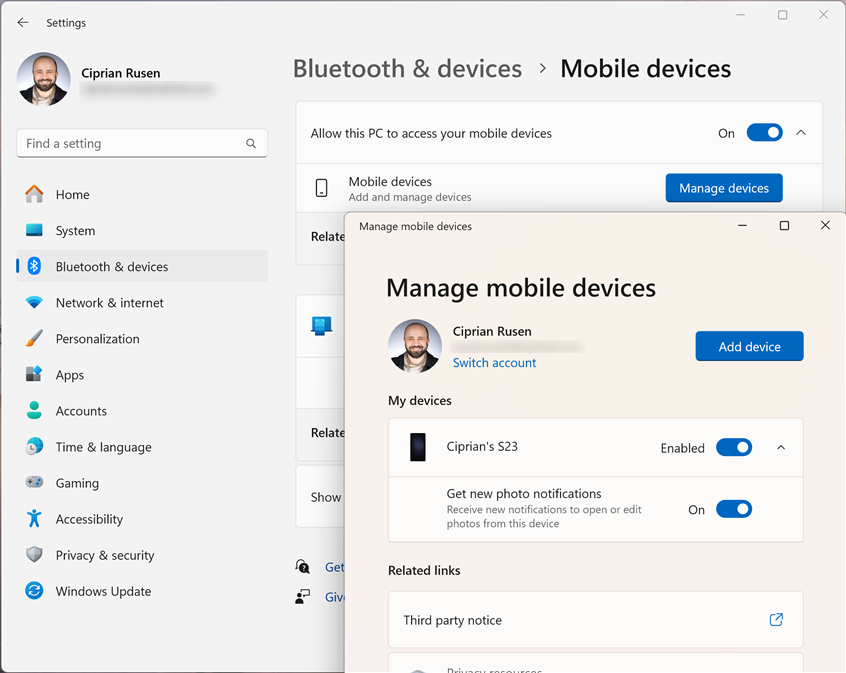
Better integration with mobile devices
You can also use the Snipping Tool on your PC to edit the most recent photos and screenshots on your Android device. I’m looking forward to testing the new integrations and updating our guides on using the Phone Link app.
The Lock Screen and desktop backgrounds will be different
If you set up the Lock Screen to display the weather forecast, it will now provide a richer experience, with interactive weather updates. Furthermore, if you click on the weather on your Lock Screen when you sign it, it opens the full forecast in MSN Weather, while hovering over the weather forecast on the Lock Screen reveals more information.
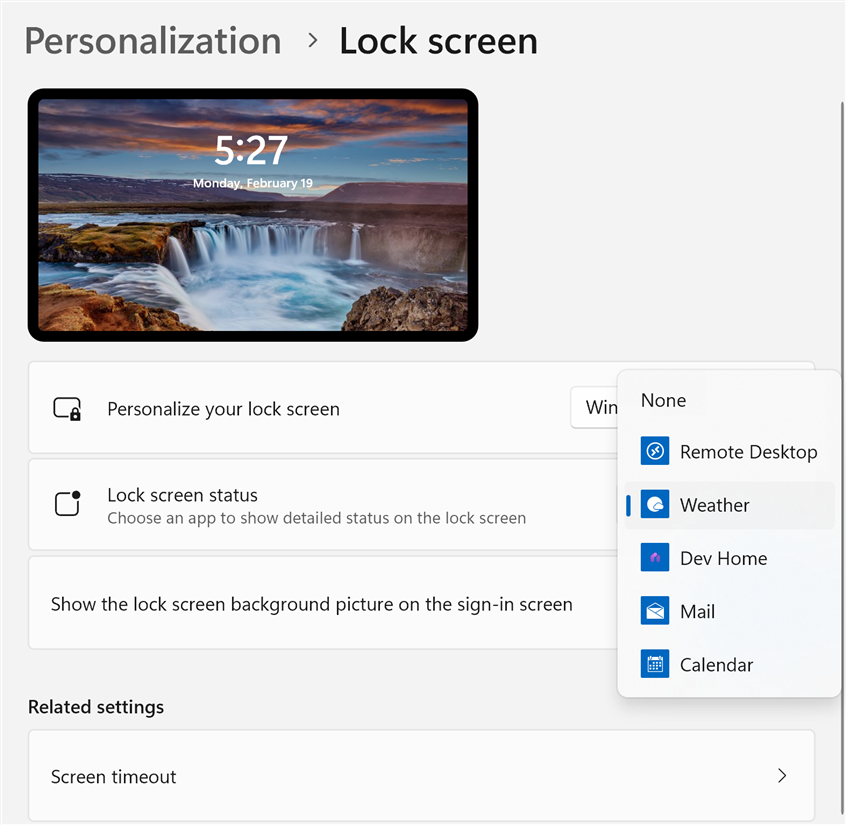
The Lock Screen can show dynamic weather data
Another complementary change is that Windows Spotlight will become the default desktop background for Windows 11. If you’re using at present one of the default wallpapers that are included in Windows 11, after the Moment 5 update, your desktop background will be changed daily through this feature.
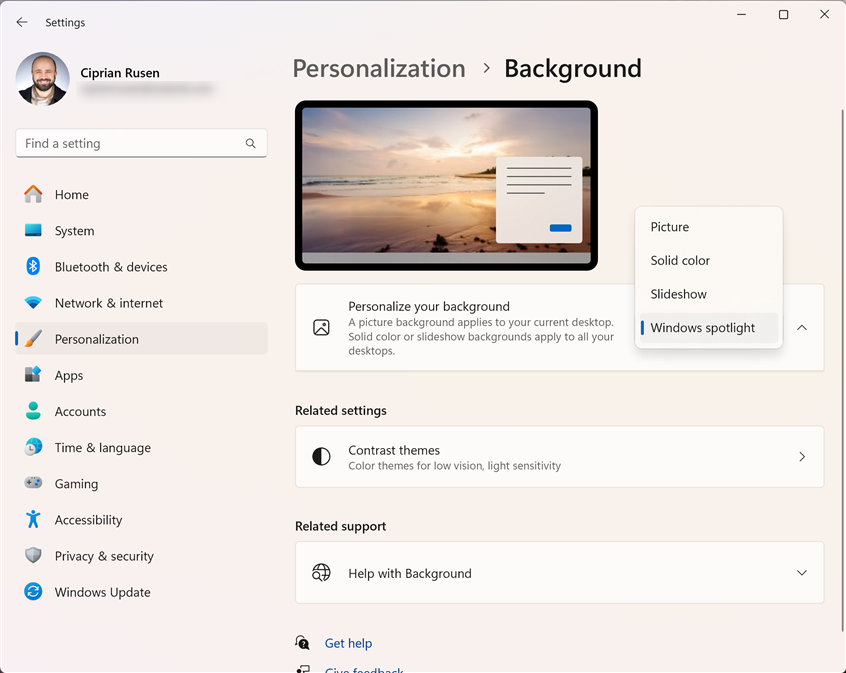
Windows spotlight becomes your default desktop background
Microsoft Store gets an Arcade mode
If you want to try Windows 11 games without downloading and installing them on your PC or laptop, you can simply stream them with one click. This works similarly to the Instant Plays feature found on Samsung Galaxy smartphones. The only downside is that the collection of games available for streaming is rather thin, and it only includes some arcade games that are good for killing time now and then.
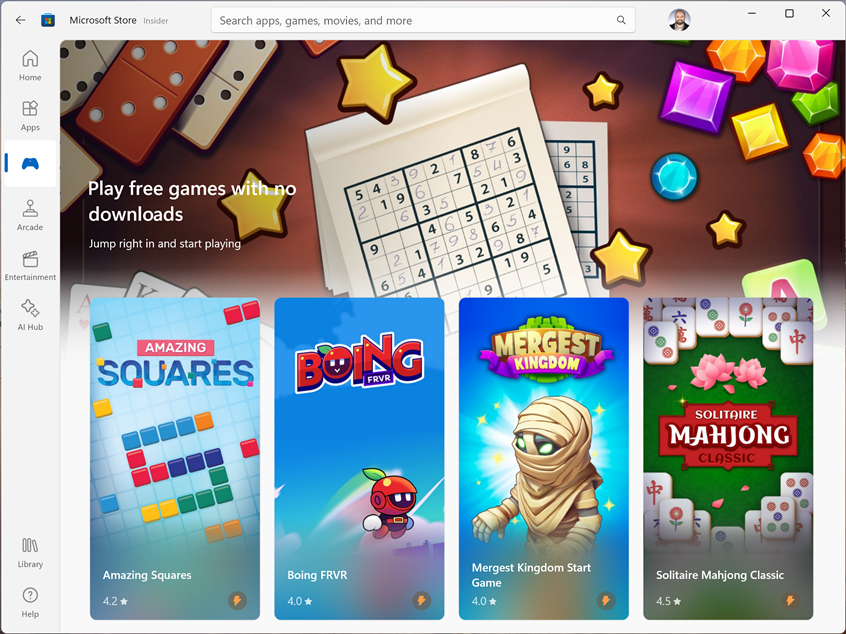
Test games with Arcade mode in Microsoft Store
This is a welcome addition to the recent AI Hub that was added before Moment 5 Update to help users discover AI-powered apps that can be used to edit pictures, create videos, or plan trips.
Copilot moves to the bottom right corner of the screen
Microsoft has invested a lot into its Copilot - the company’s artificial intelligence product that’s based on ChatGPT and integrated with Bing. Not only was Copilot recently added to Paint, but it can now create images based on your text inputs of voice commands and do things in Windows 11, like turn on the dark mode for you.
A minor change introduced in Windows 11 Moment 5 Update is that the Copilot’s icon will replace the Show desktop option that used to be found in the bottom right corner of the taskbar. From personal experience, this change is already rolled out to some users, even before the release of the official update that’s supposed to include it. 🙂
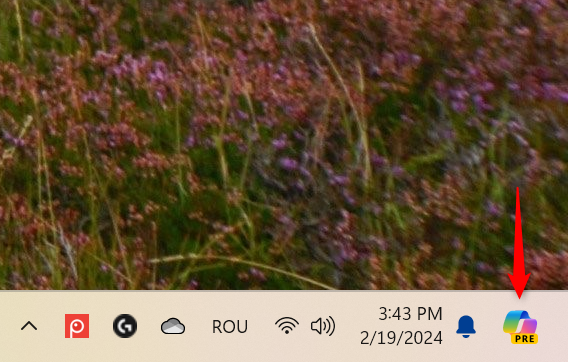
Copilot moves to the right side of the screen
I don’t like this change, but I think Microsoft is moving Copilot and its icon to the right side of the screen to provide a familiar experience to those already using Copilot in Microsoft Edge.
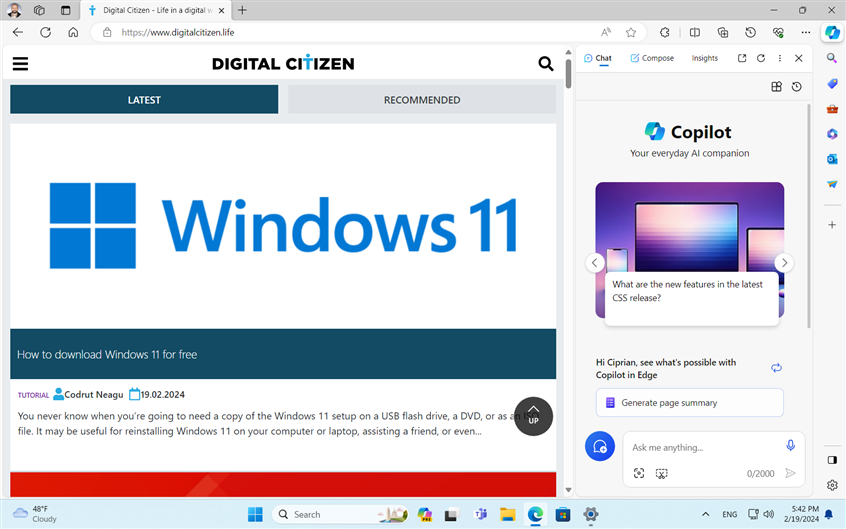
Copilot in Microsoft Edge
Practically, they want us to get used to having their AI product on the right side of the screen, always ready to respond to our inputs. This sounds like a brave new world, doesn’t it?
Other quality-of-life improvements
The list of changes doesn’t stop here. It also includes the following:
- Windows 11 includes a new option under Settings > System > Recovery. It is named “Fix problems using Windows Update,” and it allows users to repair their computers and devices by downloading the current version of Windows 11 from Windows Update while preserving their apps, documents, and settings. Once it is rolled out to everyone, we will test this out and get back to you with a detailed step-by-step guide.
- Nearby Share gets improved speeds when transferring files between devices. Another useful improvement is getting new options to share URLs to apps like WhatsApp, Facebook, and LinkedIn. Also, Microsoft says that sharing to X (formerly known as Twitter) is coming soon.
- Quick Settings can be used to turn on Nearby Share, even when Wi-Fi or Bluetooth are turned off. They should now turn on automatically, as Nearby Share requires them. Also, if you turn off Wi-Fi or Bluetooth, Nearby Share also turns off.
- The Cast flyout menu in Quick Settings (Windows + K) gives you more help finding nearby displays and fixing connections.
- You can now use digital handwriting on touchscreen devices to ink directly into text boxes shown by Windows 11. The inking technology was also upgraded to provide more accurate recognition, as well as gestures to delete, select, join, and split words and to insert a new line.
- Voice Access was upgraded to support additional languages: French (France, Canada), German, and Spanish (Spain, Mexico). It can now work with multiple displays, and you can use custom commands, open more apps, dictate text, and so on. I like this app a lot, and I hope that Microsoft will continue to expand it to even more languages, including those spoken in smaller countries like Romania, Hungary, or Finland.
- A complementary change is that when downloading Narrator voices to your Windows 11 computer, you can now hear a preview of how they sound.
We also get many small bug fixes:
- Making video calls more reliable in Windows 11.
- Improving power transitions in Windows 11 to reduce the risk of stop errors.
- Closing tooltips shown by the Gallery in File Explorer now works without problems.
- Users from the European Economic Area (EEA) will be able to uninstall Microsoft Edge from Windows 11, as well as other Microsoft apps like Camera and Photos. I think many will appreciate this change, and I hope that Microsoft will roll it out to other regions, too.
- Improvements to the troubleshooting process when using the Get Help app.
- Fixed bugs related to BitLocker data encryption and the initialization of Trusted Platform Modules (TPM).
- Earbuds using Bluetooth Low Energy (LE) no longer lose sound when you stream music.
- Fixed several bugs related to Active Directory, UEFI certificates, Windows Management Instrumentation (WMI), and so on.
How to get Windows 11 Moment 5 Update (February 2024 Moment)
The Moment 5 Update will be available starting at the end of February, and it will gradually roll out to everyone starting in March, and continuing into April. People who want to receive it as soon as it’s available should open Windows 11 Settings and head to Windows Update. Turn on the switch to “Get the latest updates as soon as they’re available.”
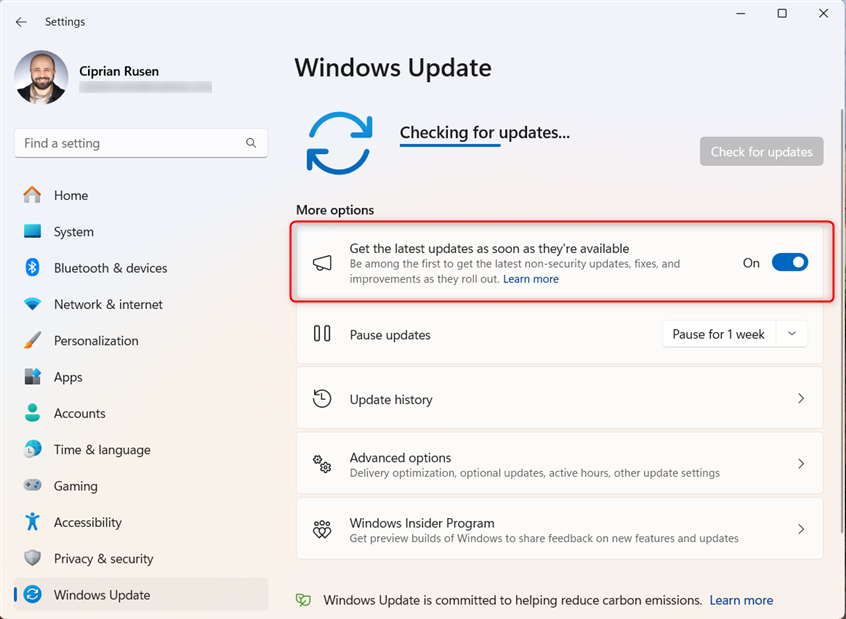
Get Windows 11 Moment 5 Update ASAP
Then, the next time you check for updates, it will get installed automatically. Remember that Moment 5 Update doesn’t change your Windows 11 version. You will remain on Windows 11 22H2 or 23H2, depending on what you have installed on your computer. The Windows 11 version will change only after you install the 24H2 update that’s rumored to come in autumn this year. If you don’t want this update, you can postpone its installation by pausing Windows 11 updates for up to five weeks.
How do you like this Windows update?
Although Moment 5 is not a large update, I appreciate most of the changes that it introduces. They should improve the Windows 11 user experience, especially for European users. But this is my perspective, and I’m curious about yours. Do you like what it has to offer? Are you keen on installing it as soon as it becomes available? Comment using the options below, and let me know.


 21.02.2024
21.02.2024