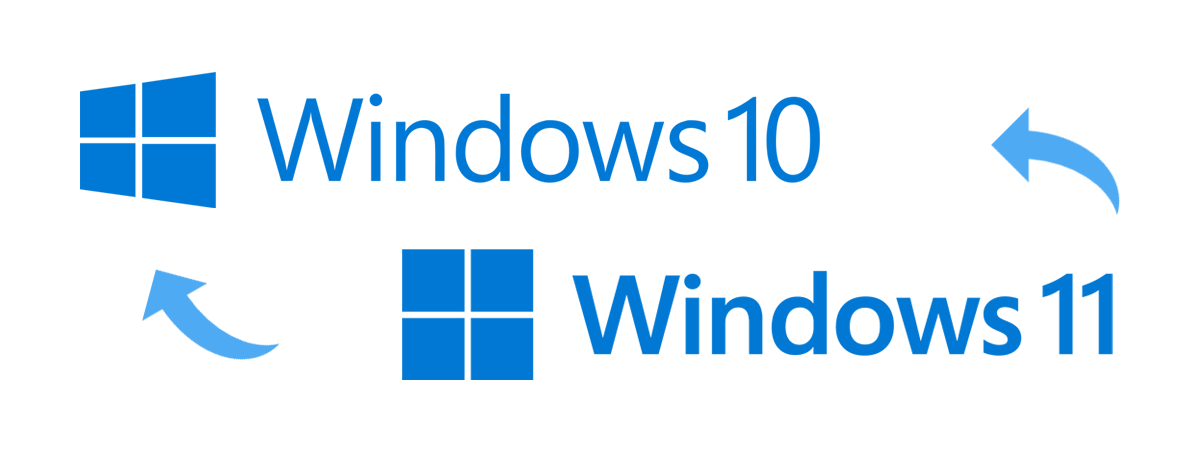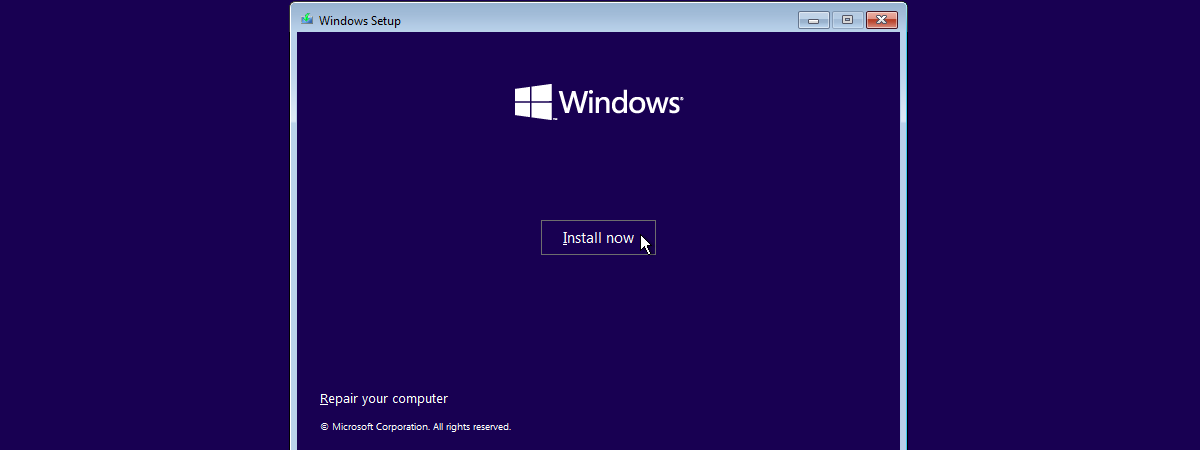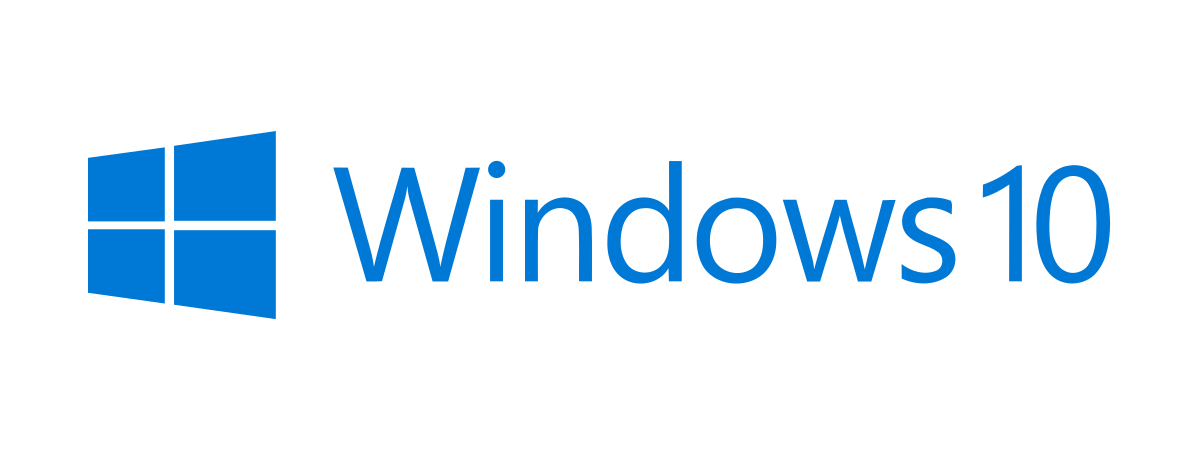
On October 18th, 2022, Microsoft released Windows 10, version 22H2, also known as the Windows 10 2022 Update. This version is available for existing Windows 10 devices through Windows Update. Devices currently running Windows 10, version 20H2 or newer, will have a fast installation experience because the update will install like any small monthly update. For older versions, the installation process will be more time-consuming. But, before you install it, here’s everything you need to know about Windows 10 version 22H2:
How do you get Windows 10 2022 Update (22H2)?
If you’re on Windows 10 21H2 (build 19044), the only thing you have to do to get Windows 10 22H2 is open Settings and go to Update & Security > Windows Update. There, click or tap “Check for updates.” Next, you should see a message about a “Feature update to Windows 10, version 22H2,” similar to the screenshot below.
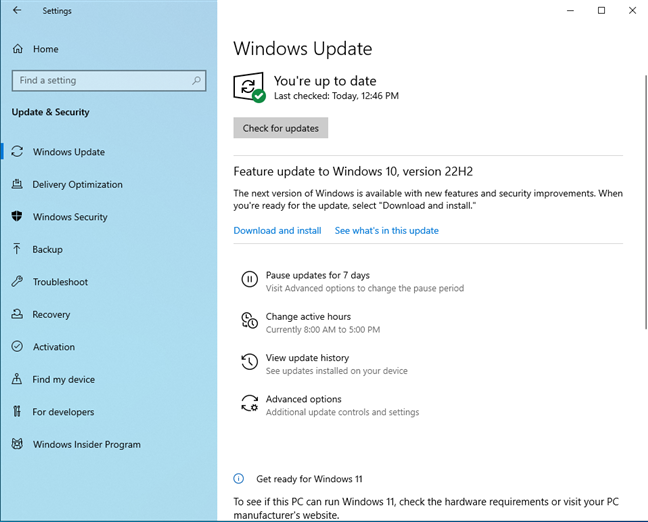
Check for updates in Windows Update
Click or tap Download and install, and in a couple of minutes, Windows 10 receives the update. To finalize the installation, close all your opened files and apps and press Restart now.
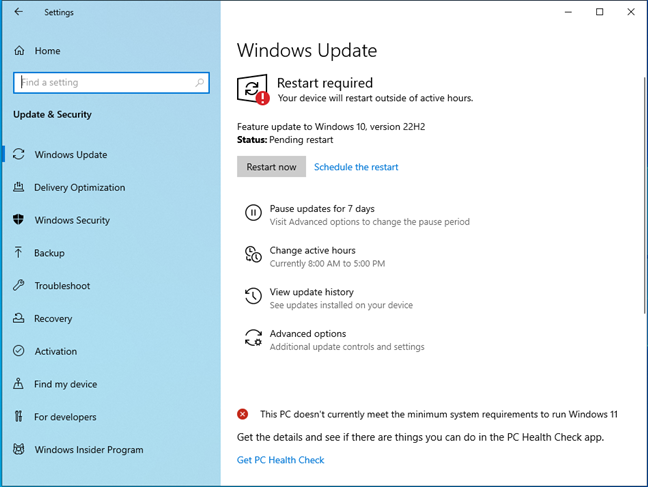
Windows 10, version 22H2 requires a restart
When you log in to Windows 10, you won’t notice any visual changes or new features. I’ll explain why later in this article, so keep reading.
Other ways of getting Windows 10 2022 Update (22H2)
Suppose you’re not on the latest version of Windows 10 and you’re using an older version like the Windows 10 May 2021 Update (21H1). In that case, you can use the Windows 10 Update Assistant to upgrade to the latest version and finalize the process faster than through Windows Update.
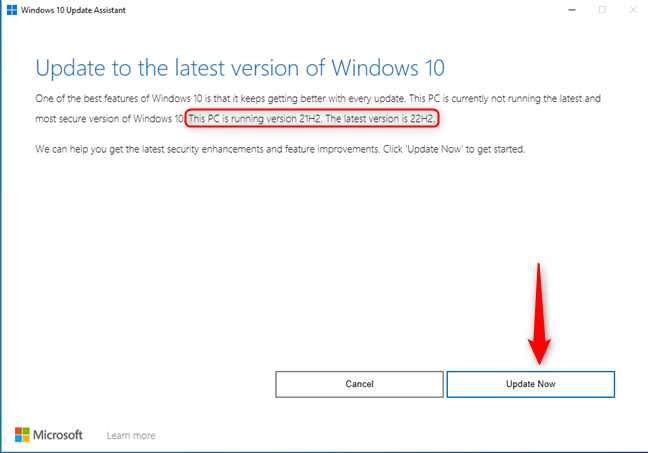
Upgrading through Windows 10 Update Assistant is easy
TIP: Here’s how to check the Windows 10 version you’re using.
Another method is to use the Windows 10 Media Creation Tool to download Windows 10 22H2, create installation media, and install it yourself.
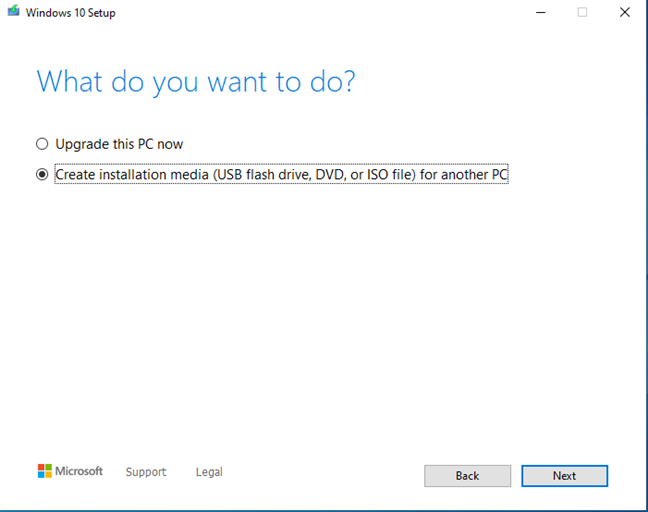
You can download Windows 10 22H2 through the Windows 10 Media Creation Tool
Or you can download Windows 10 using the methods described in our guide and then manually install the latest version.
But what exactly is new in Windows 10 22H2?
If you read Microsoft’s description for Windows 10 version 22H2, you’ll feel puzzled: “Windows 10, version 22H2 is a scoped release focused on quality improvements to the overall Windows experience in existing feature areas such as quality, productivity and security.”
Unfortunately, this is a vague way of saying that THERE ARE NO NEW VISIBLE FEATURES in version 22H2, compared to the 21H2 version from 2021. After digging a bit, the only details about what we get came from Rick Munck, Cloud Solution Architect at Microsoft, in this blog post. The new features included in Windows 10 2022 Update are:
- Improvements to how printers are handled from a security perspective
- Improved credential theft protection that’s useful mostly to companies
- Attack surface reductions included as part of the Microsoft Defender Antivirus GPO
- New group policies to mitigate different types of attacks
For home users and consumers, the only real benefit brought by Windows 10 2022 Update is added bug fixing, which should improve the quality of their user experience. That’s it!
The only important change is the Windows 10 22H2 end-of-life
According to Microsoft, Windows 10 will receive support until October 14th, 2025. However, if you use last year’s Windows 10 21H2, the support window ends on June 13th, 2023. Therefore, an important benefit added by version 22H2 is the lengthier end-of-life: May 14th, 2024. For more information, here’s the Microsoft Lifecycle for Windows 10 Home and Pro.
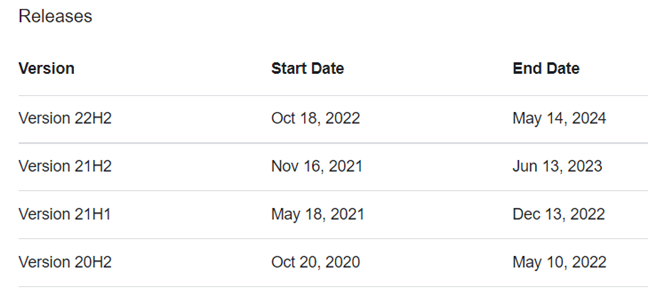
Windows 10 22H2 end-of-life
Looking at the table above, the official end-of-life for Windows 10, and how Microsoft has shifted its focus to Windows 11, I suspect that in the autumn of 2023, we will get version 23H2, which will bring a similarly small number of improvements and increase the support window to October 14th, 2025. Then, Microsoft will stop providing newer versions and stick only to security updates and bug fixes until October 14th, 2025.
If you want new features, you must upgrade to Windows 11
I think that many Windows 10 users feel underwhelmed by version 22H2, as they were expecting more. Unfortunately, Microsoft’s focus has shifted to Windows 11, and we won’t get any new features included in upcoming Windows 10 versions. If lucky, we might get updates to specific apps through the Microsoft Store, like the Alarms & Clock, which was recently replaced by the Clock app from Windows 11. If you’re getting bored with Windows 10 and want all the latest features from Microsoft, you’ll have to upgrade to Windows 11.


 31.10.2022
31.10.2022