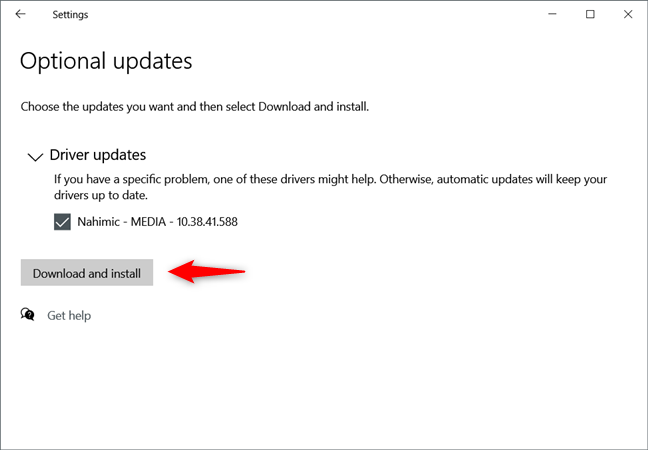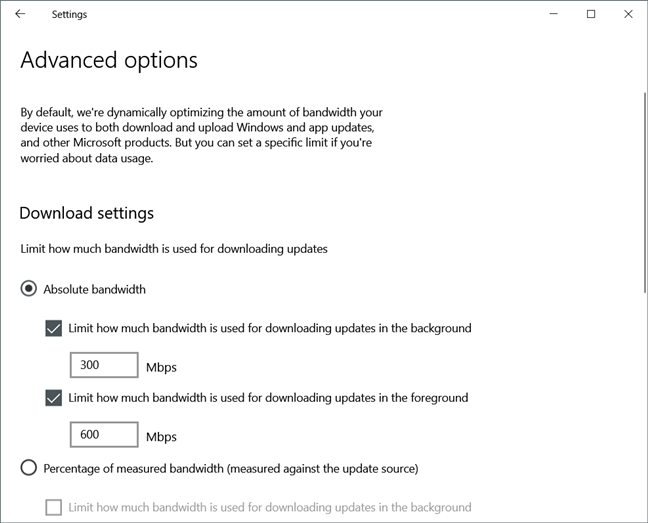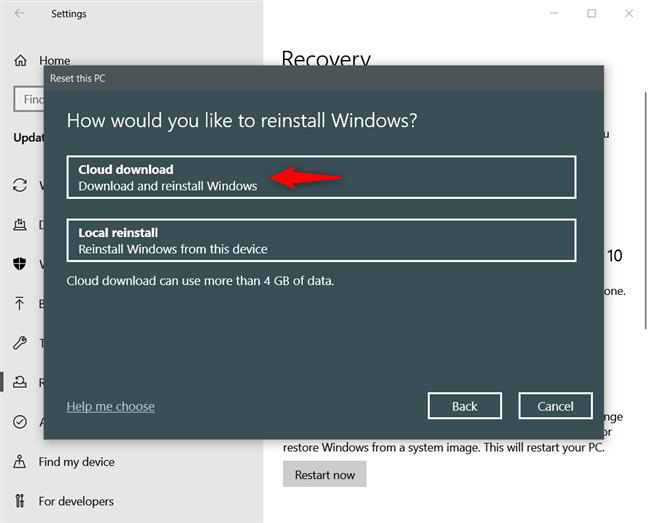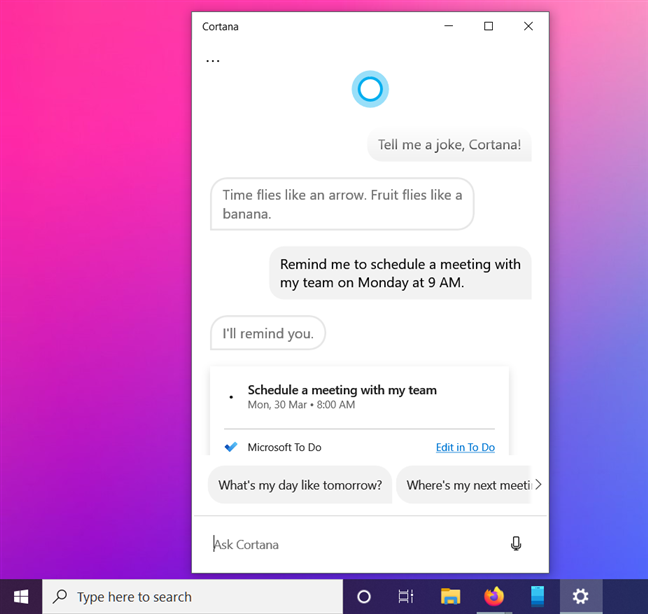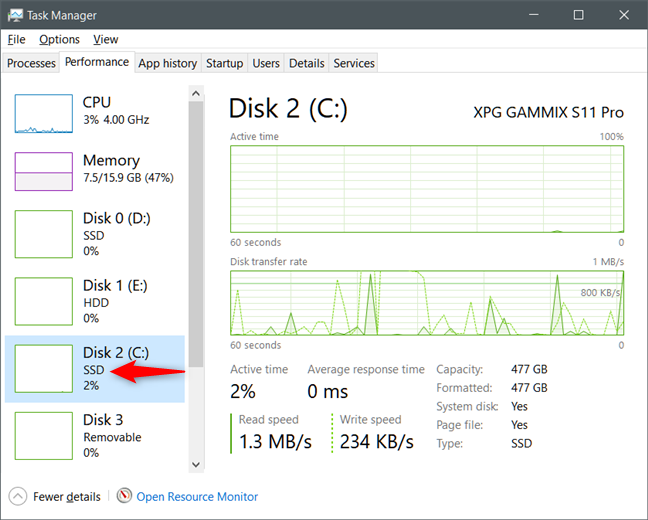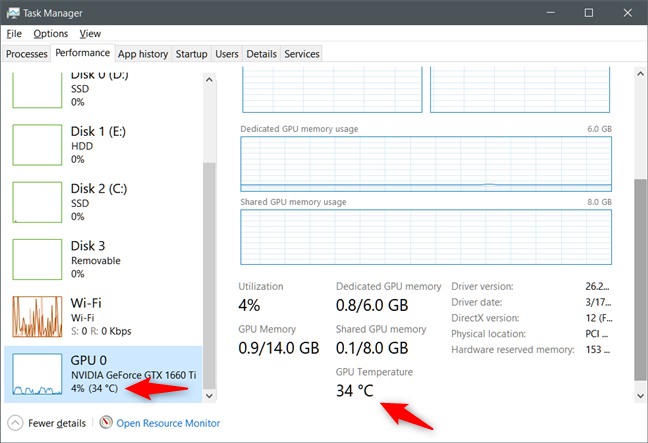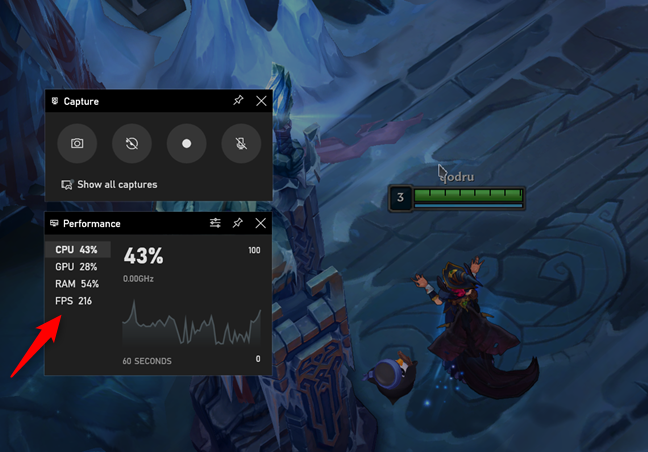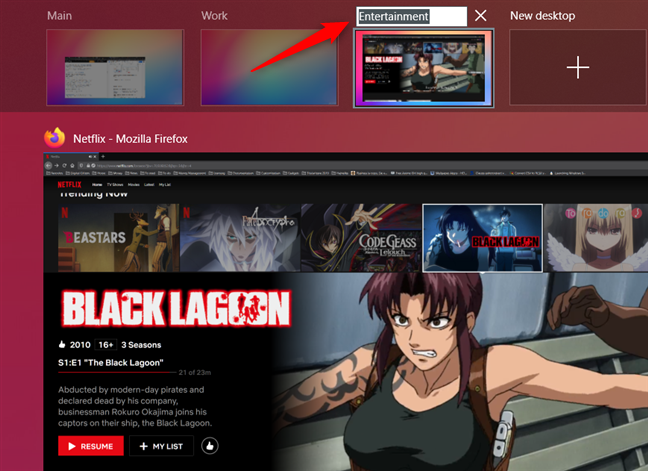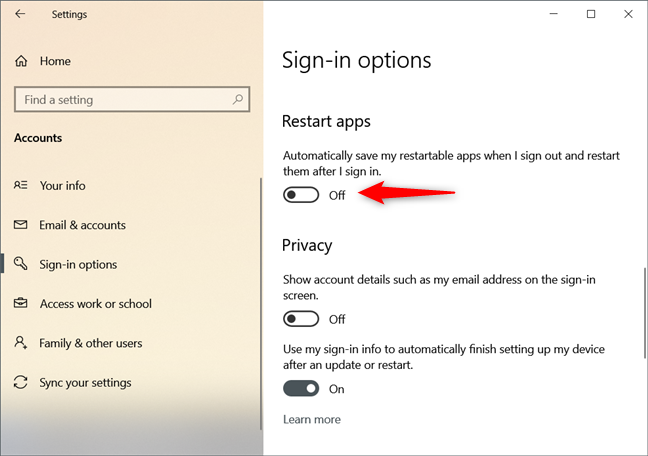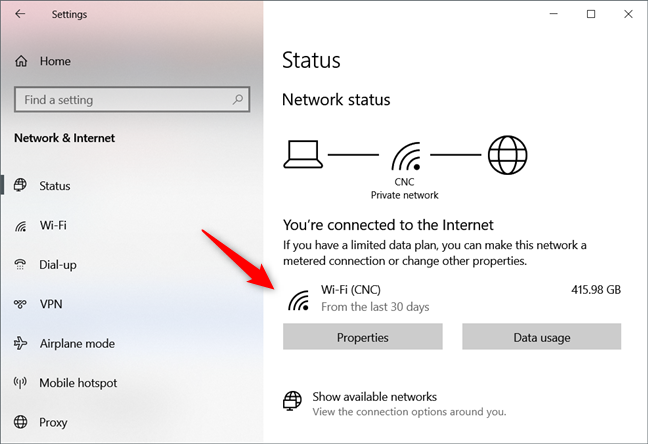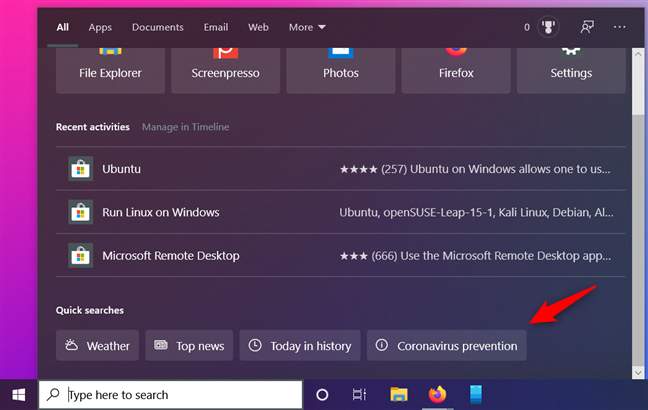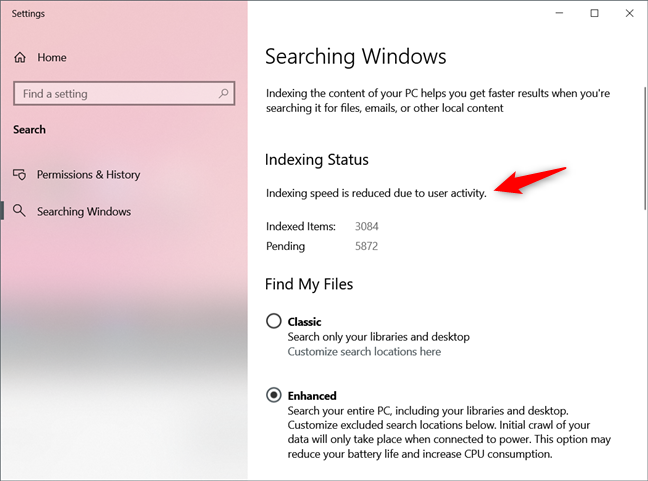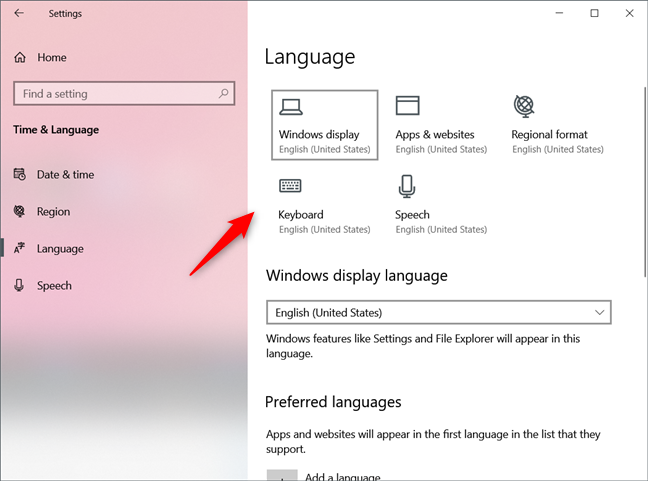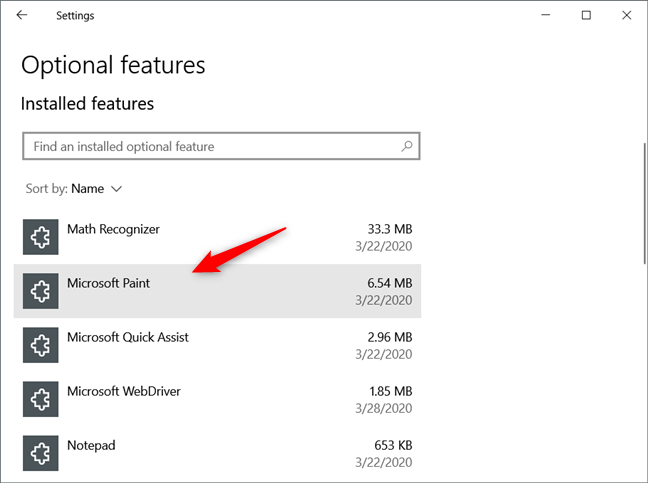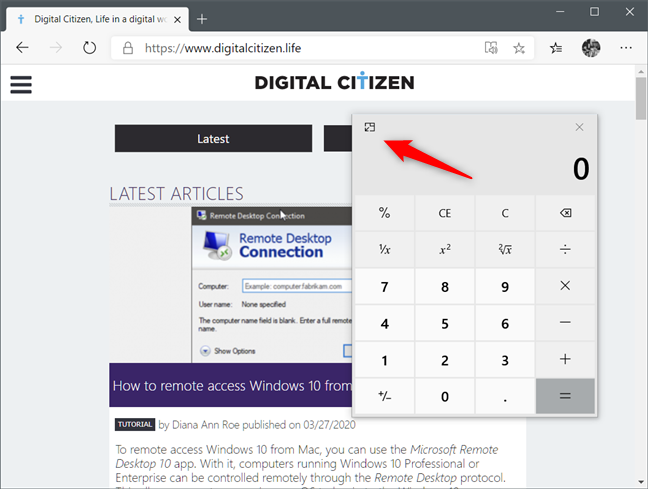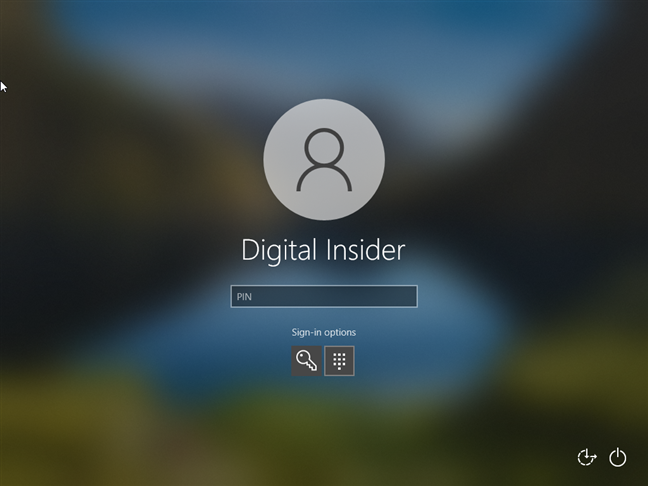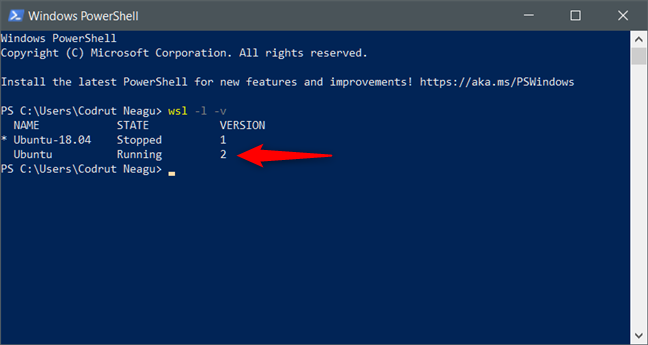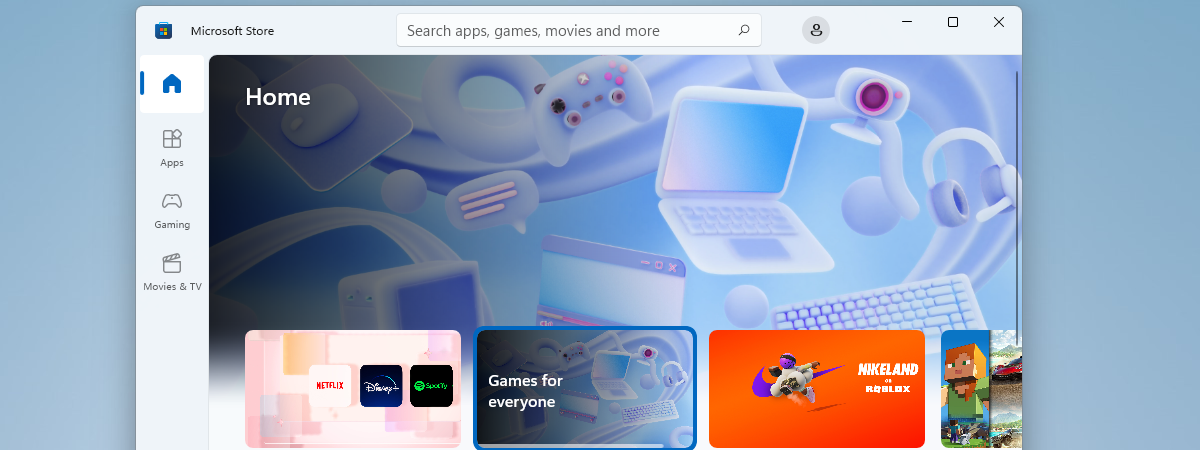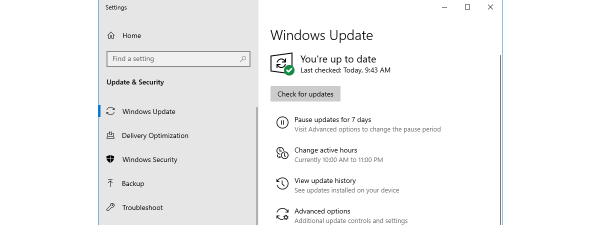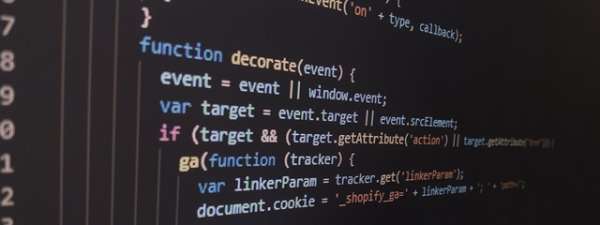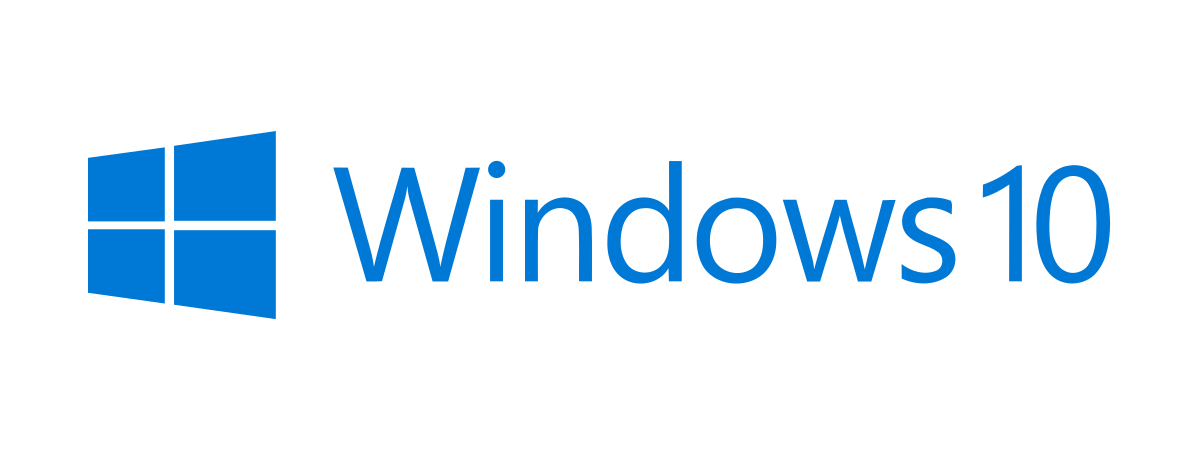
The Spring of 2020 has arrived and, just like it did in the last few years, Microsoft is getting ready to launch a new major update for Windows 10. Initially, everyone thought it would be called April 2020 Update. However, Microsoft decided to postpone it, and call it May 2020 Update. This update brings several new features, improvements, tweaks, and many fixes to Windows 10. Would you like to know what's new in Windows 10 May 2020 Update (a.k.a 20H1 or version 2004)? Read on and find out what major changes are coming your way:
NOTE: The next major update for Windows 10 was believed to be launched in April 2020, thus bearing the name of Windows 10 April 2020 Update. However, on April 16, Microsoft published a post on its blog in which it confirmed that the next version of Windows 10 is called May 2020 Update and it's coming over next month. You can check the blog post by following this link: Getting the May 2020 Update Ready for Release.
1. Windows 10 lets you choose when and what Optional Updates are installed
Windows 10 continuously updates itself with system updates, but also with feature updates. Up until the May 2020 Update, you didn't have much control over the latter. In this version things changed for the better, as Windows 10 now gives you more control over optional updates, such as driver updates. You can find the new Optional updates controls in the Windows 10 Settings app, by going to "Windows Update > View optional updates."
2. Windows Update has adjustable bandwidth limits
Windows 10 November 2019 Update helped you limit the bandwidth used by Windows Update by specifying the maximum download speed as a percentage from your total bandwidth. In the May 2020 Update, Windows 10 gives you more granular control over this limit, allowing you to specify the Absolute bandwidth download values for downloading Windows Updates in the background and in the foreground. The values are expressed in megabits per second (Mbps) and can be set using the Settings app, in "Update & Security > Delivery Optimization."
3. Windows 10 has a new "Cloud Download" reinstall option
The "Reset this PC" tool from Windows 10, which allows you to reinstall Windows 10, has a new option: "Cloud download." You can still use the "Local reinstall," which resets your PC using the existing Windows 10 setup files, but you can also use the "Cloud download" option if you prefer getting your Windows 10 files from the internet. Note, however, that choosing "Cloud download" does not get you a new version or build of Windows 10; the same build, version, and edition of Windows 10 that you already have is installed.
4. Cortana can chat, and her window can be moved and resized
With Windows 10 May 2020 Update, Cortana continues to separate itself from the operating system. It now behaves more like a chat app, and its window can be both resized and moved on your desktop.
Our first impression when using the new Cortana interface was that we were actually talking with a chatbot, which is quite an improvement from the older Cortana.
5. Task Manager shows whether your drives are HDDs or SSDs
Starting with Windows 10 May 2020 Update, the Task Manager has a small but neat new feature: it can display the types of the drives you have in your PC. Open Task Manager, switch to full view and select the Performance tab. You can then see whether your drives are hard-disk drives (HDD), solid-state drives (SSD), or removable, in just a glimpse.
6. Task Manager monitors the temperature of dedicated graphics cards
A similar new useful addition to the Task Manager is the fact that it can now display the temperature of your graphics card, as long as it's a dedicated GPU. However, note that the temperature is displayed only using Celsius degrees, and not Fahrenheit.
7. Xbox Game Bar shows the frames per second rendered by games
The Xbox Game Bar can show more information than it used to, and its best new feature is the ability to show details about the frames per second rendered by games. That's great news for gamers who want more information at hand without having to resort to using third-party tools such as Fraps.
8. Virtual desktops can be renamed (Task View)
Although it wasn't a big thing to ask for, Windows 10 users have been asking for this simple feature to be implemented by Microsoft for a long time. It has finally happened: virtual desktops can be renamed! We can finally say goodbye to those Desktop 1, Desktop 2, and so on - names that didn't say anything to anyone. Just open the Task View, click or tap on the name of a virtual desktop and rename it as you want.
9. Windows 10 can automatically restart apps that were open when you signed out
When you sign in to your user account, Windows 10 can automatically restart some apps, such as web browsers, that were open when you signed out. However, we didn't have any control over this feature.
The May 2020 Update changes that and lets you choose whether you want restartable apps to launch automatically or not, in "Settings > Accounts > Sign-in options > Restart apps."
10. Network Status from Settings has a better design
The Network Status page from the Settings app was redesigned and offers more useful information at a glance. You can instantly see all the active connections and access their Properties and Data usage.
11. Search includes a series of quick searches
Windows 10 May 2020 Update introduces a new section in the taskbar Search. It's called Quick searches, and you can find it at the bottom of the Search home. You can't control what the Quick searches are about, but Microsoft says that they usually cover things such as weather, top news, today in history, and new movies. Sometimes, these subjects can change, depending on what are the most searched news on the internet.
12. Windows Search is faster
In the past, there were lots of users who complained about the performance impact that Windows Search had on their Windows 10 computers. Microsoft seems to have listened and, in the May 2020 Update, it introduced a new algorithm that's able to detect high disk usage and activity, so Windows 10 can manage the search indexing services accordingly. This helps reduce performance issues related to excessive disk and processor usage.
13. The Language settings are better organized
Another change in Windows 10 May 2020 Update occurs in the Language page from the Settings app. It has been redesigned and improved so that it is easier for us to instantly see the language settings. Now, the Language page starts with tiles that show the Windows display, Apps & websites, Regional format, Keyboard, and Speech languages you use.
14. Paint, Notepad, and WordPad can be uninstalled from the Settings Optional Features
Paint, Notepad, and Wordpad are now Optional features of Windows 10. Although they are still installed as default, you can now easily uninstall them if you don't use them or if you want to recover a small amount of storage space on your computer or device.
15. The Calculator can be pinned to stay on top of the other app windows
The Calculator app from Windows 10 May 2020 Update also received improvements. The best thing about the new Calculator is that you can now set it to be displayed "always on top," so you can use it more efficiently when you need it often, but also need to switch to other apps too.
16. Windows 10 has built-in support for network cameras
IP network cameras that have no encryption or password assigned can now be detected and used directly from Windows 10. That means that you can add them to the list of devices connected to your Windows 10 PC and capture photos or stream video from them using any apps that support such features, such as the standard Camera app.
17. Safe Mode lets you authenticate using your Windows Hello PIN
Up until now, when you booted Windows 10 in Safe Mode, you had to authenticate using your account password. That wasn't friendly, and users asked for an easier way. In May 2020 Update, Microsoft added the option to boot into Safe Mode using your Windows Hello PIN, which is much faster and friendlier.
18. Windows Subsystem for Linux version 2
If you're a developer and you use Linux on Windows, the best news is the fact that Windows 10 May 2020 Update comes with a better Windows Subsystem for Linux, which now has reached version 2. It brings better performance, compatibility, memory usage, and also support for ARM64 devices if they support virtualization.
Will you update to Windows 10 May 2020 Update as soon as possible?
There are many noticeable new features and improvements that definitely make Windows 10 better than it was. Furthermore, the list of changes that we've shared are just the most visible. There are also many other small features, tweaks and fixes that have been added. For the complete list, you might want to check this webpage. After finding out what's new in Windows 10 May 2020 Update, do you believe it's worth installing it as soon as it's officially released by Microsoft? Or will you wait for a while before you do? Don't forget: you can share your thoughts in the comments section below.


 22.04.2020
22.04.2020