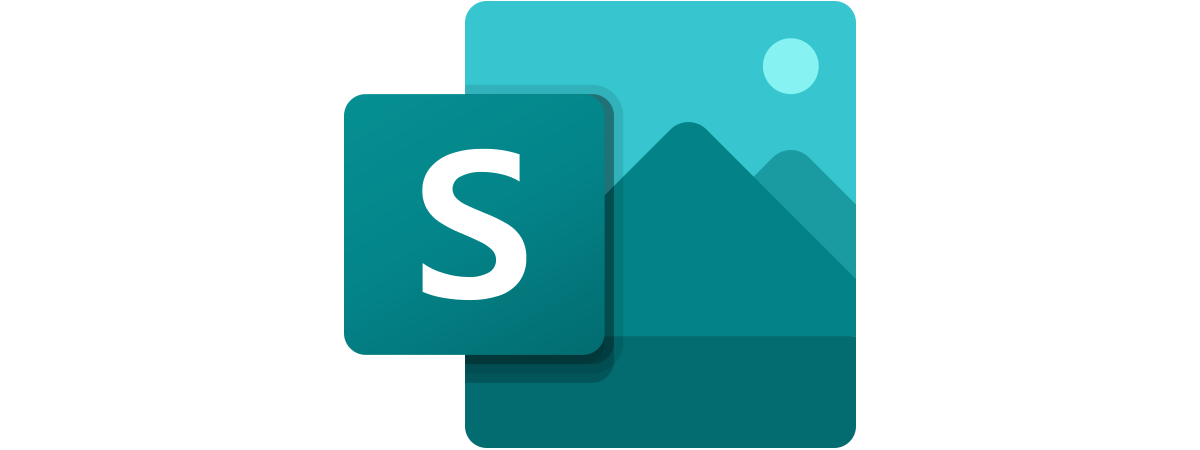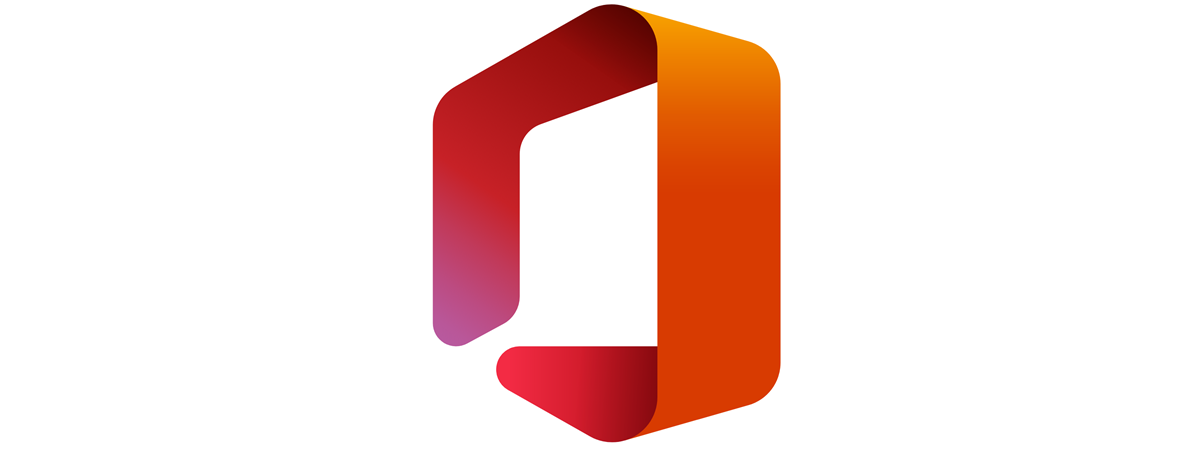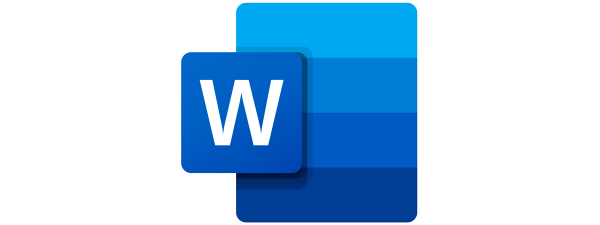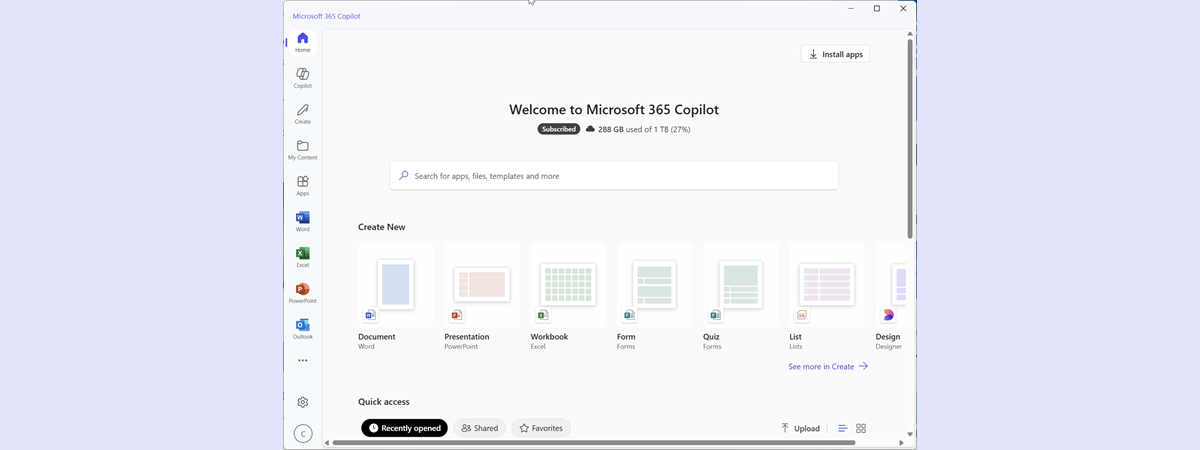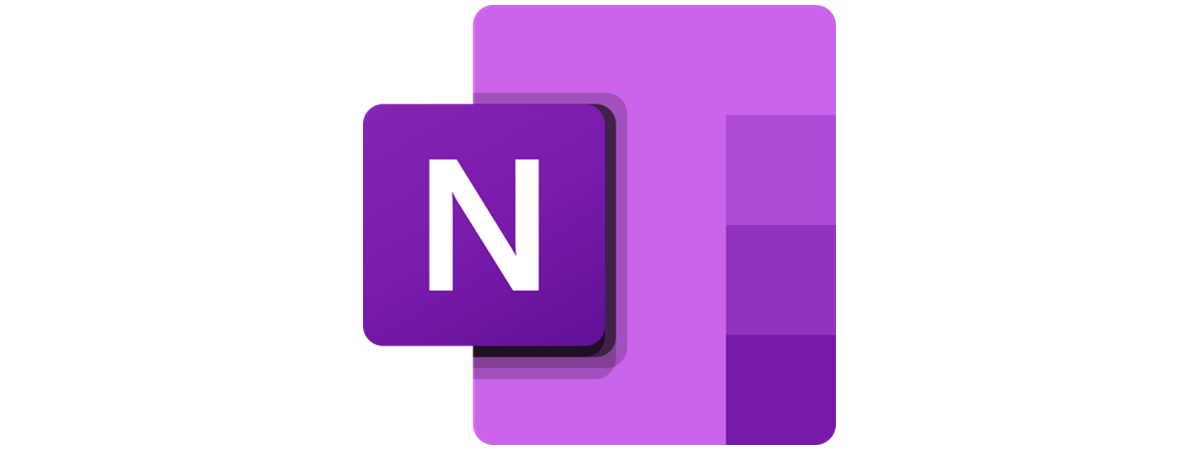
Have you heard of OneNote, the note-taking service from Microsoft? Did you try one of the OneNote apps on your Windows computer, iPad, iPhone, Android smartphone, or tablet? If you are a OneNote user on your Windows 10 or Windows 11 computer, you might notice that there is something strange going on: there might be not one, but two OneNote apps installed. One of them is called OneNote, and the other is called OneNote for Windows 10 (yes, even if you have Windows 11). They are different in some respects, the same in others, and only one of them should really be on your PC. Let me explain why you might have two OneNote apps on your computer, and which one you should keep:
What is OneNote?
OneNote is a tool developed by Microsoft to help you create and keep notes. The notes you gather in OneNote can contain anything from typed to handwritten text, drawings, images, web links, audio and video, screenshots, and so on. The user’s notes are stored on pages, which are organized in sections and notebooks. Each page can be as large as you want, and the data inside is saved automatically by the application. Unlike Microsoft Word or similar office apps, OneNote does not format the data you save in your notes, meaning that you can type, write, draw, or insert any other kind of supported content anywhere in a note. There’s no required layout, alignment, or positioning for the information stored in OneNote.
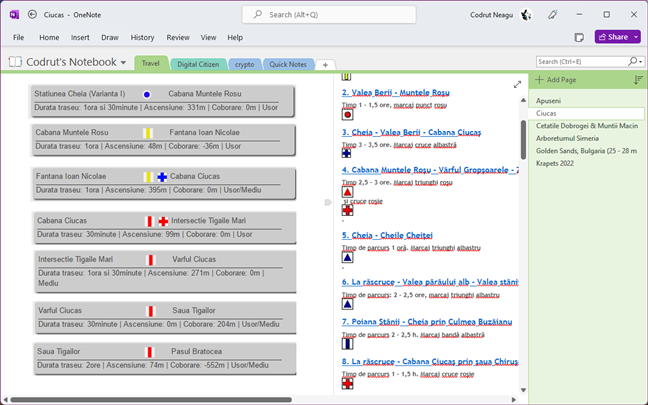
OneNote can store data in any format
What versions of OneNote were released?
OneNote was first announced by Microsoft on November 17, 2012. Since then, OneNote has gone through many updates and changes. The major iterations of OneNote loosely correspond to the main versions of the Microsoft Office suite:
- OneNote 2003 was released on November 19, 2003 and was available as a standalone product.
- OneNote 2007 was released on January 27, 2007 and was part of Microsoft Office 2007 Home and Student, Enterprise, and Ultimate.
- OneNote 2010 was launched on July 15, 2010 and was included in Microsoft Office 2010 Home and Student, Home and Business, Standard, Professional, and Professional Plus.
- OneNote 2013 was released on January 29, 2013 and was part of all Microsoft Office 2013 editions. OneNote 2013 became free to download and install, running on a freemium model, which meant that just a few features were considered premium and available only for paying customers. On February 13, 2015, the OneNote app became completely free to use.
- OneNote for Windows 10 was launched on July 29, 2015 and was available via the Microsoft Store.
- OneNote 2016 was released on September 22, 2015 and was included in Microsoft Office 2016, Microsoft Office 2019, and Microsoft Office 2021.
- OneNote for Microsoft 365 is actually OneNote 2016, but it’s distributed with the Microsoft 365 suite of apps and services.
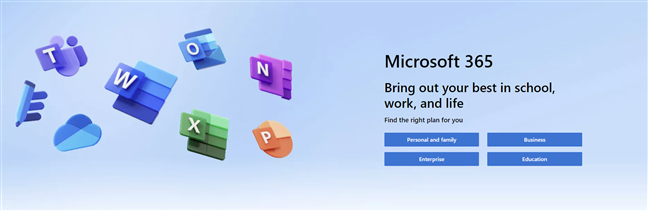
OneNote is included in Microsoft 365
How does OneNote work?
The most recent versions of OneNote save, sync, and back up your notes in the cloud with the help of the OneDrive service. That means that the notes are always available on all the platforms and devices where you use OneNote apps. Even if you are offline when taking a note, as soon as your device gets access to the internet, the notes are automatically synced with the cloud.
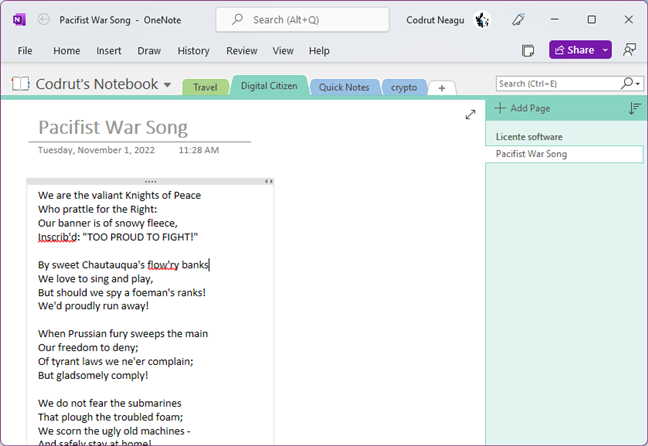
Writing stuff in OneNote for Windows
In other words, because OneNote uses the cloud and there are apps for every important operating system to date, you can create and access your notes on any devices you use. You can, for instance, create a note on your Windows 10 or Windows 11 desktop PC, check it on your iPad while you relax on your couch, and complete the to-do list with groceries to buy on your Android smartphone in the supermarket.
On what devices and operating systems is OneNote available?
OneNote is available as part of Microsoft Office or as a standalone app on a multitude of devices with different operating systems. You can use OneNote on any device that runs one of the following operating systems: Windows, macOS, Android, and iOS.
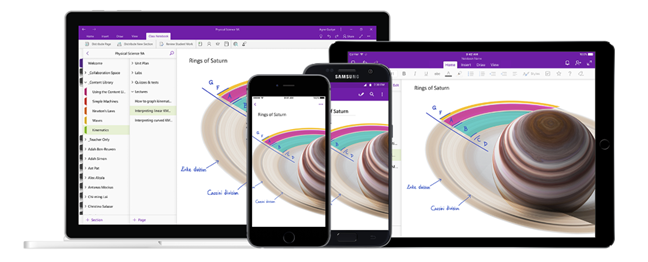
OneNote apps are available on multiple platforms
There’s even an online version of OneNote, which you can access from any web browser here: OneNote.
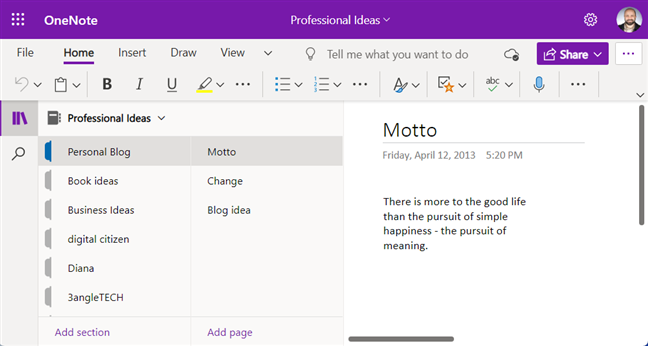
You can use OneNote in a web browser, too
Why are there two OneNote apps on your Windows PC?
If you’re using Windows 10 or Windows 11, you might besurprised to see two OneNote apps that look different, both installed on your PC. Here’s why:
Until recently, Windows 10 came with the OneNote for Windows 10 app preinstalled. This version of OneNote is a UWP app (Universal Windows Platform) developed by Microsoft and used to be distributed through the Microsoft Store. This is also the method you might have used to install OneNote for Windows 10 on your Windows 11 computer.
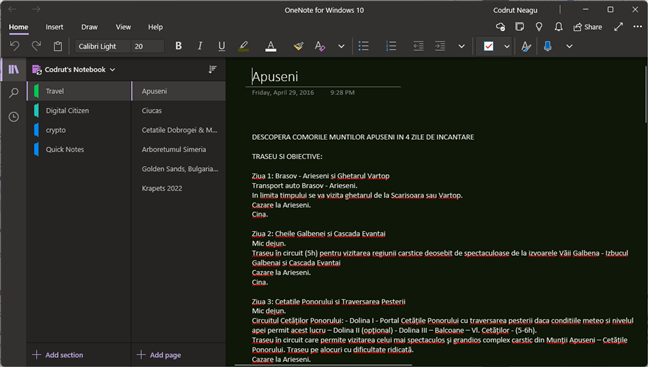
The OneNote for Windows 10 app
If you are also a subscriber to Microsoft 365, or if you have bought a standalone version of Microsoft Office, such as Microsoft Office 2016 or Microsoft Office 2021, and installed it on your Windows computer, then you also have the standard OneNote app installed.
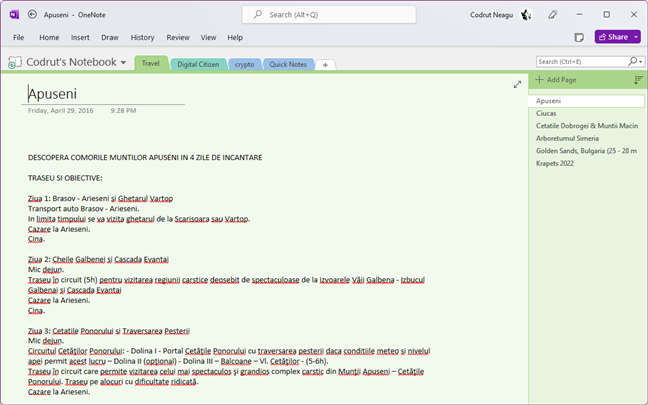
The OneNote app for Windows
Which OneNote should you keep and use?
The OneNote desktop app and the OneNote for Windows 10 app do mostly the same things. However, after more than just a couple of years of having two versions of the same software, which only confused everyone, Microsoft finally decided to unify them and keep only one OneNote app. Starting October 26, 2022, the only OneNote app actively promoted by Microsoft is the OneNote app for Windows desktop. This is the one you’ll get in the Microsoft 365 suite of apps and services and the one you’ll find in the Microsoft Store. Obviously, both Microsoft’s and my recommendation is to keep and use the OneNote app.
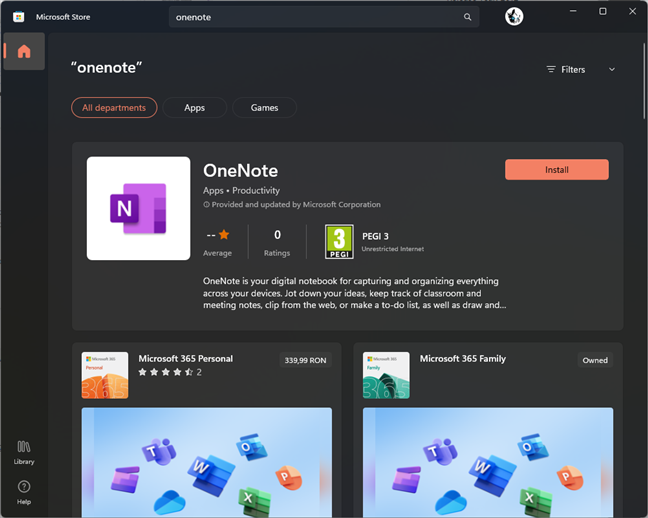
Microsoft Store lists only the OneNote app for Windows desktop
The OneNote for Windows 10 app is no longer listed in the search results from Microsoft Store, and it’s not bundled with recent versions of Windows 11 or Windows 10. However, it will still continue to work and receive support from Microsoft until October 2025. And if you really want to continue using OneNote for Windows 10, you can download it using a direct link which I’ll share in the last section of this article.
How to tell what version of OneNote is on your Windows computer
If you’re having trouble figuring out which OneNote app you have on your Windows computer or which is which, open it and look at its interface. If there’s a File menu on the top-left corner of the window, then you’re using the OneNote app for Windows desktop. This is the one you should keep.
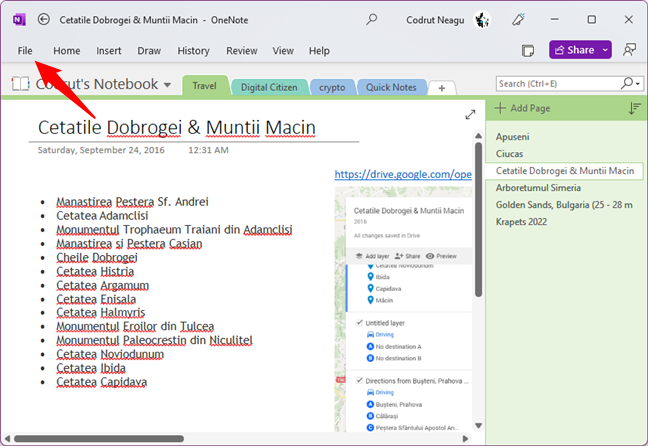
OneNote for Windows desktop has a File menu
If your OneNote app doesn’t have a File menu and its title bar says OneNote for Windows 10, then you’re using OneNote for Windows 10. This is the app that will reach end-of-support in 2025, so you should uninstall it and switch to the OneNote app.
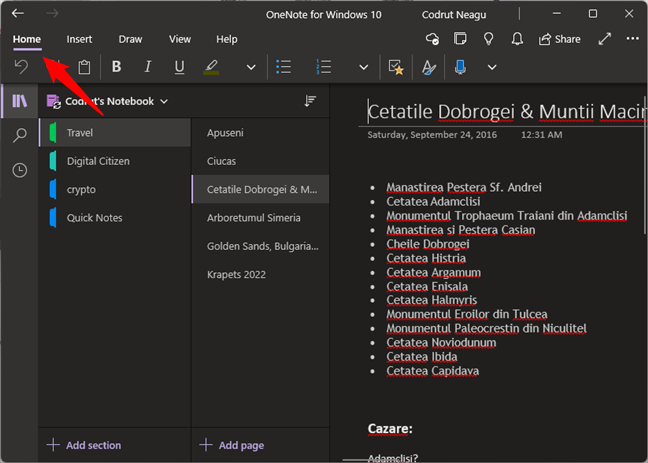
OneNote for Windows 10 has no File menu
How to get the latest OneNote app on your Windows computer
If you want to use the latest version of OneNote for the Windows desktop, there are three easy ways to do that:
- If you only want the OneNote app, you can install it from the Microsoft Store (in both Windows 10 and Windows 11). Look for it in the Store or follow this direct link to get to OneNote’s page.
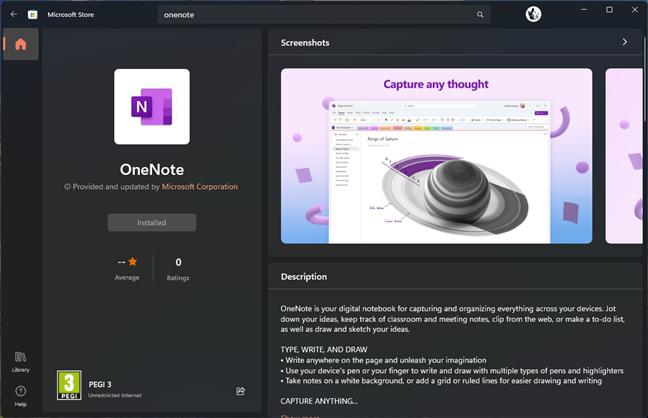
The OneNote app in the Microsoft Store
- If you have a Microsoft 365 subscription, download and install the Microsoft 365 apps on your Windows 10 or Windows 11 computer.
- Last but not least, you can also use this direct link to OneNote’s webpage to download and manually install it on your Windows 10 or Windows 11 computer: Download OneNote.
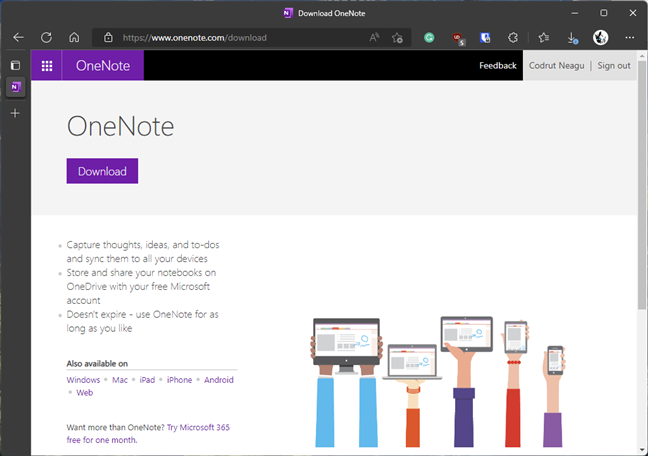
Direct download link for OneNote for Windows desktop
How to get the old OneNote for Windows 10 app on your PC
If you still want to use the OneNote for Windows 10 app but no longer have it on your computer, you can get it from this direct download link. It will take you to a page from the Microsoft Store that’s not normally accessible, one that you can’t find just by searching for “onenote.” Once you get there, simply click the Install button to have it downloaded and installed on your Windows 10 or Windows 11 PC.
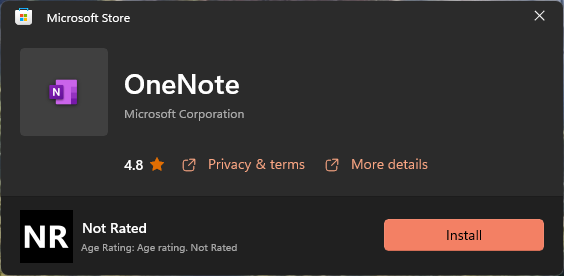
Direct download link for OneNote for Windows 10
That’s it!
Which OneNote app for Windows do you use?
Now you know what OneNote is, how many versions of it there are, and what its future is. You also know why you might have two OneNote apps on your Windows computer. Before closing this tutorial, would you mind letting me know which OneNote app you prefer and why? I’m curious to read your opinion.


 01.11.2022
01.11.2022