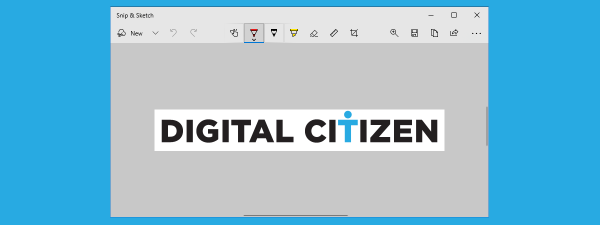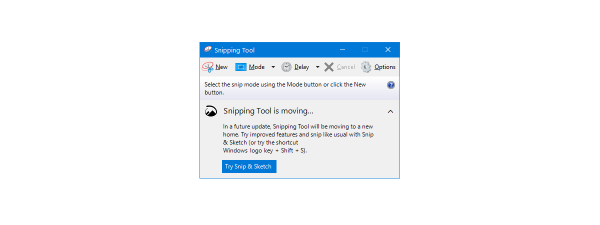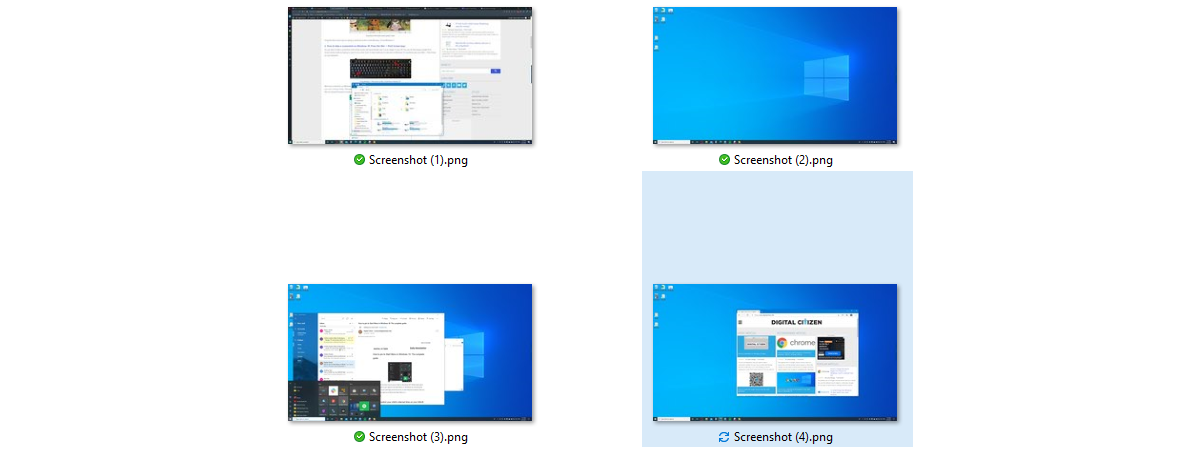
Where do screenshots go on Mac? Where does Android store screenshots? What about your iPhone or iPad? Where do my screenshots go on Windows 11 or Windows 10? Answering these questions is not always easy, especially if you’re new to screenshots or using an unfamiliar device or system. Since a picture is worth a thousand words, screenshots are a convenient way of quickly saving precious info for later use, if you know how to find them. So, if you want to know where screenshots are saved on PC or mobile, this tutorial shows you how to find them on Windows, macOS, Android, iOS, and iPadOS:
Where are screenshots saved on Windows?
If you’re wondering where to find screenshots on Windows 11 or Windows 10, the answer is a bit complicated. There are many ways of taking screenshots in Windows, and your images end up in different places, depending on the method you use for creating them. Usually, most screenshots go to your clipboard, and you have to paste each one into an image editing program like Paint before saving it somewhere else.
However, if you’re saving images automatically, there are two default paths to your Screenshots folder depending on whether you’re using OneDrive on your computer to automatically back up the Pictures system folder.
Where are my screenshots, if I don’t use OneDrive?
If you don’t use OneDrive for backing up your pictures, you can find your screenshots by following this path:
… where your_name is the name of your Windows user account, as seen in the image below.
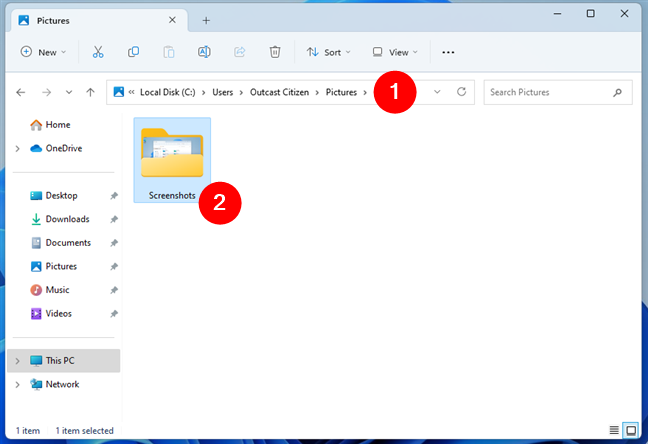
Where do screenshots go on PC in most cases?
TIP: We’ve already explored in detail how to find screenshots on Windows and change their default location if you want to learn more on this subject.
Where are my screenshots, if I use OneDrive to back up Pictures?
If you enabled OneDrive’s backup feature for your Pictures system folder, then the standard path to your screenshots is slightly different. You’ll find all of them at this location:
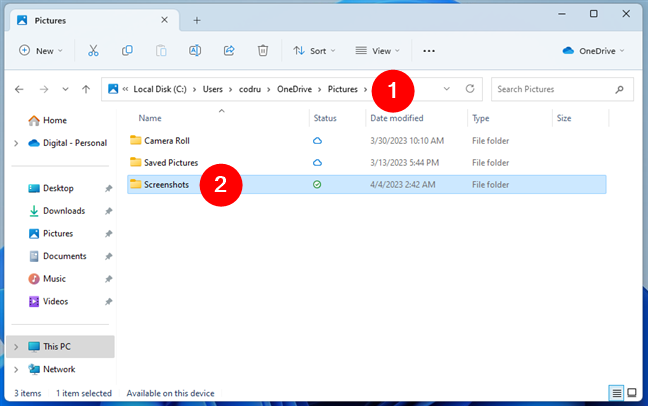
The location where screenshots are saved in Windows with OneDrive enabled
Gamers might also be interested in how to take screenshots in Steam and their location. On top of that, they can also use the Xbox Game bar to capture gameplay images, as explained in How can I record my gameplay on a Windows PC?.
TIP: If you like taking screenshots from your favorite movies and videos, our tutorial on saving VLC snapshots includes details on how to find and change the location of VLC screen captures in both Windows and macOS.
Where do screenshots go on Mac?
If you want to know where to find screenshots on Mac, that’s pretty straightforward. By default, in macOS, all screenshots are saved on your Desktop as PNG files.
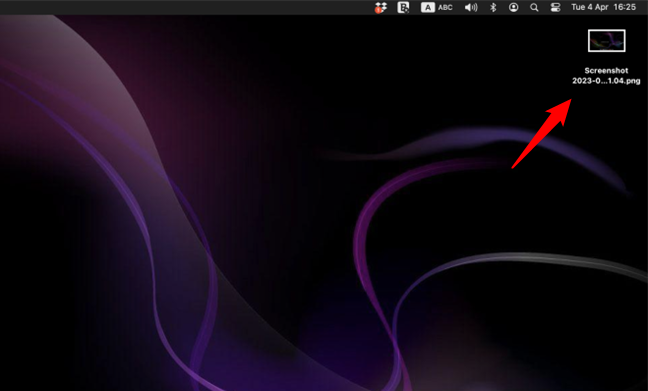
Where do Mac screenshots go? To your Desktop
However, if they’re not there, and you’re wondering how to find screenshots on Mac, open the aptly named Screenshot app. Access Options and check the first section to see where screenshots go on your Mac.
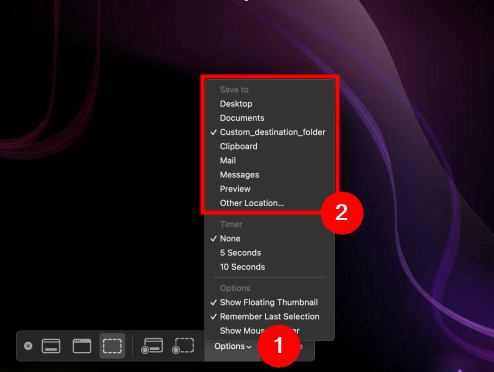
Change where screenshots are saved on Mac
To master this app and use it to take screenshots in macOS and change their location, read our article on how to take a screenshot on a Mac with the Screenshot app. To learn more ways of capturing the screen on macOS and deciding where your screenshots go, check out this guide on how to screenshot on Mac.
Where are the screenshots saved on an Android?
When you capture the screen of your Android smartphone or tablet with the built-in tools, the resulting images are automatically saved in the Screenshots folder on your device. However, accessing the Android screenshot location requires different steps, depending on your device’s manufacturer.
Where to find screenshots on any Android phone
On most Android devices, open the Photos app, tap on Library, and you can see the Screenshots folder with all your captures.
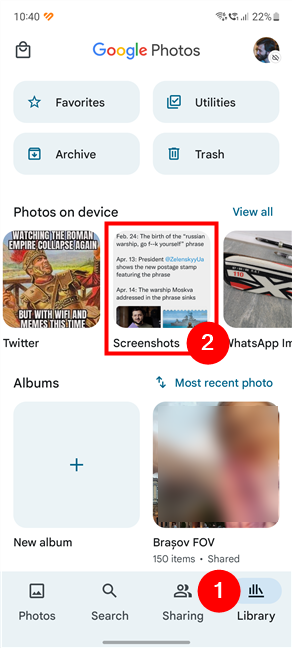
Where are screenshots saved on Android?
NOTE: Third-party apps for taking screenshots, like Screen Master, can create their own folder in your Library. So, if you installed an app from the Play Store to take screenshots, search for a folder with a similar name.
Where to find screenshots on a Samsung Galaxy smartphone
When it comes to Samsung screenshots, you can find them in the Gallery app. Access the Albums tab and go to the Screenshots folder.
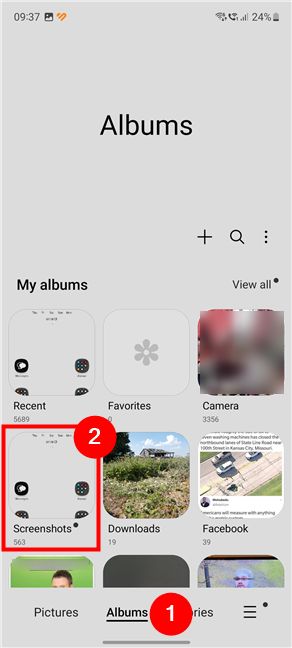
Where do screenshots go on Android for Samsung Galaxy devices?
TIP: Samsung Galaxy devices also come with built-in options to change the format of your screenshots. However, you can do that on any device, as explained in How to change the screenshot format on Android: PNG to JPG & back.
Where do you find your screenshots on an iPhone or iPad?
When you take a screenshot on iOS or iPadOS, there are two ways to save it. If you don’t take any action or swipe it away, your iPhone or iPad automatically saves the image to Photos. To find your iOS screenshot, open the Photos app, access the Albums tab shown at the bottom, and scroll down. You’ll find the Screenshots listed under Media Types.
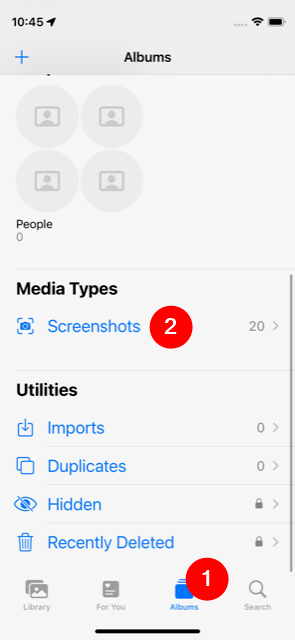
Where do my screenshots go on my iPhone?
Alternatively, if you choose to interact with the screenshot immediately, you have the option to save it when you are Done. Pressing Save to Photos adds the image to the Screenshots album shown above, but you can also decide to Save to Files.
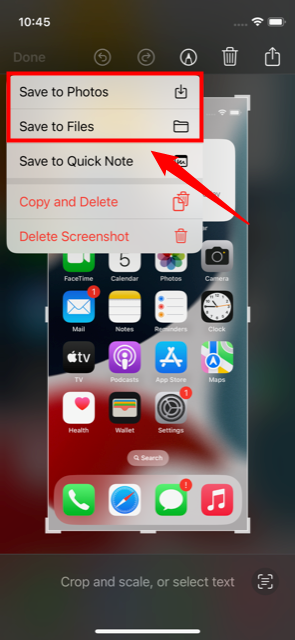
Decide where screenshots go on iOS
If you tap the latter, you can choose a specific destination folder, on your iPhone or iCloud Drive, which you can then access from the Files app.
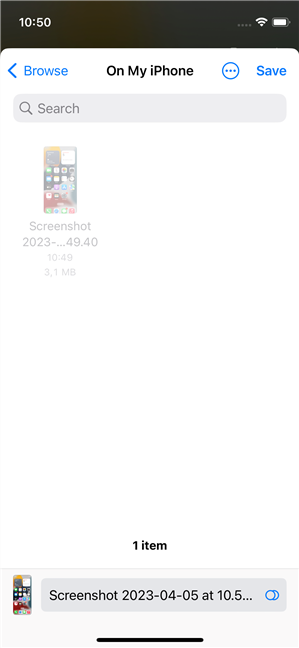
Save your iOS screenshots to a specific location
Did you find where your screenshots are saved?
Once you learn their default locations, it’s easy to find where your screenshots are going, no matter the operating system on your computer or device. Before you close this guide, let us know what brought you here. Were you trying to figure out where screenshots go on a Windows PC, a Mac, an Android device, an iPhone or an iPad? Did you successfully locate your screenshots, or do you have further questions? Let us know in the comments.


 12.04.2023
12.04.2023