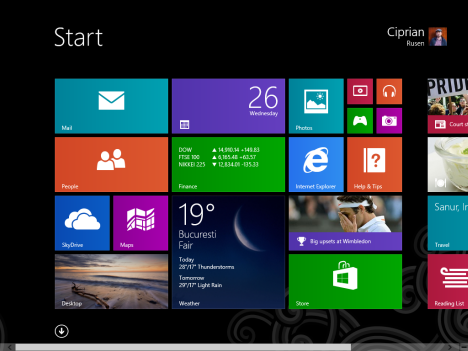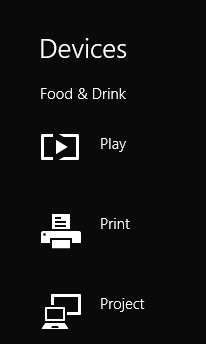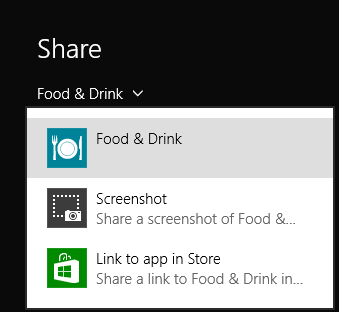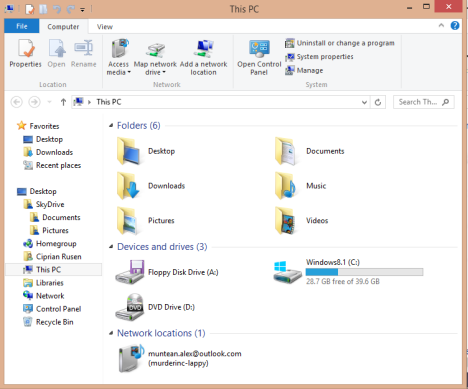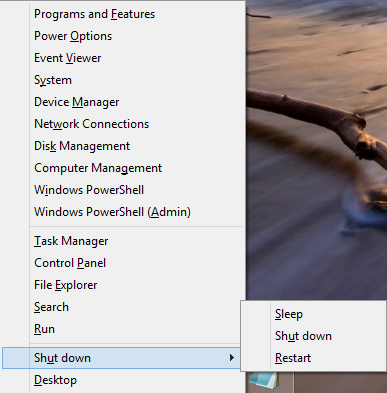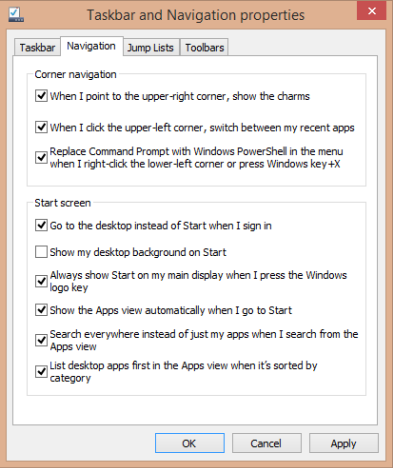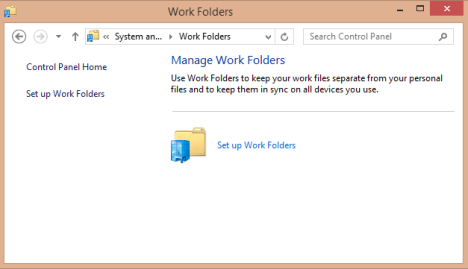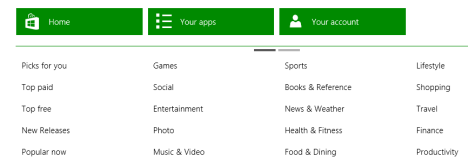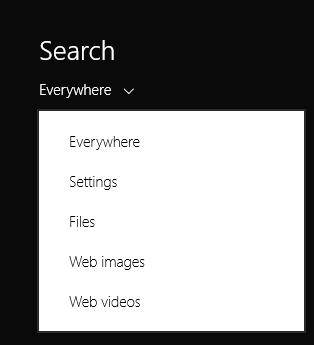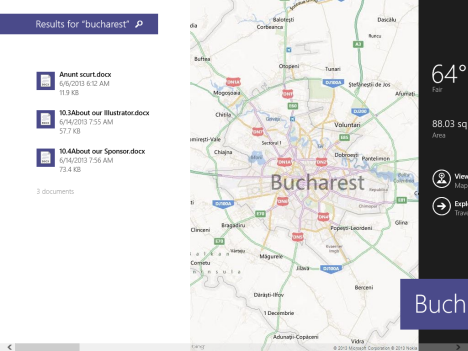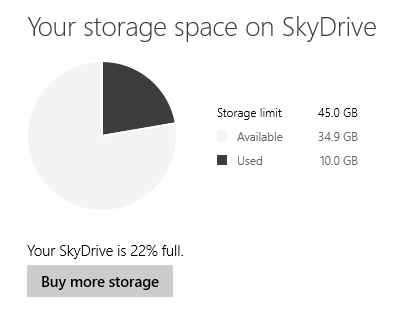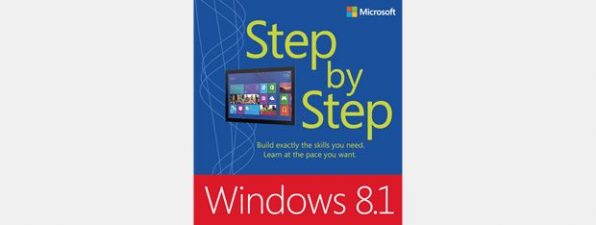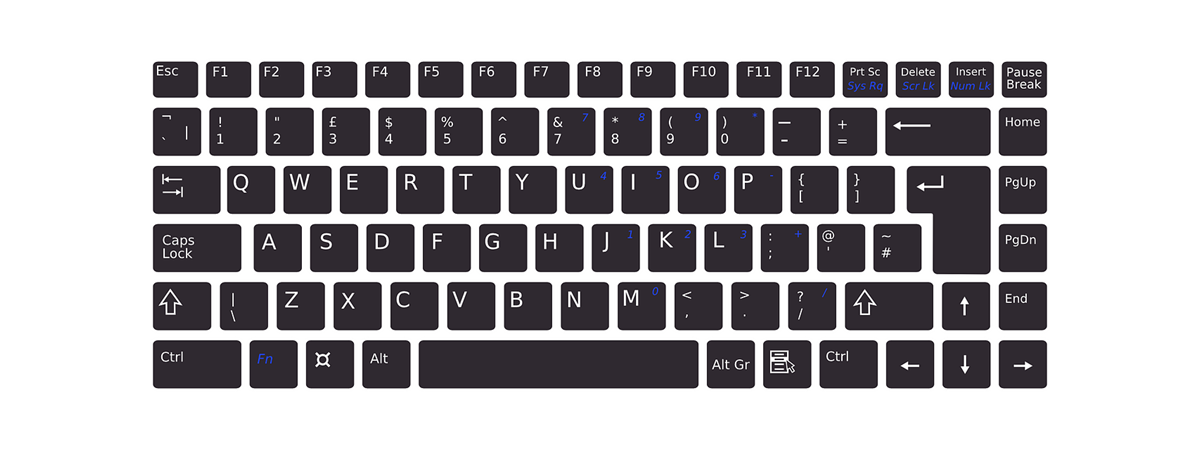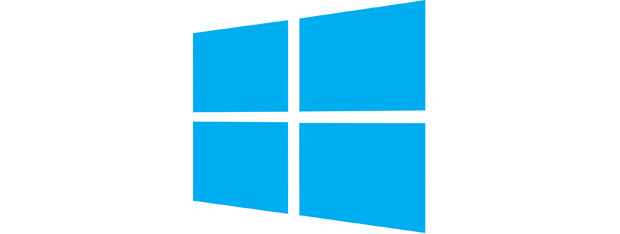
Windows 8.1 Public Preview is now available for download and it brings many changes to Windows 8. There's lots of new stuff coming in this update and all of it is good. While many of you would think that Windows 8.1 is mostly about touch and tablets, you would be very wrong to think so. Windows 8.1 packs lots of upgrades for traditional PC users. I tested the latest version available and here's what I have learned:
Slightly Different Installation & Setup Process
Windows 8.1 has a slightly different setup process that includes some new steps about activating the operating system and setting up the level of integration with SkyDrive.
Also, the tutorial shown after the first login is slightly different.
A New Start Screen with Many Usability Improvements
The Start screen looks better and it is easier to use, especially for PC users without touch screens. There are more tile sizes available, quicker & more intuitive ways to access the list with applications, easier searching for apps, easier grouping and naming of tiles and shortcuts, plus more visual customisations available.
You can also set your Desktop wallpaper as the background for the Start screen, thus making the transition between the two smoother than it used to be.
The Charms have been improved and they now provide more interactivity. For example, the Devices charm allows you to play multimedia content from the devices connected to your PC or your network.
The Share charm offers new options like easy screenshot taking, or the sharing of the Windows Store link for the app you are using.
This enhances the level of interactivity between Windows 8 apps.
Improved Desktop & Desktop Applications
The Start button is back to the Windows taskbar. When you click it, it takes you to the Start screen and it remains available for a couple of seconds. This is just in case you want to quickly switch back to the Desktop - a small touch that makes a huge difference in usability, especially to PC users.
One of the biggest complaints PC users had was that they could easily trigger the display of the Charms, even when they did not want them displayed. Windows 8.1 is configured by default so that, on traditional PCs, the Charms and the Recent Apps list are displayed only when going to the upper-right or upper-left corners. You can also disable the hot-corners that trigger them. Goodbye triggering the Charms by accident!
The File Explorer has a new and useful "Startup folder". The Computer section has been renamed to This PC and it now displays shortcuts to standard user folders and libraries (Desktop, Documents, Downloads, Music, Pictures and Videos), as well as the partitions and drives available, plus the network devices it detects. A welcome change, if you ask me.
Some bloggers said that Libraries will be gone from Windows 8.1. That's not true! They are here to stay. Only the way File Explorer is organized has been changed.
The hidden Power User menu (Windows + X) has been further enhanced. It includes more shortcuts including shortcuts for Shut Down or Restart. Many geeks and IT professionals will love this.
You wanted to boot to the Desktop? Now you can. But, you can also do a LOT more. Just look at the configuration window below. The list of enhancements to the desktop experience is great: you can customize the Start screen to show the Apps list and emulate the old Start Menu. You can set Windows 8.1 to prioritize desktop applications in the Apps list and many other useful things.
The Apps list also has more filters that can be used to sort apps - a usability improvement that will be welcomed by many.
Next, PowerShell is being prepared as the successor to the Command Prompt. Most probably, the Command Prompt will no longer be available in Windows 9.
A new feature is being prepared for enterprise PC users: Work Folders - it keeps your work files separate from your personal files and keeps them in sync across all your devices.
Internet Explorer 11 received updates in terms of standards compliance, speed, performance and developer tools. However, the interface remains mostly unchanged. Also, it now supports unlimited tabs, instead of just 10 tabs as it was in Internet Explorer 10. The Modern version of Internet Explorer 11 can also display tabs side by side, which was possible only when using the desktop version.
Snapping windows side by side works even better. Now windows can be arranged in a multitude of positions, especially when you have multiple displays available. Windows 8.1 also scales better at higher resolutions and it provides support for Retina displays. It can also extend the image wirelessly to a Miracast-compatible display - a standard that is growing in popularity with the expansion of SmartTVs.
New Windows 8 Apps & A Great Store
There are more apps available. Windows 8.1 now includes: Bing Food & Drink, Bing Health & Fitness, Calendar, Camera, Help & Tips, Internet Explorer, People, Photos, Reader, Weather, Windows Alarms, Windows Calculator, Windows Reading List , Windows Scan, Windows Sound Recorder, Finance, Games, Mail, Maps, Music, News, Sports, SkyDrive, Travel and Video.
The old Windows 8 apps have been improved. They are more usable both on the tablet and the PC. They provide more features and more customisation options. New updates are coming also to the Xbox SmartGlass app which is still not bundled with the operating system and must be installed from the Store.
Speaking of the Store - it has been greatly improved: there's a lot more focus on providing customized recommendations for apps, based on those you have used in the past. Also, the discovery of new apps is simpler. You can easily identify what's new in the store as well as what's popular.
Apps are displayed in a better way: accessing reviews and viewing apps from the same developer is now very easy. The contextual menu shown by the Store is so much better. It includes many more options that make the app discovery process faster.
You can also manage your Microsoft account from the Store, add payment methods, gift cards, promotional codes and do many other useful activities that used to require using a web browser. This is what the Store should have been in the first place.
Seriously Improved PC Settings
PC Settings is now a strong alternative to the Control Panel. If you are using Windows 8.1 on a tablet, you will no longer have to use the Control Panel as often as you did in the past.
When you open it, PC Settings displays a list with your top settings, those you access most often. This small but useful usability improvement that will please many users.
Then, in PC Settings, you can now configure many new things: from the resolution of the display, to the SkyDrive or the way File History works.
It's not yet a full-blown alternative to the Control Panel, as some really advanced settings are not available, but it is definitely getting there.
Better Search
Searching is easier, especially in Windows 8.1 apps, but also when you are using the Start screen. In apps, the search box is easier to find, as you no longer have to use the Search charm.
Then, when performing searches from the Start screen, you have more sources available, including web information, images and videos, provided by Bing.
In the search results page, Windows 8.1 displays both local files and apps, as well as data from the web, in one big screen.
Even though the experience is a big buggy at the moment, this is a definite step in the right direction on Microsoft's part.
Obviously, if you don't want Windows 8.1 to search the web and display results from Bing, this integration can be disabled and you will be able to perform only local searches.
Tighter SkyDrive Integration
SkyDrive integration is better and follows the model set by Office 365. Windows 8.1 bundles both a modern app and the SkyDrive desktop application. Also, SkyDrive now has its own section in File Explorer.
In Windows 8.1, you can better manage how SkyDrive syncs your data, what data it syncs, the space available on your SkyDrive and other aspects. All, directly from the operating system. You no longer have to use a web browser for these tasks.
What's not included in Windows 8.1
There are still a few things that I expected to see in Windows 8.1 but are not there yet. At least not in the public preview version:
- There is no easy way to shutdown or restart Windows 8.1 from the Start screen. Yes, the hidden power-user menu makes it easier but accessing it is not intuitive. Users need to use a new keyboard shortcut to access it: Windows+X.
- There is no time and date information being displayed on the Start screen. This is another problem that hasn't been handled so far by Microsoft. Many users, including myself, like to have the time displayed directly on the Start screen. It's really useful information.
Conclusion
After testing the Windows 8.1 Public Preview for a couple of hours, I am very pleased by what I am seeing. Yes, there are still a few things that need to be ironed out but Microsoft has really listened to feedback. They have addressed almost everything users complained about in Windows 8. This definitely feels like a great update, one which will quiet many critics and will surely improve adoption. To put it simply: Windows 8.1 is a great step forward for Microsoft and their customers.


 27.06.2013
27.06.2013