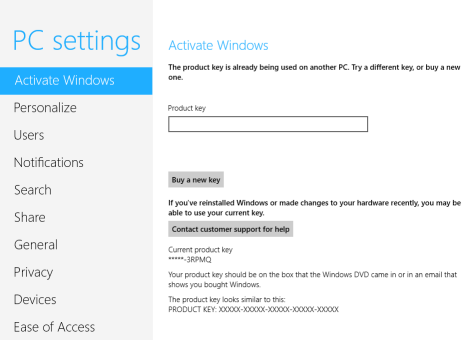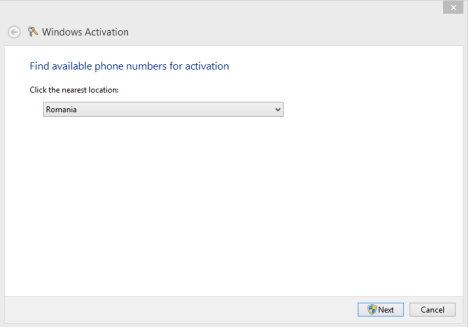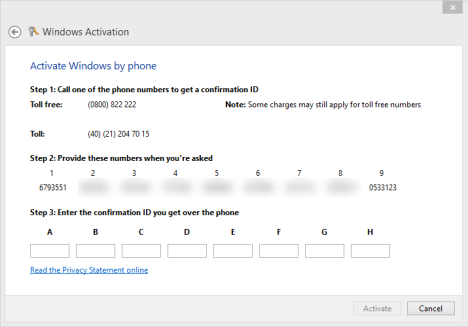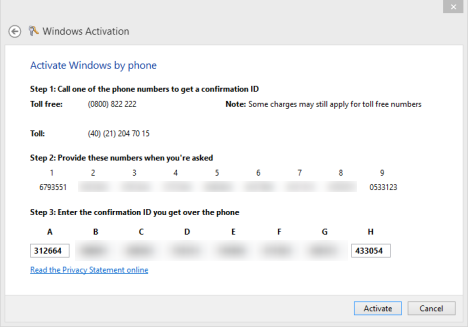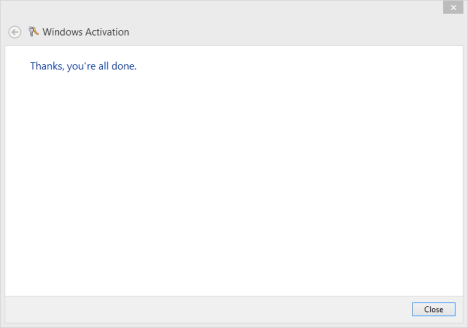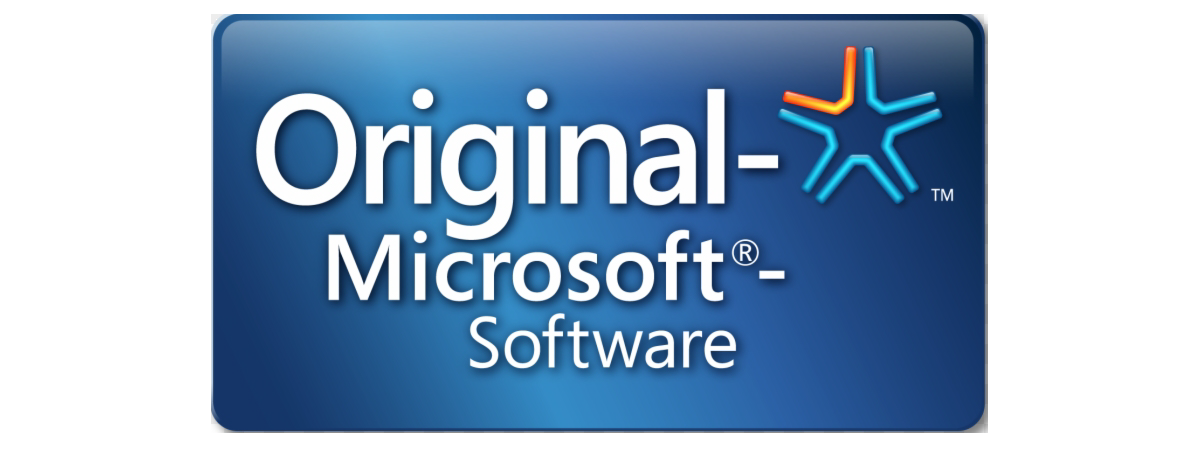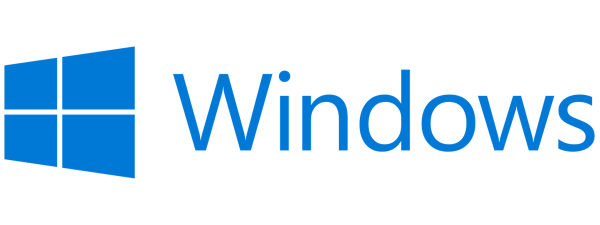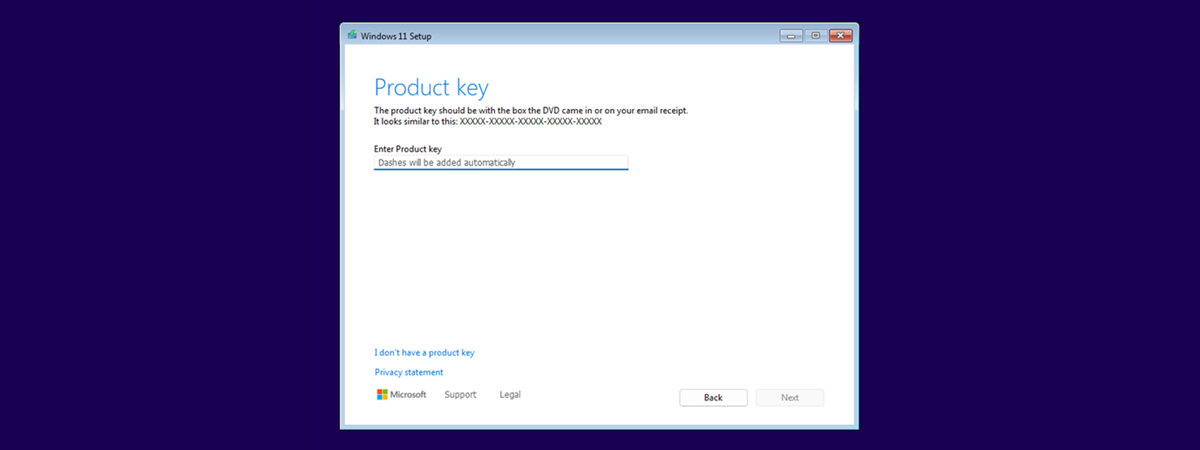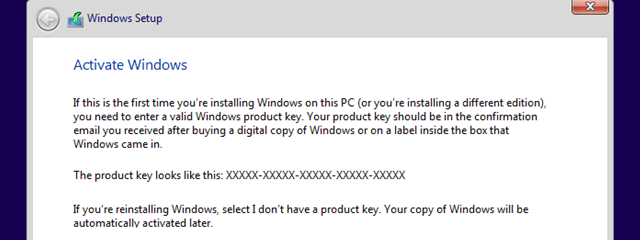
If you installed Windows 8 on a computer and you then changed its hardware configuration (e.g. upgraded the processor, memory or other important components), it can happen that Windows 8 no longer accepts the product key bundled with your original installation disc. This happens also when you buy a new computer and you install the Windows 8 edition you purchased and stop using the old computer. What can you do in these scenarios? Let's find out.
The Problem
I encountered this problem after I made an important upgrade to my desktop computer. I have a legal system builder OEM installation disc, purchased as soon as Windows 8 was launched. I was able to reinstall Windows 8 on my (somewhat new) computer but, when using it, Windows 8 kept asking me to activate it and said that the product key is already being used on another PC. It recommended me to try a different key or buy a new one.
But I bought a valid product key and I want to use it! I just improved my computer's hardware configuration, nothing else. I am not trying to use it on more than one computer at the same time.
The Solution
Luckily, Windows 8 provides a way to fix this problem. And you should try it too:
In PC Settings, go to Activate Windows. There you will see the error I mentioned. Click or tap "Contact customer support for help".
This opens the Windows Activation wizard. You are asked to select your country of residence. If you can't find it in the list, select one nearby where you can make a phone call without paying a huge bill. The next steps require you to use your phone (or Skype).
After you select the appropriate country, click or tap Next. The wizard displays a phone number you need to call and a code with nine numbers.
Use your phone to make a call to that phone number. Then, listen to the robot and pay attention. The procedure for activating your Windows copy is lengthy. At some point, the robot will ask you to enter the nine numbers provided by Windows 8. Enter them and follow the instructions so that you receive the confirmation ID required by the Windows Activation wizard.
Enter the confirmation ID. It is a set of nine numbers that need to be entered in boxes A to H, in the order given to you by the robot.
Once you have entered the confirmation ID, click or tap Activate. If you paid attention and you have not entered any incorrect numbers, the activation will go ahead successfully.
If that's the case for you, click or tap Close and enjoy your Windows 8 installation.
If the activation failed, you need to go through the phone wizard again, and make sure you enter all the information requested of you without any mistakes.
Conclusion
It is annoying that Windows 8 rejects your product key if you change the hardware configuration of your computer. However, it is good that you have a process at hand for reactivating it. However, it could be simpler and shorter.
Did this happen to you too? Were you able to reactivate your Windows 8 installation? Don't hesitate to share your story.


 18.02.2013
18.02.2013