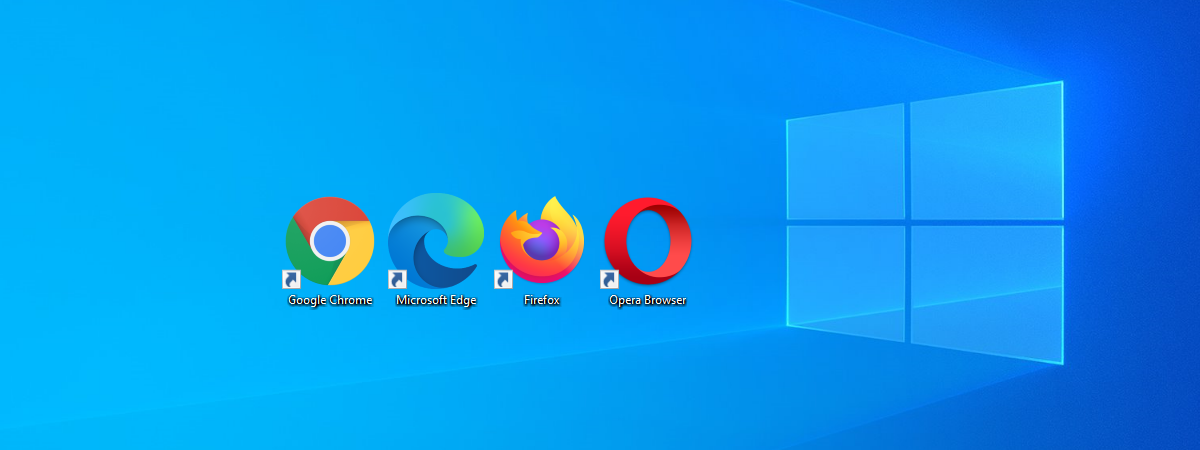
When browsing the internet, you ideally want as much screen space as possible allocated to website contents. Especially when your monitor is small, an extra inch can make a world of difference. Well, we have good news. You can extend the space used by the browser content by going full-screen. In this article, we show you how to run Google Chrome, Microsoft Edge, Mozilla Firefox, and Opera in full-screen mode:
What happens when you run a web browser in full-screen mode?
Running a web browser in full-screen, as opposed to window mode, means that the content occupies all the screen. You do not see any part of your desktop, and there is no taskbar displayed. Going full screen also means that the web browser no longer shows its title bar, navigation tools, and buttons like Back, Forward, or Home. That means that you likely have to use touch (if you have a touchscreen), the buttons found on the websites that you visit, mouse gestures, or keyboard shortcuts to navigate.
To give you an example, here's a side-by-side illustration of what the Digital Citizen website looks like in Microsoft Edge in window mode versus full-screen. The areas marked in red on the left side disappear when you go full screen (the right side):
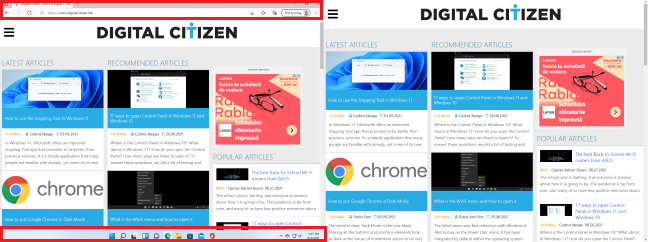
Window view (left) versus full screen view (right)
How to run Google Chrome in full-screen mode
The fastest way to run Google Chrome in full-screen mode is to press the F11 key on your keyboard. If you use a laptop or convertible device with an Fn key on the keyboard, you might have to press Fn + F11 instead of F11.
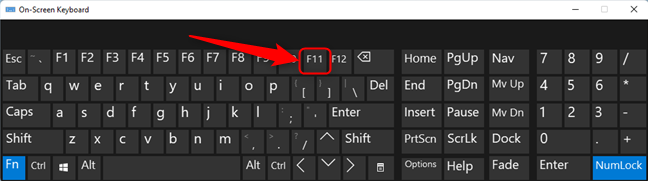
Locating the F11 button on the keyboard
An alternative way to get into full-screen mode in Google Chrome is to open its menu from the top-right side of the window. Click the “Customize and control Google Chrome” button (the one with three dots) and then the Full screen button highlighted below, next to the Zoom option.
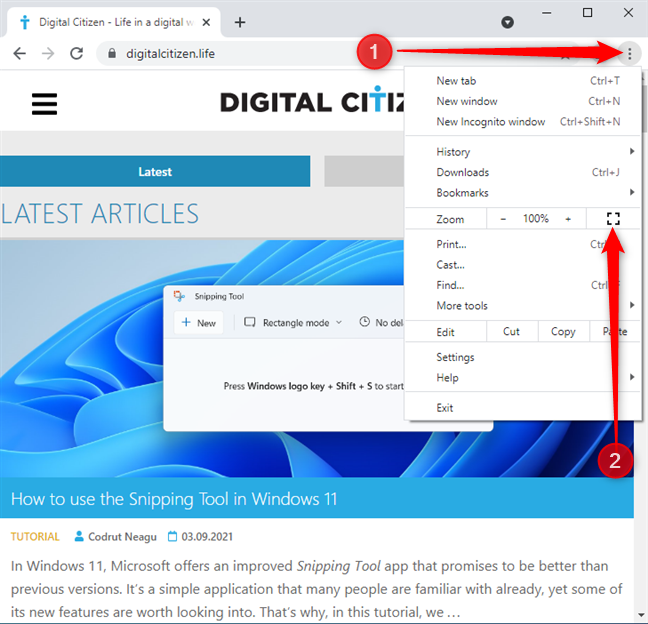
Set Google Chrome to run in full screen
Regardless of the method you choose, when you want to go back to the regular window mode, press the F11 key (or Fn + F11) on your keyboard.
How to run Microsoft Edge in full-screen mode
On Windows 10 and Windows 11, the easiest method to make Microsoft Edge full-screen is by pressing the F11 key on your keyboard. Or, if you use a laptop or a device with the Fn key on its keyboard, use the Fn + F11 keys.
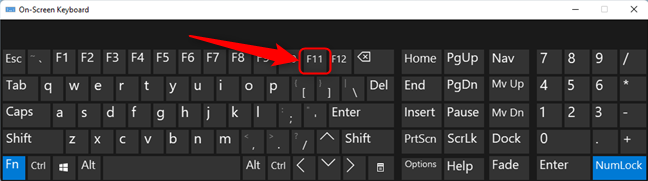
Locating F11 button on the keyboard
You can also use the mouse or touch: click or tap the three dots button (Settings and more) from the top-right corner of the window and then click or tap the “Enter Full Screen” button, near the Zoom option.
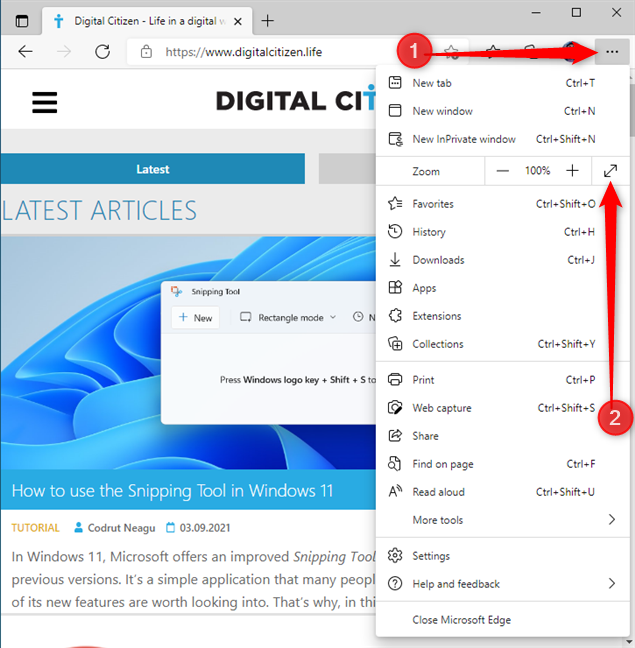
Set Microsoft Edge to run in full screen
To go back to the standard window view mode, press F11 (or the Fn + F11) key on your keyboard.
How to run Mozilla Firefox in full-screen mode
If you want to run Mozilla Firefox in full-screen mode, the easiest way is to press the F11 key on your keyboard. Or, if you use a laptop or a device with the Fn key on its keyboard, press the Fn + F11 keys.
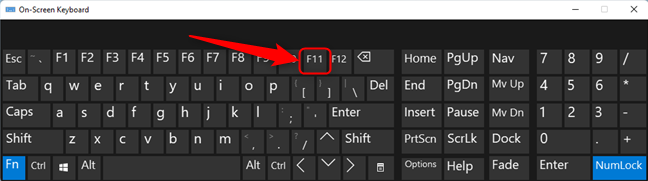
Locating F11 button on the keyboard
An alternative method to run Mozilla Firefox in full-screen mode is to use its menu. First, click or tap on the "hamburger" button (Open application menu) from the top-right corner of the window and then click or tap the “Display the window in full screen” button, near the Zoom option.
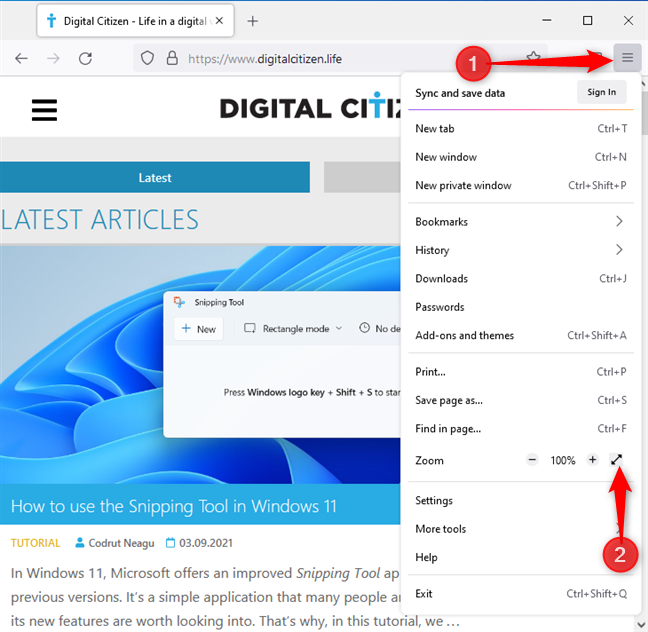
Set Firefox to run in full screen
To exit full-screen mode in Mozilla Firefox, press F11 key (or Fn + F11) on your keyboard.
How to run Opera in full-screen mode
In Opera, if you want to go full screen, the easiest way is to press the F11 key on your keyboard. Or, if you have a compact keyboard like the ones usually found on laptops and convertibles, press the Fn + F11 keys.
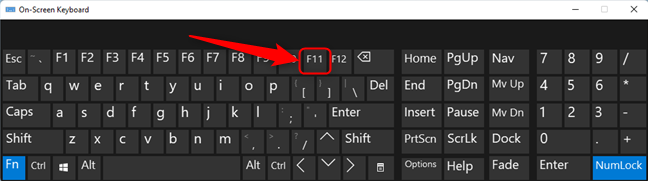
Locating F11 button on the keyboard
Another way to go full screen is to use Opera's menu: click or tap on the “Customize and control Opera” button located in the top-left corner of the window, go to Page and then click or tap “Full screen”.
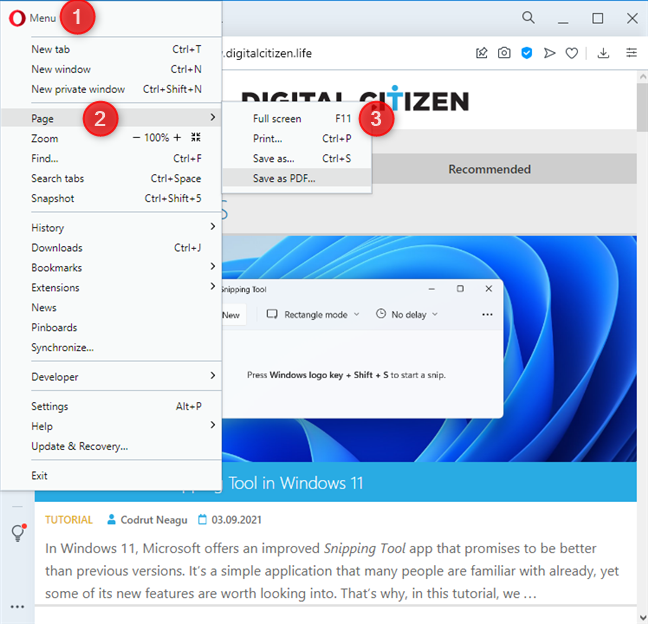
Set Opera to run in full screen
To go back to the window mode in Opera, just like with the other browsers, press the F11 key (or Fn + F11) on your keyboard again.
How do you like the full-screen mode?
Now you know how to run Google Chrome and all other major web browsers in full-screen, and also how to exit full-screen mode. If you haven’t already tried your favorite web browser in this mode, you should. It’s very simple to activate and deactivate it, and it might save you some time and some scrolling. After you test full-screen mode, let us know in the comments section below which mode you prefer and why.


 08.09.2021
08.09.2021 