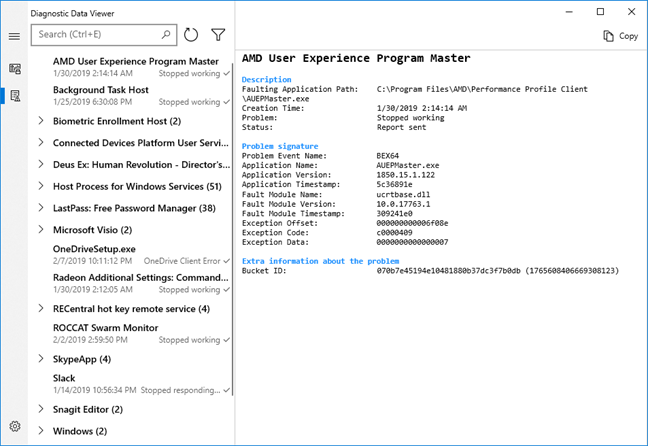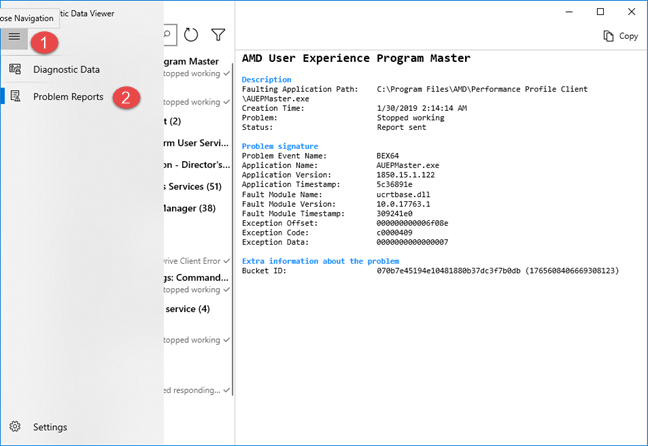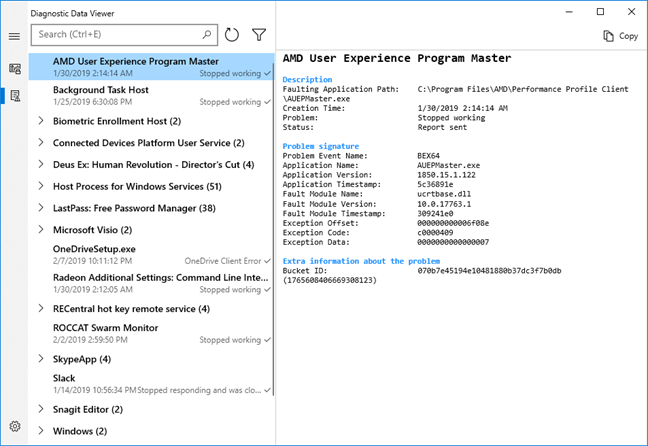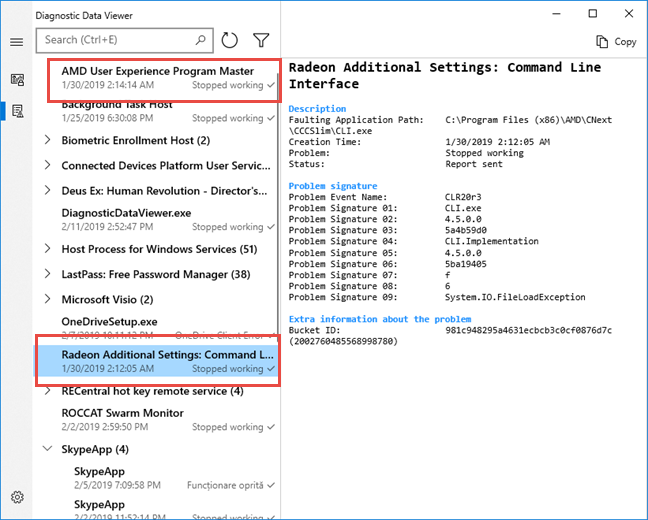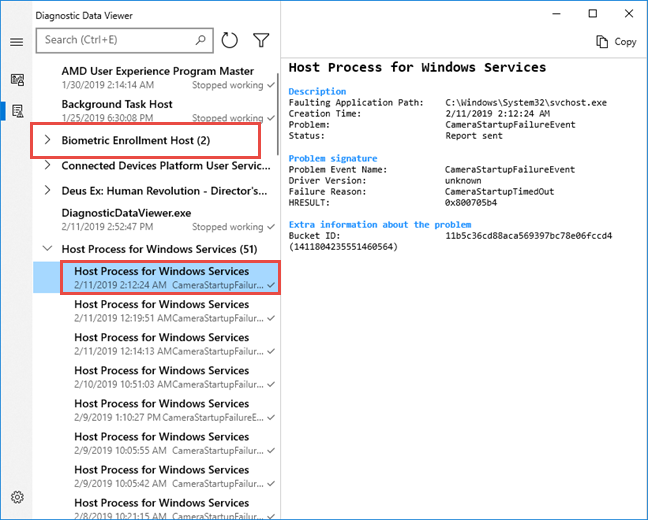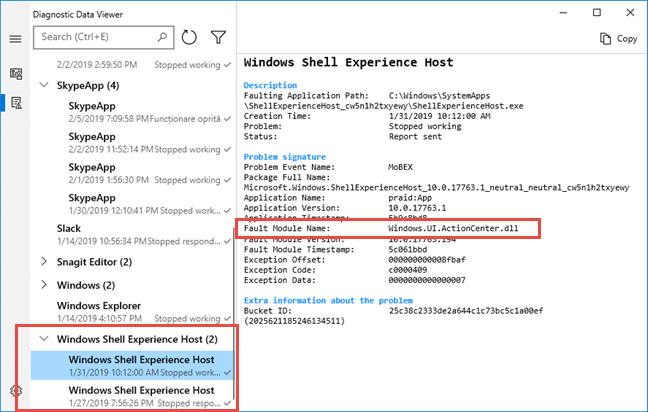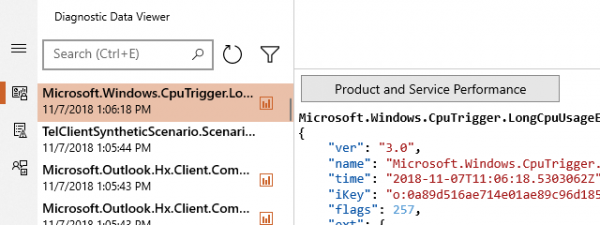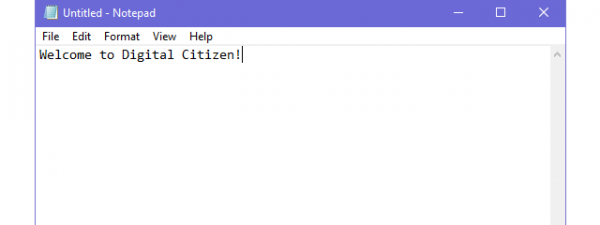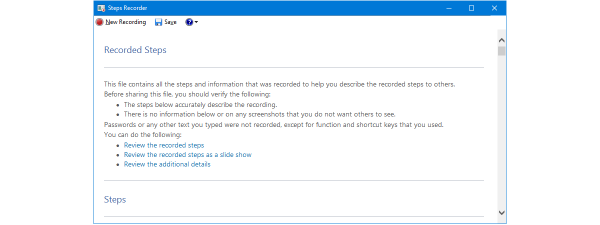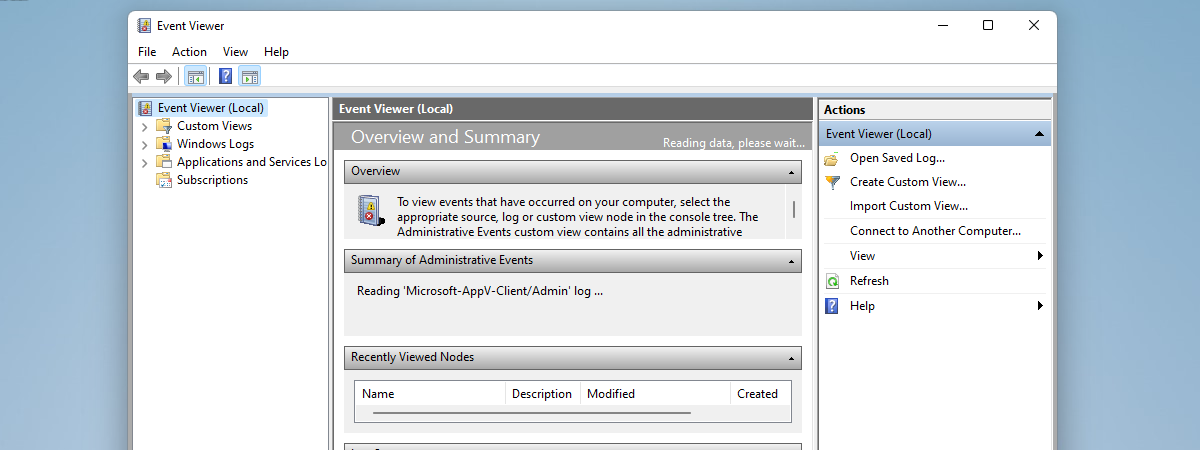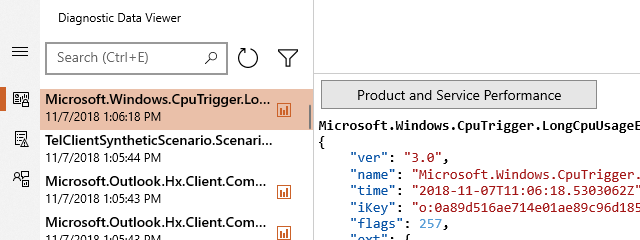
Windows 10 has made the headlines with the fact that it sends all kinds of data to Microsoft. To alleviate suspicions of wrongdoing, and increase transparency, Microsoft released the Diagnostic Data Viewer app which anyone can use to see what data Windows 10 sends to its parent company. One other convenient use of Diagnostic Data Viewer is for troubleshooting. With this app, you can see what does not work on your Windows 10 PC or device, what is causing the problems, and take measures to fix them. Here's how:
Where to look for the data that tells you what is malfunctioning in Windows 10
When you open Diagnostic Data Viewer, you see data that might scare you at first, due to its technical character, and structure.
However, if you have some patience and read our guide about this tool, you can understand what data Windows 10 sends to Microsoft, and also use it to understand what does not work and causes errors on your Windows 10 computer or device. To see the data that helps you find what does not work on your PC, click or tap the burger button from the top-left corner of the app, and then go to Problem Reports, in the menu that opens.
Now you should see only reports about the problems found on your Windows 10 PC, and which were sent to Microsoft so that it can fix them through upcoming updates. By default, the data is listed alphabetically, by source. For each source, you see the name, the date when the problem occurred, and its status. If a source of problems had many recurrences, you see a number near its name.
Let's take a couple of sample problems that occurred on my Windows 10 PC, and see how to interpret and fix them.
How to understand what does not work in Windows 10, with Diagnostic Data Viewer
For example, I noticed that I had two problems, on the same day, two minutes apart, caused by my AMD Radeon video card drivers, listed in two different entries. The Radeon Command Line Interface caused one problem, and the AMD User Experience Program Master caused the other. I could see the exact files that stopped working and find information about the bugs from the drivers that I had installed, using Google or Bing.
The solution? Updating the AMD Radeon video card drivers to a newer version. Once I did that, those crashes went away, and no new reports appeared in Diagnostic Data Viewer, caused by AMD drivers.
In my list of problem reports, there were many entries under "Host Process for Windows Services." This seemed like gibberish at first, but then I looked into the details: there was a CameraStartupFailureEvent that kept repeating each time I started my Windows 10 PC. Also, there were a couple of problems under "Biometric Enrollment Host." I looked at the details for those too, and they all mentioned the camera.
Then it became logical: I recently installed a webcam with support for Windows Hello, and authentication through face recognition. That camera did not always start on time for the face recognition to work during the Windows 10 login. When I looked at the dates and times of those errors, the trend was clear: there was something wrong with the camera, and Windows 10 reported crashes during the startup procedure. I double checked the webcam's connection to the PC, and it was fine. I also checked for new drivers on its manufacturer site, and guess what? New drivers were available for download, that fixed reliability problems. The solution? Install the new drivers for my webcam and monitor if the problems keep repeating, using Diagnostic Data Viewer.
Most Windows 10 users are going to see problems categorized as Windows Shell Experience. This list always includes errors that take place in Windows, due to different reasons. For example, I found an error, where the "Fault Module Name" was a file used by the Action Center that displays notifications.
This time there was no action I could take. I remembered Action Center crashing, but I did not know why, and what I could do to fix it. What is good though, is that Microsoft received the error report, so that they can understand the bug, and take action through Windows Update.
What does not work on your Windows 10 PC or device?
Now you know how to use the Diagnostic Data Viewer app in Windows 10, not only to view what data is sent to Microsoft, but also to help you understand what goes on on your PC, and take measures to fix problems, where possible. Try it out and share with us the problems that you discover and the errors that take place the most often on your Windows 10 computer or device.


 12.02.2019
12.02.2019