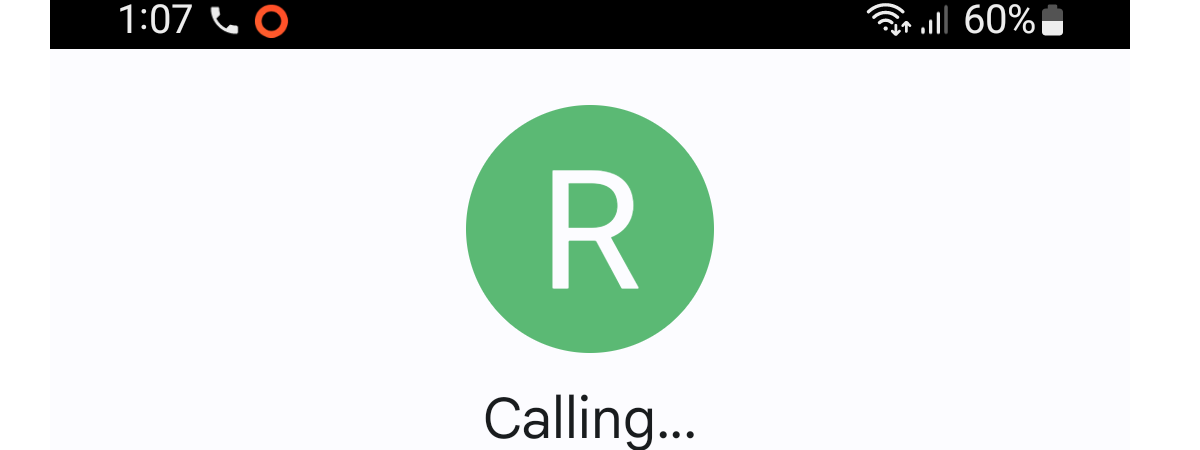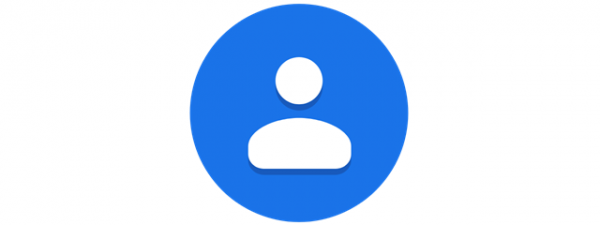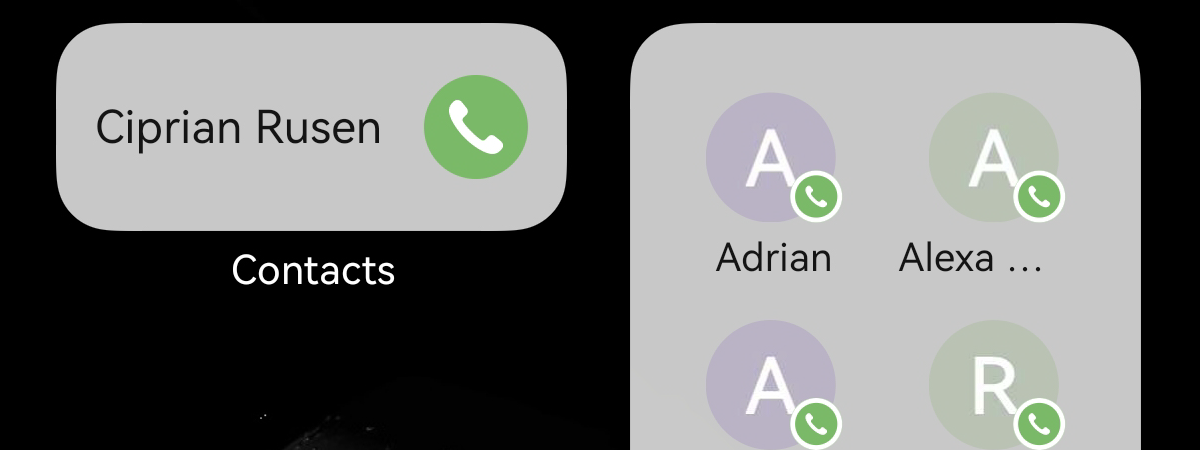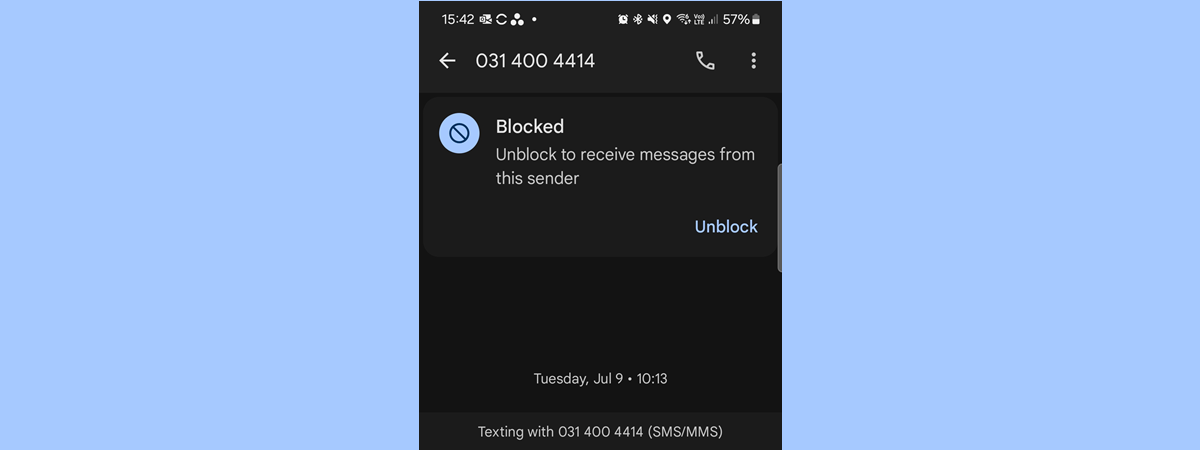
There may come a time when you have a change of heart and decide to unblock a number on your Android smartphone. Perhaps you acted in the heat of the moment, or you simply miss the person you’ve blocked and want to give them another chance. Regardless of your reasons, unblocking a number on your Android smartphone is pretty straightforward. In this guide, I’ll walk you through the steps to unblock a number on Android, allowing you to resume receiving calls and messages from it. Keep in mind, however, that if you unblock a number, you won’t receive old texts or call notifications from that contact. Having said that, let’s not waste any more time and start looking into how to unblock phone numbers on Android:
NOTE: For this tutorial, I used a Google Pixel 6a running Android 14 and a Samsung Galaxy A54 with OneUI 6.1. When things are too different between the two Android flavors, I cover them separately. The procedures are similar on all Android-powered devices, so you should be good to go even if you have a smartphone from another manufacturer like OnePlus, Xiaomi, Oppo, or Motorola. If you don’t know your Android version, here’s how to check the Android version on your smartphone or tablet.
How to unblock a number (calls and texts) on Android using the Contacts app
If you blocked a number on Android and want to reconnect, the Contacts app can help you unblock it. First, open the All Apps screen by swiping up on the Home screen.
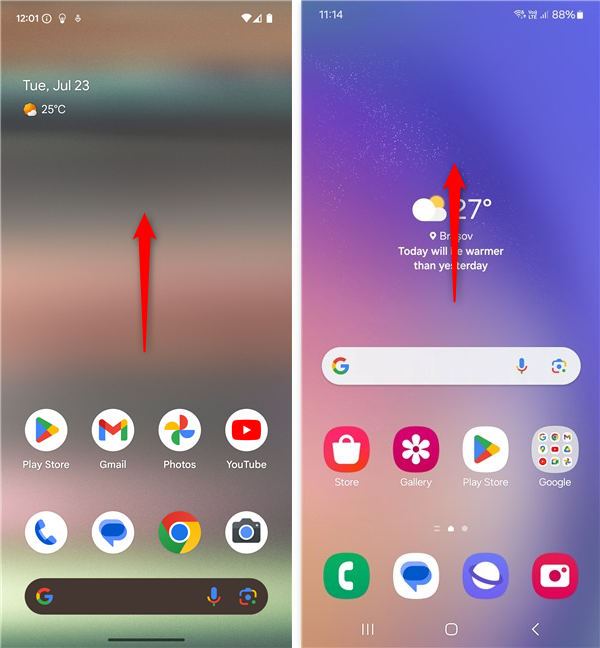
Swipe up on the Home screen to open All Apps
On the All Apps screen, find the Contacts app and open it. Notice that the app icon looks different, depending on who made it: Google (on the left), or Samsung (on the right).
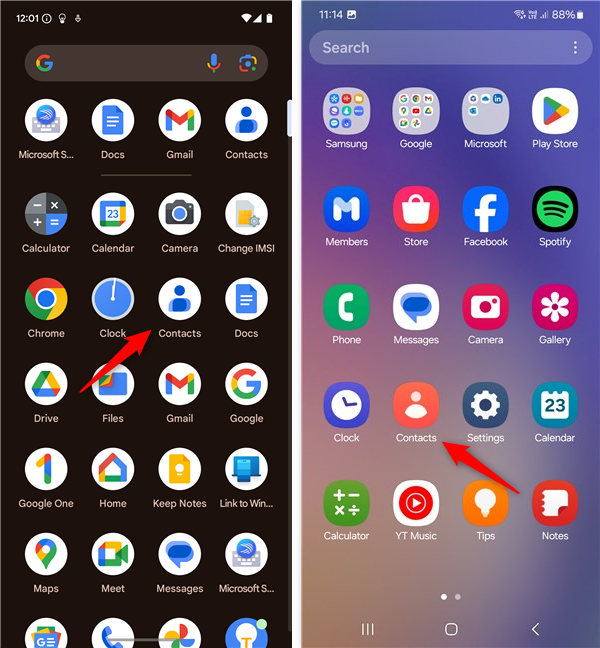
Open the Contacts app
On the next screen, you get to see your contacts list. Find and tap the person whose calls and messages you want to unblock.
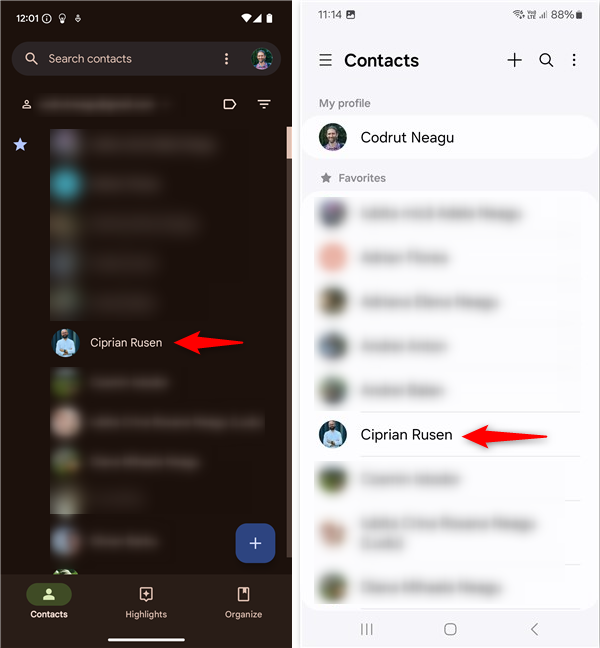
Tap a contact to access its list of options and settings
For the remaining steps, things are a bit different depending on whether you’re using Google’s Contacts app or Samsung’s Contacts app, so follow the steps in the sub-chapter that applies to you:
How to unblock a number on Android, using Google’s Contacts app
If you’re using Google’s Contacts app on your smartphone (no matter who makes your phone), once you tap a contact, you get to see some details about that person, like their phone number, picture, and email address. Moreover, just like in the screenshot below, if that contact is blocked, you’ll see a small Blocked icon and message displayed next and under each of his or her numbers.
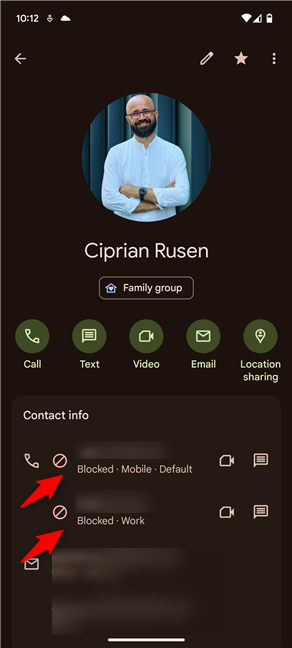
A contact who is blocked
Scroll down to the list of Contact settings at the bottom of the screen. Then, tap the Unblock numbers option there.
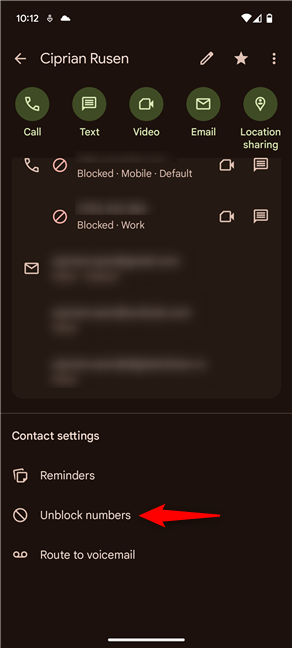
Tap Unblock numbers
Android then asks if you want to “Unblock numbers?” explaining that, if you do that, “You may receive calls or text from [the numbers of the contact].” Confirm that this is what you want tapping Unblock.
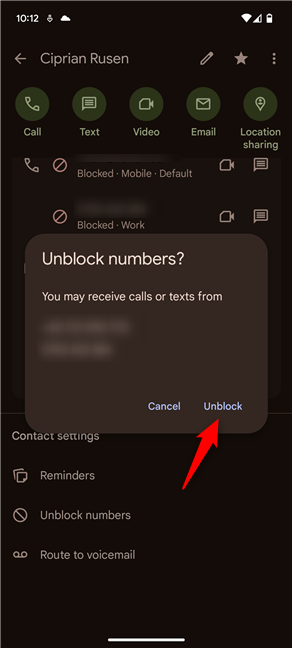
Tap Unblock
You’re then brought back to the contact’s page. From now on, this contact will be able to call or text you.
How to unblock a number on a Samsung Galaxy
In case you’re using a Samsung Galaxy, tapping someone in the Contacts app will open that contact’s details page. As you can see in the next screenshot, if you’ve blocked this contact, a small Blocked icon shows up next to each of his or her numbers.
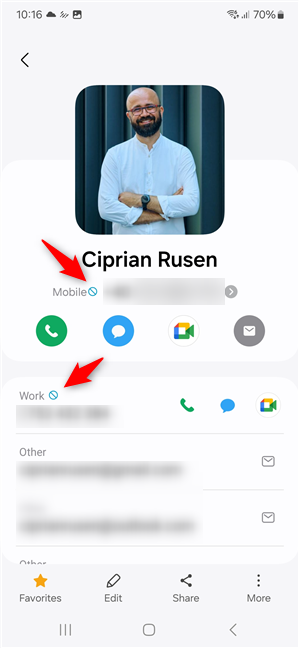
A contact blocked on a Samsung Galaxy
To unblock the contact’s numbers, tap the More button in the bottom-right corner, whose icon resembles three vertical dots.
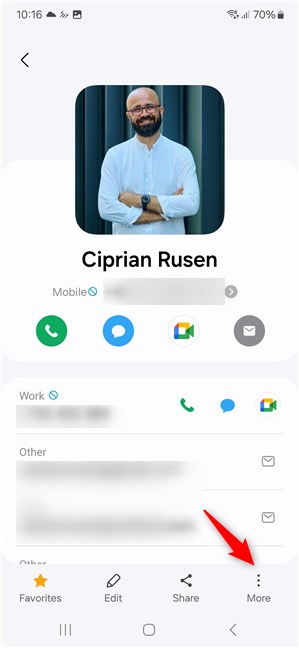
Tap the More button
In the menu displayed, tap the Unblock contact option.
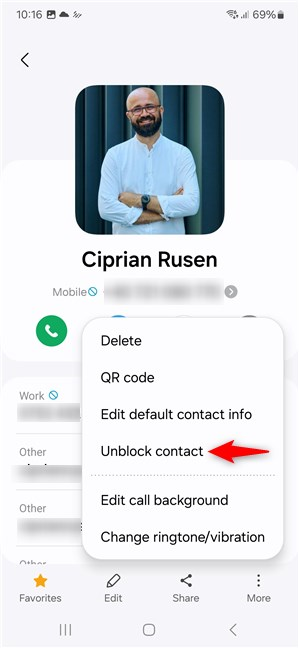
Tap Unblock contact
Without any confirmation, Samsung’s Contacts app will now unblock the contact’s numbers, which means you’ll be able to receive calls and messages from that person.
How to unblock calls and texts on Android using the Phone app
There are two ways to unblock a number from the Phone app. To begin, access the app by tapping its icon either from the Home screen or the All Apps screen. Again, notice how the icon of the Phone app is different. That’s because it is made by different companies: Google (on the left), and Samsung (on the right).
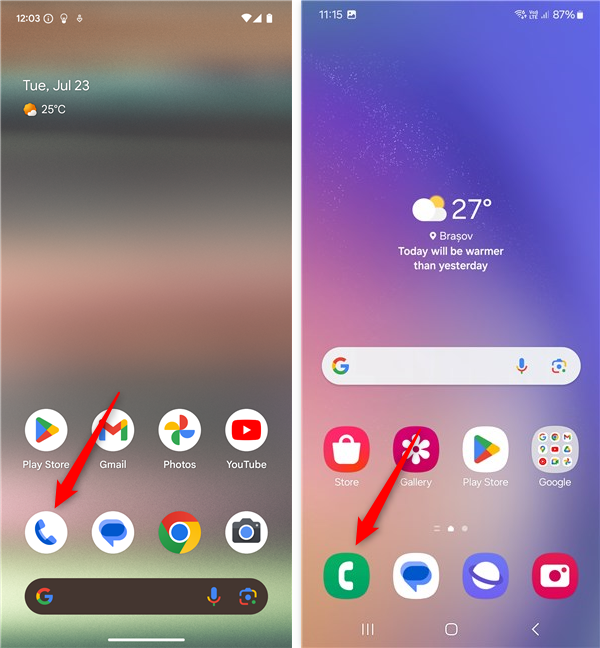
Open the Phone app
Then, if you want to unblock a number that recently called you, follow the steps in the next subchapter. If you want to unblock a number that didn’t call you, but you know it, take the steps in the second subchapter.
How to unblock a number that called you recently
Once you’ve opened the Phone app, tap the Recents button at the bottom.
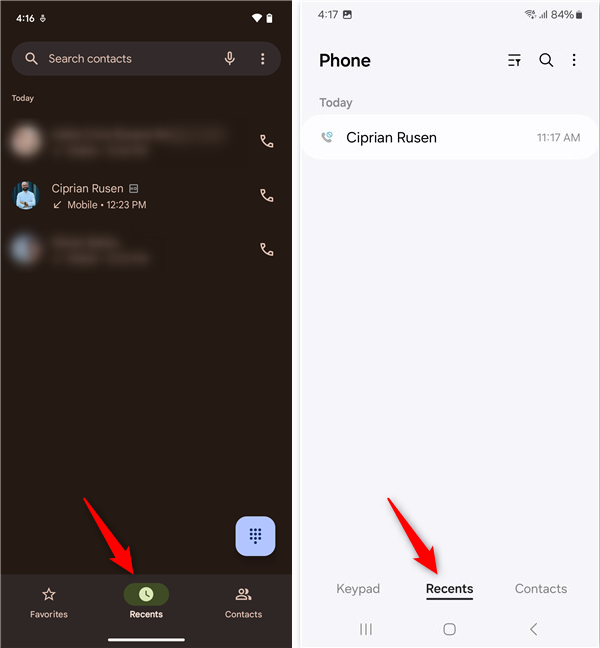
Access the Recents tab
If you’re using Google’s Phone app, in your call log, find the contact you want to unblock. Tap it to expand its details and then tap the Unblock option to receive calls and text from him or here again.
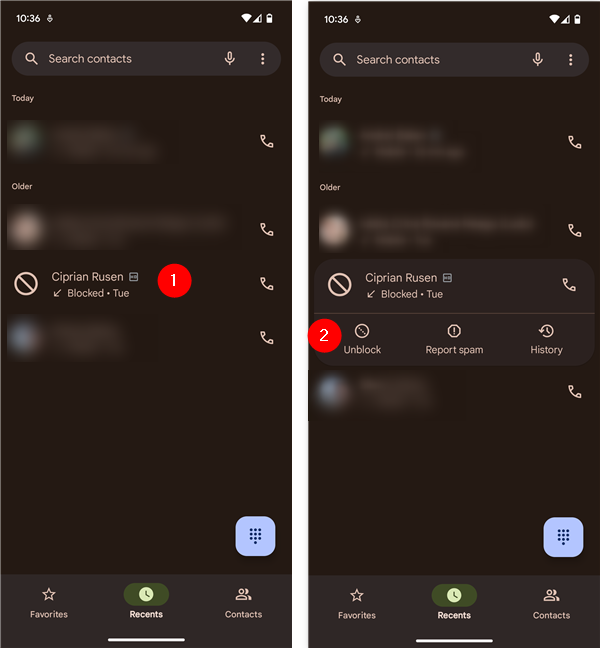
Tap a contact and choose Unblock
Alternatively, touch and hold the contact, and select the Unblock option in the context menu.
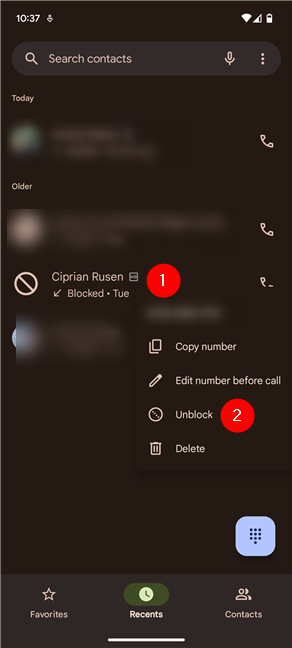
Touch and hold a contact, then tap Unblock
In both cases, you’re then asked if you’re sure you want to unblock that contact. Tap Unblock to confirm your choice.
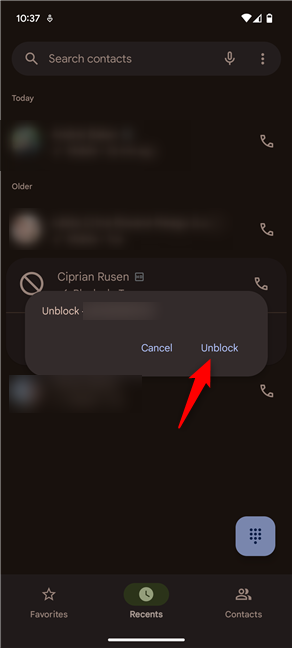
Confirm that you want to Unblock the contact
In case you’re using a Samsung Galaxy, tap the contact to expand its details, then tap the button whose icon looks like a list.
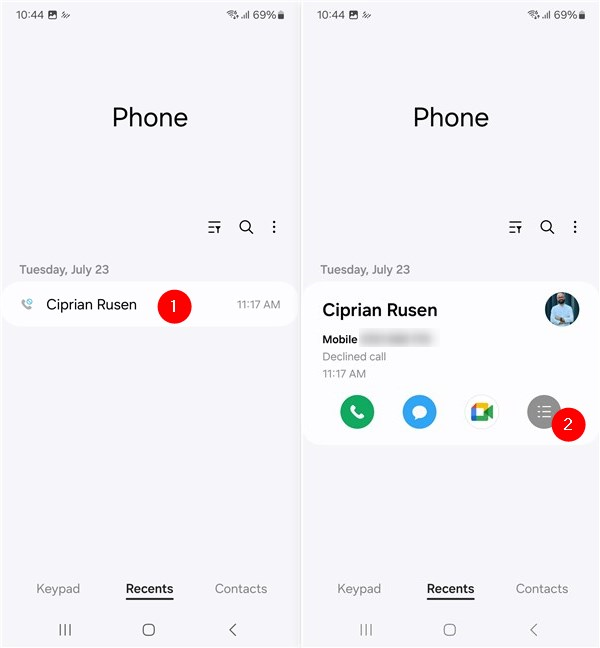
Tap a contact and then tap the list button
On the contact’s history screen, tap the Unblock button at the bottom.
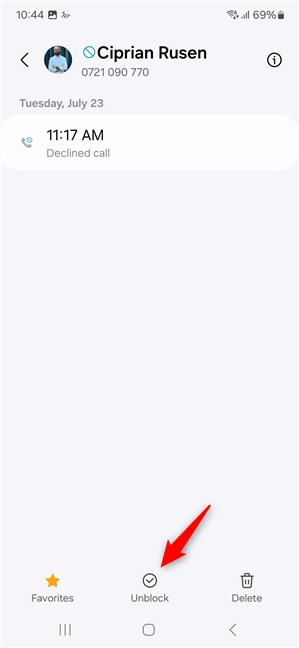
Tap Unblock at the bottom of the screen
If you’d rather use another method to unblock phone numbers on your Android, here’s…
How to find your blocked numbers list and unblock a number on Android
If you don’t remember who you’ve blocked and it’s too tedious to look for those contacts in your phone, you can reveal the blocked numbers and unblock only those you want. This is how it all goes:
In the Phone app, on the Favorites or Contacts page, tap the button that looks like three vertical dots, in the upper-right corner of the screen.
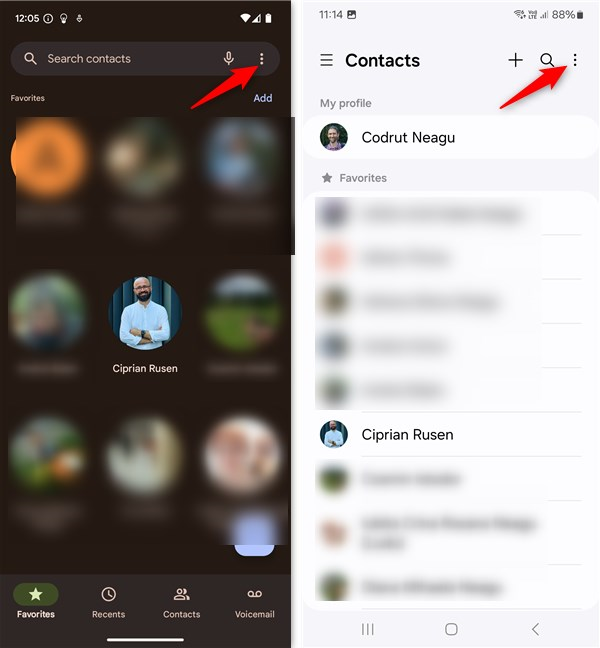
Tap the button for more options
In the menu that opens, tap Settings.
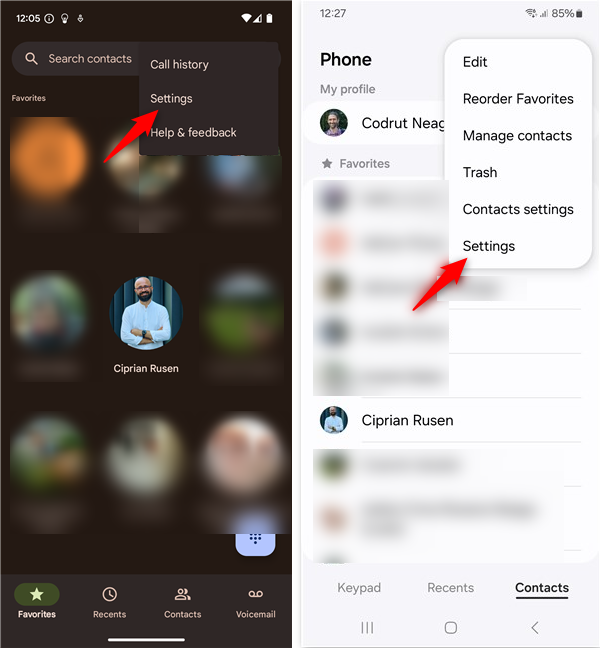
Access the app’s Settings
On the Settings screen, tap Blocked numbers in the Contacts app or Block numbers if you have a Samsung Galaxy.
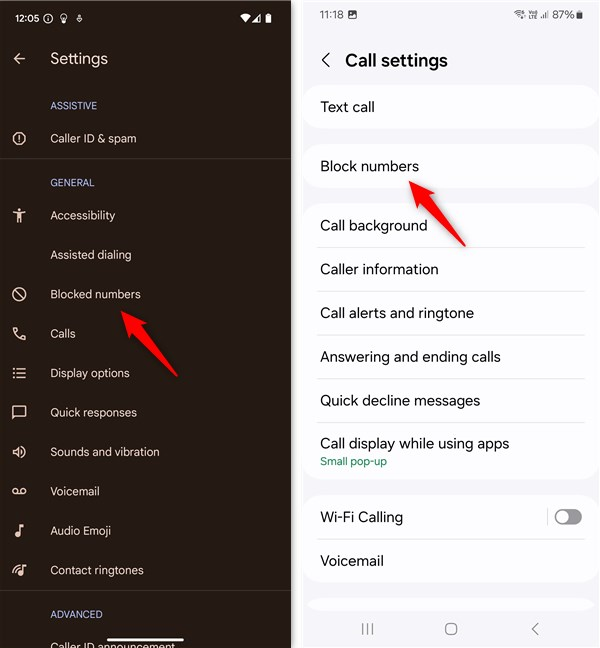
How to find Block(ed) numbers and open them
On the Block(ed) numbers screen, you’ll see the list of numbers blocked on your Android smartphone.
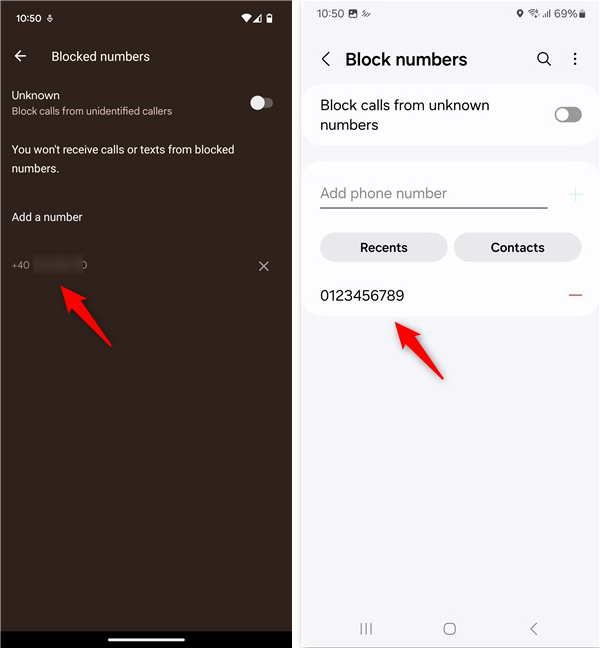
The list of blocked numbers on Android
To unblock a number on your Android, tap the small X next to it, if you’re using Google’s Contacts app. If you have a Samsung Galaxy, tap the - (minus) button on the right of the number.
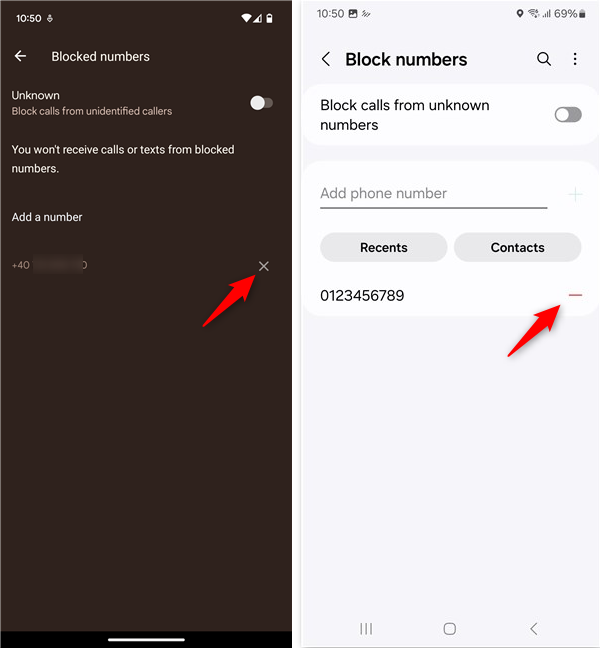
How to unblock a contact from the list of blocked numbers
Repeat the process to unblock as many numbers you need to.
TIP: Did you know that WhatsApp also lets you block and unblock contacts?
How to unblock a number on Android using the Messages app
The Messages app also offers you the option to unblock numbers and let them call or message you again. To access the app, tap its icon either from the Home screen or from the All Apps screen.
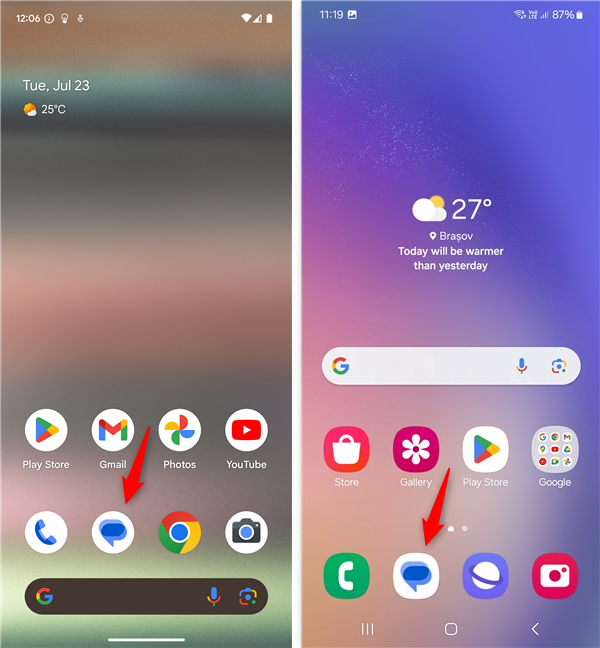
Open Messages
Then, you’ll need to find the list of blocked conversations. Start by tapping the button whose icon looks like a person, in the upper right corner.
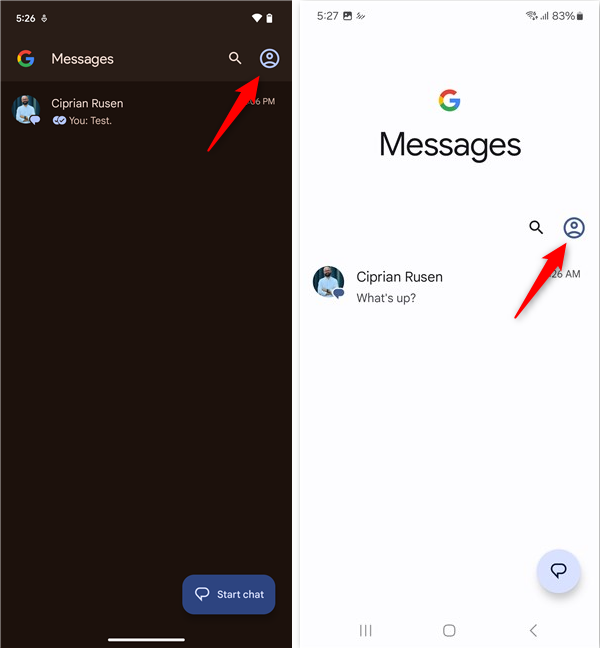
Tap the avatar icon
Then, in the menu that’s shown, tap the Spam & blocked option.
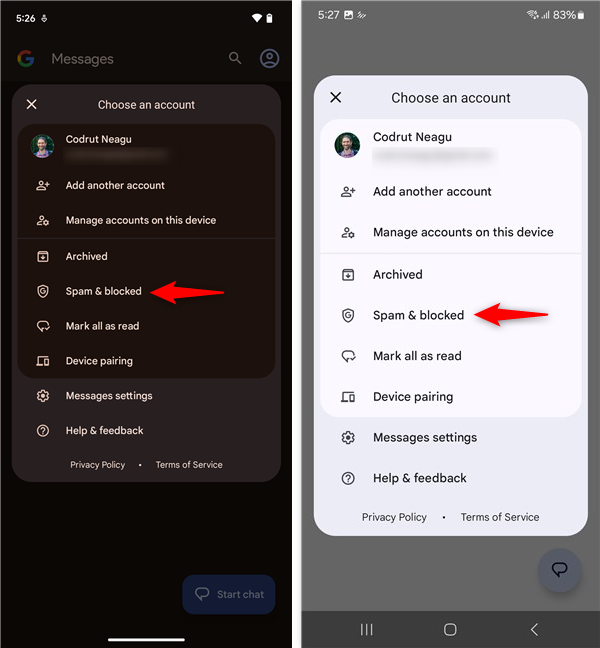
Access Spam & blocked
This opens the Spam & blocked screen where you get to see all the blocked calls and conversations you had. Tap a conversation you had with a contact you’ve blocked and want to unblock.
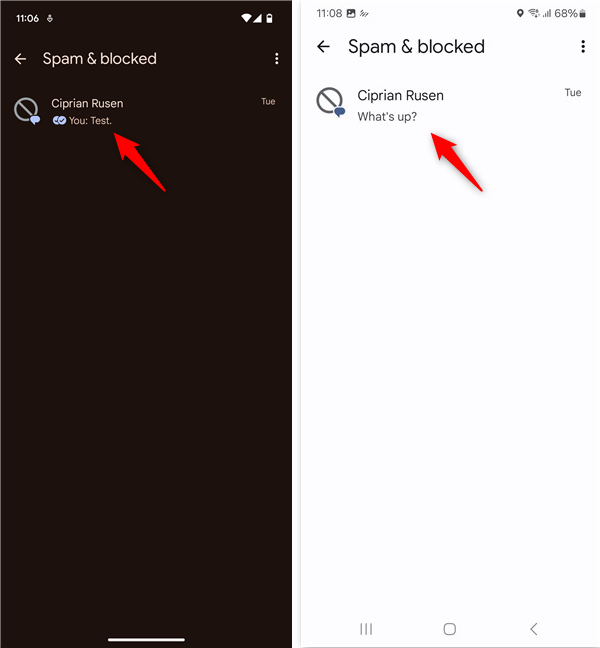
Open a conversation with a blocked contact
The conversation you had with that contact is opened on your screen. At the top, you’ll see a text box where Android tells you the contact is Blocked but that you can “Unblock to receive messages from this sender.” Tap the Unblock button there and the contact will be able to call and message you again.
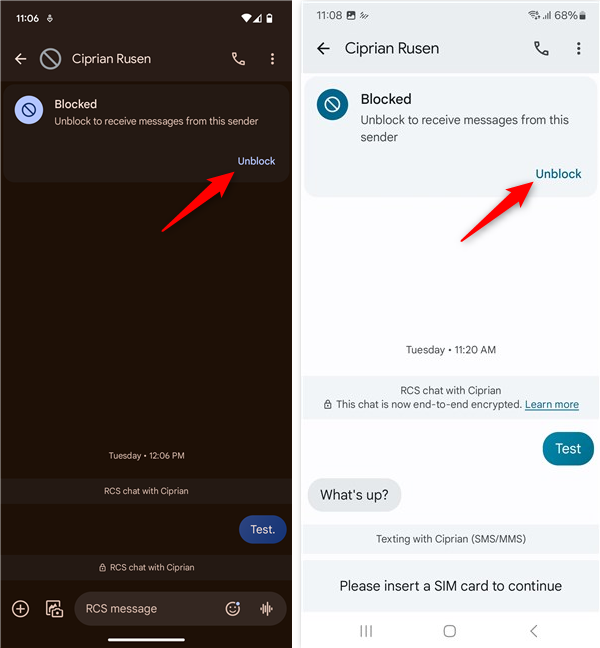
Tap Unblock
Repeat these steps for all the people you want to unblock on your Android device.
Did you unblock anyone on your Android phone?
If you believe in second chances, you might consider unblocking people on your Android’s forbidden list. For example, perhaps someone previously annoyed you with sales offers you weren’t interested in at the time, but now you’ve had a change of heart. Or maybe you blocked an old crush who ghosted you, and you wanted to answer in a similar fashion, but now you’re ready to reconnect. Now that you know how to unblock them, how many numbers are still on your blocked list? Share your thoughts in the comments section below.


 08.08.2024
08.08.2024