
Wireless network performance
My apartment is set up similarly to the diagram below. I’ve placed the main TP-Link Deco XE75 in the largest room, where I spend most of my day. The second station is in Room 1 to provide better Wi-Fi in Room 2, where most routers struggle. The third is placed towards the entrance to my apartment. However, using the third station is overkill in a home this small. Two stations are more than enough for excellent Wi-Fi coverage.
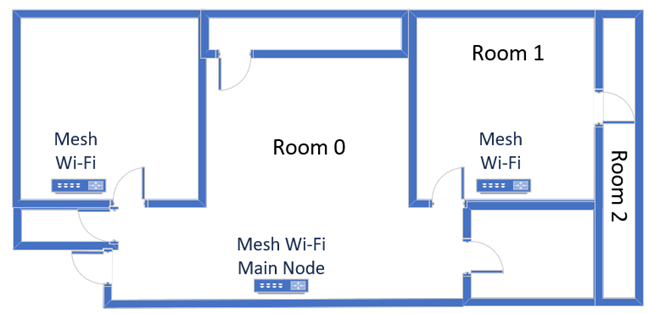
The apartment where I tested TP-Link Deco XE75
I evaluate the quality of the wireless network managed by TP-Link Deco XE75 through measurements made in three different places:
- I record the maximum speeds when no walls absorb the wireless signal in the room where the main node is placed.
- Room 1 - is separated by one wall from the main station.
- Room 2 - is separated from the main station by two walls absorbing the wireless signal. Also, the wall between Room 1 and Room 2 is twice as thick as the one between the router’s room and Room 1. As a result, Room 2 can be a difficult challenge for many routers, but it should not be a problem for a mesh Wi-Fi system.
I’ve made all my measurements using a laptop with Wi-Fi 6E, running Windows 11 with the latest drivers and operating system updates. I compared the TP-Link Deco XE75 with two other mesh Wi-Fi systems I’ve reviewed this year:
- HUAWEI WiFi Mesh 3 - an entry-level Wi-Fi 6 mesh Wi-Fi system with a similar feature set, when you compare the options available for free on the Deco XE75.
- ASUS ZenWiFi Pro ET12 - a more expensive Wi-Fi 6E mesh Wi-Fi system with a lengthy feature set, superior to Deco XE75.
How the TP-Link Deco XE75 performs on the 2.4 GHz band
I first measured the signal strength using NetSpot. TP-Link Deco XE75 delivered a reasonably strong signal everywhere except for the room where the main unit is placed. Unfortunately, the Deco XE75 can’t be set to emit the signal using only an older standard like Wi-Fi 5 or Wi-Fi 4. Instead, it uses only Wi-Fi 6 as the default. Therefore, I couldn’t compare the signal strength it offers when using other standards.
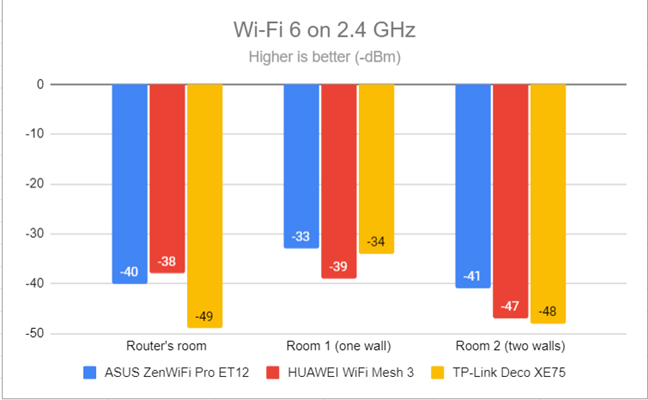
Signal strength on Wi-Fi 6 (2.4 GHz band)
However, I was able to set the network card drivers on my laptop to forcefully use older standards when connecting to Wi-Fi. So, for the next set of measurements, I used the SpeedTest app to measure the maximum speed you get when transferring data to and from the internet on the 2.4 GHz band, using Wi-Fi 4. As you can see below, Deco XE75 delivers fast downloads over Wi-Fi 4.
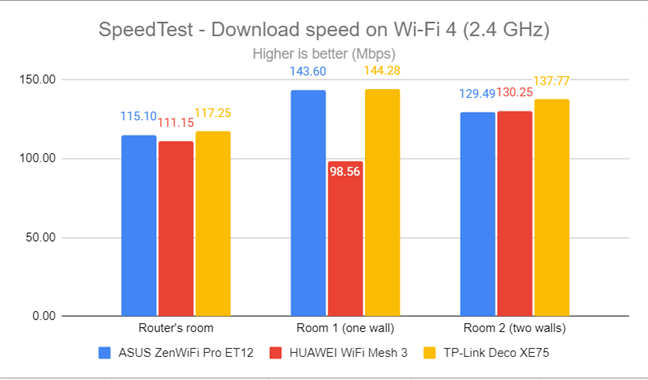
SpeedTest - The download speed on Wi-Fi 4 (2.4 GHz)
The same happens with the uploads, even though the speeds you get are not as impressive.
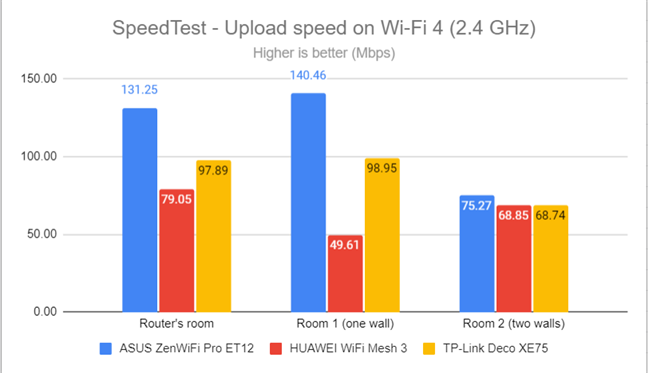
SpeedTest - The upload speed on Wi-Fi 4 (2.4 GHz)
I then switched to Wi-Fi 6 on the 2.4 GHz band and repeated the same measurements. First, I noticed a meaningful improvement in speed when switching from Wi-Fi 4 to Wi-Fi 6 on the 2.4 GHz band. Also, the download speeds were highly competitive everywhere in my apartment, which is great.
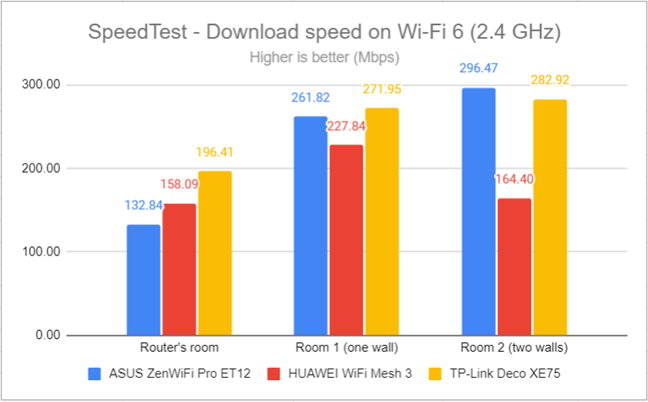
SpeedTest - The download speed on Wi-Fi 6 (2.4 GHz)
Uploads improved even more than the downloads when switching from Wi-Fi 4 to Wi-Fi 6 on the 2.4 GHz band.
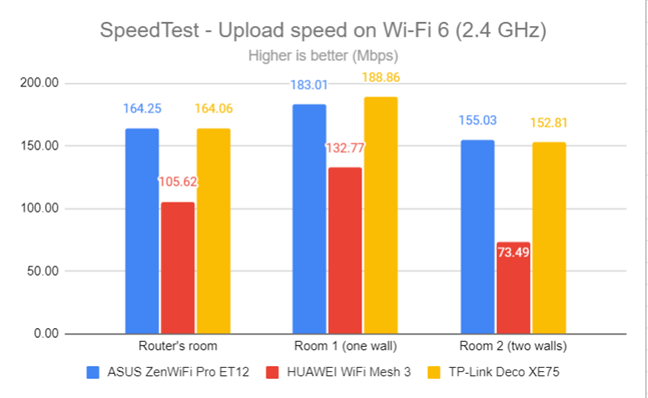
SpeedTest - The upload speed on Wi-Fi 6 (2.4 GHz)
For the next set of measurements, I used the PassMark Performance test to transfer data between two computers connected to the network. On the 2.4 GHz band using the Wi-Fi 4 standard, the average download speed was excellent everywhere in my apartment.
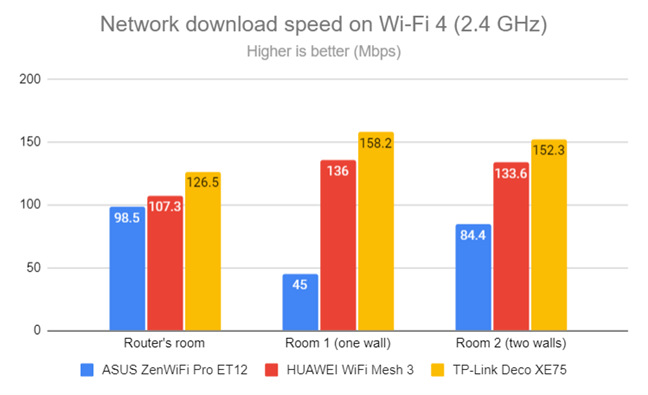
Network downloads on Wi-Fi 4 (2.4 GHz)
TP-Link Deco XE75 also delivered fast uploads in all rooms.
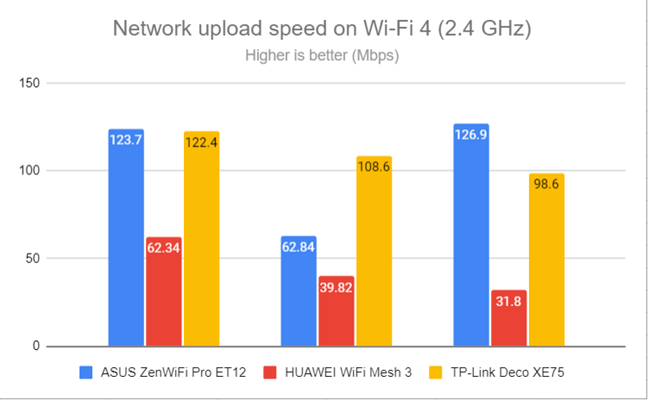
Network uploads on Wi-Fi 4 (2.4 GHz)
I repeated the same measurements on the 2.4 GHz band using the Wi-Fi 6 standard. TP-Link Deco XE75 delivers fast download speeds, especially in rooms far from the main station.
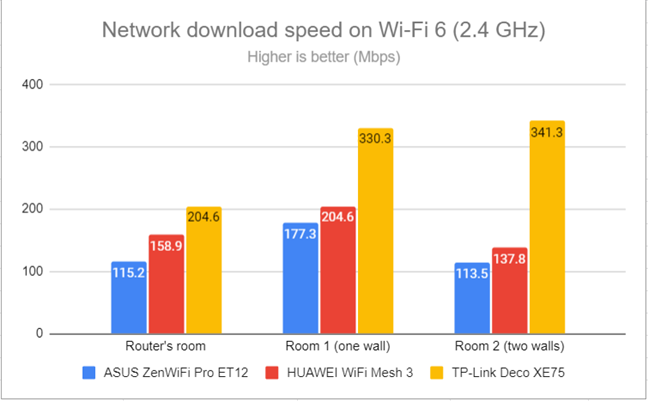
Network downloads on Wi-Fi 6 (2.4 GHz)
Uploads were satisfyingly fast too, everywhere in my apartment.
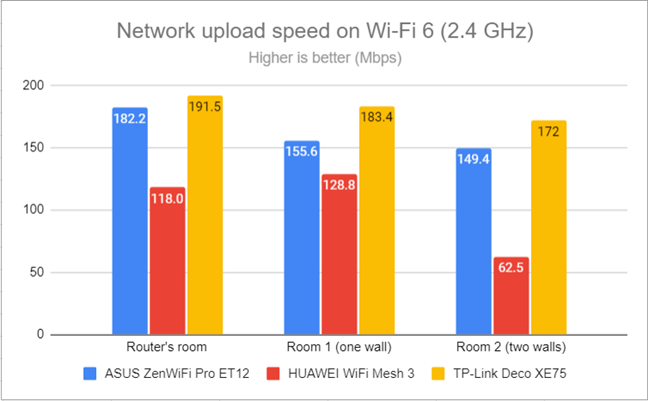
Network uploads on Wi-Fi 6 (2.4 GHz)
TP-Link Deco XE75 offers a large coverage area on the 2.4 GHz band and performs very well. I appreciate that when switching from Wi-Fi 4 to Wi-Fi 6 on this band, you get meaningful improvements in speed, which is great.
How the TP-Link Deco XE75 performs on the 5 GHz band
I moved on to the 5 GHz band and repeated the same measurements, starting with the signal strength. Unfortunately, since the TP-Link Deco XE75 doesn’t let you set it to use a specific standard for each band, and it uses Wi-Fi 6 by default, I couldn’t measure its signal strength through Wi-Fi 5, as I usually do. However, when broadcasting its signal on the 5 GHz band through Wi-Fi 6, Deco XE75 has excellent signal strength, as shown below.
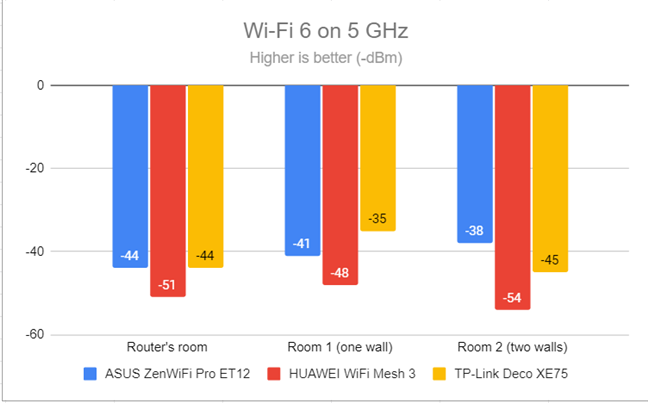
Signal strength on Wi-Fi 6 (5 GHz band)
I used the SpeedTest app to see how fast the internet connection is when using the Wi-Fi 5 standard. As expected, TP-Link Deco XE75 delivered fast download speeds everywhere in my apartment.
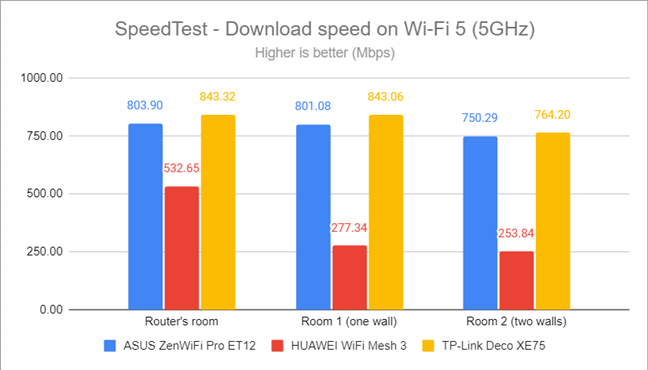
SpeedTest - The download speed on Wi-Fi 5 (5 GHz)
The same was true for the upload speeds I measured.
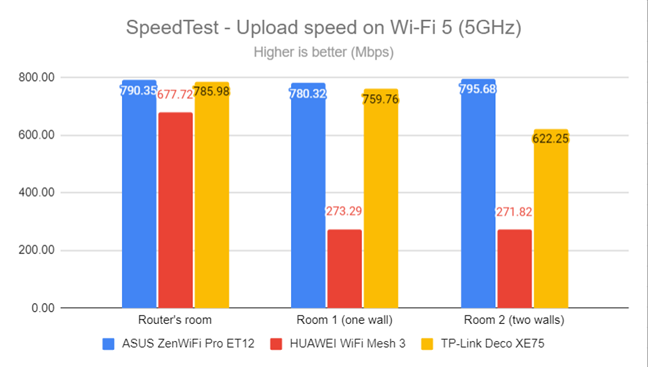
SpeedTest - The upload speed on Wi-Fi 5 (5 GHz)
When switching to the Wi-Fi 6 standard on the 5 GHz band, download performance degraded, which was quite surprising.
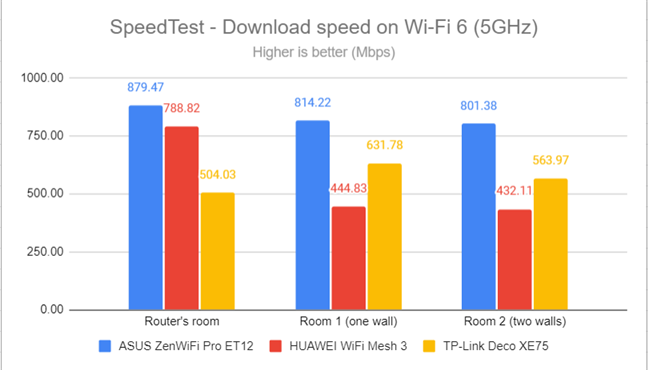
SpeedTest - The download speed on Wi-Fi 6 (5 GHz)
Uploads were also slower than they were on Wi-Fi 5.
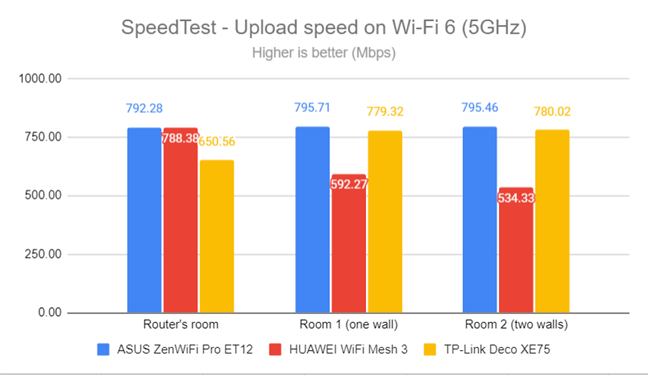
SpeedTest - The upload speed on Wi-Fi 6 (5 GHz)
I switched to the PassMark Performance test and transferred data between two computers connected to the network. This benchmark tells me the average speed you get when transferring data only inside the network and not on the internet. Again, TP-Link Deco XE75 delivered fast download speeds everywhere in my apartment.
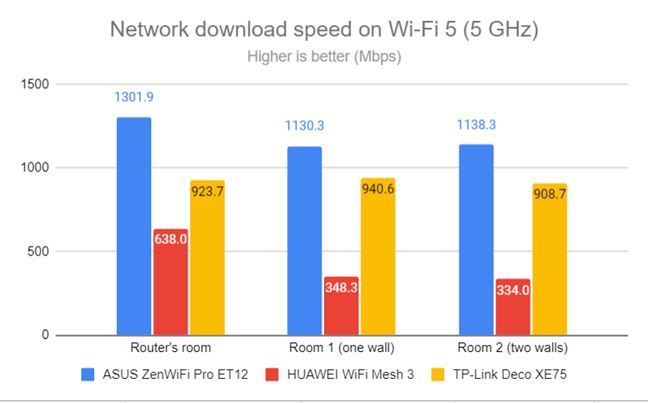
Network downloads on Wi-Fi 5 (5 GHz)
I noticed the same trend when measuring the upload speed too.
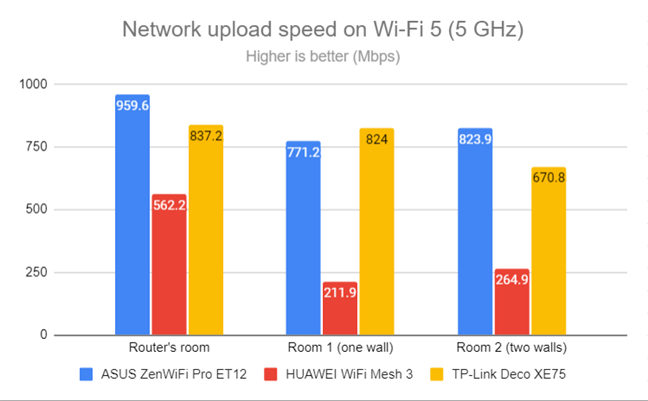
Network uploads on Wi-Fi 5 (5 GHz)
When switching from Wi-Fi 5 to Wi-Fi 6, there was a minor improvement in the average download speed.
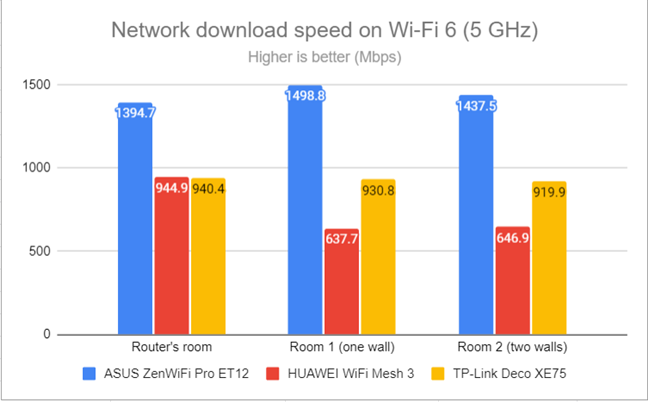
Network downloads on Wi-Fi 6 (5 GHz)
However, uploads were slower than when using Wi-Fi 5.
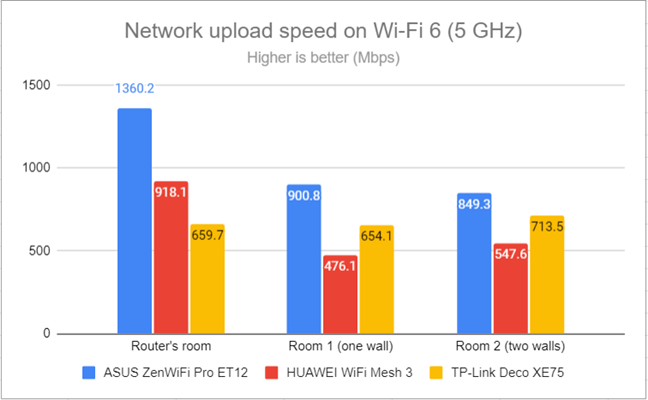
Network uploads on Wi-Fi 6 (5 GHz)
TP-Link Deco XE75 performs great on the 5 GHz band when you connect Wi-Fi 5 devices to it. However, when using Wi-Fi 6, you sometimes get slower speeds than through Wi-Fi 5, which is a bit disappointing.
How the TP-Link Deco XE75 performs on the 6 GHz band
TP-Link Deco XE75 is a Wi-Fi 6E system, and it also delivers a third 6 GHz band which, by default, is used for the backhaul. However, you can set this band to be shared with other devices. When you do this, you can connect your Wi-Fi 6E devices to it and share the bandwidth with the Decos in your home network.
I started by measuring the signal strength with NetSpot, and I noticed that the signal strength delivered by TP-Link Deco XE75 on the 6 GHz band is weaker than on the 5 GHz band. This confirms the theory that the Wi-Fi 6E standard was designed to provide a shorter range than Wi-Fi 5 or Wi-Fi 6. Since Deco XE75 uses the 6 GHz band for the wireless backhaul, this can mean that it delivers coverage on a slightly smaller area than a similar mesh using the 5 GHz band for the backhaul.
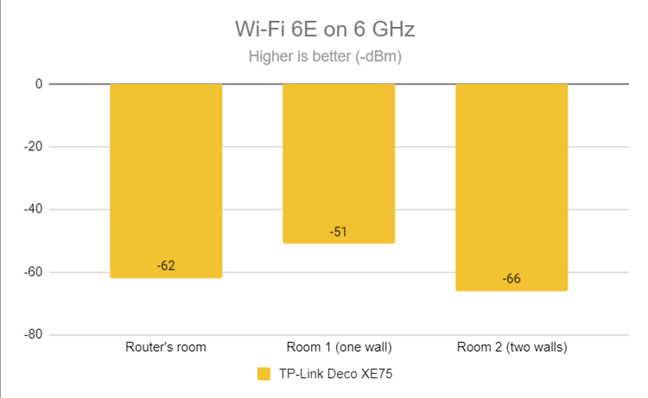
Signal strength on Wi-Fi 6E (6 GHz band)
Next, I used the SpeedTest app to measure the maximum speed you get when transferring data to and from the internet on the 6 GHz band. The download speed was a lot higher than when using Wi-Fi 6 on the 5 GHz band.
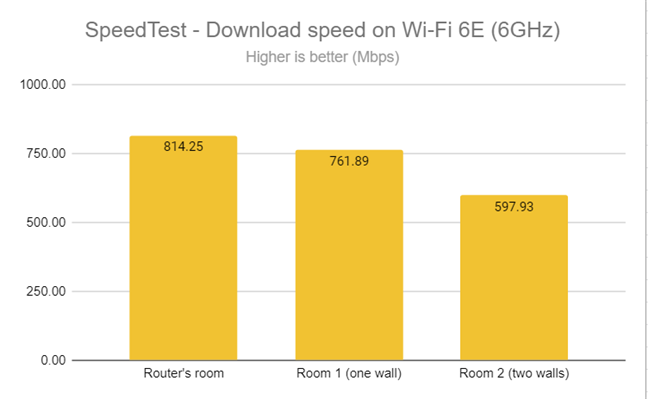
SpeedTest - The download speed on Wi-Fi 6E (6 GHz)
Uploads were fast too, as shown below.
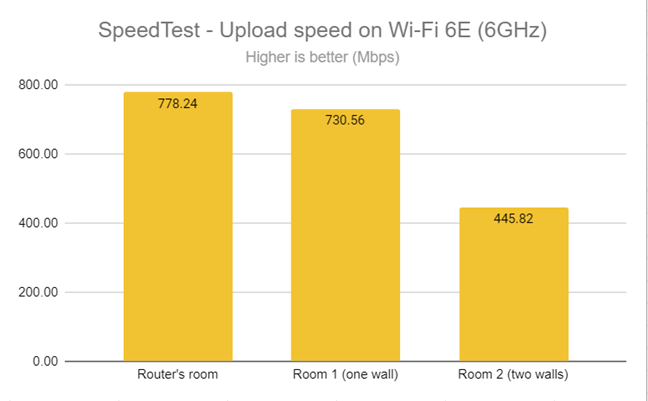
SpeedTest - The upload speed on Wi-Fi 6E (6 GHz)
For the next set of measurements, I used the PassMark Performance test to transfer data between two computers connected to the network. The average download speed was even better than when using SpeedTest.
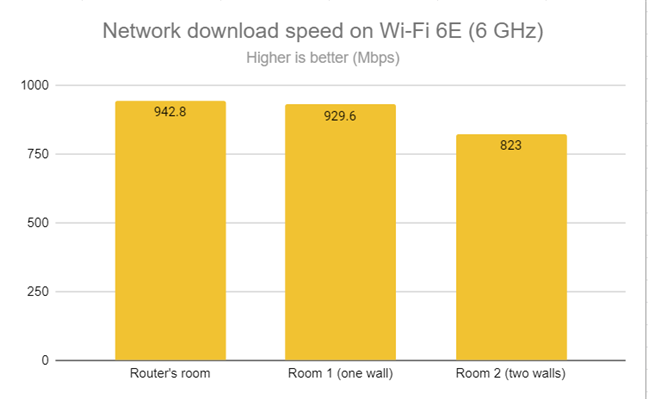
Network downloads on Wi-Fi 6E (6 GHz)
The same happened with the upload speed too.
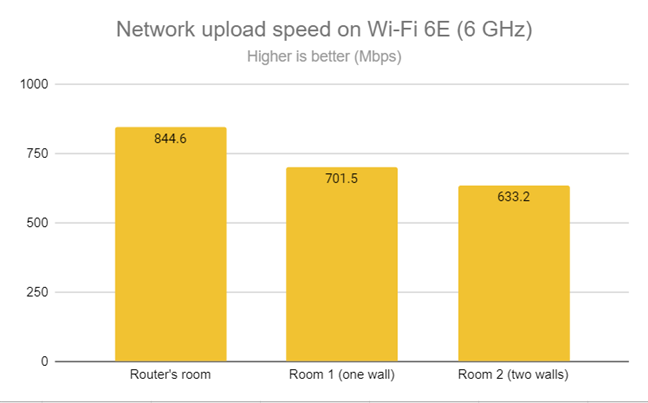
Network uploads on Wi-Fi 6E (6 GHz)
TP-Link Deco XE75 delivers fast connection speeds over the 6 GHz band and the Wi-Fi 6E standard. However, this band is reserved for the wireless backhaul. If you want the best performance from this mesh Wi-Fi system, it’s best to keep it this way instead of sharing it with other devices.
Wired network performance
In this section, I evaluate the performance of Ethernet network connections. My internet connection offers a maximum of 1 Gbps for the download speed and 800 Mbps for uploads.
As expected, when using SpeedTest, TP-Link Deco XE75 got very close to the maximum speeds allowed by my connection.
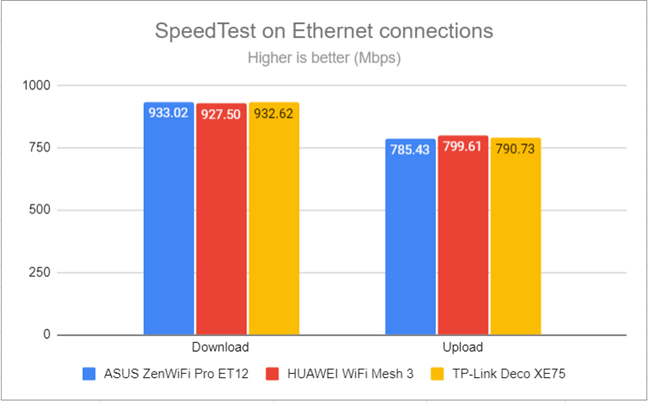
SpeedTest on wired connections
As expected, TP-Link Deco XE75 has no problems handling 1 Gbps Ethernet connections. It also works perfectly well with 1 Gbps internet connections.
Extra features
The firmware on the TP-Link Deco XE75 is pretty thin in terms of advanced features, and many useful security options are available for free for only thirty days. After that, you must pay a relatively expensive subscription, with prices varying from market to market.
- Guest network - you can enable a separate guest Wi-Fi to broadcast its signal on the band you choose, using one name and password. Unfortunately, you can’t set any time limits or access rules for your guests.
- Device Deny List - you can choose devices for which you want to block access to your network. You can also specify the MAC addresses that you want to be blocked.
- WPS - even though there’s no WPS button on TP-Link Deco XE75, you can enable and use this feature from the Deco app for adding new Deco stations to your mesh Wi-Fi. You can’t use WPS for other purposes, like adding a wireless printer to your network.
- Manager - you can add friends and family members to act as managers for your home network if they create a TP-Link ID and allow you to set their access from the Deco app.
- DDNS - you can create a custom domain name through TP-Links free DNS Service and access your Deco from anywhere on the internet.
- Port forwarding - you can set custom rules to ensure that devices on the local network are accessible to others over the internet.
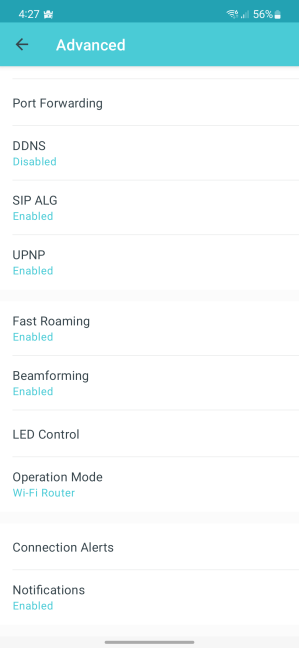
There are few advanced features available
TP-Link Deco XE75 also includes some powerful and useful security tools accessible through the HomeShield section of the Deco app. Its protection is split into two levels: Basic (free) and Pro (subscription-based). You get access to Pro for free for the first thirty days of use. Then, you have to pay a monthly or yearly subscription, which is quite expensive. Prices vary from country to country but in my home country (Romania), TP-Link asks for the equivalent of 6 USD for a monthly subscription and 50 USD for a yearly subscription. The free security you get is rather basic, and all the juicy stuff is behind the Pro paywall, as you can see below.
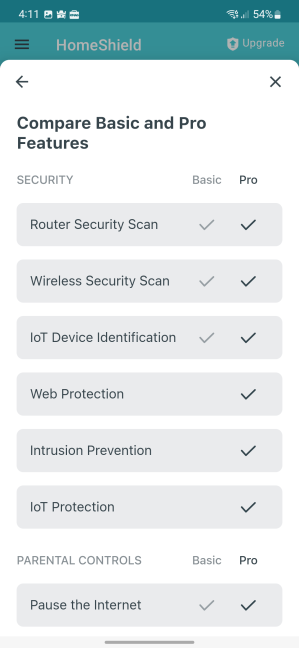
HomeShield Basic vs Pro
The same story applies to the Parental Controls too, which are included in HomeShield Pro. For free, you only get the option to pause internet access and block specific websites on your children’s devices. The more advanced stuff, like setting time limits, flexible bedtimes, detailed statistics, etc., are behind the paywall. This approach is disappointing because TP-Link Deco XE75 is not a budget mesh Wi-Fi system. I think it would have been better for TP-Link to offer the Pro service for at least the first year of use. What do you think?
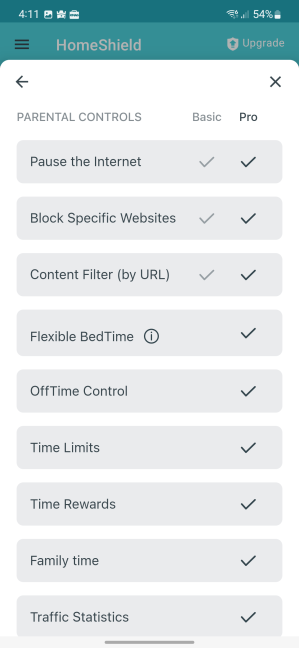
HomeShield Basic vs Pro
TP-Link Deco XE75 doesn’t offer many features, and this is going to disappoint advanced users. Also, the advanced antivirus, firewall, and parental controls protection included in the HomeShield Pro service are free for 30 days. Then, you have to pay for a subscription. Some similarly priced mesh Wi-Fi systems from the competition offer the equivalent features for free.
What is your opinion about the TP-Link Deco XE75?
At the end of this review, you know the strengths and weaknesses of TP-Link Deco XE75 and how it compares to some of its competitors. However, before closing this article, I’m curious to see what you think about it: Do you like what it offers? Are you considering buying it? Comment using the options below, and let me know. Also, if you already own a Deco XE75, what has been your experience with it?


 21.10.2022
21.10.2022 


