
Wi-Fi 6E is slowly but steadily gaining ground, and today, we can choose between several routers and mesh Wi-Fi systems that provide support for it. While this standard is not yet available on affordable devices, you can find it on mid-range ones like TP-Link Deco XE75. It’s one of the first mesh Wi-Fi systems with Wi-Fi 6E, and it offers a unique mix between compatibility with this standard, powerful hardware, and beautiful design. To learn more, read this review:
TP-Link Deco XE75: Who is it good for?
This mesh Wi-Fi system is a suitable choice for:
- People with large apartments or multi-floor houses
- Home networks with a large number of devices
- Those who don’t need advanced features for their home network
- Users willing to pay a subscription fee for advanced security and parental controls
Pros and cons
Here are the things I like about TP-Link Deco XE75:
- Great performance on the 2.4 GHz band
- Solid Wi-Fi 6E backhaul
- Beautiful design
- Powerful hardware that can manage many networked devices
- Useful security tools and parental controls
There are some negatives to consider too:
- All the security tools and parental controls are subscription based
- Few features and limited configuration options
- No USB port
Verdict
TP-Link Deco XE75 is a niche product that aims to please users who appreciate beautiful design, Wi-Fi speed, and simplicity above all else. If you want a solid mesh Wi-Fi system that can provide reliable coverage for large apartments or multi-floor houses and a high number of devices, Deco XE75 delivers what you need. However, if you want advanced features like VPN server functionality, gaming-oriented tools, a USB port, and detailed configuration options, TP-Link Deco XE75 is not for you. And, to make things a bit more complicated, while it does provide useful antivirus protection and parental controls, it is free only for thirty days. Afterward, you must pay a subscription, increasing your total ownership cost.
Unboxing the TP-Link Deco XE75
This AXE5400 mesh Wi-Fi system comes in a beautiful large cardboard box, similar to the picture below. You can purchase it in kits of one, two, or three stations.
As you can see, I received the three-pack version for this review, even though it is overkill for my medium-sized apartment. On the top of the box, you see a picture of the devices that make up the kit, the product name, and some details about what it can do.

TP-Link Deco XE75 comes in a beautiful cardboard box
On the back, you find further information about this product, including a description of its premium security services. When you open the box, you first see the devices that make up the kit, nicely packaged, and visual instructions on how to set them up.

Unboxing the TP-Link Deco XE75 is a pleasant experience
After you unpack everything, you get the following: the Deco XE75 stations, their power adapters, one Ethernet cable, the quick installation guide in multiple languages, and a troubleshooting guide.

Everything you find inside the box
Unboxing the TP-Link Deco XE75 is a pleasant activity, and the design of the stations is sure to impress from the moment you lay your eyes on them.
Hardware specifications and design
Deco XE75 is a beautiful mesh Wi-Fi system that aims to please users interested in interior design. The stations go great with designer homes, and they’re useful in houses with several floors or truly large apartments. The top cover is made of glossy black plastic, which discreetly hides the TP-Link icon in the middle. You will likely miss it unless you look closely. The size of each unit is 4.1 × 6.7 inches or 105 × 169 mm in width x height. Their weight is around 475 grams or 16.75 ounces, making them lightweight and easy to place on any flat surface you want.

TP-Link Deco XE75 looks good doesn't it?
The rest of the body is made from matte white plastic, with deco 6E printed subtly on the bottom. Turn the TP-Link Deco XE75 upside down, and you see some ventilation grids, the Reset jack, a LED which discreetly signals the working status, and a sticker with information about the unit you’re using (its default MAC address, serial number, and network name).

The LED on the bottom is barely visible
On the back of each TP-Link Deco XE75, there are three Ethernet ports at 1 Gbps, one of which can be used to connect the system to the internet. You also find the TP-Link logo and the Power jack. Unfortunately, there’s nothing else available, not even a WPS button. There’s no USB port, either.

The ports on the back
I received for review the V1.0 hardware version of the TP-Link Deco XE75, which is equipped with a powerful Broadcom BCM6756 1.7GHz quad-core processor, 512MB RAM, and 128MB of storage for the firmware. It provides 2x2 MU-MIMO wireless transfers on all its three bands: 2.4 GHz, 5 GHz, and 6 GHz. However, TP-Link also sells a V2.0 hardware version with a less powerful dual-core 1.0 GHz processor, but I don’t know the exact hardware configuration for the second version. So, if you see it in stores, you should ask for details because your experience will be different than what you’ll see in the rest of this review.

TP-Link Deco XE75 has some powerful hardware
Getting back to the V1.0 hardware version I’m testing: each Deco XE75 has four high-gain internal antennas emitting the signal over the three bands I’ve mentioned earlier. The total theoretical maximum bandwidth is split as follows:
- 2402 Mbps on the 5 GHz and 6 GHz bands, using the 160 MHz channel width, on Wi-Fi 6 and Wi-Fi 6E, respectively.
- 574 Mbps on the 2.4 GHz band, using Wi-Fi 6.
One important aspect you should consider is that, by default, TP-Link Deco XE75 uses the 6 GHz band as a wireless backhaul reserved for exclusive communication between the stations that make up the system. Of course, you can set it to be available to your networked devices too, but you’ll lose some bandwidth and reliability in exchange.
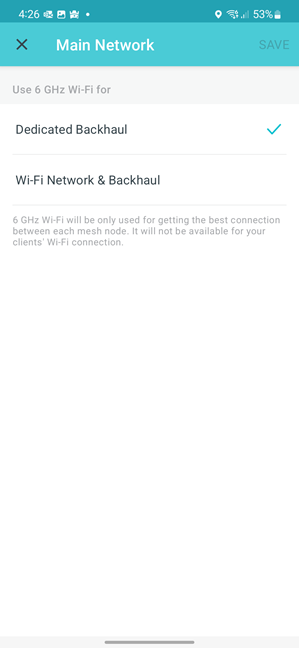
The 6 GHz band is for the Wi-Fi backhaul
Another important aspect is that Deco XE75 works using WPA3-Personal encryption, which should ensure greater security for your Wi-Fi network.
If you want more technical information about this product, I recommend visiting its official page: TP-Link Deco XE75.
Setting up and using the TP-Link Deco XE75
Before setting up TP-Link Deco XE75, you must install the Deco app on your smartphone or tablet. Next, plug in the main Deco unit and look on its bottom for the default network name it uses. Then, start the Deco app, connect your TP-Link ID to it, and begin the setup process by first choosing which exact Deco you want to install.
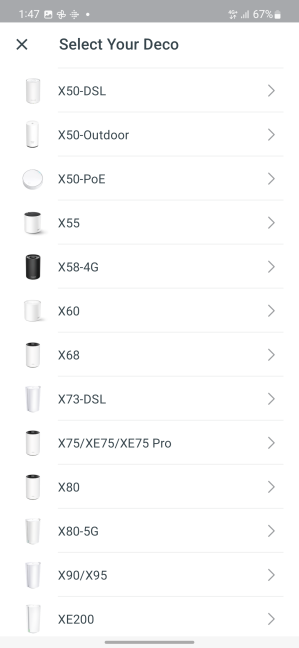
Choose your Deco
Then, follow the steps from the wizard, which involve choosing the location for your main Deco, connecting it to the internet, and providing the connection details.
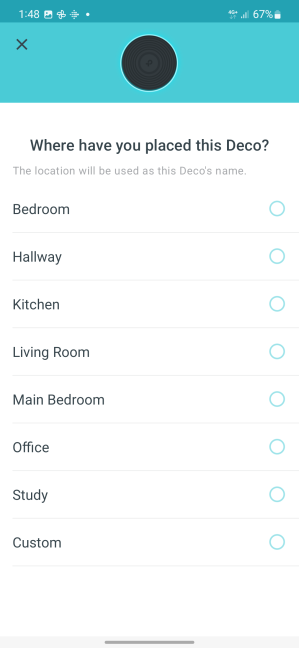
But where did you place it?
Then, you get to create your Wi-Fi network and provide a name and connection password. Smart Connect is enabled by default to make things simpler for users and have them remember only one network name and password. However, it can’t be disabled, not even later, if you want to use different names and settings for each band. Advanced users are going to be disappointed by this limitation. After the first Deco is set up, you can add the others, and they will automatically clone the settings of the configured unit. Again, the app helps you with the relevant instructions.
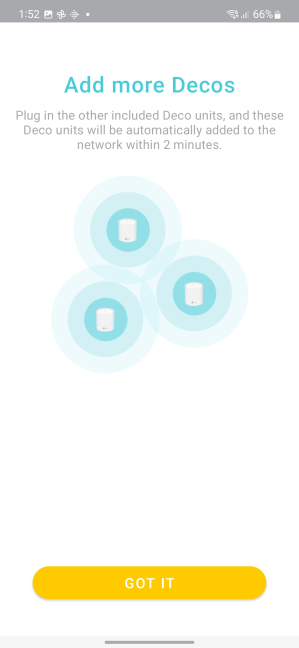
Adding more Deco units is easy
After the initial setup is finished, you can use your network and connect all your devices to it. The Deco app remains the main tool for managing your home network. However, it has a very limited number of features and settings.
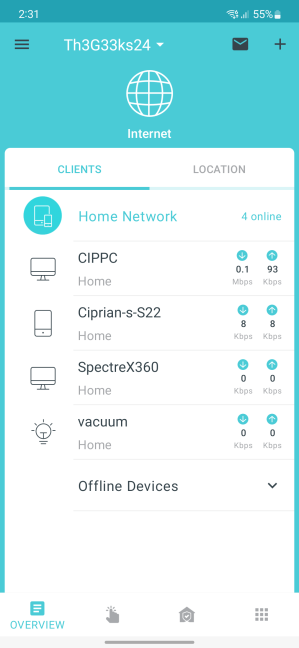
Managing your TP-Link Deco XE75 is not difficult
Unfortunately, you can’t even do basic things like rebooting the mesh Wi-Fi system from the app, so you’ll need to access the web-based admin interface to do that. However, if you’re unfamiliar with computer networking, you’ll enjoy the simplicity and the small number of settings available to configure.
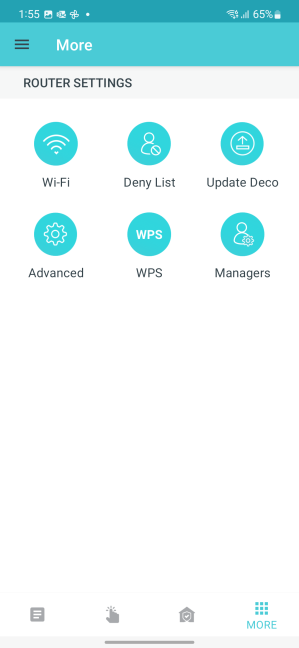
There are very few settings available
On the other hand, if you are a knowledgeable user, you’ll be tempted to access the web-based interface I mentioned earlier. Unfortunately, this interface is also very bare-bones, with even more limited configuration options. I’m disappointed by TP-Link’s approach. On their Wi-Fi 6 routers, their web admin interface offers all the settings you need, including advanced tools and features. I don’t know why these aren’t available for TP-Link Deco XE75, but I hope future firmware updates will improve the situation.
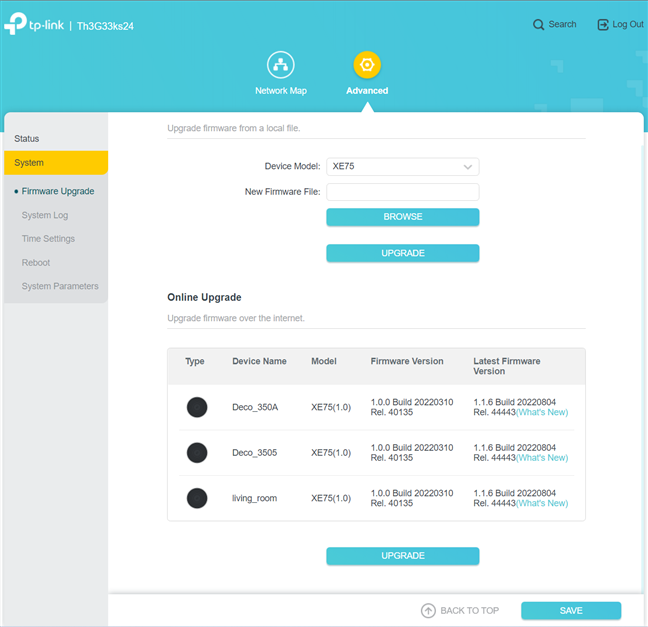
The web-based admin interface has very few options
Moving on to using the home network managed by TP-Link Deco XE75, things were generally good: the Wi-Fi signal was great everywhere in my apartment, and network connections worked well and with satisfying speed. The variability of network transfers deserves some improvement on the 2.4 GHz band, but on 5 GHz, things are very smooth and stable. Again, I enjoyed my Wi-Fi experience with TP-Link Deco XE75.
However, if you want to know more about the real-world performance offered by the TP-Link Deco XE75, go to the next page of this review, where I present detailed measurements and comparisons with other mesh Wi-Fi systems.


 21.10.2022
21.10.2022 


