
Wireless network performance
My test apartment is set up like in the diagram below. I’ve placed the TP-Link Archer AX73 in a central position to provide good coverage in an area as large as possible.
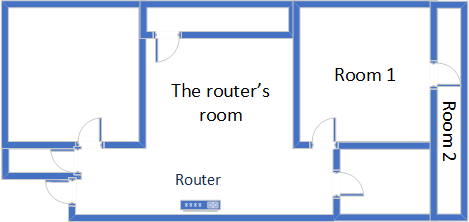
The apartment where I tested TP-Link Archer AX73
I evaluated the quality of the wireless network managed by this router through measurements made in three different places:
- The router’s room - I record the maximum speeds when no walls absorb the wireless signal in the room where the router is placed.
- Room 1 - is separated by one wall from the router, so the wireless signal and the Wi-Fi speed I get should be lower here.
- Room 2 - is separated from the router by two walls absorbing the wireless signal. Also, the wall between Room 1 and Room 2 is twice as thick as the one between The router’s room and Room 1. As a result, Room 2 can be a difficult challenge for many routers.
I’ve made all my measurements on a laptop that can work with Wi-Fi 6 networks, using Windows 11 and the latest drivers and operating system updates.
To better understand how TP-Link Archer AX73 performs, I compared it with its more affordable brother - TP-Link Archer AX55 - and another mid-range router from one of its main competitors: ASUS RT-AX59U (a dual-band AX4200 wireless router).
How the TP-Link Archer AX73 performs on the 2.4 GHz band
I first measured the signal strength using NetSpot, while connected to the 2.4 GHz band. When using the Wi-Fi 4 standard (802.11n), the signal strength delivered by TP-Link Archer AX73 was excellent in all rooms.

Signal strength on Wi-Fi 4 (2.4 GHz band)
Switching to Wi-Fi 6 on the 2.4 GHz band slightly decreased the signal strength in all rooms. However, this trend is normal for most Wi-Fi 6 routers, and the overall signal strength remained good everywhere in my apartment.
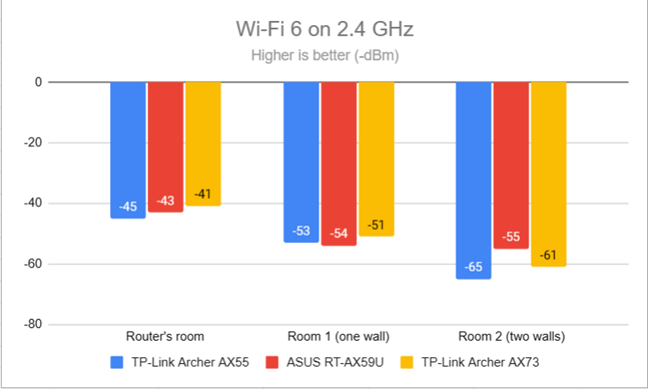
Signal strength on Wi-Fi 6 (2.4 GHz band)
For the next measurement, I ran the SpeedTest app and used it to check the maximum speed you get when transferring data to and from the internet on the 2.4 GHz band. TP-Link Archer AX73 delivered the fastest download speed in the room where the router was placed.
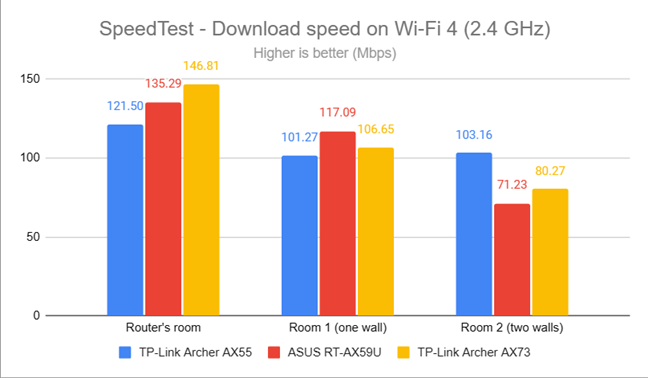
SpeedTest - The download speed on Wi-Fi 4 (2.4 GHz)
Uploads were relatively fast in the rooms closer to the router and slow in the room furthest from it.
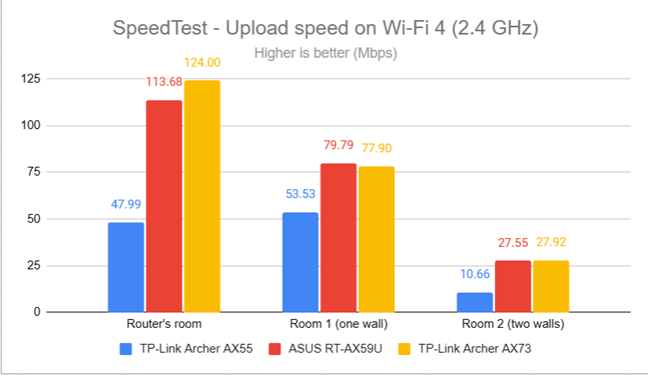
SpeedTest - The upload speed on Wi-Fi 4 (2.4 GHz)
I switched to Wi-Fi 6 on the 2.4 GHz band and repeated the same measurements to see the difference. Unfortunately, the download speed offered by TP-Link Archer AX73 wasn’t as good as that of the other routers.
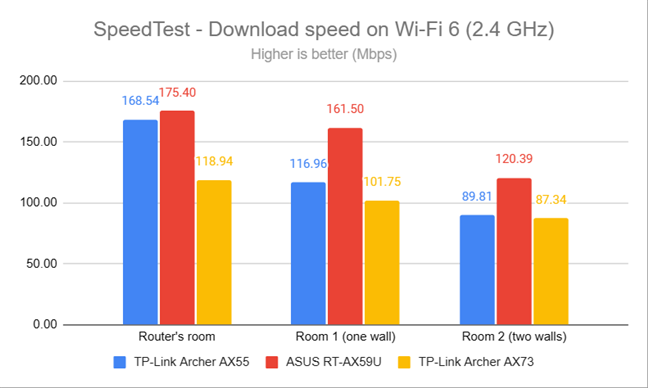
SpeedTest - The download speed on Wi-Fi 6 (2.4 GHz)
However, the upload speed was, sometimes, significantly better when using Wi-Fi 6 on the 2.4 GHz band instead of Wi-Fi 4.
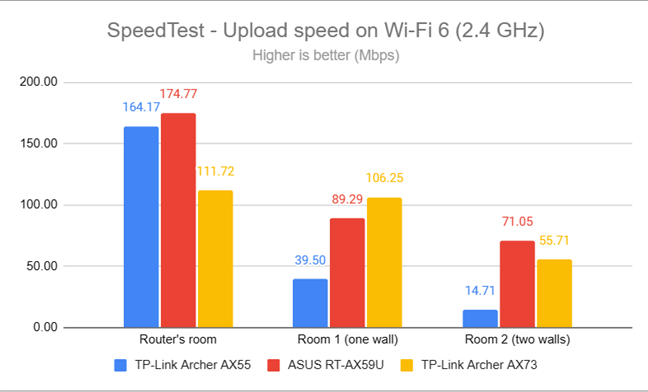
SpeedTest - The upload speed on Wi-Fi 6 (2.4 GHz)
For the next set of measurements, I used the PassMark Performance test to transfer data between two computers connected to the network. Again, I was connected to the 2.4 GHz band, first with the Wi-Fi 4 standard turned on. TP-Link Archer AX73 delivered excellent download speeds in this test everywhere in my apartment.

Network downloads on Wi-Fi 4 (2.4 GHz)
Unfortunately, the upload speed decreased quite a lot, especially in the room furthest from the router.
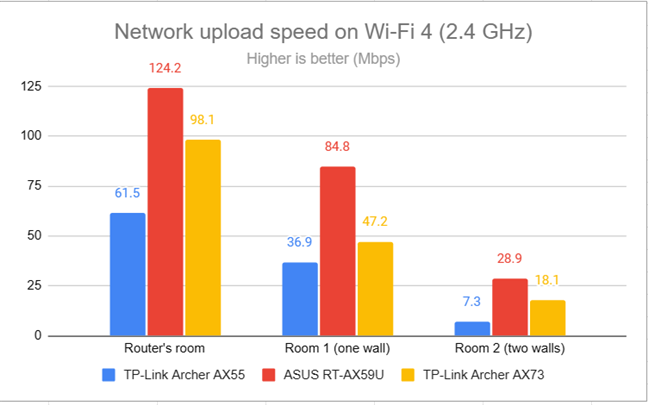
Network uploads on Wi-Fi 4 (2.4 GHz)
Switching to Wi-Fi 6, on the 2.4 GHz band, meant that the download speed increased, sometimes by a large margin, when compared to Wi-Fi 4.
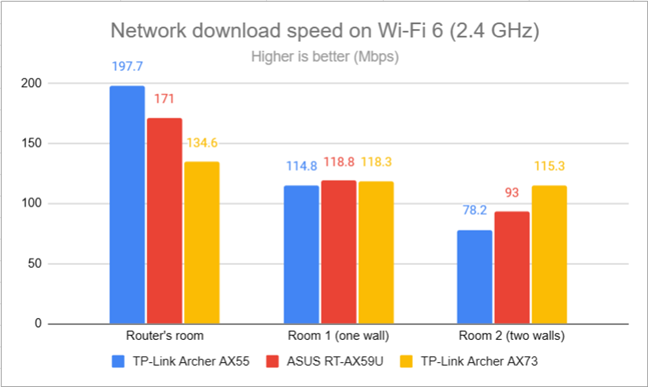
Network downloads on Wi-Fi 6 (2.4 GHz)
Uploads were faster too when using Wi-Fi 6.
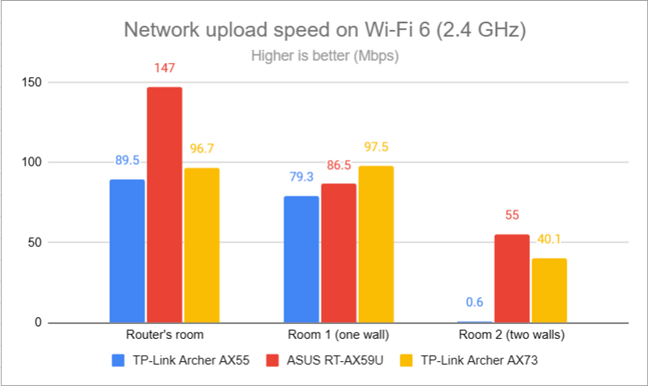
Network uploads on Wi-Fi 6 (2.4 GHz)
My tests revealed that TP-Link Archer AX73 performed reasonably well on the 2.4 GHz band. However, the coverage area isn’t large, and the upload speed can get slow sometimes, especially in the rooms separated from the router by two walls or more.
How the TP-Link Archer AX73 performs on the 5 GHz band
I switched to the 5 GHz band and started measuring the signal strength with NetSpot. When using the Wi-Fi 5 (802.11ac) standard, TP-Link Archer AX73 delivered good signal strength in all the rooms.
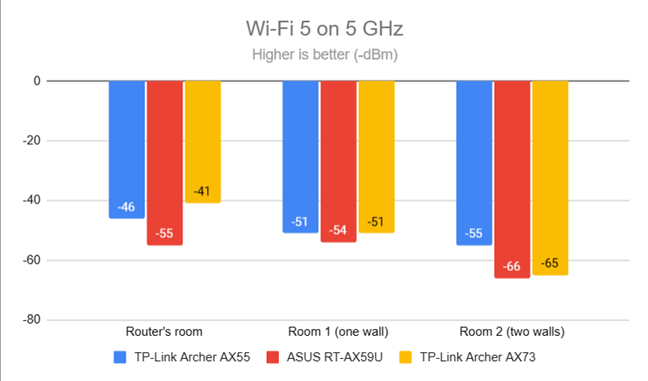
Signal strength on Wi-Fi 5 (5 GHz band)
Switching to Wi-Fi 6 meant the signal strength lowered slightly but remained in line with other routers I used for this comparison.
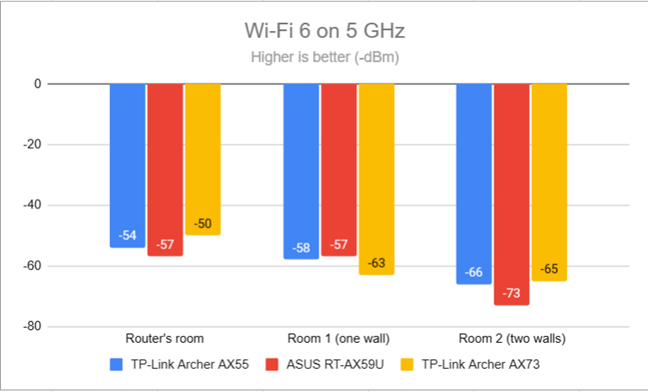
Signal strength on Wi-Fi 6 (5 GHz band)
I moved on to the SpeedTest app. When using the Wi-Fi 5 standard, the download speed delivered by TP-Link Archer AX73 was excellent.
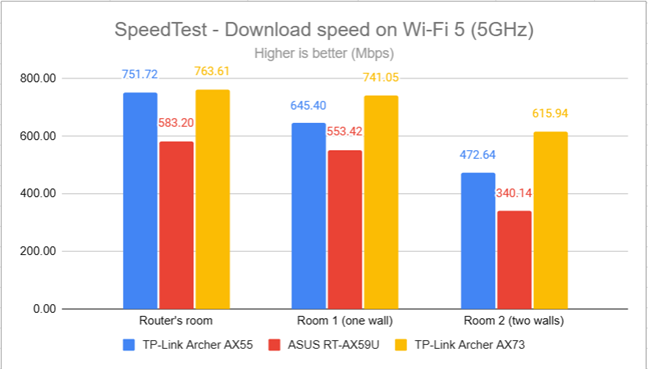
SpeedTest - The download speed on Wi-Fi 5 (5 GHz)
Uploads were a lot slower though, despite remaining at satisfactory speeds.
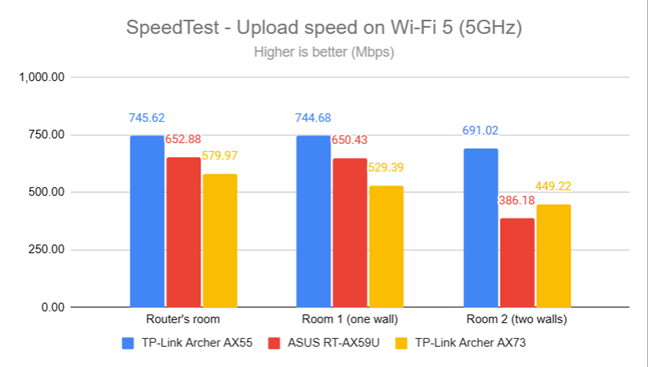
SpeedTest - The upload speed on Wi-Fi 5 (5 GHz)
When I switched to Wi-Fi 6 on the 5 GHz band, download speeds increased even further.
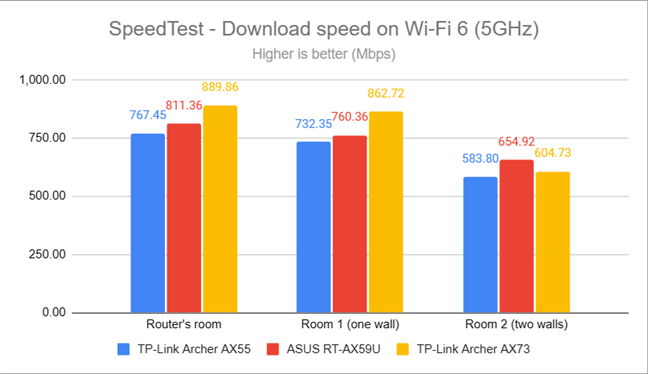
SpeedTest - The download speed on Wi-Fi 6 (5 GHz)
Uploads were fast, but the improvements were negligible compared to Wi-Fi 5.
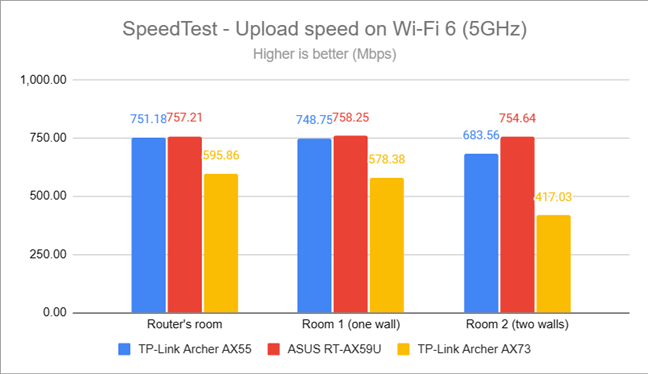
SpeedTest - The upload speed on Wi-Fi 6 (5 GHz)
For the next set of measurements, I used the PassMark Performance test to transfer data between two computers connected to the network. When using the Wi-Fi 5 standard on the 5 GHz band, TP-Link Archer AX73 got very close to the 1 Gbps mark. I enjoyed excellent download speeds everywhere in my apartment.
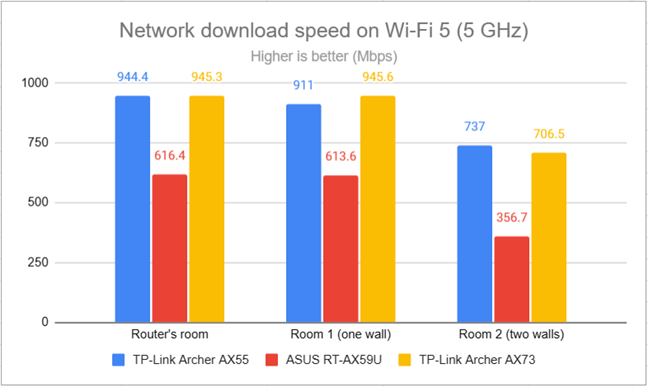
Network downloads on Wi-Fi 5 (5 GHz)
Uploads were a tad slower though, as with most wireless routers.
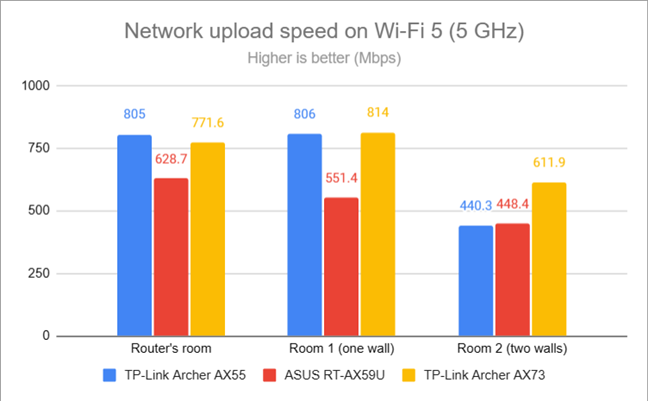
Network uploads on Wi-Fi 5 (5 GHz)
I switched to Wi-Fi 6 on the 5 GHz band. Downloads had very similar speeds to the ones measured on Wi-Fi 5.

Network downloads on Wi-Fi 6 (5 GHz)
The same minor differences were noticed when measuring the upload speed too.
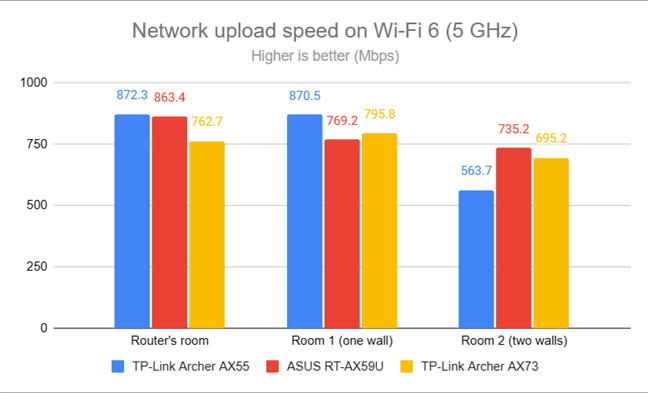
Network uploads on Wi-Fi 6 (5 GHz)
TP-Link Archer AX73 performs well on the 5 GHz band. However, the differences between Wi-Fi 6 (802.11ax) and Wi-Fi 5 (802.11ac) are not great. Therefore, if you have problems with compatibility in your home network, you can revert to Wi-Fi 5 without getting a downgraded experience.
Wired network performance & USB port
After evaluating Wi-Fi performance, I wanted to check the performance you get when using Ethernet network connections. My internet connection offers a maximum of 1 Gbps for the download speed and 800 Mbps for the upload. When using SpeedTest, TP-Link Archer AX73 got close to the maximum potential of my internet connection.
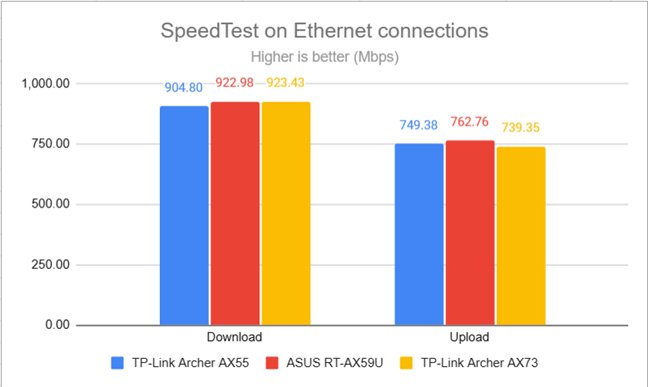
SpeedTest on Ethernet connections
This router also has a USB 3.0 port to connect devices like an external hard drive. I plugged a fast SSD drive into it and made some data transfers to and from the SSD. As shown below, the download speed was excellent, while the upload speed was painfully slow. Unfortunately, this seems to be a weakness shared by several TP-Link routers I’ve tested in recent months.
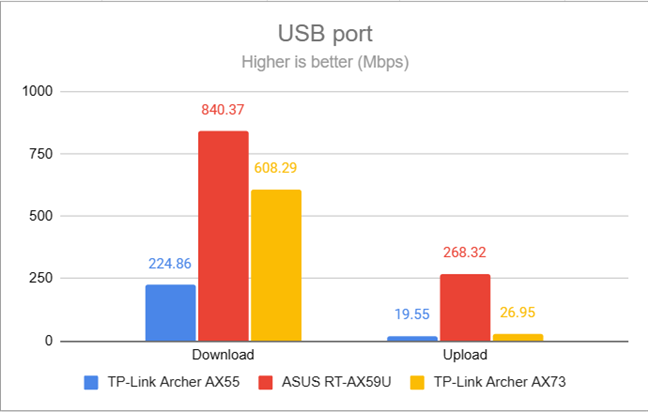
The speed of the USB port
TP-Link Archer AX73 has no problems handling 1 Gbps internet connections and 1 Gbps wired network connections for the devices you plug into it. However, its USB 3.0 port delivers mixed performance: downloading data from an SSD connected to this port is fast and satisfying while uploading data to it is painfully slow. This is an area that should be improved in future firmware updates.
Extra features
Advanced users can enjoy several tools and features that they may find useful:
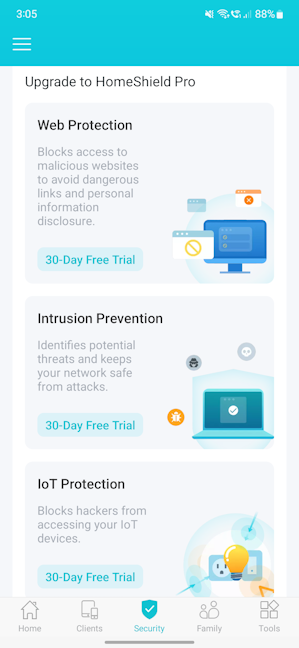
HomeShield Pro costs extra
- HomeShield - a cloud-based solution developed by TP-Link and Avira, provides built-in web protection, intrusion prevention protection, IoT protection, and easy-to-use parental controls to set advanced rules for how your children use your Wi-Fi. HomeShield has some free features, like a security scan that identifies problematic settings you may be using. However, the HomeShield Pro plan costs extra and can only be activated through the Tether app using a TP-Link cloud ID.
- VPN Client and VPN server - Archer AX73 can work as a VPN server using OpenVPN, PPTP, and L2TP/IPSec. You can also choose specific devices in your network and connect them automatically to specific VPN servers through different VPN protocols.
- OneMesh - the router works with other TP-Link OneMesh devices for creating your own mesh Wi-Fi system. The company also plans to introduce EasyMesh support, meaning the router should work with similar devices from other brands to create a mesh Wi-Fi network.
- Network Performance Optimization - analyzes the channel congestion in your area and suggests what you can change to improve Wi-Fi performance. This feature is available only in the Tether app.
- Wi-Fi Detective - another tool found only in the Tether app, which scans and identifies all the devices connected to your network. You can use the information it provides to assess whether there are unwanted guests on your network and take measures to block their access.
- Wireless schedule - you can set when the wireless network is automatically turned off. For example, you may not want it broadcasted while you sleep.
- Guest Network - you can enable two wireless guest networks with individual security and access settings, one on each band.
- DDNS - allows you to connect to your Archer AX73 from the internet, even if your internet provider assigns it a dynamic public IP address. This router can work with the following service providers: TP-Link, NO-IP, and DynDNS.
- Smart Life Assistant - with the Tether mobile app’s help, you can integrate your wireless router with Amazon Alexa and Google Assistant and control it using voice commands. You can also add your router to Google Home or IFTTT for all kinds of automation between your smart devices.
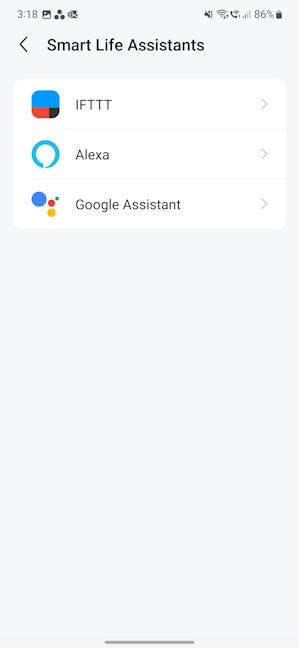
Archer AX73 can be integrated into your smart home
The features offered by TP-Link Archer AX73 are appropriate for a mid-range router. You get access to various useful tools, like VPN, DDNS, and more. However, remember that the HomeShield Pro security is under a paywall, increasing your acquisition costs.
What is your opinion about the TP-Link Archer AX73?
I hope you’ve enjoyed reading this far and that you like this TP-Link Archer AX73 (v1) review and all the information presented in it. If you have any questions about this router, use the commenting options below, and share them with me. And, if you’re already using the Archer AX73, don’t hesitate to comment and share your experience with it. It will surely help others who consider this router for their next acquisition.


 06.06.2023
06.06.2023 


