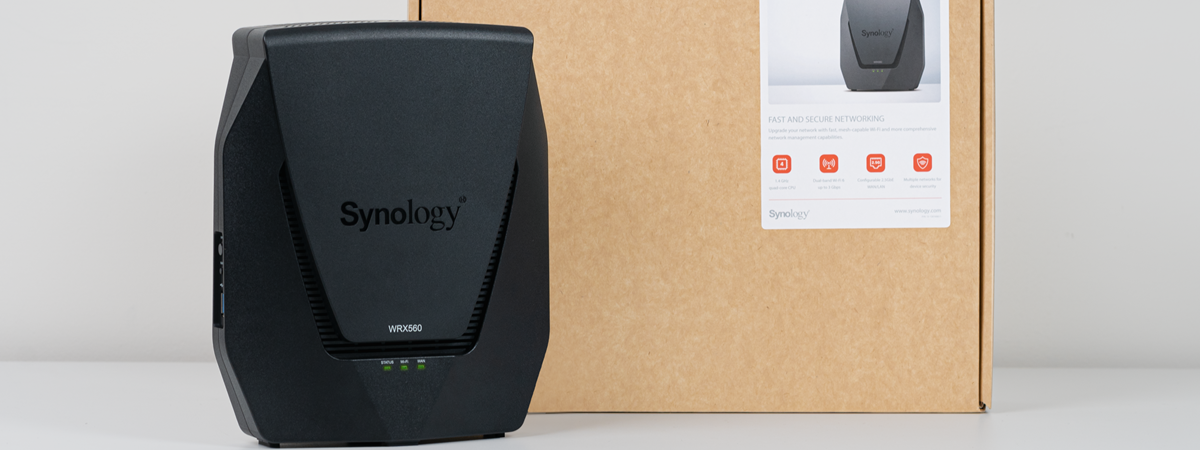Routers around the 100 USD mark are very popular, and for a good reason: they offer the features most people need, solid Wi-Fi and decent wireless coverage. TP-Link Archer AX55 is one of the best-sold models at this price, and I was curious to test it myself and see what it offers in the real world. If you want to know whether the popularity of TP-Link Archer AX55 is well deserved and whether this router is a good fit for you, read this detailed review:
TP-Link Archer AX55: Who is it good for?
This wireless router is a suitable choice for:
- Small to medium-sized apartments
- Internet connections of up to 1 Gbps
- Families with children who need parental controls and advanced security
- Users who want to control their router using Alexa or Google Assistant
Pros and cons
Here are the things I like about TP-Link Archer AX55:
- Excellent performance on the 5 GHz band
- OneMesh and Wi-Fi EasyMesh support
- WPA3 encryption and 160 MHz channel width
- You can control it remotely with a mobile app
- Great multilingual support
- Plenty of useful features
There are some downsides as well:
- Very slow uploads on the 2.4 GHz band
- The USB 3.0 port is slow
- The best features of HomeShield require a subscription
Verdict
TP-Link Archer AX55 ticks all the right boxes regarding features and performance, especially on the 5 GHz band, where it delivers excellent Wi-Fi coverage and speed. This router also makes it easy to extend your network using other TP-Link devices compatible with OneMesh, as well as routers from TP-Link or other brands compatible with the new Wi-Fi EasyMesh standard. However, keep in mind that the uploads can be slow on the 2.4 GHz band (a problem affecting all routers equipped with Qualcomm processors from all brands). Its hardware is also underpowered for enabling advanced features that require a lot of processing power, like a VPN server. If these limitations don’t impact you, you’ll be very happy with what TP-Link Archer AX55 offers.
Unboxing the TP-Link Archer AX55
TP-Link Archer AX55 is a dual-band AX3000 wireless router with Wi-Fi 6, which comes in a traditional cyan cardboard box with the TP-Link logo and a picture of the device on the front cover. One of the most touted features of this router is the HomeShield security service built into its firmware. This is one of the first few differences that separate the Archer AX55 from its lower-priced siblings, like the TP-Link Archer AX23 I reviewed earlier this year.
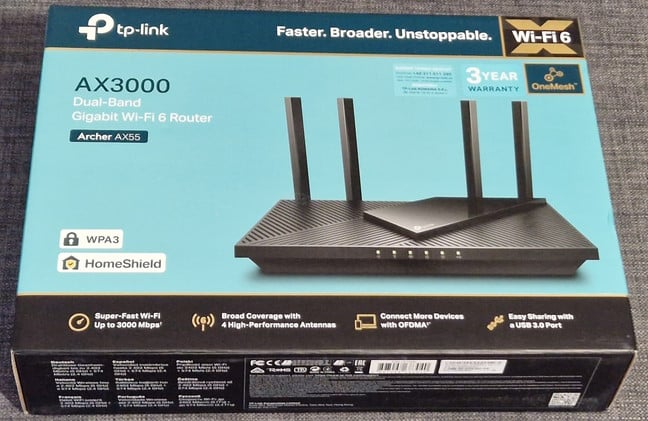
The packaging for TP-Link Archer AX55
On the back of the box, the company promotes the Wi-Fi 6 standard, its most important benefits, and other features that make this router interesting.
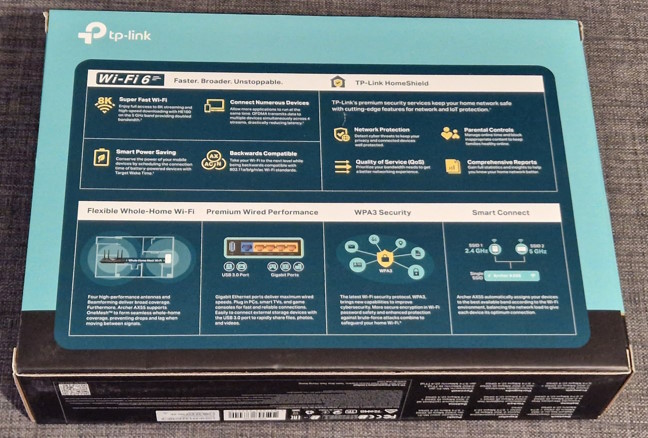
The back of the box promotes the router's main features
When you unbox everything, you find the following items: the router itself, its power adapter, a short CAT 5e network cable, the quick installation guide, troubleshooting instructions, and a sticker with the details for connecting to the default Wi-Fi network emitted by this router.

Everything you find inside the box
The unboxing experience offered by TP-Link Archer AX55 is quick and pleasant. Inside the package, you find all the information and accessories you need to set up your Wi-Fi.
Hardware specifications and design
TP-Link Archer AX55 has a classic router design, with plenty of ventilation grids on top and four nondetachable external antennas. Unfortunately, the glossy plastic on the top, where the TP-Link logo is, tends to be a dust and fingerprint magnet. To keep the router clear and looking its best, you must wipe it regularly. Also, on the front, several LEDs signal the router’s functioning status and the Wi-Fi on each band.

Do you like how TP-Link Archer AX55 looks?
On the back of the router, you find the WPS/Wi-Fi button, the Reset jack, a USB 3.0 port, the WAN port, which can function at speeds up to 1 Gbps, four 1 Gbps Ethernet ports, the Power button, and the Power jack.

The ports on the back of the router
On the bottom, you find a sticker with details about the router you’re using and the default name and password for the Wi-Fi. The ventilation grids and two holes for mounting the router on the walls are also visible. TP-Link Archer AX55 has a dual-core Qualcomm IPQ0518 processor running at 1 GHz, 512 MB of RAM, and 128 MB of storage for the firmware. I received in testing the V1.0 hardware version of this router. I’ve learned from the company that there’s also a V2.0 hardware version in some regions, packing a Broadcom BCM6756 processor, which should deliver even better performance.

What you find on the bottom of TP-Link Archer AX55
The total theoretical maximum bandwidth offered by TP-Link Archer AX55 is split as follows: 574 Mbps on the 2.4 GHz band and 2402 Mbps on the 5 GHz band when using the 802.11ax standard (Wi-Fi 6). The router also supports WPA3 encryption and 160 MHz channel width when using Wi-Fi 6. Wireless transmissions use 2x2 MU-MIMO on both bands.
The size of this router is 10.2 × 5.3 × 1.5 inches or 261.1 × 134.5 × 41.0 mm in width x depth x height. It also weighs around 500 grams or 1.1 pounds.
For more information about this product and its specifications, go to this page: TP-Link Archer AX55 AX3000 Dual Band Gigabit Wi-Fi 6 Router.
Setting up and using the TP-Link Archer AX55
Installing the Archer AX55 is done the same way as all other TP-Link routers. You can use a PC and a web browser for this task or the Tether app on your smartphone. The process starts with setting up the admin password for the router, choosing your time zone and the type of internet connection you’re using, and providing the necessary connection details. Then, you get to personalize the Wi-Fi and decide whether to use Smart Connect.
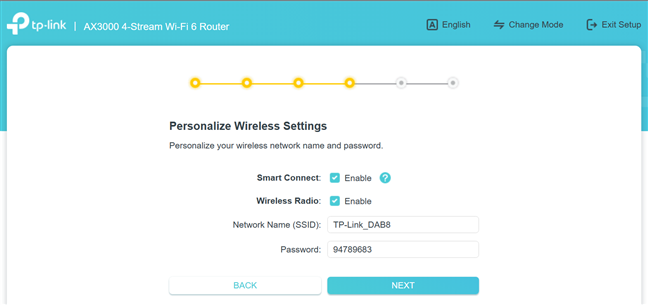
Setting up the TP-Link Archer AX55
TP-Link Archer AX55 tests whether it can connect to the internet using your provided settings. If everything works smoothly, it recommends that you connect it to the TP-Link Cloud Service. If you want to use all the features of this router and control it from anywhere on the internet, you should create a TP-Link ID.
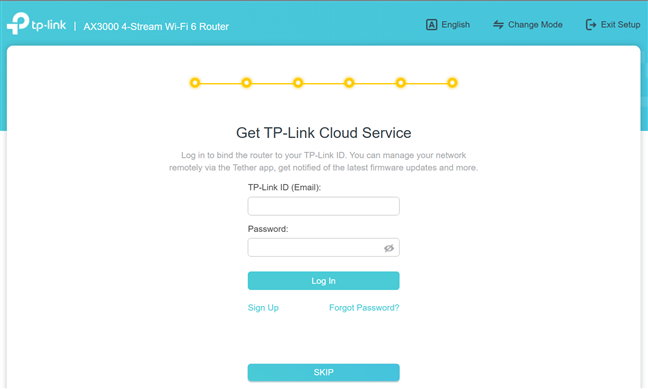
Adding a TP-Link ID is a good idea
When you finish the initial setup, TP-Link Archer AX55 checks for firmware updates. I recommend installing the latest firmware for it. It will help you get the best performance possible from this router, and newer versions add features that didn’t exist in the initial firmware release.
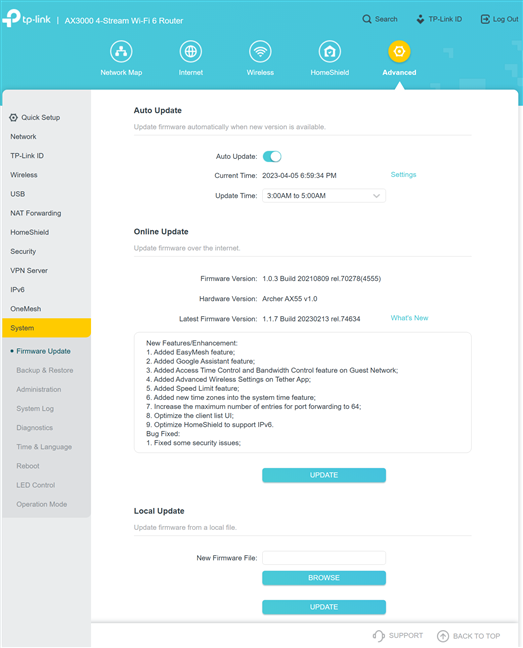
Don't hesitate to update the firmware
The admin web interface available for TP-Link Archer AX55 is easy to understand and use. First, you get access to all the basic settings that people without technical knowledge can easily understand and fiddle with.
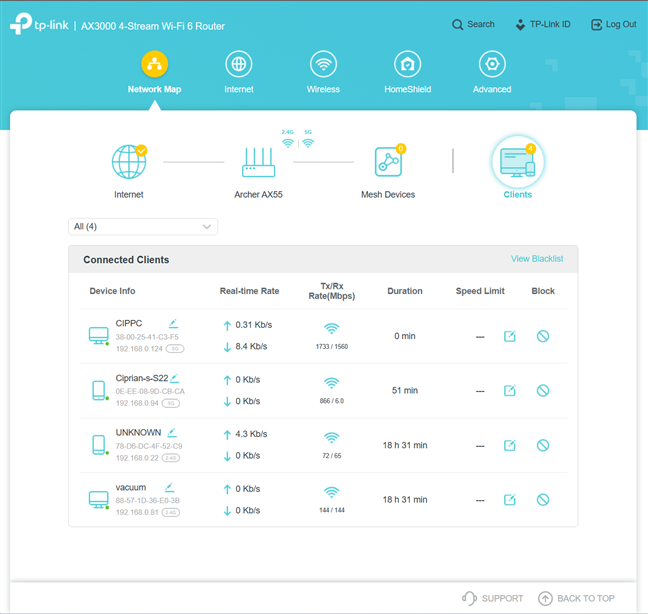
The web admin interface is easy to use
The Advanced tab is where the more knowledgeable users will want to go. This is where you find almost everything this router has to offer. Advanced features like DDNS, NAT Forwarding, and VPN Server are found in this tab. While no help documentation is available, all the settings are explained well. As a result, most people should be able to understand what they must do to change one setting or another. In addition, the Support options are available at the bottom of the interface, and it’s easy to provide feedback to TP-Link when needed. Another cool feature is that the user interface is available in more than 20 languages, making everyone’s life easier.
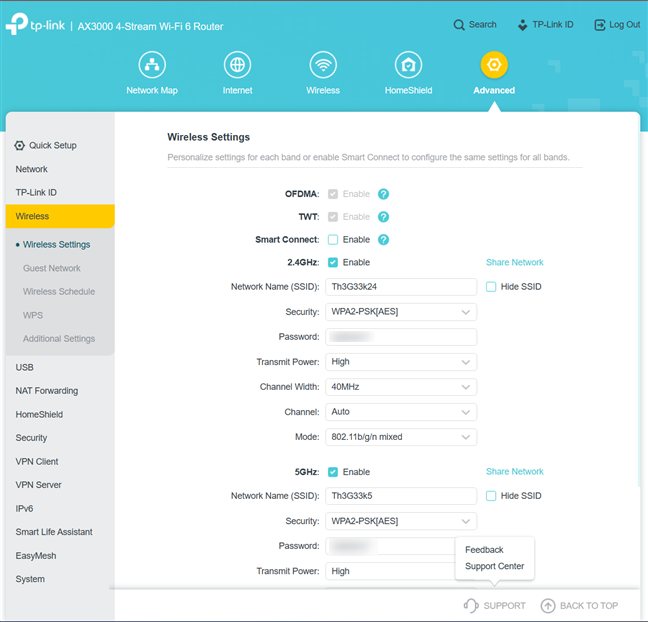
The Advanced tab is where you find all the goodies
The Tether mobile app for Android and iOS is free and easy to use. It offers access only to the basics you need, including some remote troubleshooting tools that might be useful. However, features like Network Performance Optimization or HomeShield can be activated and used only from this app. I’m not too fond of this approach, and I would prefer that TP-Link provided everything it has to offer in its web-based admin interface. The user experience would be simpler with everything in one place, instead of having tools and features scattered across different mediums.
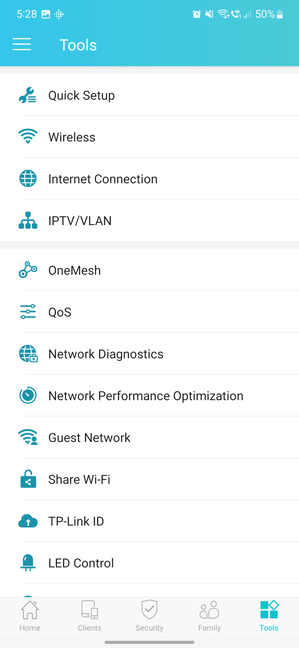
The Tether app gives you access to some exclusive features
Using the TP-Link Archer AX55 was a positive experience for me. Downloads were fast, especially on the 5 GHz band. I did not have problems connecting my devices to the network, and the Wi-Fi signal was stable in my apartment. However, I did notice a worrying trend when uploading data to the internet, but only in some rooms.
If you want to know more details about this issue and the real-world performance offered by Archer AX55, including a comparison with other routers, go to the next page of this review, where I present detailed measurements.


 17.04.2023
17.04.2023