
The TP-Link Archer AX50 or the TP-Link WiFi 6 AX3000, as it is named in some shops, is a relatively affordable router that features an Intel processor, useful cloud-based security tools and parental controls. While it is not as affordable as the Archer AX10 and AX20, it still doesn’t cost a lot of money, so many people can afford it. If you are interested in buying the Archer AX50, read this review to find out what it has to offer:
TP-Link Archer AX50: Who is it good for?
This wireless router is a suitable choice for:
- People who want a reasonably-priced Wi-Fi 6 router for three-bedroom apartments or houses
- People who want to control their router from a mobile app
- Parents who need solid parental controls on their router
- Users who want to control their home network using the Alexa voice assistant
- People who want a good security system on their router
Pros and cons
Here are the things we like about TP-Link Archer AX50:
- Wi-Fi 6 support with ultra-fast downloads
- Surprisingly high speeds when using the Wi-Fi 4 standard
- It can be mounted on walls
- Great multilingual support
- Solid hardware
- You can control it remotely with a mobile app
There are some downsides to consider as well:
- The USB 3.0 port works at USB 2.0 speeds
- No WPA3 encryption support
- No TP-Link OneMesh support
Verdict
TP-Link Archer AX50 is super fast when using the older Wi-Fi 4 standard, and this is good news for users who have many older devices that don’t work well with Wi-Fi 6. When you use Wi-Fi 5 and Wi-Fi 6 on this router, the speeds you get are similar to those offered by its smaller brother - the Archer AX20. However, for a bit more money, the Archer AX50, offers efficient and easy-to-use parental controls and antivirus protection. If you don’t need a premium router, and you want to switch to Wi-Fi 6, TP-Link Archer AX50 is a good choice that is worth considering.
Unboxing the TP-Link Archer AX50 AX3000 wireless router
The Archer AX50 comes in a cyan cardboard box, with a big picture of the device on the top. You also see this router’s top features, that it works with the new Wi-Fi 6 standard, and that an Intel processor powers it. In a world where most wireless routers have a Broadcom or MediaTek processor, the Intel processor can be a selling point for some users.

The packaging used for TP-Link Archer AX50
On the sides of the box, you can read a lengthy summary of this router’s hardware configuration, as well as more details about its features. Open the box, and you find the Quick Installation Guide, a troubleshooting guide (Wi-Fi 6 may have some compatibility issues with older devices), a Wi-Fi Info Card with details about the default network name and password used by your router, the warranty, and the license used for this router’s firmware. You also find the router itself, the power adapter, and a CAT 5e network cable.

Unboxing the TP-Link Archer AX50
The unboxing is a quick experience, and you can start setting up your router. Before you do that, read the quick installation and the troubleshooting guides. You will find them helpful, especially if you are not familiar with Wi-Fi 6 equipment.
Hardware specifications and design
The TP-Link Archer AX50 has a classic design, identical to other Wi-Fi 6 routers sold by TP-Link, like the Archer AX10 and Archer AX20. The top cover features the company’s logo, the Intel logo, and the letter X made of shiny black plastic that reflects the light. It is also a dust and fingerprint magnet, and you may need to wipe it regularly if you want your router to look good.

The TP-Link Archer AX50 router with Wi-Fi 6
On the bottom of the Archer AX50, you find a sticker with the serial number and the default name and password for its Wi-Fi. There are also holes for mounting it on walls and plenty of ventilation grids to keep the router cool. As you can see in the pictures, the router has four non-detachable antennas that emit the signal using 2x2 MU-MIMO.

The sticker on the bottom of the TP-Link Archer AX50
TP-Link Archer AX50 is powered by a dual-core Intel (Lantiq) GRX350A3 processor, running at 800 MHz, has 256 MB of RAM and 128 MB of storage space for the firmware. On the back, there’s a USB 3.0 port, one WAN port, and four Ethernet ports working at 1 Gbps, the Power button, a button for turning on and off the WPS feature and the Wi-Fi emission, the Reset jack, and a button for controlling the LEDs on the front of the router.

The ports on the back of the TP-Link Archer AX50
In terms of size, the TP-Link Archer AX50 is identical to Archer AX20, having 10.2 × 5.3 × 1.5 inches or 260.2 x 135.0 x 38.6 mm in width, depth, and height.
If you would like to learn more about this wireless router, go to this page: TP-Link Archer AX50 Specifications.
Setting up and using the TP-Link Archer AX50
The initial setup of the TP-Link Archer AX50 wireless router can be done using both a PC and a web browser, or a smartphone with TP-Link’s Tether app. For this review, we preferred the browser route. We noticed that the firmware on this router is similar to that of previous generations TP-Link Wi-Fi 5 routers. This is most probably because the new firmware version designed for other TP-Link Wi-Fi 6 routers wasn’t updated to work with Intel processors. However this is not necessarily a negative, as the firmware works well, is available in 24 languages, and does what you expect it to.
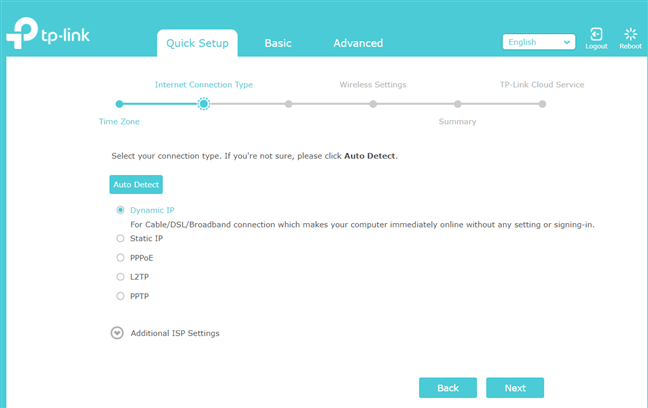
The quick setup wizard
When you are done with the quick setup wizard, you can customize all the features of the router, including the useful HomeCare module, powered by Trend Micro. The user interface is split between Basic features, that are simple, small in number, and easy to understand and set up, and Advanced, where you find everything the router has to offer.
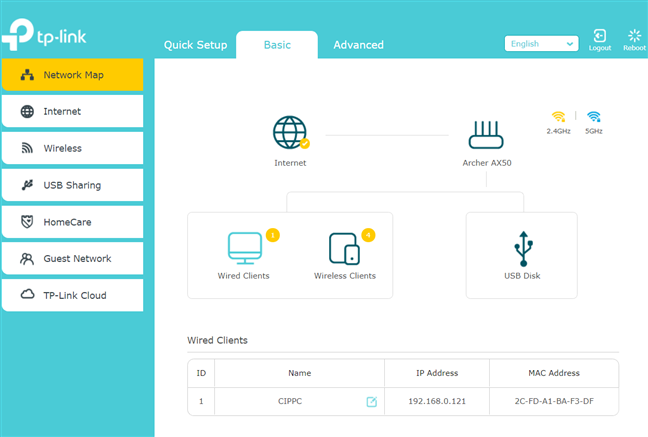
Administering the TP-Link Archer AX50
One positive is the easily accessible help documentation. Just click the question mark in the top-right corner to see information about all the settings on your screen.
While fiddling with the advanced settings, we noticed that the Archer AX50 can be set up to work both as a router and an access point. However, it is not compatible with TP-Link’s OneMesh feature that makes it easy to add a TP-Link range extender to increase the coverage of your Wi-Fi. Another feature that is lacking is support for WPA3-encryption, which is available on the more affordable Archer AX20.
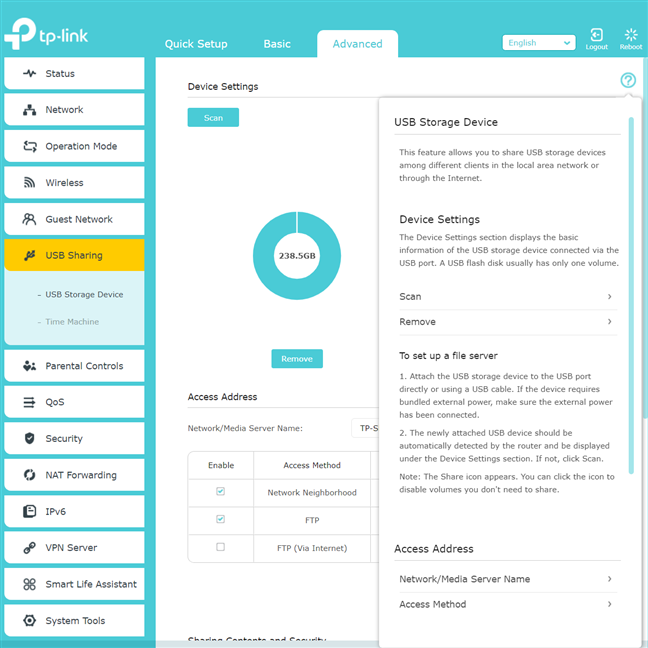
The Help documentation is easily available
If you want to remotely control your Archer AX50 from your smartphone when you are away from home, it is a good idea to connect your TP-Link ID to the router. And speaking of smartphones, the Tether mobile app works the same way for all TP-Link routers that support it, including the Archer AX50. The app offers access to the basics you need, including some remote troubleshooting tools that might come in handy, and the possibility to enable or disable the protection features of the HomeCare module.
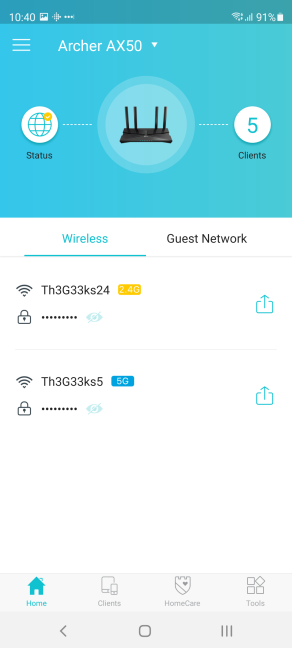
The Tether app works with TP-Link Archer AX50
One “problem” with Wi-Fi 6 is that some older devices may not be able to “see” Wi-Fi 6 networks. This is the case with all routers with support for this standard. If this happens to you, update the drivers for the network cards inside your computers. If that doesn’t work either, you can always set the router to use the Wi-Fi 5 standard alongside Wi-Fi 6, or set the 2.4 GHz band to use only the older Wi-Fi 4 standard, which works with all devices.
When using the Wi-Fi 4 standard, the TP-Link Archer AX50 offered surprisingly fast download speeds, while on Wi-Fi 5 and Wi-Fi 6, speeds were within expectations for routers in its price range.
During our testing, we also measured how stable wireless transfers are. For that, we ran several wireless transfers made on the same laptop, in the same place, in a room that was separated by one wall from the router, switching from Wi-Fi 4 to Wi-Fi 5 to Wi-Fi 6. In the image below you have the average speed we got on Wi-Fi 4. Also, the variability was within normal limits.
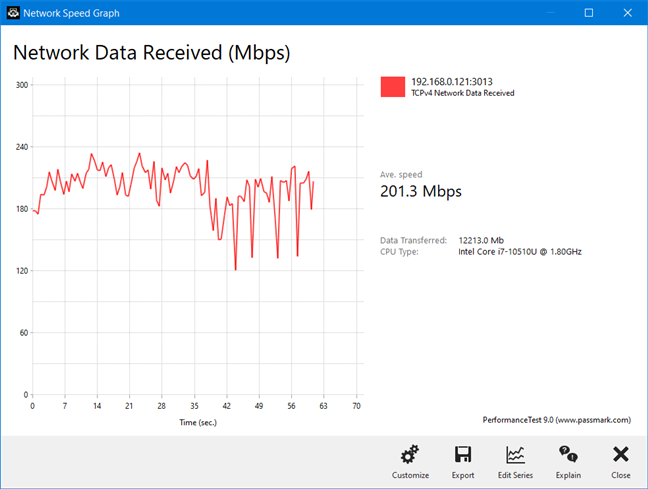
TP-Link Archer AX50 - Wireless transfer on Wi-Fi 4
When switching to Wi-Fi 5 on the 5 GHz band, the average speed was higher, and the variability improved.
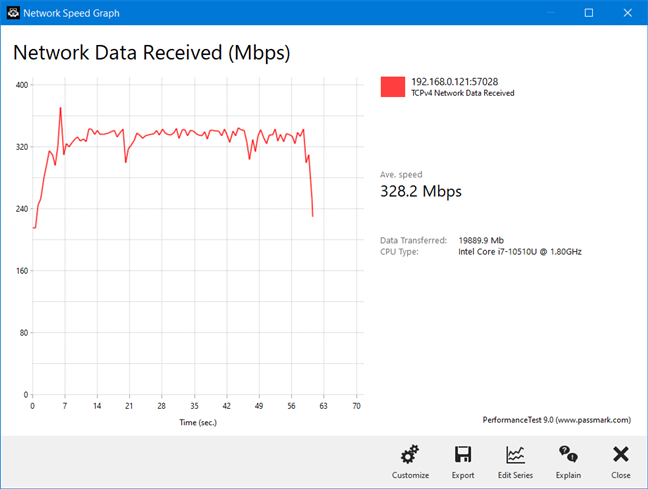
TP-Link Archer AX50 - Wireless transfer on Wi-Fi 5
On the 5 GHz band with Wi-Fi 6, the average speed increased further, but so did the variability of the transmission.
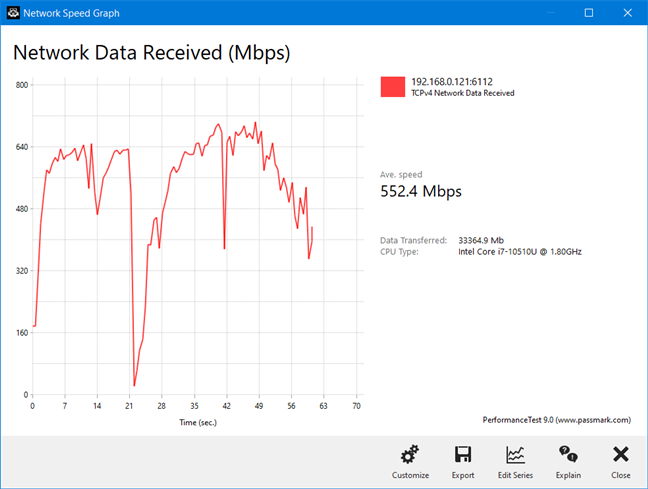
TP-Link Archer AX50 - Wireless transfer on Wi-Fi 6
Using the TP-Link Archer AX50 is generally a pleasant experience. While the firmware is based on previous generations of Wi-Fi 5 router, you do get access to Wi-Fi 6 and some useful goodies like the HomeCare module with cloud-based security.
If you want to know more about the real-world performance offered by TP-Link Archer AX50, including comparisons with other wireless routers, go to the next page of this review.


 08.06.2021
08.06.2021 


