
Wireless network performance
My new test apartment is set up similarly to the diagram below. As you can see, I’ve placed the TP-Link Archer AX23 in a central position to provide good coverage in all the rooms where I spend most of my time.
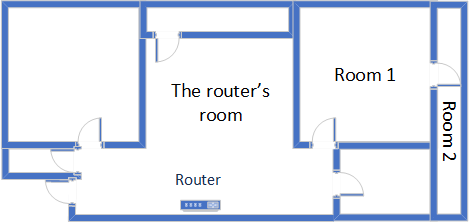
The apartment where I tested TP-Link Archer AX23
I evaluated the quality of the wireless network managed by this router through measurements made in three different places:
- The router’s room - I record the maximum speeds when no walls absorb the wireless signal in the room where the router is placed.
- Room 1 - is separated by one wall from the router, so the wireless signal and the Wi-Fi speed I get should be lower here.
- Room 2 - is separated from the router by two walls absorbing the wireless signal. Also, the wall between Room 1 and Room 2 is twice as thick as the one between The router’s room and Room 1. As a result, Room 2 can be a difficult challenge for many routers.
I’ve made all my measurements on a laptop that can work with Wi-Fi 6 networks, using Windows 11 and the latest drivers and operating system updates.
To better understand how TP-Link Archer AX23 performs, I compared it with a Xiaomi Mi Router AX1800 (a competing AX1800 router with a similar price) and a Xiaomi Mi AIoT Router AX3600 (a more expensive and slightly more powerful router).
How the TP-Link Archer AX23 performs on the 2.4 GHz band
As always, I first measured the signal strength using NetSpot, while connected to the 2.4 GHz band. When using the Wi-Fi 4 standard (802.11n), the signal strength delivered by TP-Link Archer AX23 was weaker than that of its competitors, but only in the room where the router was placed.
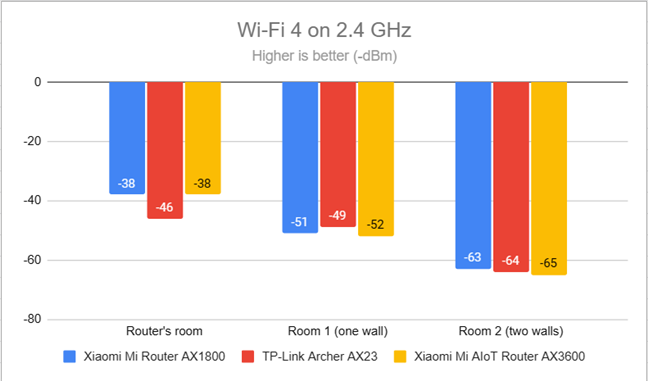
Signal strength on Wi-Fi 4 (2.4 GHz band)
Switching to the Wi-Fi 6 standard on the 2.4 GHz band lowered signal strength in all rooms but without becoming troublesome.
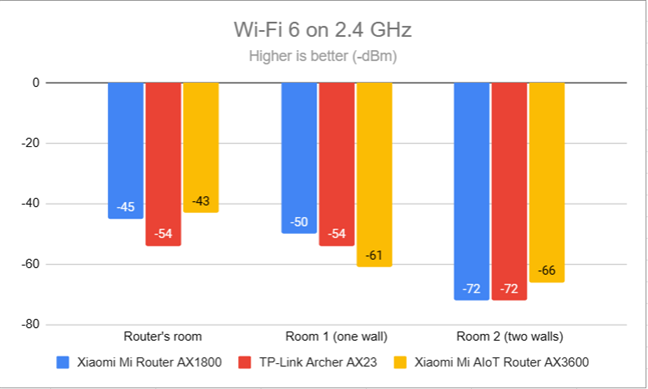
Signal strength on Wi-Fi 6 (2.4 GHz band)
I moved on to the SpeedTest app and used it to measure the maximum speed you get when transferring data to and from the internet on the 2.4 GHz band. When using the Wi-Fi 4 standard, TP-Link Archer AX23 delivered fast downloads. It overtook the competition, especially in Room 2, which is far from the router and where Xiaomi routers had a surprisingly hard time.
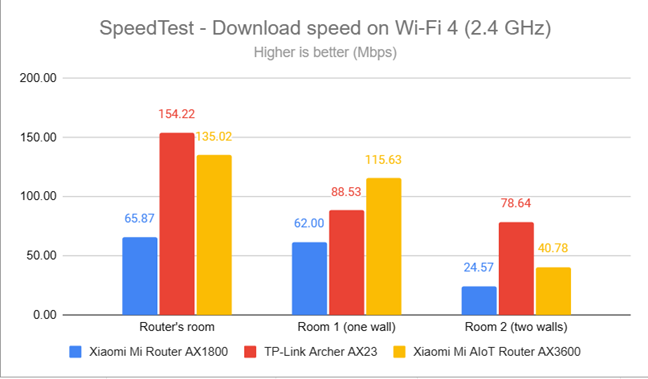
SpeedTest - The download speed on Wi-Fi 4 (2.4 GHz)
The upload speed followed similar trends, and Archer AX23 performed well everywhere in my apartment.
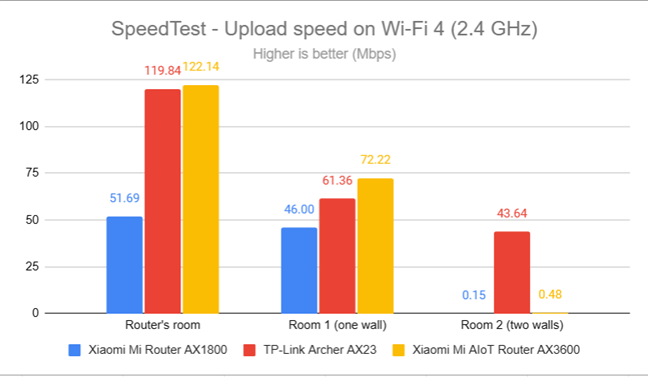
SpeedTest - The upload speed on Wi-Fi 4 (2.4 GHz)
I switched to the Wi-Fi 6 standard on the 2.4 GHz band and repeated the same measurements with SpeedTest. Unfortunately, I didn’t notice improvements when switching to Wi-Fi 6 from Wi-Fi 4, which is disappointing.
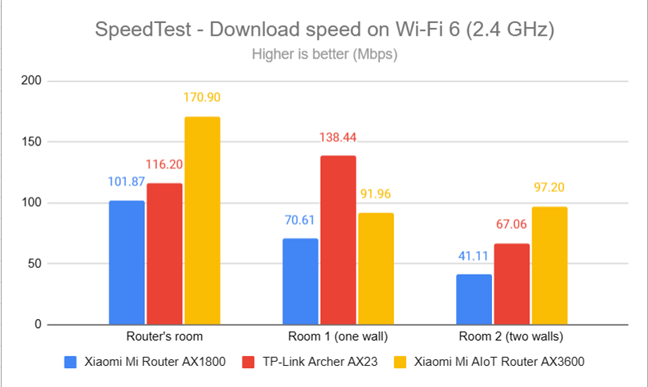
SpeedTest - The download speed on Wi-Fi 6 (2.4 GHz)
The upload speed was much slower on Wi-Fi 6 and the 2.4 GHz band in Room 2.
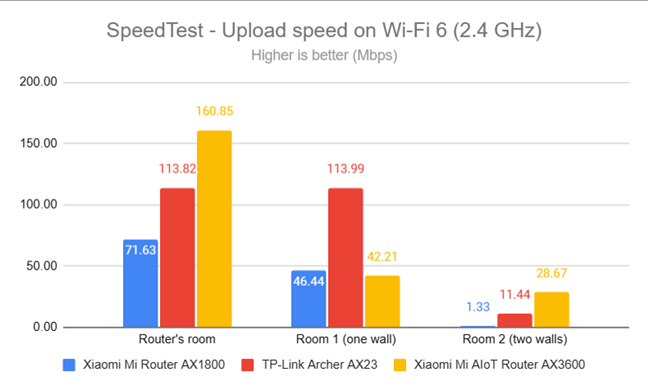
SpeedTest - The upload speed on Wi-Fi 6 (2.4 GHz)
For the next set of measurements, I used the PassMark Performance test to transfer data between two computers connected to the network. Again, I was using the 2.4 GHz band with the Wi-Fi 4 standard turned on. TP-Link Archer AX23 performed well this time and delivered faster downloads than the routers I’ve compared it to.
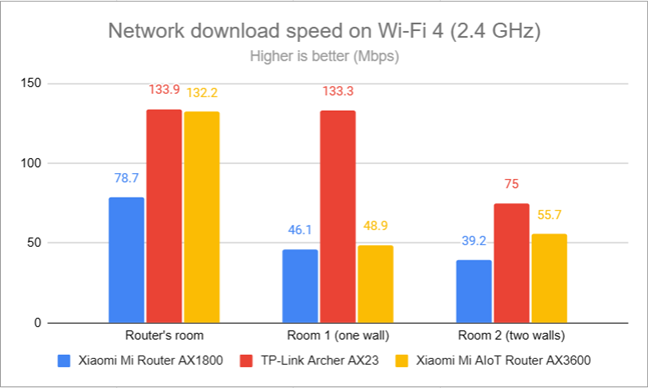
Network downloads on Wi-Fi 4 (2.4 GHz)
When measuring the upload speed, TP-Link Archer AX23 had no issues outmatching Xiaomi Mi Router AX1800.
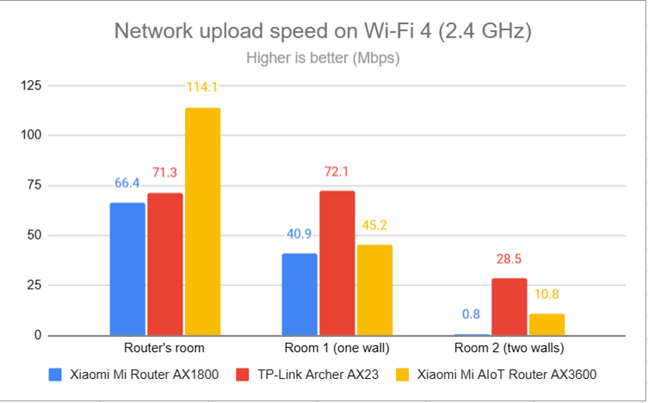
Network uploads on Wi-Fi 4 (2.4 GHz)
I switched to the Wi-Fi 6 on the same 2.4 GHz band and repeated the same tests. This time, the download speed improved when switching from Wi-Fi 4 to Wi-Fi 6, and TP-Link Archer AX23 performed much better than it did when using SpeedTest.
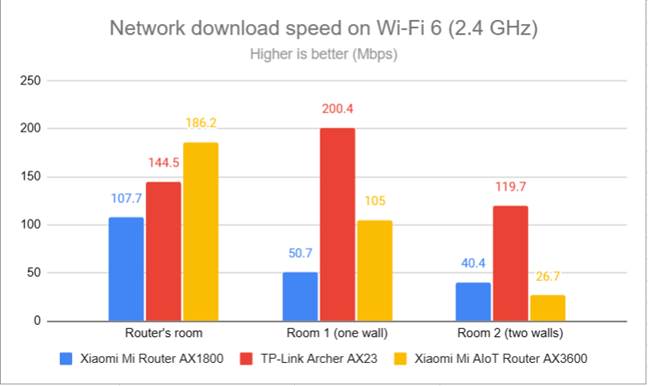
Network downloads on Wi-Fi 6 (2.4 GHz)
Uploads were also faster than when using Wi-Fi 4 on the same 2.4 GHz band.
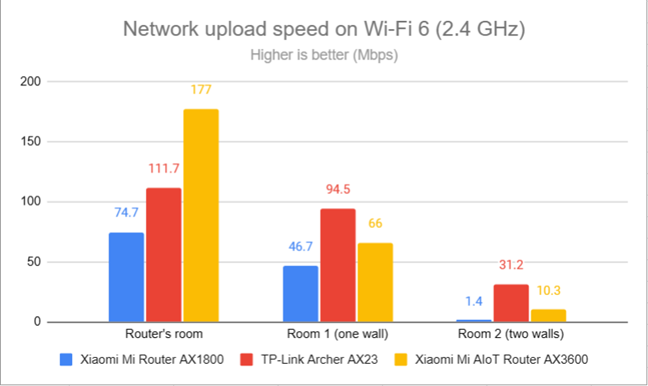
Network uploads on Wi-Fi 6 (2.4 GHz)
TP-Link Archer AX23 performs reasonably well on the 2.4 GHz band. However, you get better results using the Wi-Fi 4 (802.11n) standard instead of Wi-Fi 6 (802.11ax), which is a bit disappointing.
How the TP-Link Archer AX23 performs on the 5 GHz band
I switched to the 5 GHz band and started by measuring the signal strength with NetSpot. When using the Wi-Fi 5 (802.11ac) standard, TP-Link Archer AX23 delivered good signal strength everywhere in my apartment.
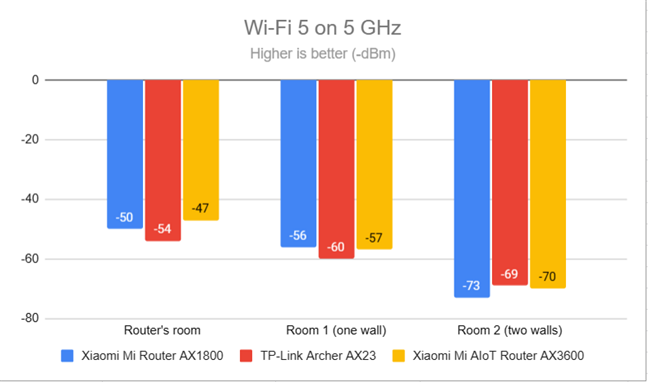
Signal strength on Wi-Fi 5 (5 GHz band)
As you can see below, the signal strength lowered slightly when switching to Wi-Fi 6 on the 5 GHz band, but without becoming problematic.
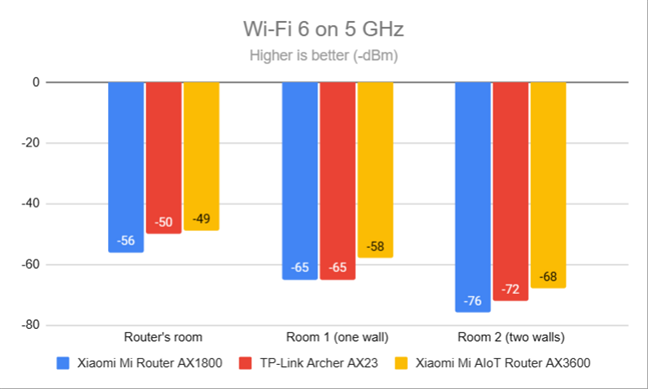
Signal strength on Wi-Fi 6 (5 GHz band)
I switched to the SpeedTest app. When using the Wi-Fi 5 standard, download speeds were on the slower side, and TP-Link Archer AX23 was generally outmatched by the routers in my comparison.
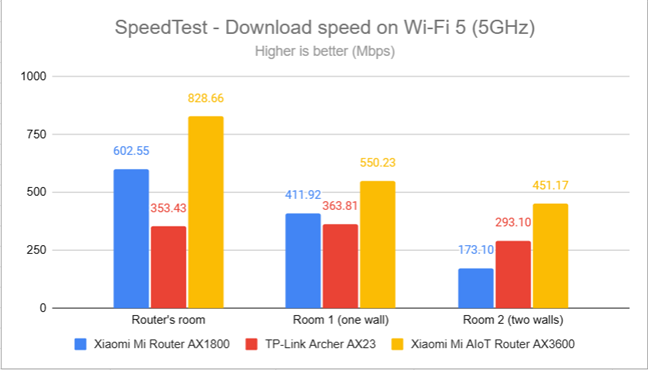
SpeedTest - The download speed on Wi-Fi 5 (5 GHz)
Uploads were much faster than downloads, which I found a bit strange.
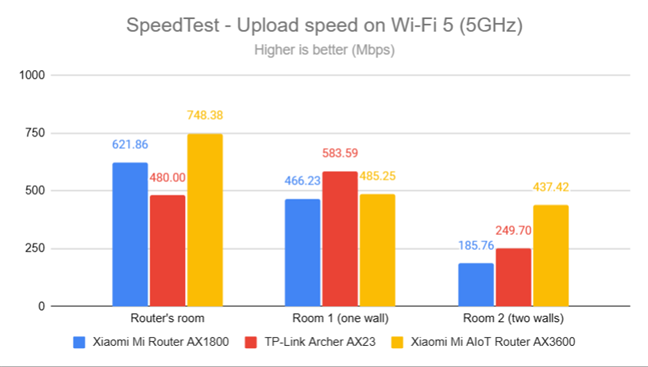
SpeedTest - The upload speed on Wi-Fi 5 (5 GHz)
Download speeds improved when moving to the Wi-Fi 6 standard on the 5 GHz band, but TP-Link Archer AX23 remained slower than its competitors.
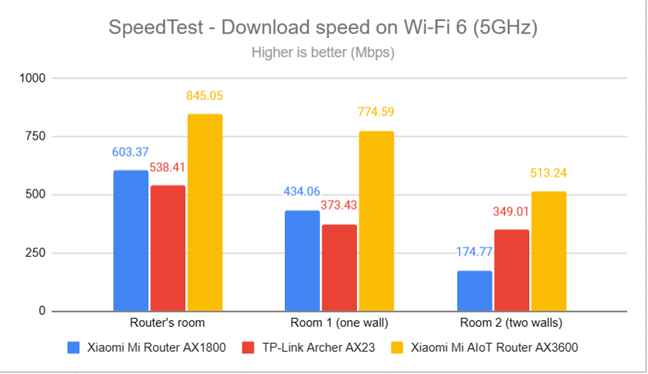
SpeedTest - The download speed on Wi-Fi 6 (5 GHz)
Upload speeds were OK, but they did not impress.
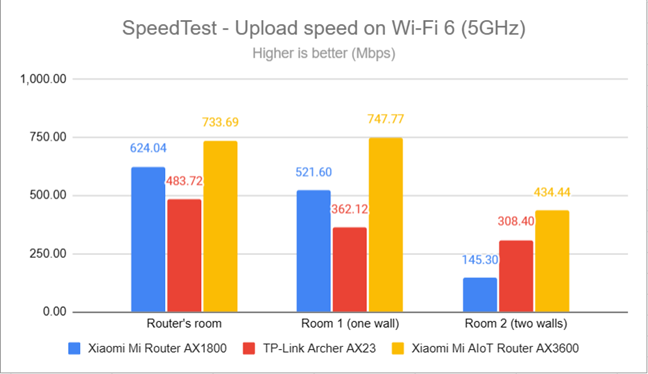
SpeedTest - The upload speed on Wi-Fi 6 (5 GHz)
For the next set of measurements, I used the PassMark Performance test to transfer data between two computers connected to the network. In this test, TP-Link Archer AX23 delivered faster download speeds. Below are the results I’ve got when using the Wi-Fi 5 standard.
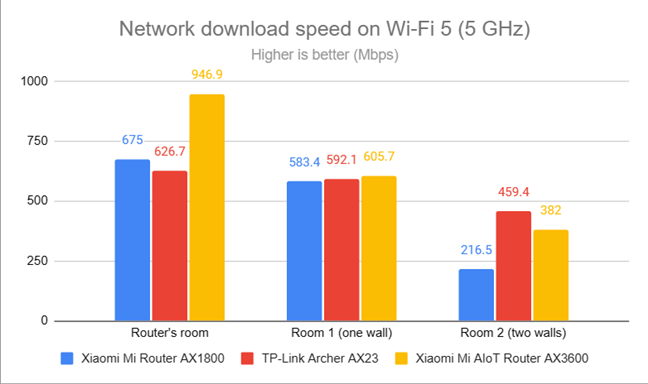
Network downloads on Wi-Fi 5 (5 GHz)
Uploads were pretty fast too, as shown by the chart below.
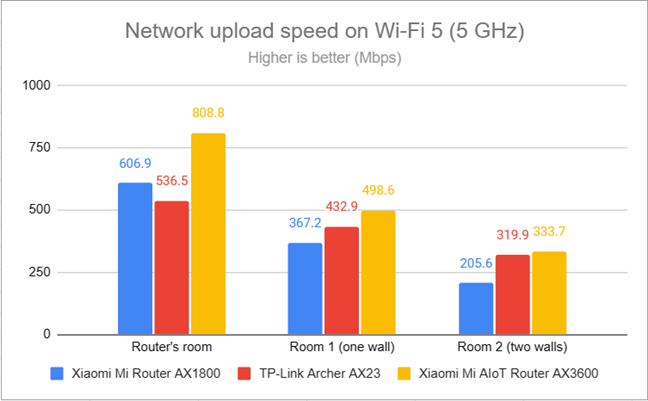
Network uploads on Wi-Fi 5 (5 GHz)
Switching to the Wi-Fi 6 standard meant I registered faster downloads, but only in the room where the router was placed.
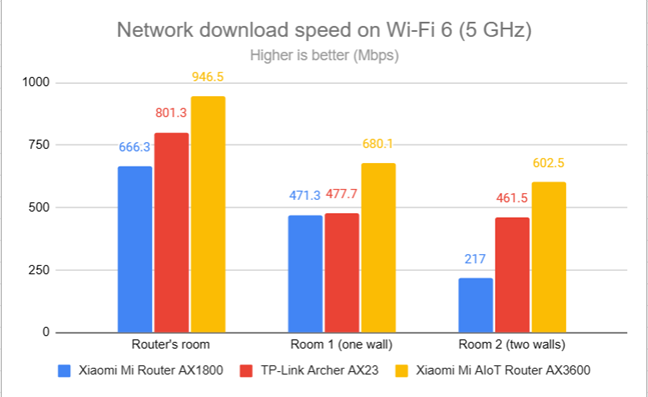
Network downloads on Wi-Fi 6 (5 GHz)
Uploads were slightly faster when using Wi-Fi 6 instead of Wi-Fi 5.
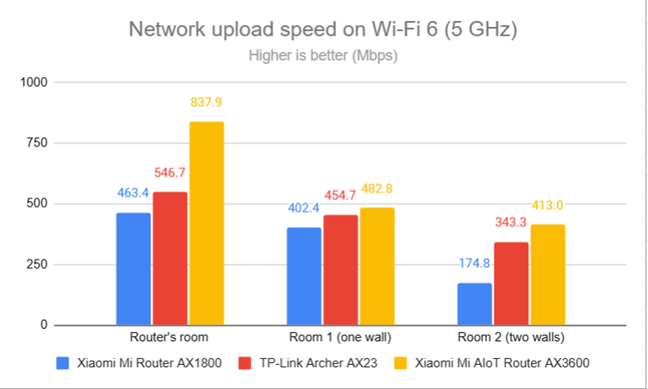
Network uploads on Wi-Fi 6 (5 GHz)
You get reasonably good performance when using the TP-Link Archer AX23 on the 5 GHz band. However, my testing has shown that it has difficulty delivering speeds faster than 500 Mbps. Therefore, you should not use it in tandem with internet connections that are faster than 500 Mbps.
Wired network performance
After evaluating Wi-Fi performance, let’s assess the performance you get when using Ethernet network connections. My internet connection offers a maximum of 1 Gbps for the download speed and 800 Mbps for the upload. When using SpeedTest, TP-Link Archer AX23 got close to the maximum potential of my internet connection.
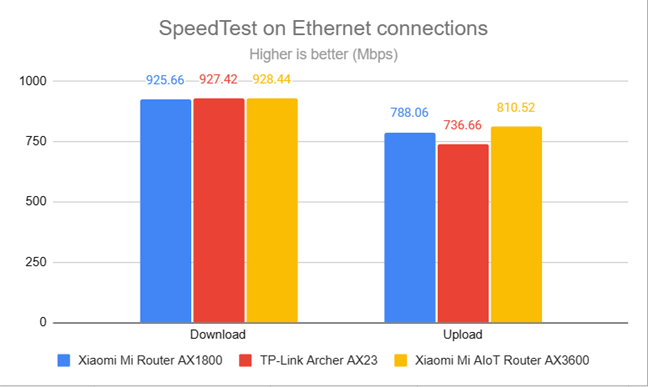
SpeedTest on Ethernet connections
As expected, when using devices connected to TP-Link Archer AX23 via Ethernet cables, you can enjoy internet speeds of up to 1 Gbps.
Extra features
TP-Link Archer AX23 has a couple of advanced features you may appreciate:
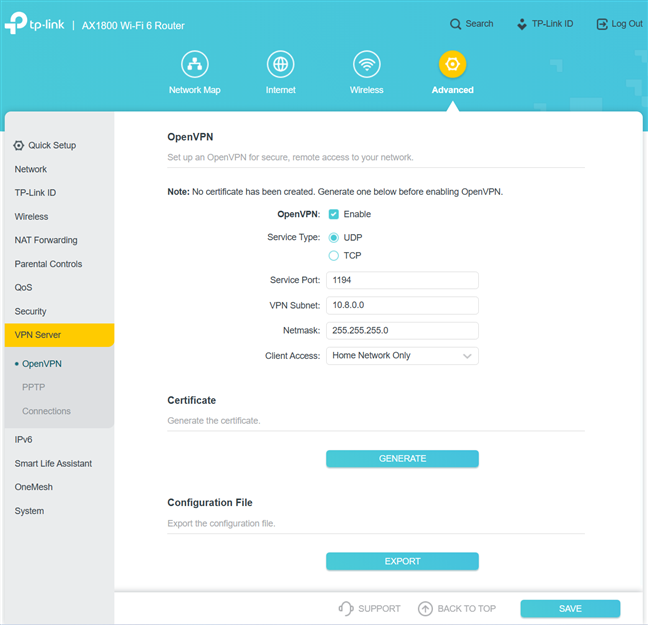
TP-Link Archer AX23 can work as a VPN server too
- VPN server – you can set the router to work as a VPN server using OpenVPN and PPTP.
- QoS – a basic Quality of Service feature that helps you control how the total bandwidth is split between devices.
- Parental Controls - a manual set of parental controls that you can use to set time limits for your children or block access to some sites.
- Wireless schedule - you can set when the wireless network is automatically turned off. For example, you may not want it broadcasted while you sleep.
- Guest Network – you can enable guest Wi-Fi networks with individual security and access settings, one on each band.
- DDNS – allows you to connect to the router from the internet, even if your internet provider assigns you a dynamic public IP address. For example, this router can work with the following service providers: TP-Link, NO-IP, and DynDNS.
- IPv6 – support for IPv6 addresses that are replacing IPv4.
- Integration with Amazon’s Alexa and IFTTT – with the help of the Tether mobile app, you can integrate the router with Amazon Alexa and control it using voice commands. You can do the same with the If This Then That (IFTTT) service, which allows you to automate tasks that might otherwise be repetitive or unable to “talk to each other.”
- OneMesh - you can add a TP-Link range extender like the TP-Link RE500X to create a mesh Wi-Fi network with your router for extended coverage and easy setup.
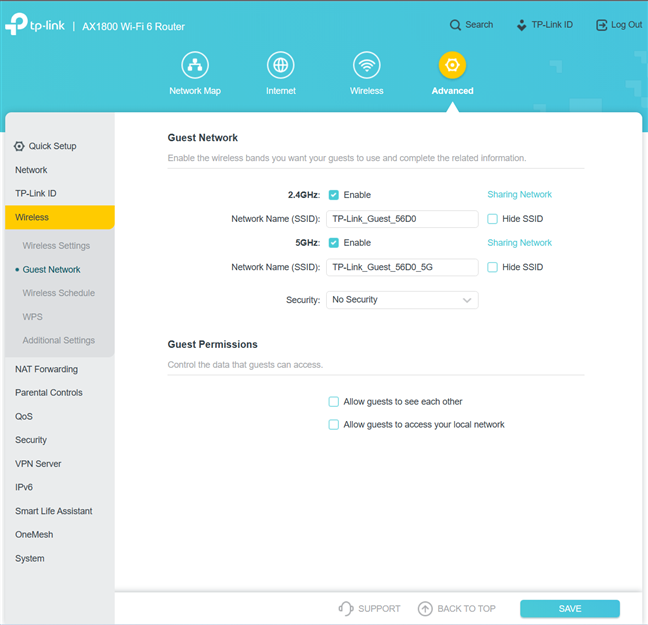
Setting up the Guest Wi-Fi is easy
The TP-Link Archer AX23 has a reasonably-long list of features. However, because it’s an entry-level router with little RAM and a less powerful SoC than the more expensive models, turning on the more resource-intensive features like the VPN Server is not a good idea. Your home network’s performance is going to suffer because of that.
What is your opinion about the TP-Link Archer AX23 router?
I hope you enjoyed my review of TP-Link Archer AX23. Now you should have a good idea about this AX1800 wireless router, its strengths, and weaknesses. Before closing this page, don’t hesitate to comment using the options below and share your view on the TP-Link Archer AX23. Do you like what it has to offer? Is it a good fit for your needs? Comment below and let’s discuss.


 28.02.2023
28.02.2023 


