
The market is flooded with new Wi-Fi 6 routers at all prices. In recent months, I tested mostly mid-range and premium routers. However, there are plenty of affordable options in shops, and choosing the right one can be challenging. Among the best-sold models is TP-Link Archer AX23, a router that, for a low price, offers all the basics people need. If you want to know what this Wi-Fi 6 router has in store for you and whether it can fulfill your specific requirements, read this review:
TP-Link Archer AX23: Who is it good for?
This wireless router is a suitable choice for:
- Those who want a low-price Wi-Fi 6 router
- Small to medium-sized apartments
- Internet connections of up to 500 Mbps
- People interested in controlling their router remotely, with a mobile app
- Users who want to control their router using the Alexa voice assistant and IFTTT (If This, Then That)
Pros and cons
Here are the things I like about TP-Link Archer AX23:
- Affordable price
- Wi-Fi 6 and WPA3 encryption support
- The firmware is easy to use and configure
- You can control it remotely with a mobile app
- Great multilingual support
- Can be mounted on walls
- OneMesh support
As for downsides:
- It’s not a good companion for internet connections faster than 500 Mbps
- Lacking 160 MHz channel bandwidth
- Lacking a USB port
Verdict
TP-Link Archer AX23 is an affordable AX1800 wireless router that aims to deliver the basics without breaking the bank. In terms of features, it checks all the things most people need, setting it up is easy, and so is managing it. However, its performance is representative of its price range: it works well, without breaking any speed records, and it’s a good choice only as long as you’re using it in a small to medium-sized apartment, you don’t connect many devices to the Wi-Fi, and your internet connection is up to 500 Mbps. If the price you pay for your router is the deciding factor, and you’re also OK with the restrictions I’ve just mentioned, TP-Link Archer AX23 is a good choice that is likely to satisfy your Wi-Fi needs.
Unboxing the TP-Link Archer AX23
TP-Link Archer AX23 is an AX1800 dual-band Wi-Fi 6 router that comes in a cyan cardboard box, like the one in the picture below. On it, you see a picture of the device and a list of its most important features. On the back of the box, you find more information about the router’s features and the benefits of upgrading your network to Wi-Fi 6.

The packaging used for TP-Link Archer AX23
When you start to unbox it, you first see several leaflets: the quick installation guide (which I recommend reading), some troubleshooting tips, useful when you have older devices that can’t access Wi-Fi 6 networks, warranty information, and the license for the firmware used on the Archer AX23.
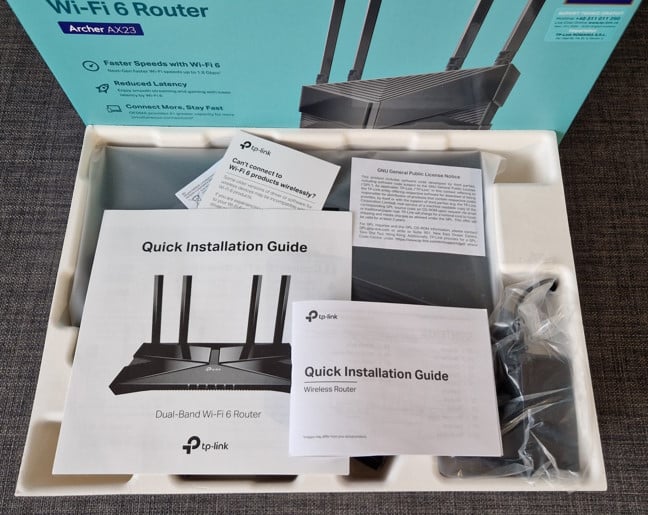
Unboxing the TP-Link Archer AX23
Alongside the leaflets I just mentioned, you find the router nicely packaged in protective plastic, its power adapter, and a short CAT5e network cable.

Everything you find inside the box
The unboxing experience is similar to that of all TP-Link Archer routers, and inside the box, you find everything you need to start setting up your network.
Hardware specifications and design
TP-Link Archer AX23 looks a lot like the Archer AX20, another affordable router I greatly appreciated. Like its brother, it is a thin router made of plastic material with a classic look. I like the X on the top, inspired by its support for the 802.11ax standard, also known as Wi-Fi 6. The size of this router is identical to Archer AX20: 10.2 × 5.3 ×1.5 inches or 260.2 × 135.0 × 38.6 mm in width, depth, and height. It also weighs just 404 grams or 0.89 pounds.
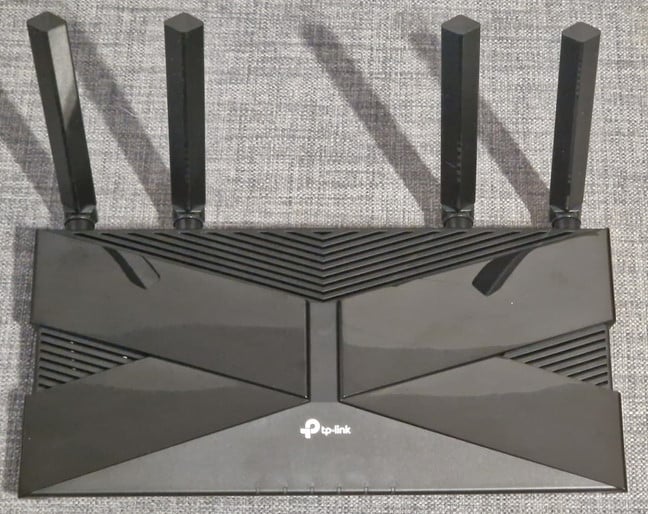
TP-Link Archer AX23 looks like Archer AX20
On the back of the Archer AX23, you find four LAN Ethernet ports and the WAN port, all working at 1 Gbps, the Power button, the Power jack, the Reset jack, and a button for turning the Wi-Fi On and Off and controlling the WPS feature.

The ports on the back of the router
On the bottom of the router, you find a sticker that tells you the specific model you own and gives details about its default Wi-Fi configuration. There are also holes for mounting it on walls, which can be useful to some users. The sticker told me that I was testing the v1.0 hardware version. However, in some markets and shops, you may also find a v1.20 hardware version with a slightly different configuration than mine.

TP-Link Archer AX23 can be mounted on walls
Unlike the Archer AX20, which has a Broadcom processor, TP-Link Archer AX23 has a dual-core MediaTek MT7621DA System on a Chip (SoC) running at 880 MHz, 128 MB of RAM, and 16 MB of storage space for its firmware. Spec-wise, it looks like a slightly underpowered version of its somewhat more expensive brother, as it is designed for networks with fewer devices, set in smaller living spaces. However, unlike the Archer AX20, which offers 2x2 MU-MIMO transfers, Archer AX23 offers 4x4 MU-MIMO wireless transfers.
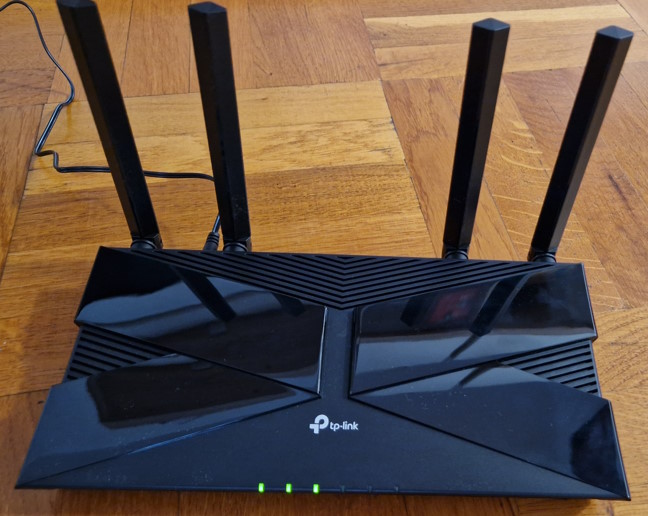
TP-Link Archer AX23 doesn't have many LEDs
The four external antennas are non-detachable, and the theoretical maximum bandwidth offered by this router is split as follows: 1201 Mbps on the 5 GHz band and 574 Mbps on the 2.4 GHz band when using the Wi-Fi 6 standard. There’s also support for WPA3 password encryption, which is great. One downside of this router is that it doesn’t offer a 160 MHz channel bandwidth on the 5 GHz band, only a maximum of 80 MHz. However, TP-Link Archer AX23 has OneMesh support, meaning you can easily add a TP-Link range extender to build your own mesh network.
For more information about this product and its specifications, go to this page: TP-Link Archer AX23 AX1800 Dual-Band Wi-Fi 6 Router.
Setting up and using the TP-Link Archer AX23
You can install TP-Link Archer AX23 using a web browser on a computer connected to the router or the Tether app on your smartphone. I chose the web browser route: first, you’re asked to set up the administrator password, select the time zone for your location, and choose the type of internet connection you are using.
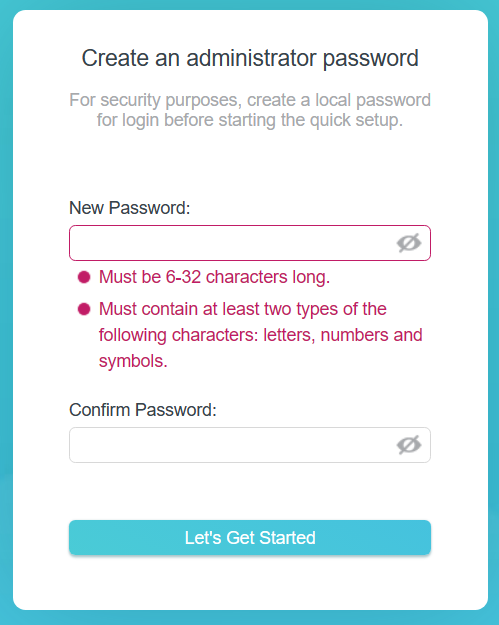
Creating an admin password
You may need to enter certain connection details for some types of internet connections like PPPoE. Then, you get to personalize the wireless settings and choose to configure each wireless band (2.4 GHz and 5 GHz) separately or have them use the same name and password with the help of Smart Connect.
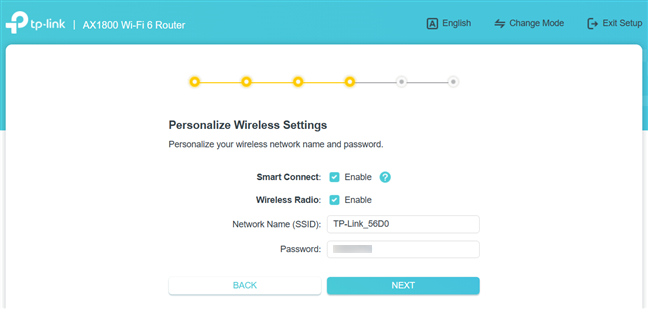
Personalizing the wireless settings
Next, Archer AX23 tests whether your internet connection works and tries to use it. If all is good, the quick setup wizard recommends upgrading the firmware to the latest version. You should do that to get access to new features, improved Wi-Fi performance, and stability upgrades. When you’re done with the firmware update, you get a summary of your settings, and you can log into the router and change its advanced settings.
You can connect a TP-Link ID to your local administrator account and control your router from anywhere on the internet, using both a web browser and the mobile Tether app.
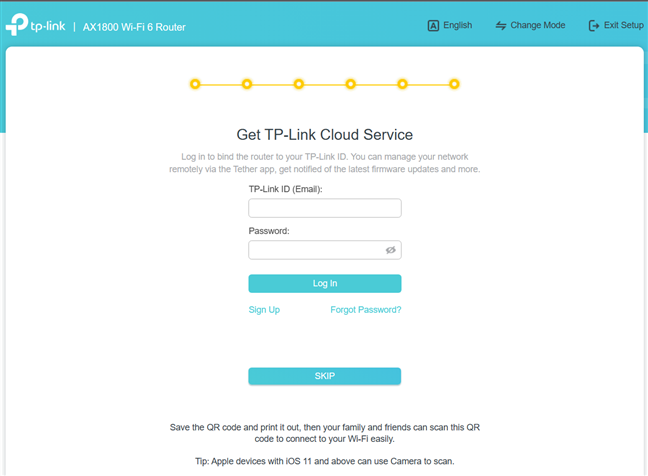
Do you want to connect your TP-Link ID?
As always, TP-Link’s interface is easy to use for anyone, and it starts with presenting only the basic settings related to the wireless network. There’s not much to configure in the Internet and Wireless tabs. However, beginners will appreciate that, as they don’t have to fiddle with any complex features and settings.
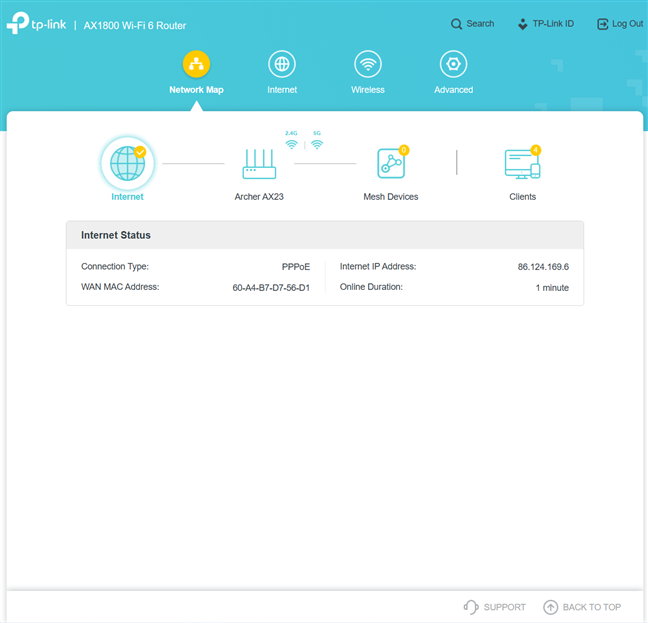
The web admin interface is user-friendly
If you want to configure everything that can be changed about the Archer AX23, you should go to the Advanced tab. There, you find all the router’s settings and advanced features.
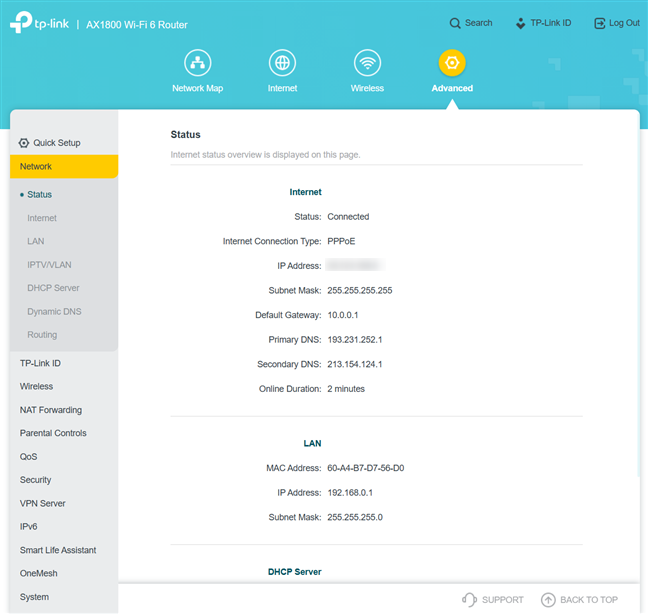
The Advanced tab gives you access to all the settings
While no help documentation is available in the web admin interface, all the settings are explained well. Most people should be able to understand what they must do to change one setting or another. In addition, it’s helpful to know Support options are available at the bottom of the interface, and it’s easy to provide feedback to TP-Link and access their Support Center. Another cool feature is that the user interface is available in more than 20 languages, making everyone’s life easier.
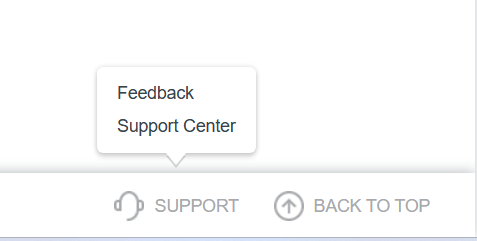
Support is easily available
The Tether mobile app for Android and iOS is free and easy to use. However, it offers access only to the basics you need, including some remote troubleshooting tools that might be useful.
You still have to use the web admin interface if you want more advanced configuration options.

Tether gives you access to the basic settings you need
Leaving its simplicity aside, the Tether app is where you can integrate the router with Alexa and IFTT. It also gives you access to a Wi-Fi Detective, which scans your network, detects, and displays all the connected devices.
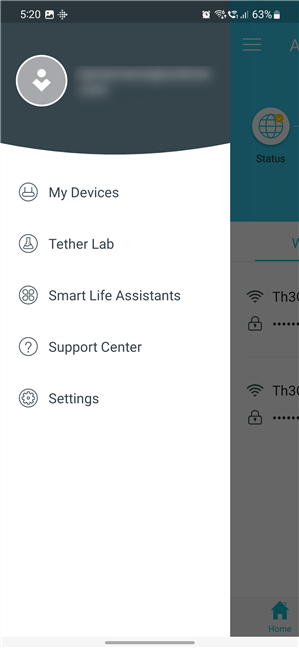
Alexa and IFTT integration are configured from the Tether app
The Wi-Fi works reasonably well on the TP-Link Archer AX23 on both bands: 2.4 GHz and 5 GHz. However, because of its less powerful hardware, it can’t manage networks with many connected devices all that well, and the internet speed you get on Wi-Fi stays below 500 Mbps, even when using Wi-Fi 6. Another downside is that when making speed measurements with SpeedTest, I noticed large variations from one test to the next. So it looks like the Archer AX23 doesn’t do a great job sustaining a constant transfer speed from one transfer to the next.
If you want to know more about the real-world performance offered by Archer AX23, including a comparison with other routers, go to the next page of this review, where I present detailed measurements.


 28.02.2023
28.02.2023 


