
TP-Link’s line-up of Wi-Fi 6 routers includes some exciting models with good hardware that are very reasonably priced. If you want a good mid-range model, you should look at the new TP-Link Archer AX20 or TP-Link WiFi 6 Router AX1800, as you find it on Amazon. For a bit more money than Archer AX10, the Archer AX20 adds features and improvements that may pique your interest. Read this review and see whether TP-Link Archer AX20 is a good choice for you:
TP-Link Archer AX20: Who is it good for?
This wireless router is a suitable choice for:
- People who want a reasonably-priced Wi-Fi 6 router
- Three bedroom apartments or houses
- People who want to control their router from a mobile app
- Users who want to control their home network using the Alexa voice assistant
- People who want task automation services from their wireless router through IFTTT (If This, Then That)
Pros and cons
Here are the things we like about TP-Link Archer AX20:
- Good performance when using both Wi-Fi 6 and Wi-Fi 5
- Reasonably priced
- Solid hardware that can handle many network clients
- The firmware is easy to use and configure
- You can control it remotely with a mobile app
- Great multilingual support
- It has a USB port
There are a few downsides too:
- Performance could be better on the 2.4 GHz band
- We would have preferred a USB 3.0 port instead of USB 2.0
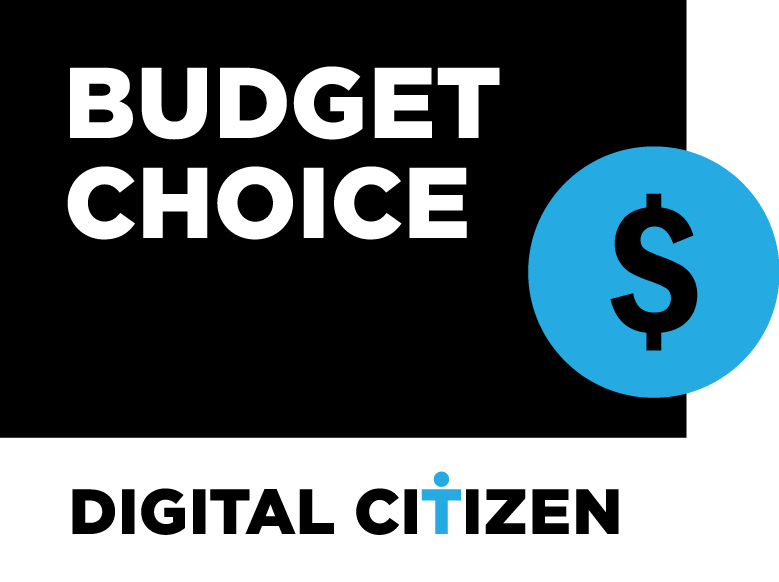
Verdict
If you have a slightly higher budget, TP-Link Archer AX20 (AX1800) is a good upgrade to Archer AX10. It is a bit faster than it’s cheaper brother, especially when using Wi-Fi 6, its hardware is a bit more powerful, and it can handle more network clients. To make things even better, it packs a USB 2.0 port, and a slightly larger feature-set. TP-Link Archer AX20 is a reasonably-priced choice that delivers excellent value for money, and we recommend it to all our readers.
Unboxing the TP-Link Archer AX20 (AX1800) with Wi-Fi 6
The TP-Link Archer AX20 wireless router comes in a cyan cardboard box, with a big picture of the device on the top. You also see this router’s top features and the fact that it works with the new Wi-Fi 6 standard.

The packaging used for TP-Link Archer AX20
On the sides of the box, you find a good summary of this router’s hardware configuration, as well as more details about its features. When you open the box, you see the Quick Installation Guide, a troubleshooting guide (unfortunately, Wi-Fi 6 is picky about compatibility with some older devices), and details about the warranty and the license used for this router’s firmware.
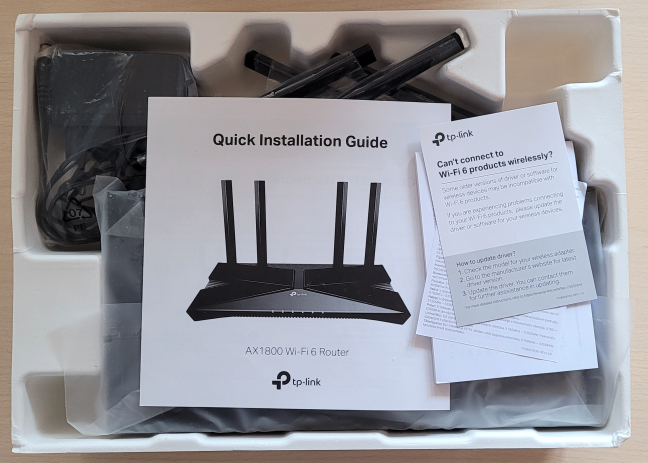
Unboxing the TP-Link Archer AX20
After you take out the leaflets mentioned earlier and unpack everything, you find the router itself, its power adapter, and a CAT 5e network cable.

TP-Link Archer AX20 - What you find inside the box
The unboxing is a quick experience, and you can immediately start setting up your router. Before you do that, read the quick installation and the troubleshooting guides. You will find them useful, especially if you are not familiar with Wi-Fi 6 equipment.
Hardware specifications and design
TP-Link Archer AX20 is slightly more expensive than TP-Link Archer AX10, and it has a four-core Broadcom BCM6755 (running at 1.5 GHz) system-on-a-chip (SoC) instead of a triple-core one, meaning that it should be able to handle more clients that are simultaneously connected to the network. It also comes with 256 MB of RAM and 16 MB of flash storage for the firmware.
Archer AX20 is a thin router made of plastic materials, with a classic look, typical for most devices of its type. A nice touch is the X on the top, coming from its support for the 802.11ax standard, also known as Wi-Fi 6. The size of this router is identical to Archer AX10: 10.2 × 5.3 ×1.5 inches or 260.2 × 135.0 × 38.6 mm in width, depth, and height.

The antennas on the TP-Link Archer AX20
It also looks the same as Archer AX10, and you couldn’t tell them apart unless you read the sticker on the bottom. It tells you the specific model you own and gives details about its default Wi-Fi configuration. There are also holes for mounting it on walls, which can be useful to some users.

TP-Link Archer AX20 can be mounted on walls
TP-Link Archer AX20 has four external antennas, that are non-detachable but can be rotated as you wish. It is a dual-band device with a total theoretical maximum bandwidth of 574 Mbps for the 2.4 GHz band (when using Wi-Fi 6) and 1201 Mbps for the 5 GHz band. It works with all the modern wireless standards, including Wi-Fi 4 (802.11n), Wi-Fi 5 (802.11ac), and Wi-Fi 6 (802.11ax), and it has support for WPA3 wireless encryption. Also, wireless transfers are made using 2×2 MU-MIMO.
On the back of TP-Link Archer AX20, you find four 1 Gbps Ethernet ports, the WAN port (also at 1 Gbps), a USB 2.0 port, the Power button, the Power jack, the Reset jack, a button for turning the Wi-Fi on and off, and the WPS feature.

The ports on the back of the TP-Link Archer AX20
If you would like to learn more about this wireless router, go to this page: TP-Link Archer AX20 Specifications.
Setting up and using the TP-Link Archer AX20 (AX1800) router
Setting up the TP-Link Archer AX20 Wi-Fi 6 router can be done both from a computer, using a web browser, or using TP-Link’s Tether app for Android and iOS. The browser-based wizard first asks you to set up the administrator password, select the time-zone for your location, and choose the type of internet connection you are using. For some types of internet connections, you may need to enter the necessary connection details. Then, you get to personalize the wireless settings. You can choose to configure each wireless band (2.4 GHz and 5 GHz) separately or have them use the same name and password.
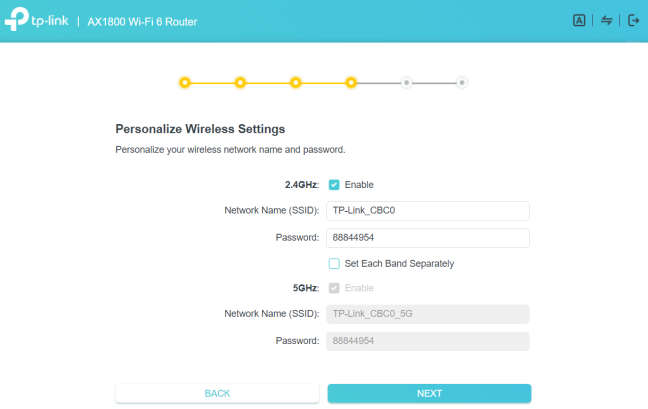
TP-Link Archer AX20 - personalize wireless settings
Then, the router tests whether your internet connection works and if it can use it. If all is good, it recommends that you upgrade the firmware to the latest version. You should do that to get access to new features, improved Wi-Fi performance, and stability.
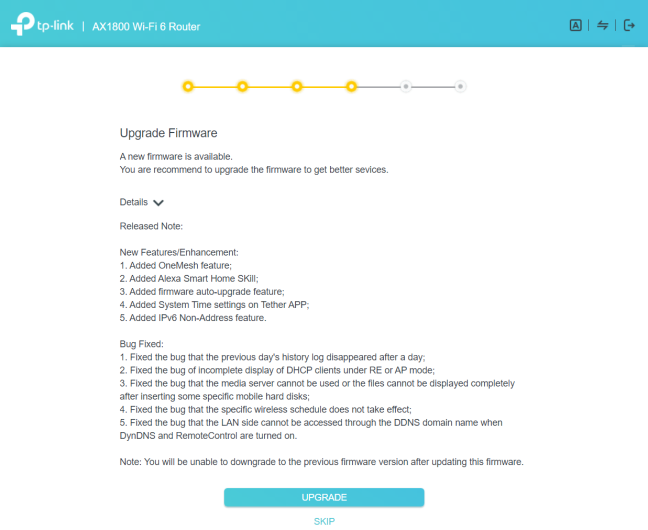
TP-Link Archer AX20 - upgrade firmware
When done with the firmware upgrade, you see a summary of your settings, and you can log into the router and change its advanced settings. You can connect a TP-Link ID to your local admin account and remote control your router from anywhere on the internet, both from a web browser and using the mobile Tether app.
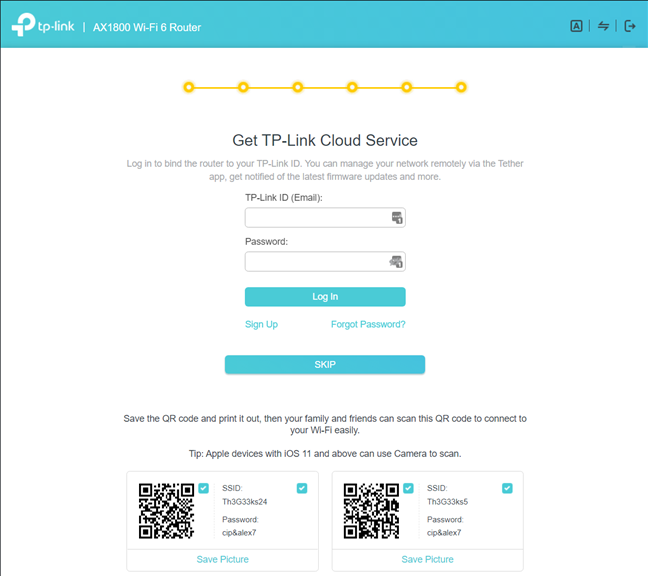
Add a TP-Link ID to TP-Link Archer AX20
The user interface is simple to understand, and it starts with presenting only the basic settings related to the wireless network.
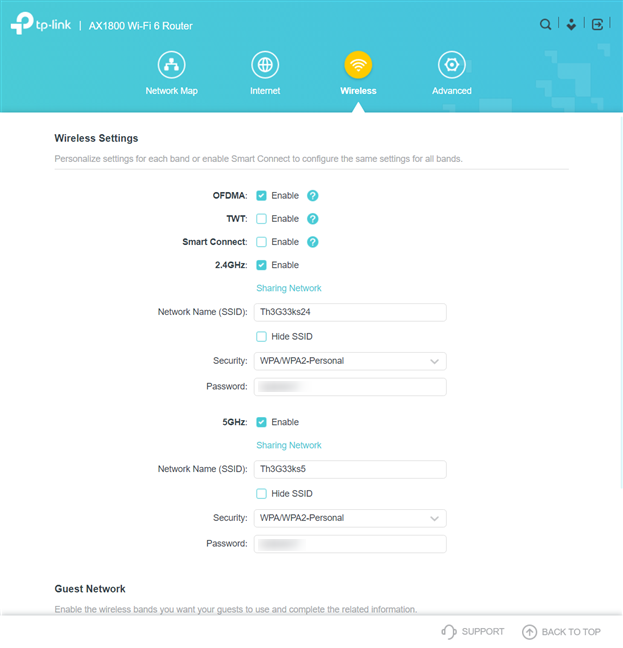
TP-Link Archer AX20 - basic wireless settings
For more features and configuration options, go to the Advanced section. There, you find all the settings and advanced features of this router. One feature that you may want to turn on is the firmware auto-update, so that TP-Link Archer AX20 handles everything automatically, and you get the best possible security and performance.
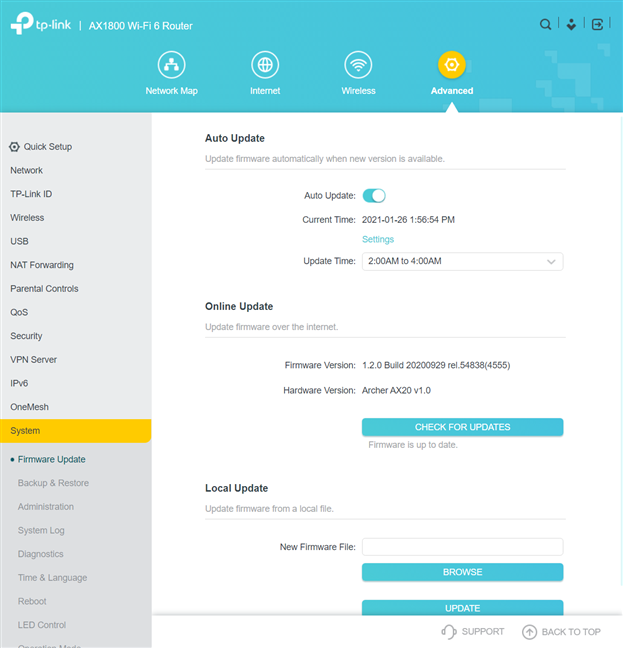
TP-Link Archer AX20 - Advanced settings
The advanced settings are not that complex, and many users should have no problems setting things up. However, there’s no help documentation available in the firmware, which may be a downside for some people. Luckily, the user interface is available in more than 20 languages, making everyone’s life easier.
The Tether mobile app for Android and iOS works the same way for all TP-Link routers that support it. The app is easy to use, and it offers access to the basics you need, including some remote troubleshooting tools that might come in handy.
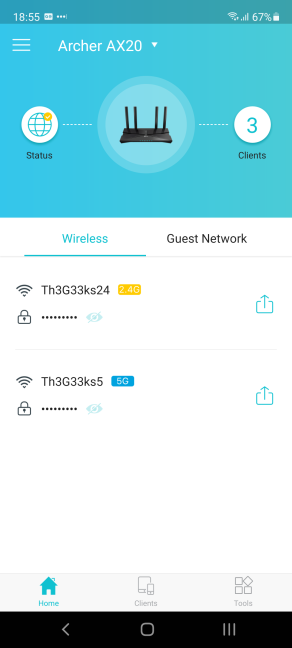
The Tether app works with TP-Link Archer AX20
Unfortunately, older devices may not be able to “see” Wi-Fi 6 networks. This is the case with all routers with support for this standard. The key is to update the drivers for the network cards inside your computers. If that doesn’t work either, you can always set the router to use the Wi-Fi 5 standard instead of Wi-Fi 6.
The wireless network offered by TP-Link Archer AX20 is fast if you are using Wi-Fi 5 and Wi-Fi 6 and relatively slow when using the Wi-Fi 4 standard on the 2.4 GHz band. To give you a perspective, here are the summaries of wireless transfers made on the same laptop, in the same place, in a room that was separated by one wall from the router. On the 2.4 GHz band, with Wi-Fi 4, the wireless transmission was very stable, but the average speed was underwhelming: just 98.4 Mbps. Competing routers managed to go above 130 Mbps in the same room.
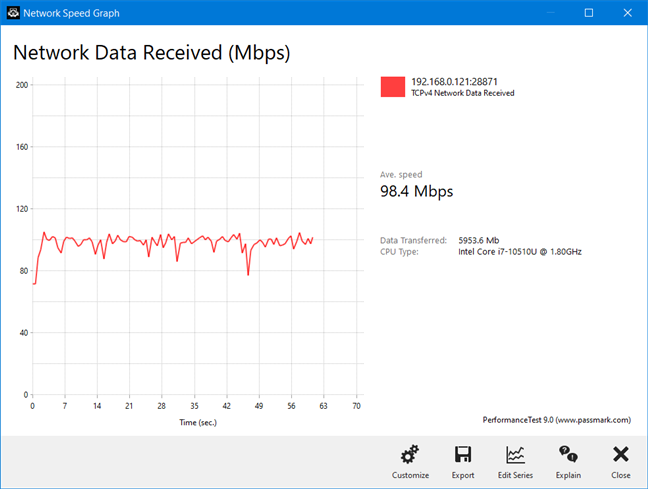
TP-Link Archer AX20 - transfer on Wi-Fi 4
When switching to Wi-Fi 5 on the 5 GHz band, the average speed was a lot better, and the transmission variability also increased. However, downloads were six times faster than on the 2.4 GHz band.
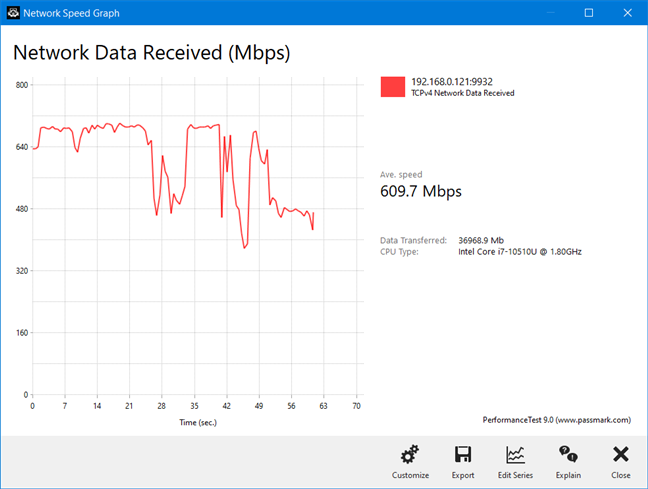
TP-Link Archer AX20 - transfer on Wi-Fi 5
On the 5 GHz band with Wi-Fi 6, the average speed increased further, but so did the variability of the transmission. However, 672.6 Mbps is an average download speed that is going to make many users happy.
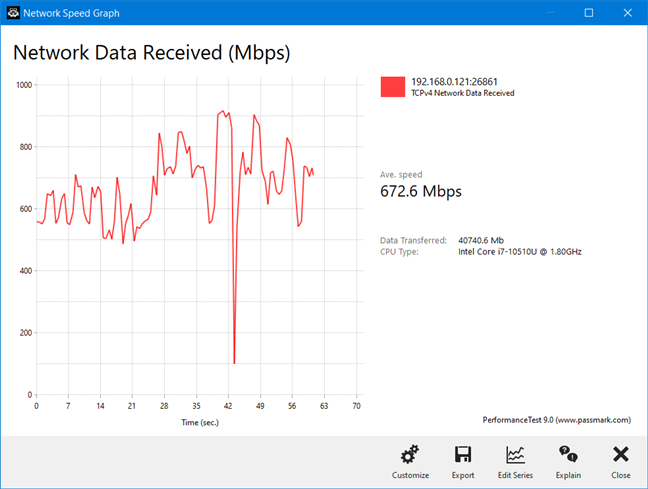
TP-Link Archer AX20 - transfer on Wi-Fi 6
You get a good experience using the TP-Link Archer AX20 AX18000 router with the newer Wi-Fi 5 and Wi-Fi 6 standards. Network connections are fast, the router can handle many devices, and you can control it from anywhere on the internet, including your smartphone. The only downside is that the average speed when using the Wi-Fi 4 standard is a bit underwhelming.
If you want to know more about the real-world performance offered by TP-Link Archer AX20, including comparisons with other wireless routers, go to the next page of this review.


 15.02.2021
15.02.2021 


