
Wireless network performance
First, let’s look at the apartment used in our testing and how it is set up. The router is placed in the living room. With most wireless routers, the signal strength is not good in places like the Kitchen and the Medium balcony.
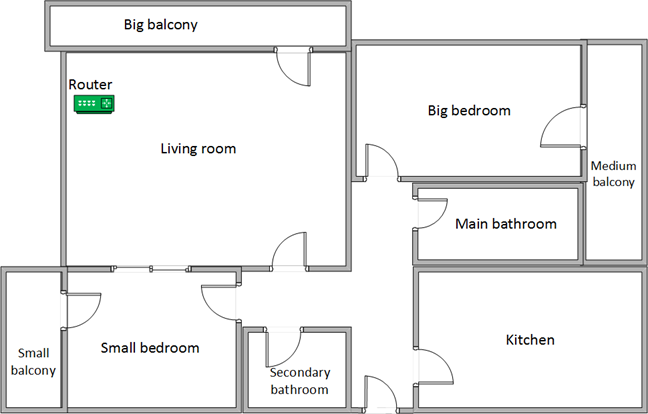
The apartment in which we tested TP-Link Archer AX10
Our testing was done using a fast 1 Gigabit Internet connection capable of uploads on the internet of up to 500 Mbps. We evaluated the Wi-Fi emitted by TP-Link Archer AX10 using the following standards: Wi-Fi 4 on the 2.4 GHz band, Wi-Fi 5, and Wi-Fi 6 on the 5 GHz band.
To get a better idea of the performance offered by TP-Link Archer AX10 (AX1500), we compared it with ASUS RT-AX58U (a competing model that uses the same Broadcom SoC) and NETGEAR Nighthawk AX4 (one of the first routers with Wi-Fi 6). We analyzed the 2.4 GHz band first when using the Wi-Fi 4 standard, and we measured the signal strength with NetSpot. The signal strength offered by TP-Link Archer AX10 was relatively similar to that of the routers we compared it to. However, ASUS RT-AX58U performed slightly better in this comparison.
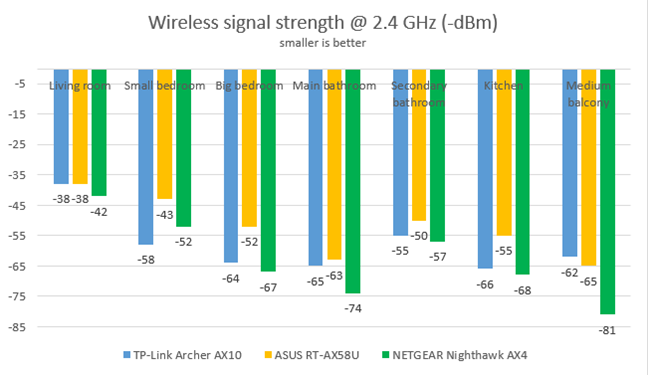
TP-Link Archer AX10 - Signal strength on the 2.4 GHz band
We used SpeedTest to measure the speed of the internet connection when connected to the 2.4 GHz band on Wi-Fi 4. As you can see below, the download speed offered by TP-Link Archer AX10 was lower than 100 Mbps in all the rooms of our test apartment.
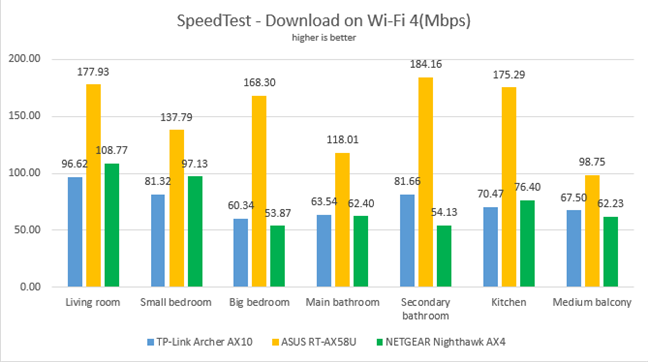
TP-Link Archer AX10 - Downloads in SpeedTest on Wi-Fi 4
Uploads were slower than downloads in all the rooms of our test apartment.
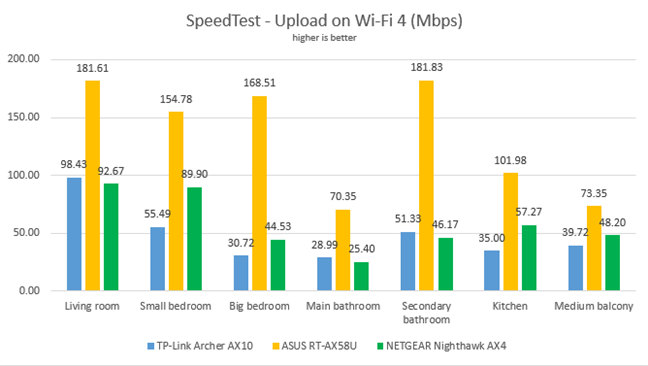
TP-Link Archer AX10 - Uploads in SpeedTest on Wi-Fi 4
We used the PassMark Performance test to transfer data between two computers connected to the network on the 2.4 GHz band when using Wi-Fi 4. TP-Link Archer AX10 was a decent performer in all rooms, but the download speed was much lower than that offered by ASUS RT-AX58U.
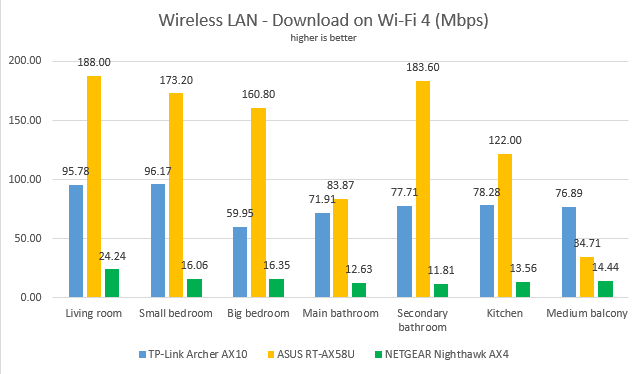
TP-Link Archer AX10 - Network downloads on Wi-Fi 4
Again, uploads were slower than the downloads.
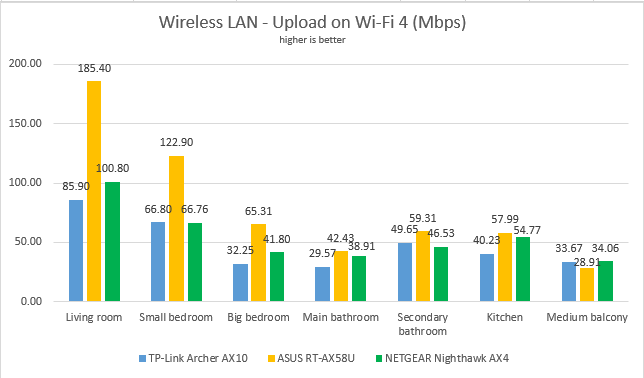
TP-Link Archer AX10 - Network uploads on Wi-Fi 4
On the 2.4 GHz band, when using the Wi-Fi 4 standard, TP-Link Archer AX10 delivers reasonable performance, but competitors with similar hardware outmatch it.
For the next set of measurements, we analyzed the performance of the 5GHz wireless band, using Wi-Fi 5. We looked at the evolution of the signal strength from room to room. As you can see below, the signal strength offered by TP-Link Archer AX10 was on the lower side of the spectrum.
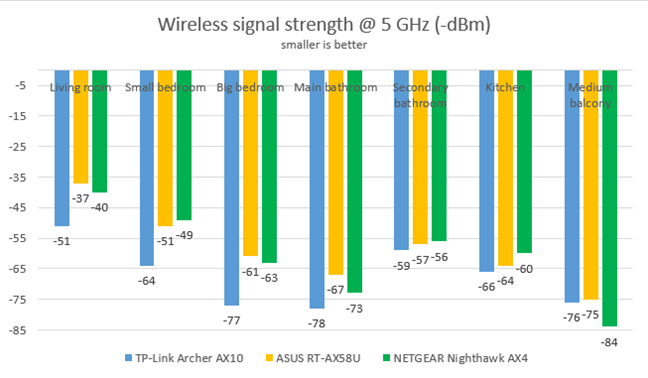
TP-Link Archer AX10 - Signal strength on the 5 GHz band
We used SpeedTest to measure the speed of the internet connection when connected to the 5 GHz band when using the Wi-Fi 5 standard. TP-Link Archer AX10 offered the fastest downloads in quite a few rooms, managing to outperform the expectations we had after the 2.4 GHz band results.
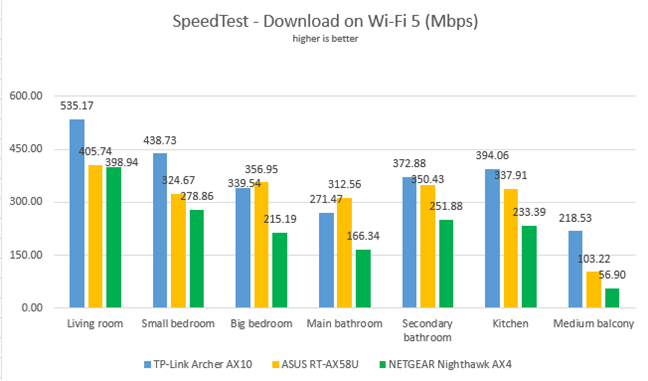
TP-Link Archer AX10 - Downloads in SpeedTest on Wi-Fi 5
We noticed a similar picture when evaluating the upload speed. Again, TP-Link Archer AX10 performed well in many rooms.
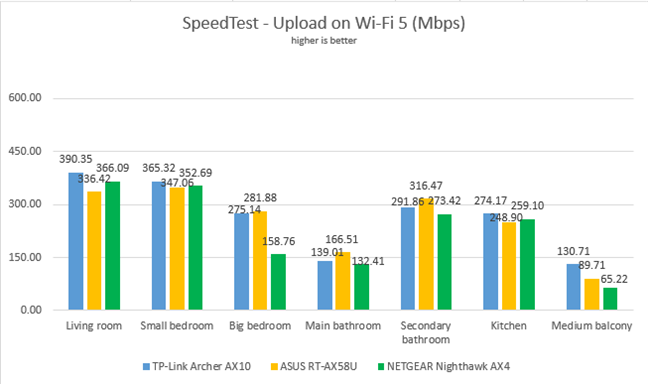
TP-Link Archer AX10 - Uploads in SpeedTest on Wi-Fi 5
We then used the PassMark Performance test to transfer data between two computers connected to the network using Wi-Fi 5. TP-Link Archer AX10 was the fastest router in our comparison in the room where it was placed, and in the room furthest away from it. A fun result if you ask us. 🙂
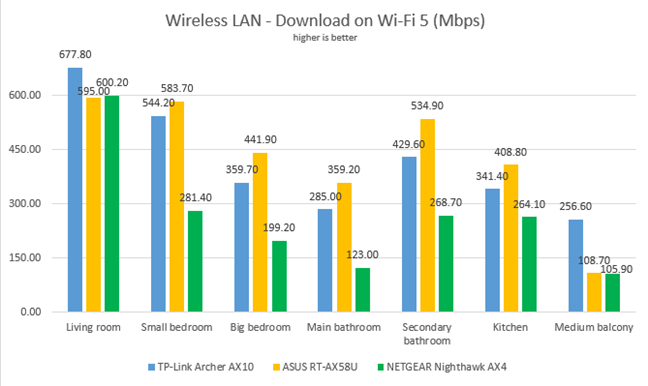
TP-Link Archer AX10 - Network downloads on Wi-Fi 5
Similar results were also noticed when measuring the upload speed.
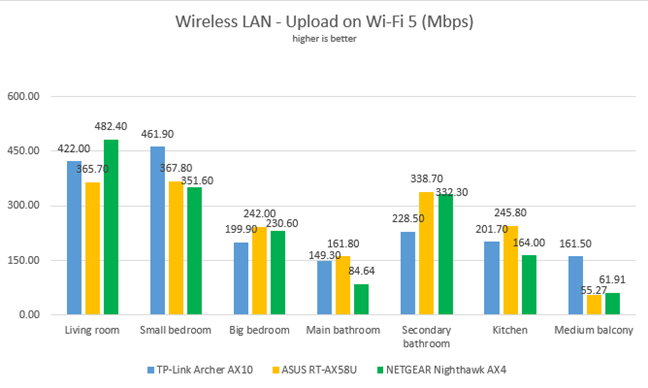
TP-Link Archer AX10 - Network uploads on Wi-Fi 5
When using the 5 GHz band and the Wi-Fi 5 standard, TP-Link Archer AX10 is a really good router, which offers speeds that don’t disappoint.
We remained on the 5 GHz wireless band, but we switched to using the Wi-Fi 6 standard. Unfortunately, the laptop we had when we reviewed previous Wi-Fi 6 routers was not compatible with this standard, so we cannot compare TP-Link Archer AX10 with other routers. However, this model should be featured in future reviews for routers that support Wi-Fi 6, so stay tuned.
We first used SpeedTest to see how fast the internet connection is when using Wi-Fi 6 on a desktop computer with a PCI-Express network card that supports this standard. The maximum speed we achieved is 667.03 Mbps for the download and 384.97 Mbps for the upload. For a router in its price range, these are good speeds. However, they are not spectacular for the Wi-Fi 6 standard. More expensive Wi-Fi 6 routers can deliver more.
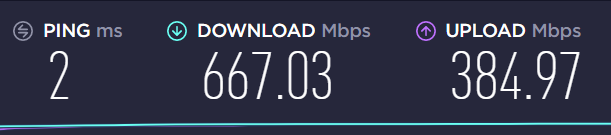
TP-Link Archer AX10 - The maximum speeds you get with Wi-Fi 6
For more realistic results, we used our laptop with Wi-Fi 6 and ran SpeedTest in all the rooms of our apartment. The graph below shows the download speed we got in all the rooms of our apartment. They are good, but the increase from Wi-Fi 5 to Wi-Fi 6 is a bit underwhelming.
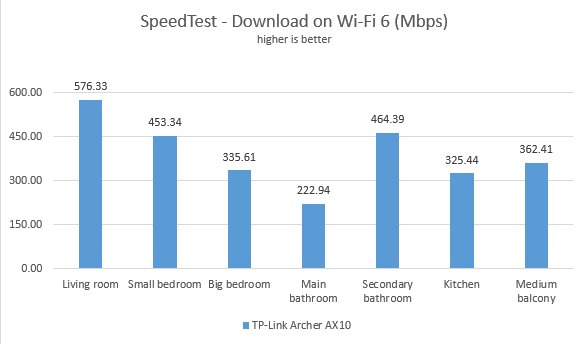
TP-Link Archer AX10 - Downloads in SpeedTest on Wi-Fi 6
Uploads followed a similar trend, but they were slower than the downloads in all rooms.
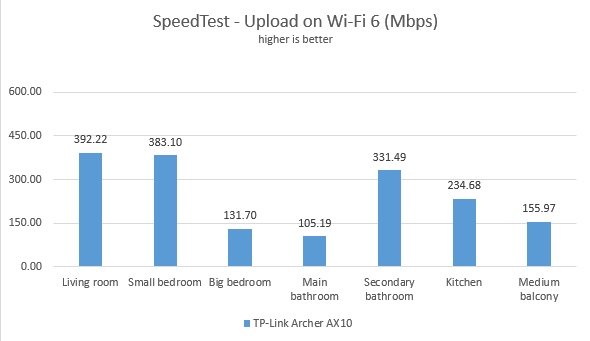
TP-Link Archer AX10 - Uploads in SpeedTest on Wi-Fi 6
For the last round of comparisons, we used the PassMark Performance test to transfer data between two computers connected to the network using Wi-Fi 6. We enjoyed faster downloads than in the previous test, proving that switching to Wi-Fi 6 can have more significant benefits for data transfers between the devices that are part of the same network.
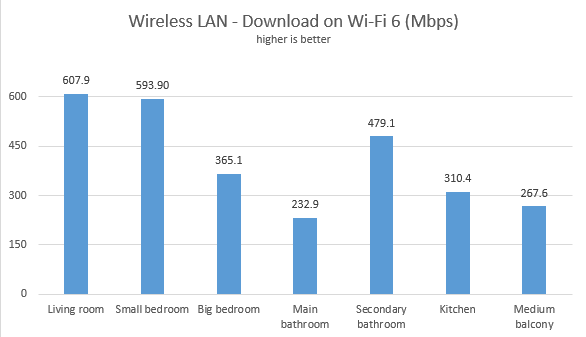
TP-Link Archer AX10 - Network downloads on Wi-Fi 6
The upload speeds were good in most of the rooms from our test apartment, but they were slower than the downloads.
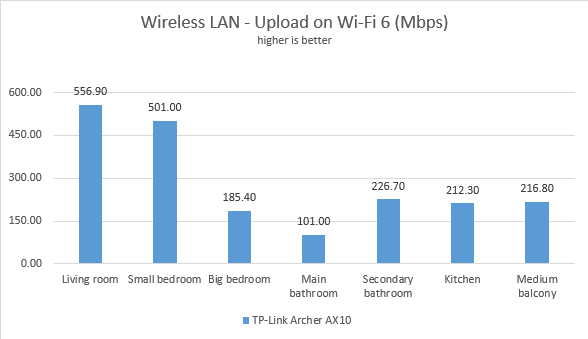
TP-Link Archer AX10 - Network uploads on Wi-Fi 6
When using Wi-Fi 6, TP-Link Archer AX10 performs reasonably well, but it doesn’t beat its competitors. However, at its price point, you won’t find a faster router.
Wired network performance
TP-Link Archer AX10 has four Ethernet ports that you can use to connect your computers and devices to the network. Our internet connection offers a maximum of 1 Gbps for the download speed and 500 Mbps for the upload. We first used SpeedTest to see if this router can reach the maximum potential of our connection. The routers we compared it to were capable of slightly higher speeds. We found this a bit strange, considering that the TP-Link Archer AX10 uses the same SoC (System on a Chip) as ASUS RT-AX58U. Most probably, this is a firmware issue that needs to be fixed in a future update.
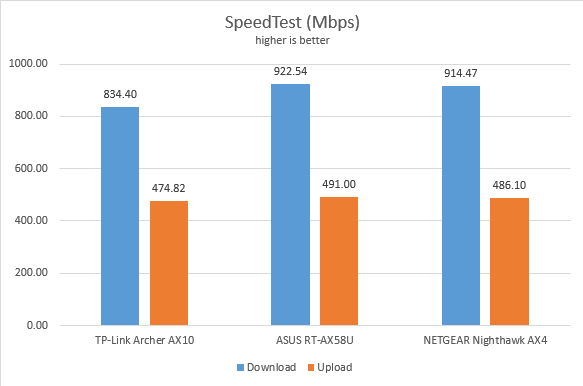
TP-Link Archer AX10 - SpeedTest on Ethernet connections
Then, we ran a network transfer between two computers using the PassMark Performance test.
This time, TP-Link Archer AX10 performed at speeds close to 1 Gbps, as promised in its technical specifications.
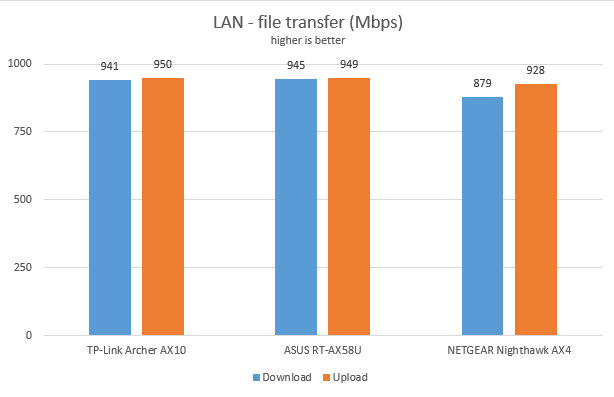
TP-Link Archer AX10 - Network transfers on Ethernet connections
While TP-Link Archer AX10 can reliably offer Ethernet network transfers at 1 Gbps, this router seems to be a good match for internet connections that are up to 850 Mbps.
Extra features
The firmware on the TP-Link Archer AX10 has a couple of advanced features that some users are going to appreciate:
- IPv6 – support for IPv6 addresses that are going to replace IPv4. Our internet connection works with IPv6, and the router handled it well.
- VPN server – you can set the router to work as a VPN server using OpenVPN and PPTP.
- QoS – a basic Quality of Service feature that helps you control how the total bandwidth is split between devices.
- Parental Controls - a manual set of parental controls that you can use to set time limits for your children or block access to some sites.
- Wireless schedule - you can set when the wireless network is automatically turned off. For example, you may not want it broadcasted while you sleep.
- Guest Network – you can enable two wireless guest networks with individual security and access settings, one on each band.
- DDNS – a service that allows you to connect to the router from the internet, even if your internet provider assigns you a dynamic public IP address. This router can work with the following service providers: TP-Link, NO-IP, and DynDNS.
- Integration with Amazon’s Alexa and IFTTT – with the Tether mobile app’s help, you can integrate the router with Amazon Alexa and control it using voice commands. You can do the same with the If This Then That (IFTTT) service, which allows you to automate tasks that might otherwise be repetitive or unable to “talk to each other.”
The TP-Link Archer AX10 (AX1500) router with Wi-Fi 6 covers all the basics people need from a wireless router. If you are not an advanced user or an online gamer, you will be happy with what you get.
What is your opinion about the TP-Link Archer AX10 router?
Now you know our opinion about the TP-Link Archer AX10 wireless router and how it performed in our testing. Before closing this review, tell us your opinion: Do you consider it worth buying? If you have it already, what is your experience so far? Comment below, and let’s discuss.


 04.01.2021
04.01.2021 


