
TP-Link Archer AX10 or TP-Link Archer AX1500 has a different name depending on the country and the shop you buy it from. However, it is the same router, with the same hardware and specifications in all countries. We wanted to test it because it is one of the most affordable routers with Wi-Fi 6, and many people are interested in it. Even Amazon recommends it as a top pick in its price range. But is it any good?
TP-Link Archer AX10: Who is it good for?
This wireless router is a suitable choice for:
- People who want an affordable router with support for Wi-Fi 6
- Small houses, two-bedroom, or three-bedroom apartments
- People who want to remotely control their router from anywhere on the internet
- Users who want to control their home network using the Alexa voice assistant
- People who want task automation services from their wireless router, through IFTTT (If This, Then That)
Pros and cons
Here are the things we like about TP-Link Archer AX10:
- Support for the newest wireless standard – Wi-Fi 6 or 802.11ax
- Good performance when using the Wi-Fi 5 standard
- Excellent price
- Solid hardware that can handle many network clients and connections
- You can control it remotely with a mobile app from anywhere on the internet
- Great multilingual support
There are some downsides too:
- Performance should be improved on the 2.4 GHz band when using the Wi-Fi 4 standard
- It doesn’t have a USB port
- It cannot fully utilize 1 Gbps internet connections
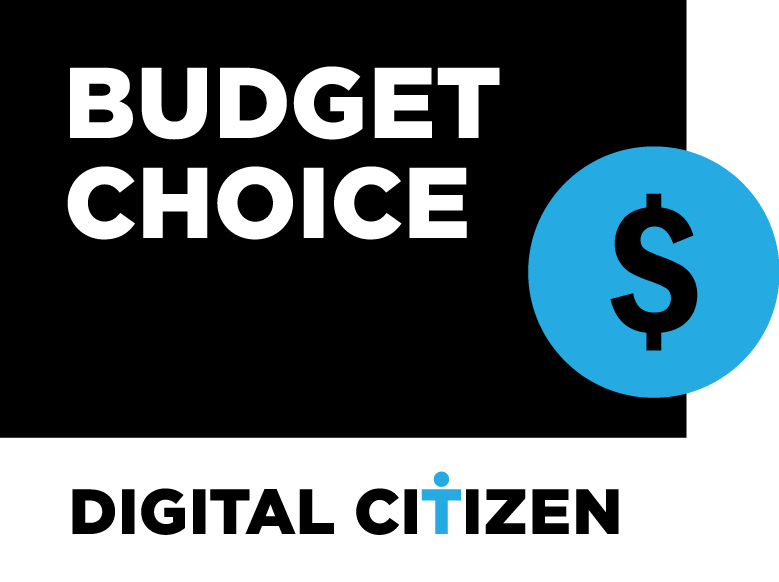
Verdict
TP-Link Archer AX10 (AX1500) is not perfect, but it doesn’t try to be. This wireless router wants to become one of the best-selling models on the market, bundling all the basics people need, with good hardware and support for Wi-Fi 6, all at an excellent price that many can afford. We confirm that its mission is accomplished. TP-Link Archer AX10 is a great buy for anyone who wants to jump on the Wi-Fi 6 bandwagon without breaking the piggy bank.
Unboxing the TP-Link Archer AX10 (AX1500) with Wi-Fi 6
TP-Link Archer AX10 or TP-Link Wi-Fi 6 AX1500, as it is named in some shops, comes in a cyan cardboard box, with a big picture of the router on its top. TP-Link aggressively promotes this router’s top features and the fact that it works with the new Wi-Fi 6 standard.

The packaging used for TP-Link Archer AX10
You find plenty of information about this router on the sides of the box, including a good summary of its hardware configuration. As soon as you open the box, you see the Quick Installation Guide, a troubleshooting guide, and details about the warranty and the license used for this router’s firmware. It is an excellent idea to read the troubleshooting guide first because it informs you about driver issues that can negatively affect Wi-Fi 6 connectivity.
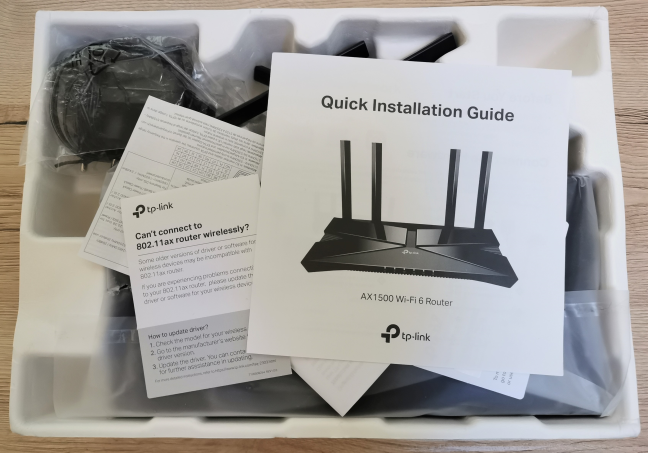
Unboxing the TP-Link Archer AX10
When you unpack everything, you find the router itself, its power adapter, a CAT 5e network cable, and the leaflets mentioned earlier.

TP-Link Archer AX10 - What you find inside the box
Unboxing the TP-Link Archer AX10 wireless router is a quick experience, and you can immediately start setting it up. Before you do that, don’t hesitate to browse the Quick Installation Guide. You will find it very helpful, especially if you are not familiar with networking equipment.
Hardware specifications and design
TP-Link Archer AX10 or TP-LINK Archer AX1500 is one of the most affordable routers with Wi-Fi 6, yet that doesn’t come at the cost of low-end hardware. On the contrary, this model features a surprisingly powerful Broadcom BCM6750 triple-core system-on-a-chip (SoC), running at 1.5 GHz, 256 MB of RAM, and 16 MB of storage space for the firmware of the router. TP-Link Archer AX10 is a thin router, made of plastic materials, with a rather classic look, typical for most devices of its type. Its size is 10.2 × 5.3 ×1.5 inches or 260.2 × 135.0 × 38.6 mm in width, depth, and height. It is also very light, weighing about 1.7 pounds or 800 grams.

The antennas on the TP-Link Archer AX10
On the front, you see several LEDs that signal the operational status of the router. If you find them distracting, you can turn them off from the firmware. There are also four non-detachable external antennas that can be rotated any way you wish. The top cover features the TP-Link logo and the letter X made of shiny black plastic that reflects the light, and it is also a dust and fingerprint magnet.

The LEDs on the front of the TP-Link Archer AX10
On the bottom of the device, you find a sticker with the serial number of the router you bought and the default name and password for its Wi-Fi. There are also holes for mounting it on walls, a small feature that might make a difference for some users.

The bottom side of the TP-Link Archer AX10
On the back, you find four Ethernet ports at 1 Gbps, the WAN port (also at 1 Gbps), the Power button, the Power jack, the Reset jack, a button for turning the Wi-Fi on and off, and the WPS feature.

The ports on the back of the TP-Link Archer AX10
TP-Link Archer AX10 is a dual-band wireless router with a total theoretical maximum bandwidth split as follows: 1201 Mbps for the 5 GHz band (or frequency) and 300 Mbps for the 2.4 GHz band. It works with all the modern wireless standards, including Wi-Fi 4 (802.11n), Wi-Fi 5 (802.11ac), and Wi-Fi 6 (802.11ax), and it has support for WPA3 wireless encryption. Also, wireless transfers are made using 2x2 MU-MIMO.
If you would like to learn more about this wireless router, go to this page: TP-Link Archer AX10 Specifications.
Setting up and using the TP-Link Archer AX10 (AX1500) router
You can set up the router using a web browser on your computer or the Tether for Android and iOS. We chose the browser route, and it starts with you setting up the administrator password. Then, you select your time-zone and the type of internet connection you are using, enter the necessary connection details (if applicable), and personalize your basic wireless settings.
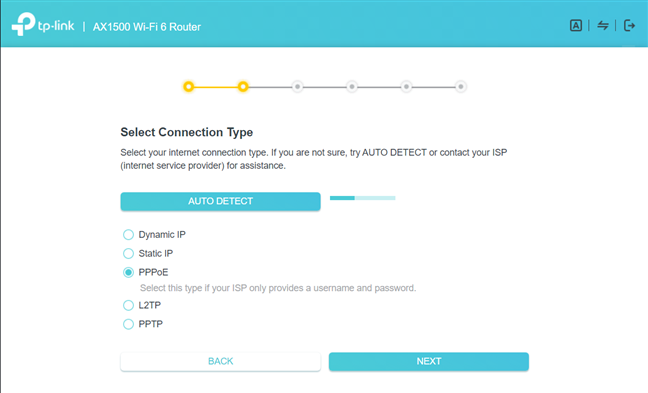
TP-Link Archer AX10 - the quick setup wizard
Then, the router tests whether your internet connection works and if it can use it. If all is good, it recommends you to upgrade the firmware to the latest version. You should do that to access advanced features like WPA3 encryption (it isn’t available in the first release of firmware) and improved Wi-Fi performance and stability.
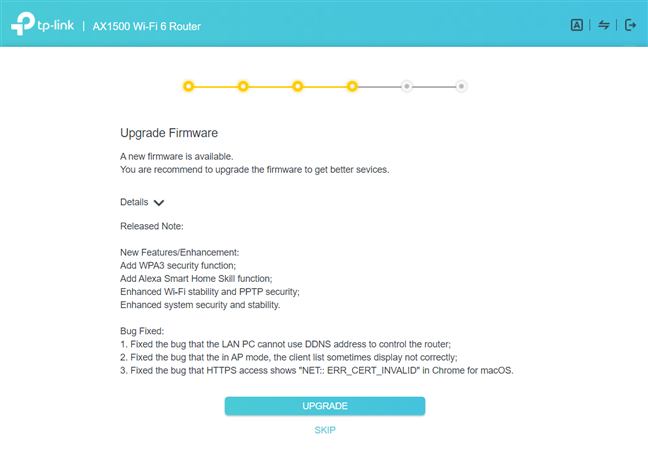
TP-Link Archer AX10 - upgrading the firmware
Once the firmware upgrade is complete, you see a summary of your settings, and you can log into the router and change its advanced settings. One cool aspect is that you can connect it with a TP-Link ID and remote control your router from anywhere on the internet, both from a web browser and using the mobile Tether app.
The firmware of the TP-Link Archer AX10 looks friendly and straightforward. At first, it presents only the basic settings that anyone can understand, even if they are unfamiliar with networking devices and concepts.
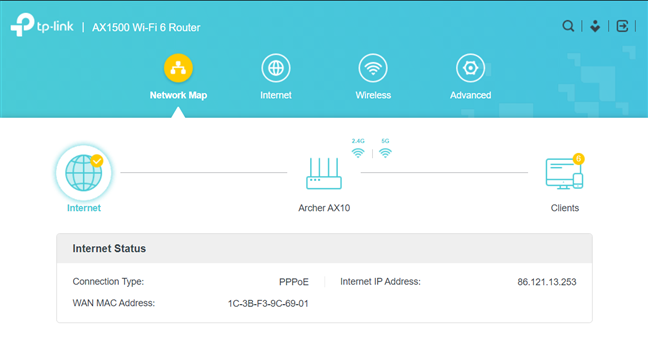
The firmware on the TP-Link Archer AX10
If you want more, you click or tap on Advanced, and then you get a list with all the settings available for your router and all its features. This part is not that complex either, so most people should have no problems setting things up. However, there’s no help documentation available in the firmware, which may be a downside for some users. Luckily, the user interface is available in more than 20 languages, making everyone’s life easier.
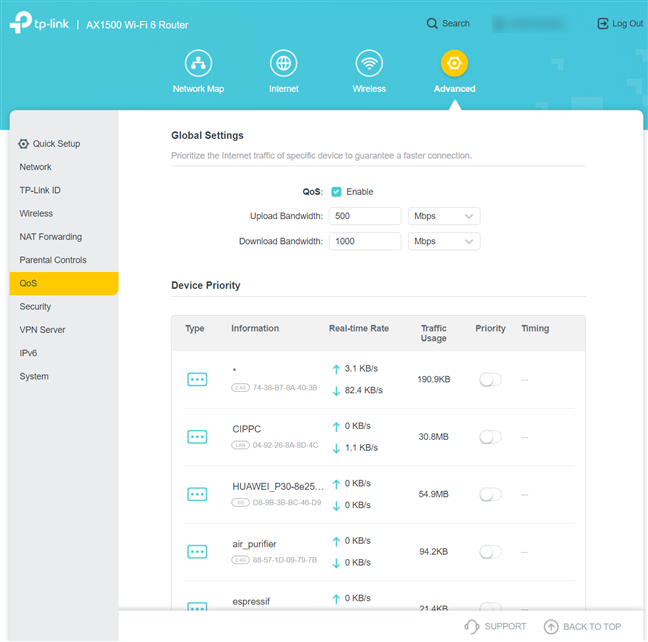
TP-Link Archer AX10 - advanced settings
The Tether mobile app for Android and iOS is simple and easy to use. It offers access to the basics you need, including some remote troubleshooting tools that might come in handy when your family has problems with the router, and you are not home to help them.
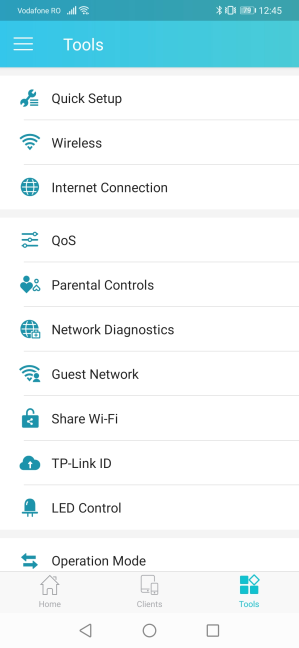
The Tether mobile app for TP-Link Archer AX10
Unfortunately, there’s always the problem with older devices not being able to “see” Wi-Fi 6 networks. This is the case with all routers with support for this standard, and the key is to update the drivers for the network cards inside your computers. If that doesn’t work either, you can always set the TP-Link Archer AX10 (AX1500) router to use the Wi-Fi 5 standard instead of Wi-Fi 6.
The wireless network offered by this router is fast if you are using the Wi-Fi 5 and Wi-Fi 6 standards. However, when using the Wi-Fi 4 standard on the 2.4 GHz band, the average speed was a bit underwhelming. Other routers with similar hardware were faster in our testing.
To check the quality of the Wi-Fi broadcast by TP-Link Archer AX10, we took our laptop and moved to a room that is separated by one wall from the router. We made a wireless transfer on it, using a specialized app that measures the average speed and the network transfer variability. The variability of wireless transfers when using Wi-Fi 4 was reasonable, but the average speed wasn’t high.
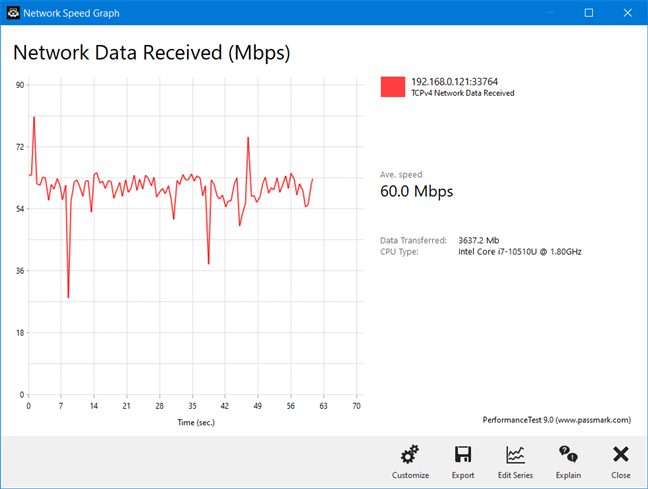
TP-Link Archer AX10 - Transfer on Wi-Fi 4
When switching to Wi-Fi 5 on the 5 GHz band, the average speed was a lot better, and the network transfers were relatively steady. A much better experience in our view.
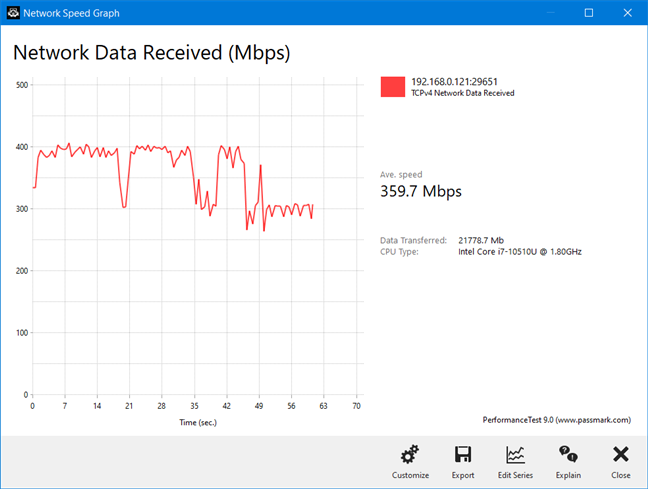
TP-Link Archer AX10 - Transfer on Wi-Fi 5
On the 5 GHz band with Wi-Fi 6, the average speed increased slightly, but the variability was higher than when using the Wi-Fi 5 standard. We believe that this aspect should be improved in future firmware updates so that users can benefit from stabler and even faster transfers on Wi-Fi 6.
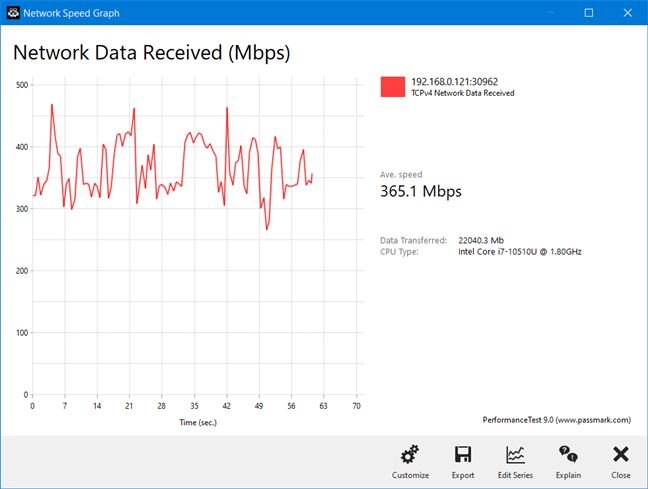
TP-Link Archer AX10 - Transfer on Wi-Fi 6
You get a good experience using the TP-Link Archer AX10 router and the newer Wi-Fi 5 and Wi-Fi 6 standards. Network connections are fast, the router can handle many devices, and you can control it even from your smartphone. However, the average speed when using the Wi-Fi 4 standard is a bit underwhelming.
If you want to know more about the real-world performance offered by TP-Link Archer AX10, including comparisons with other wireless routers, go to the next page of this review.


 04.01.2021
04.01.2021 


