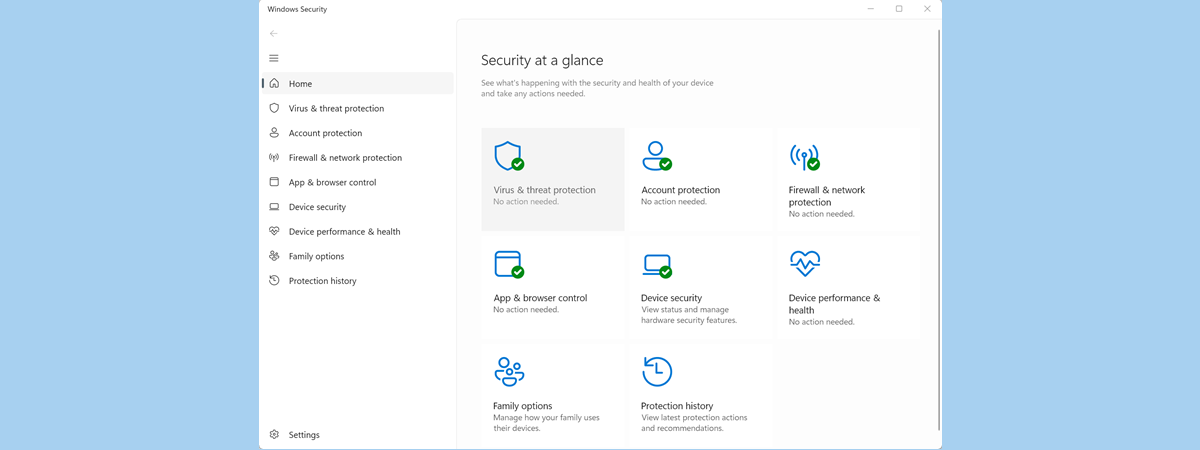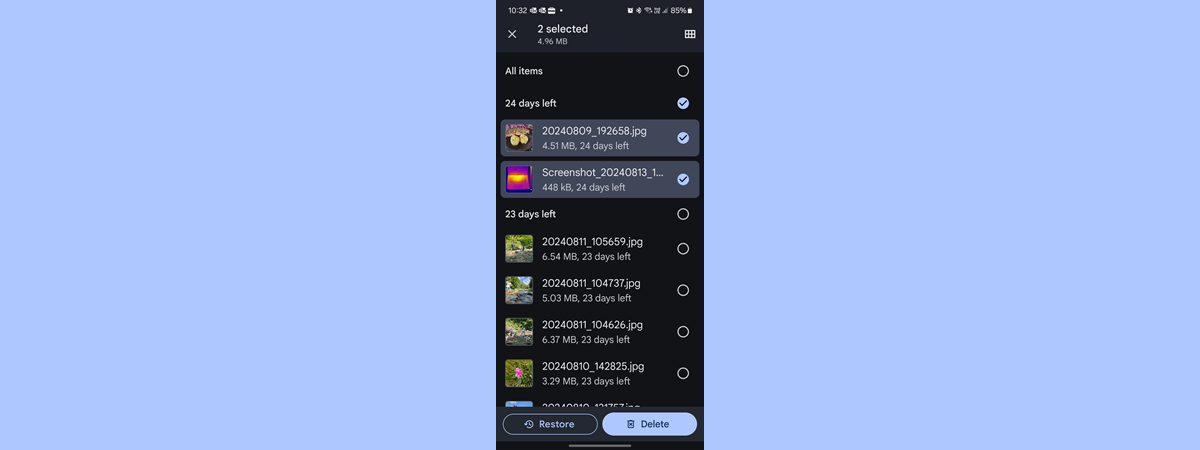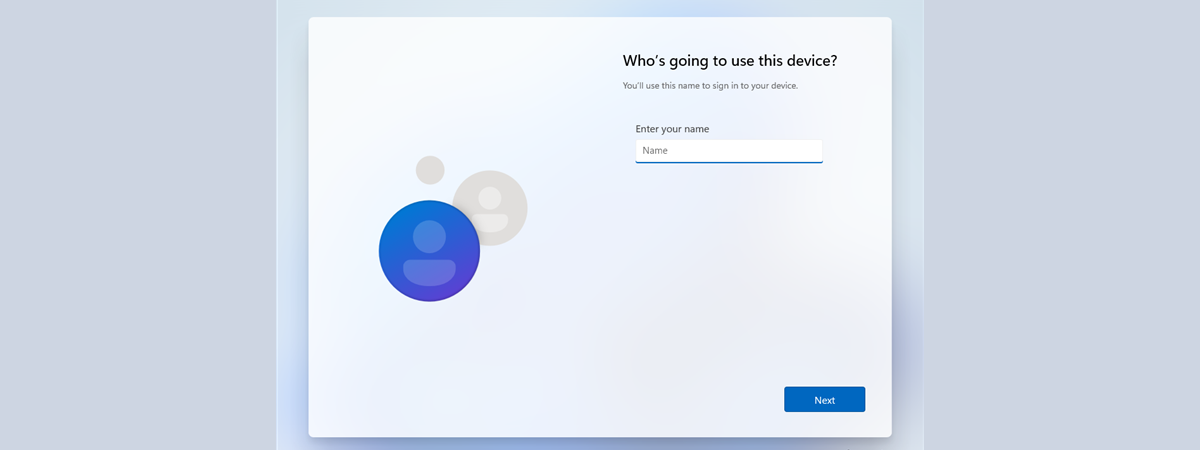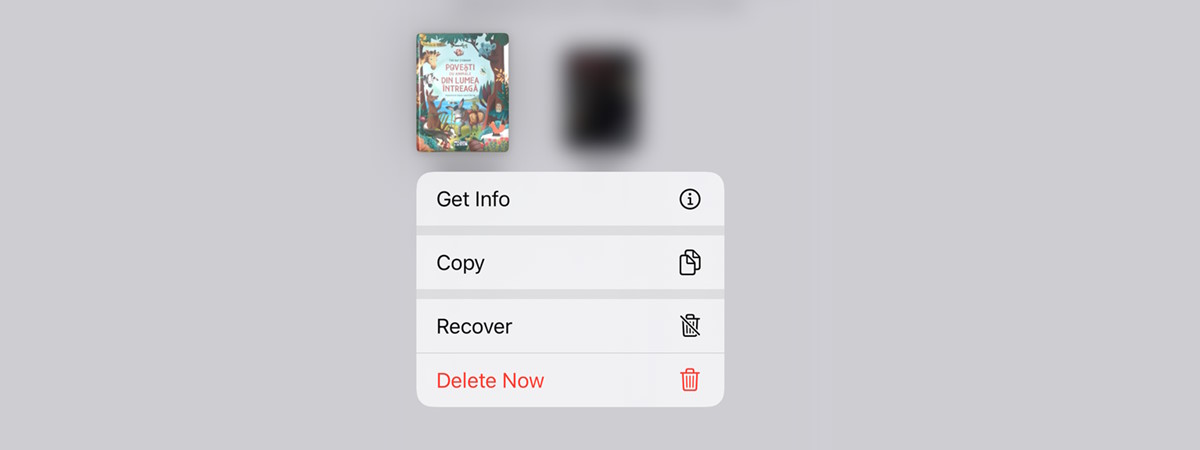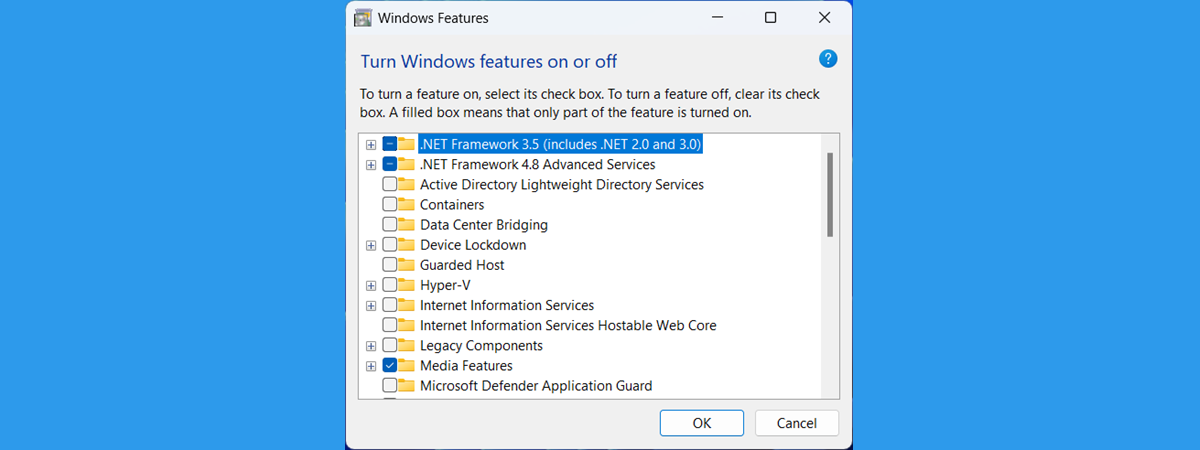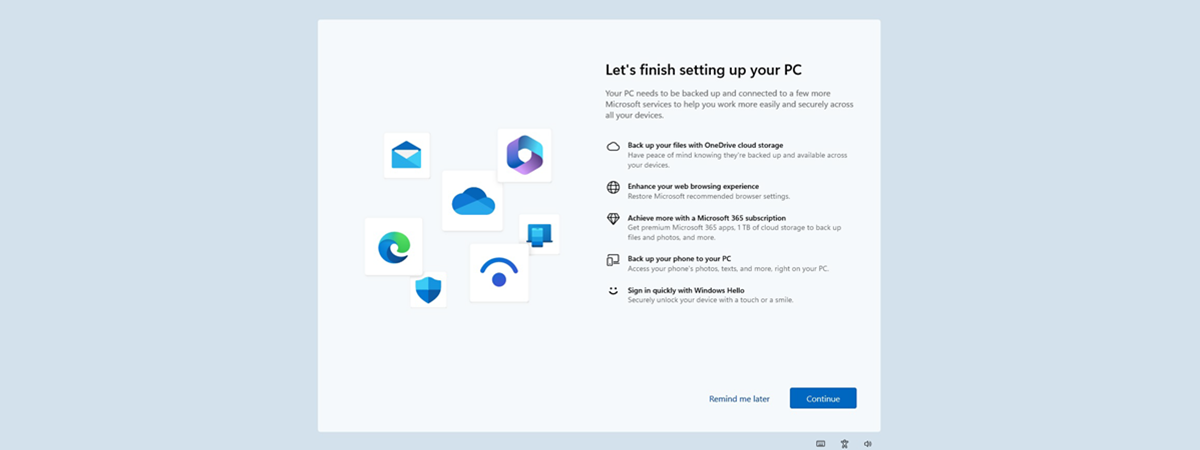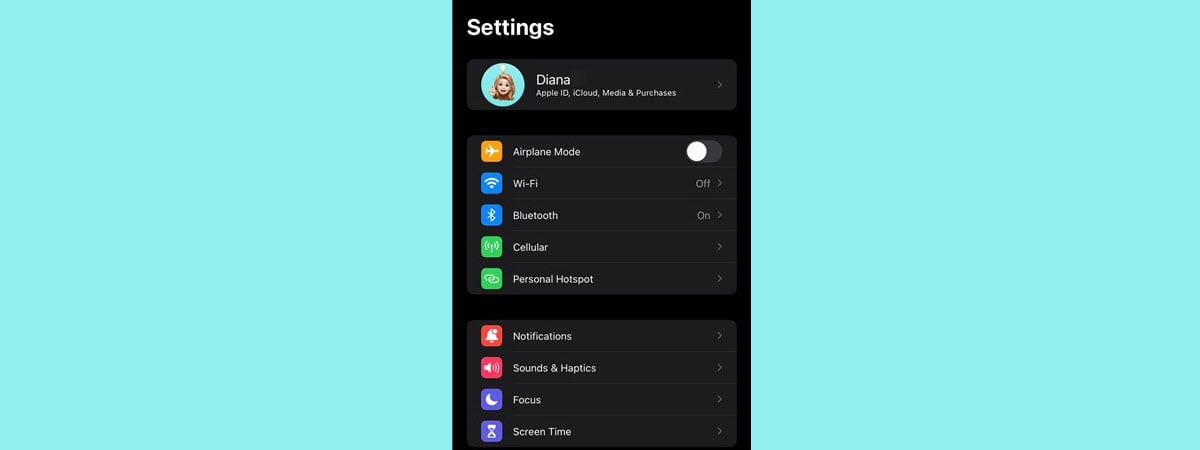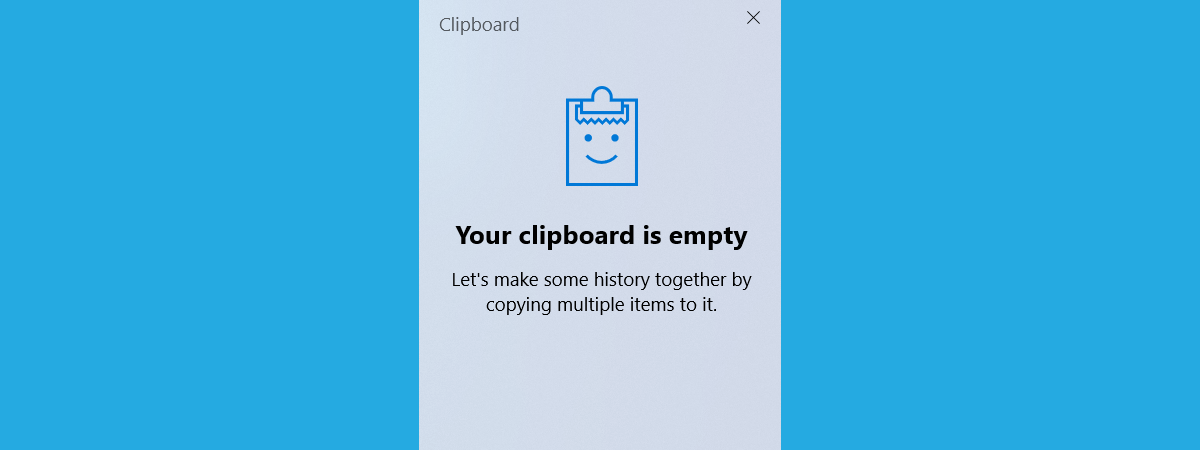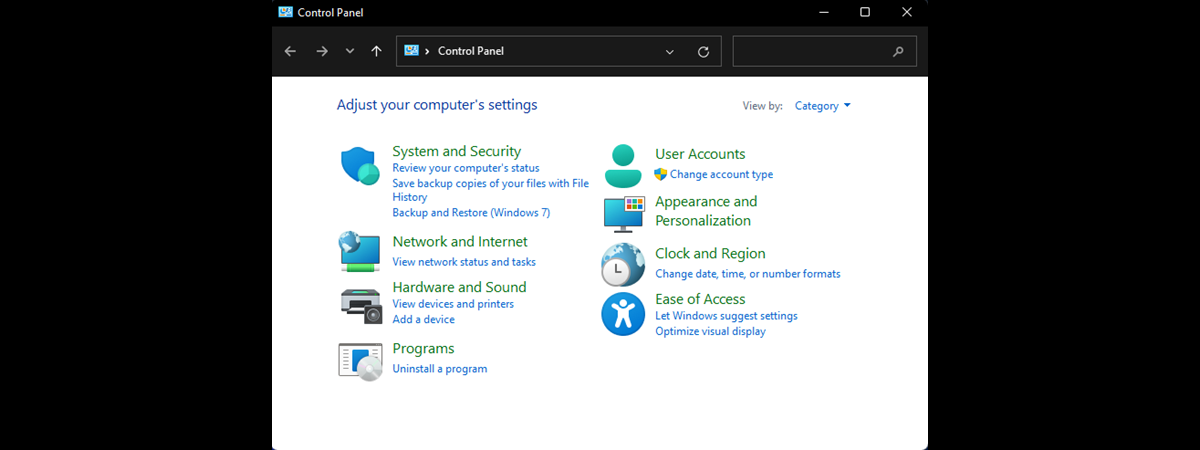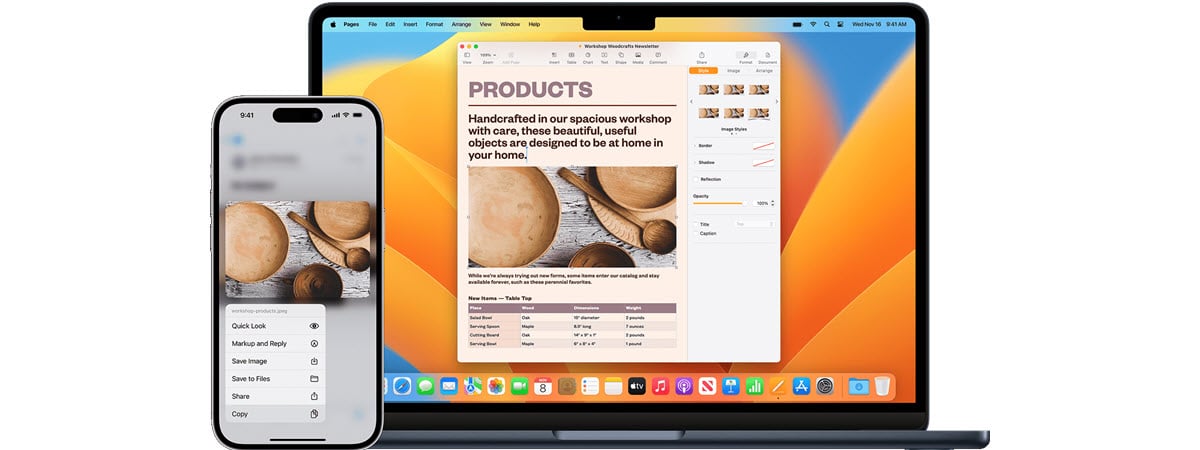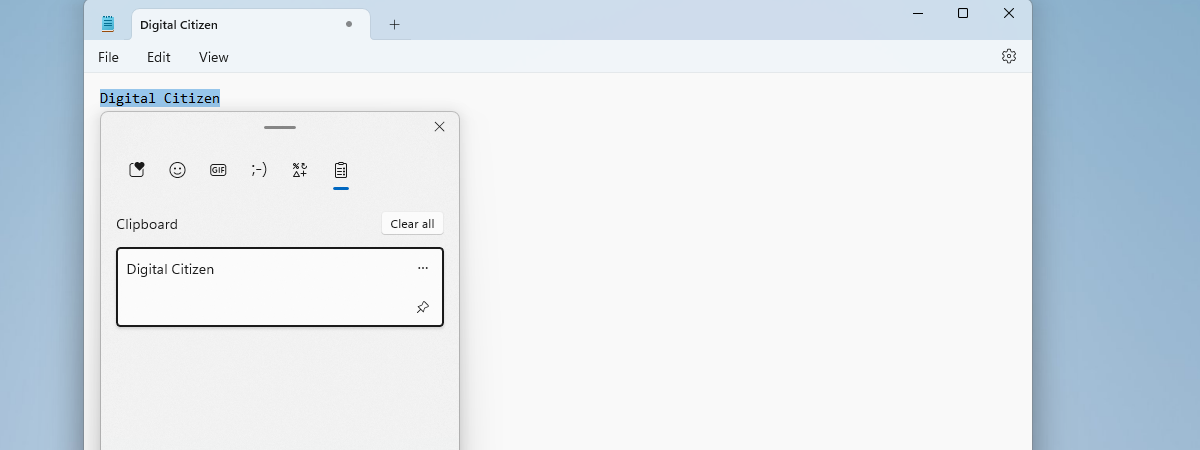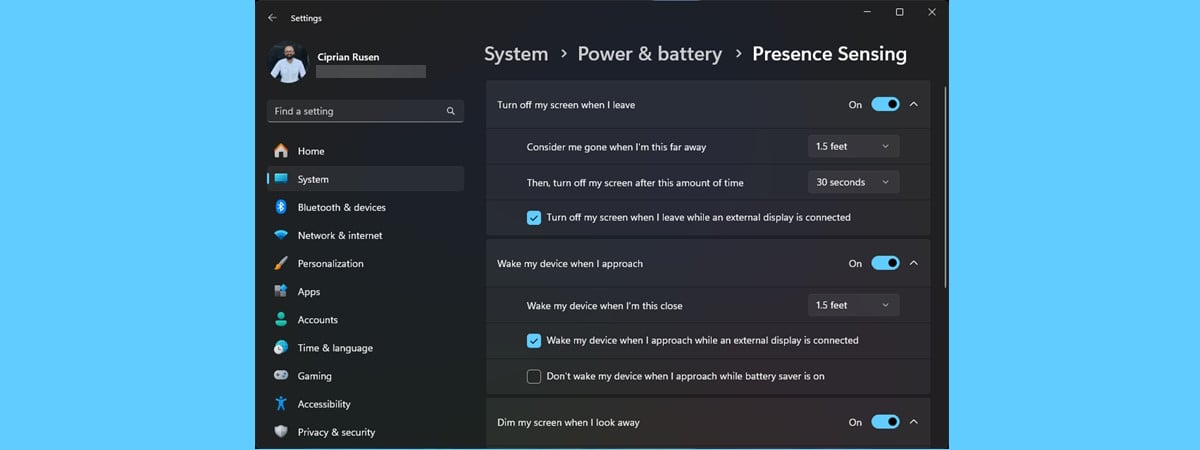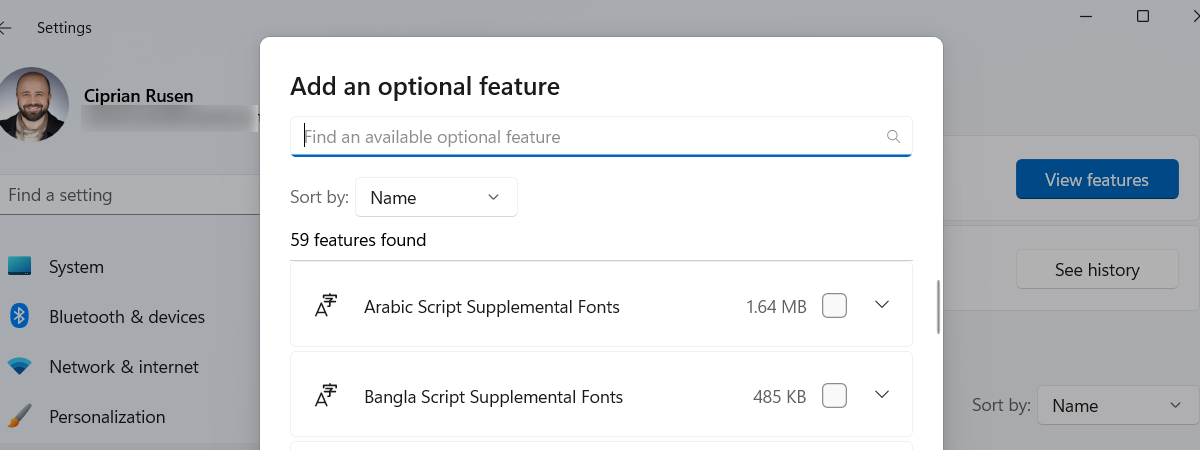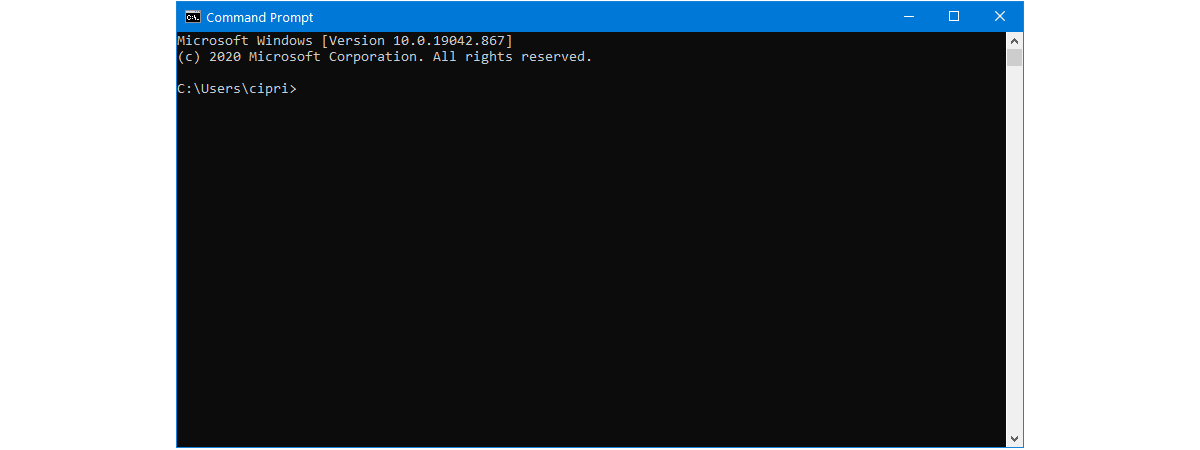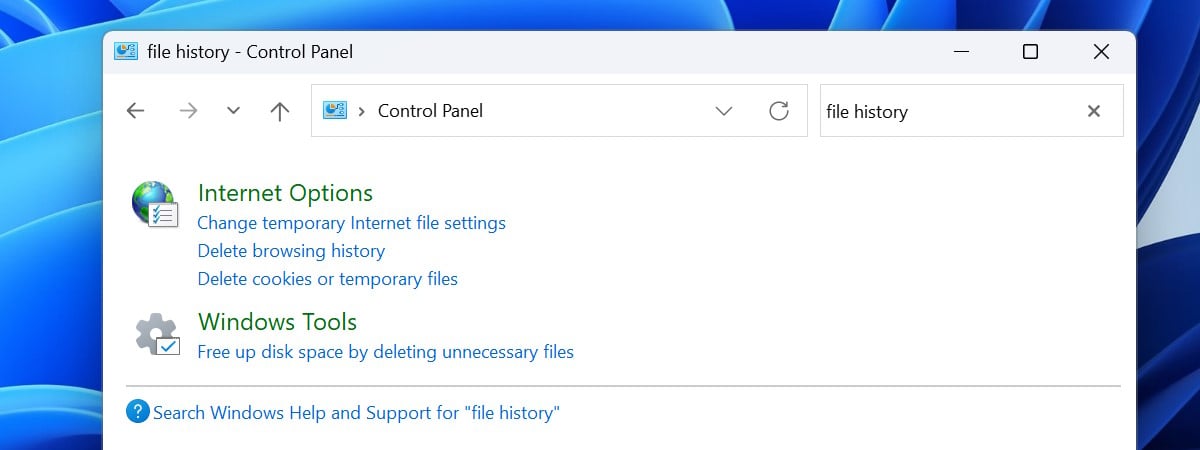
File History and 26 other features were removed from Windows 11 on ARM
While working on a book project, I made a surprising discovery: Windows 11 on ARM processors is missing several key features present in its x64 counterpart despite both versions running the latest 24H2 update. This revelation comes from a detailed comparison I’ve made between two ASUS laptops: one with a Qualcomm Snapdragon processor and another powered by an AMD Ryzen AI. My investigation uncovered


 02.09.2024
02.09.2024