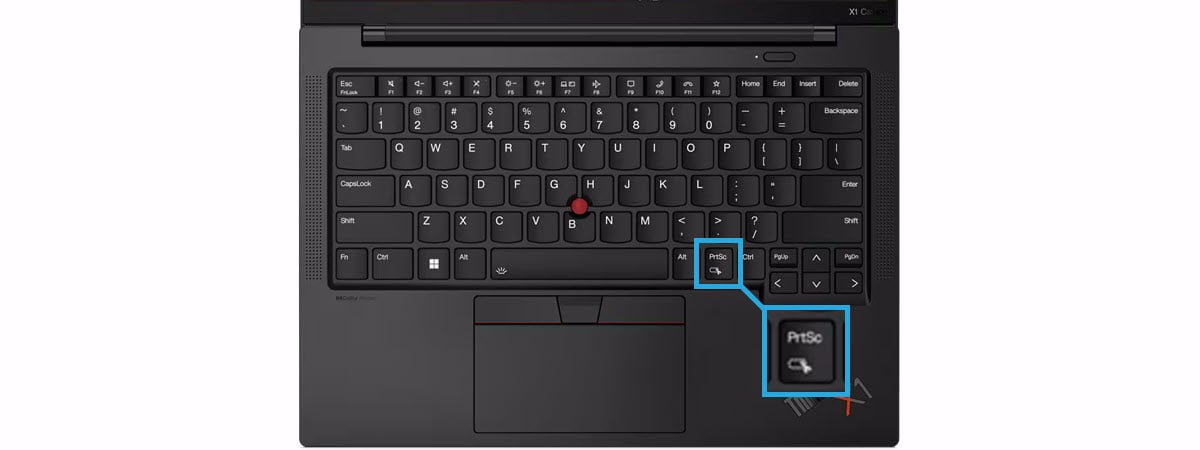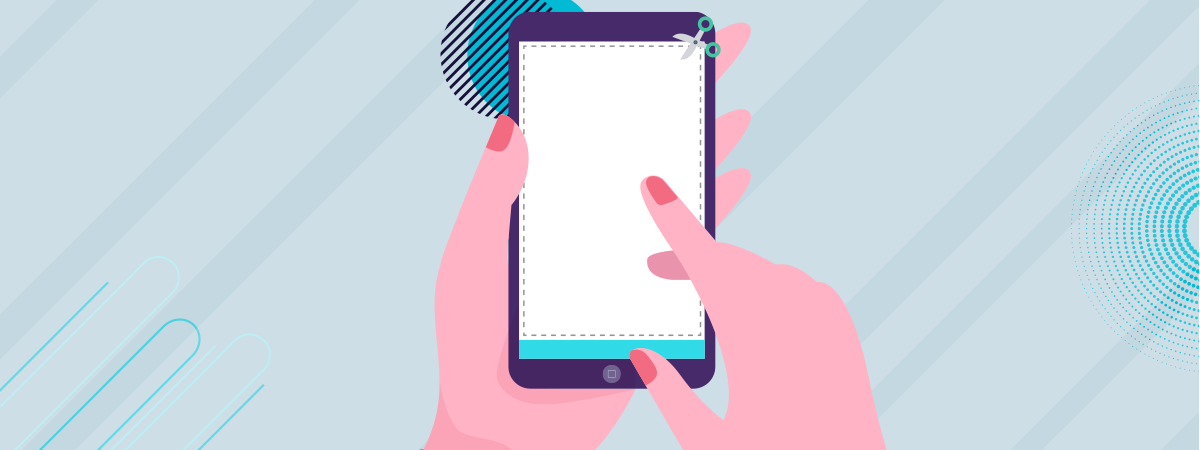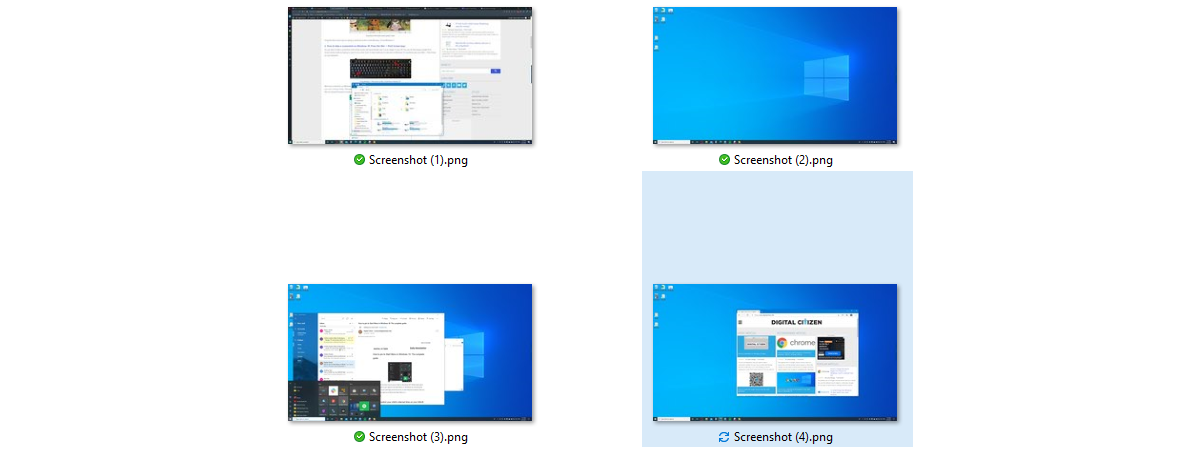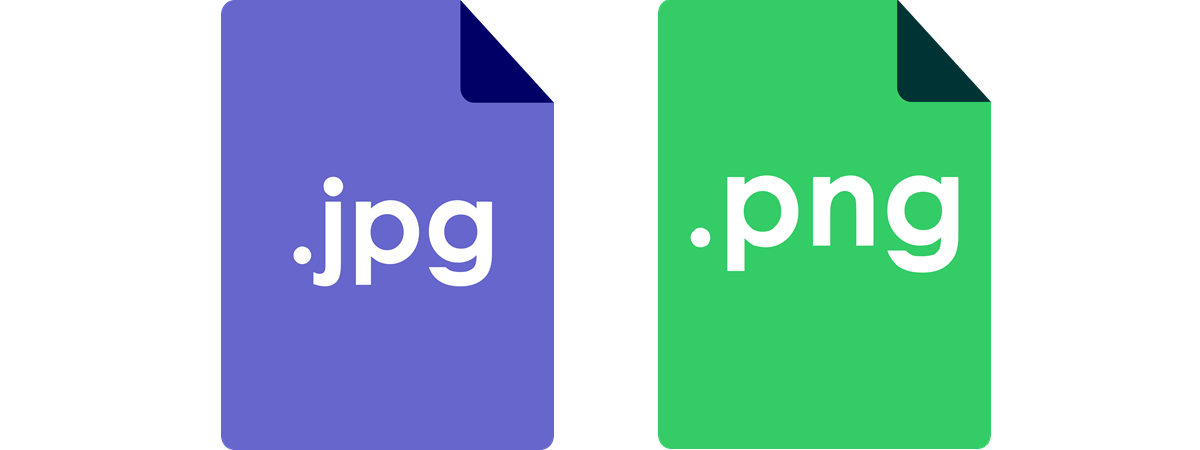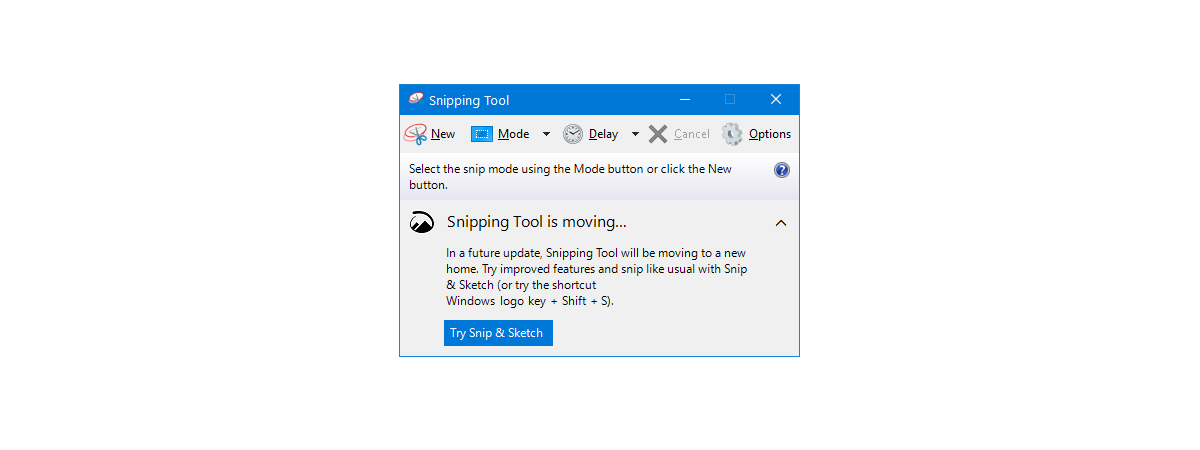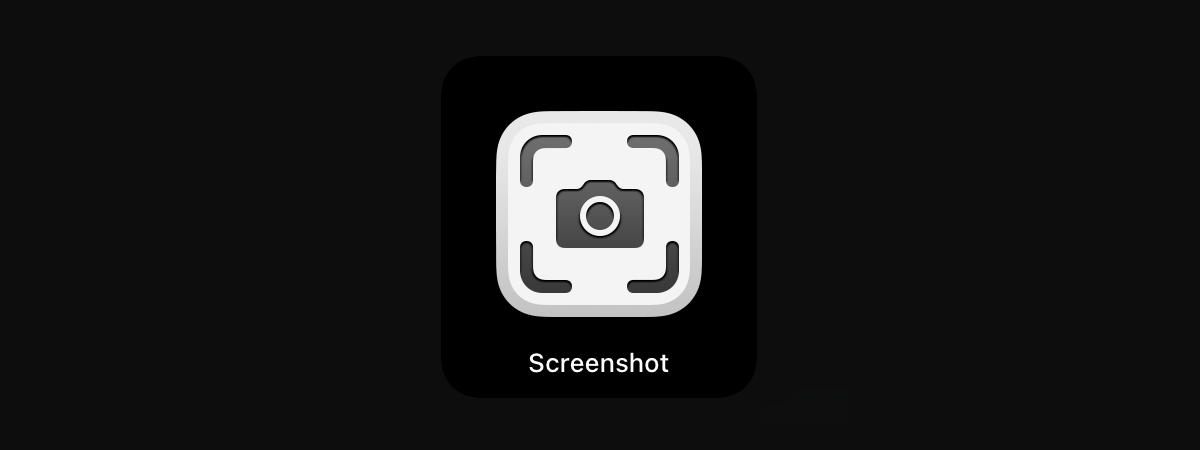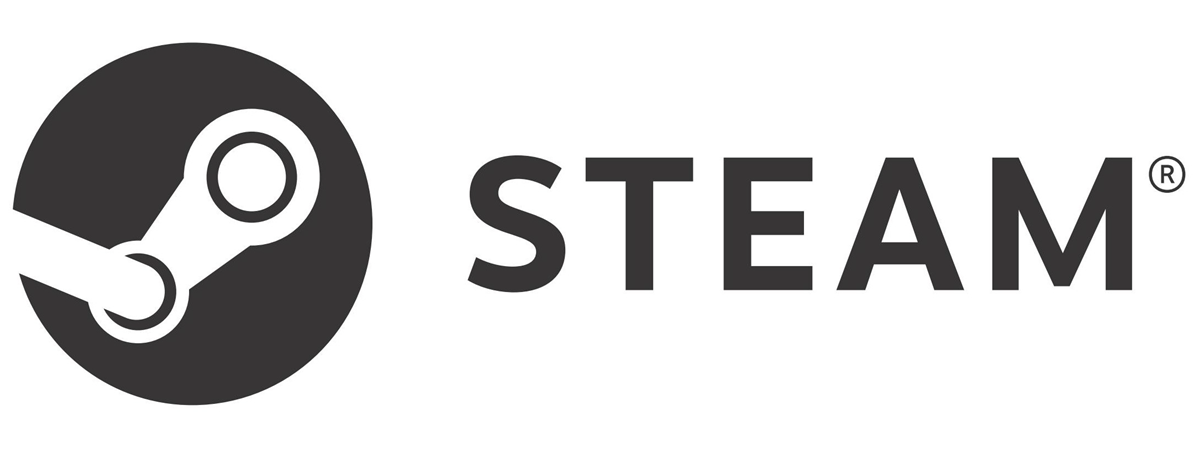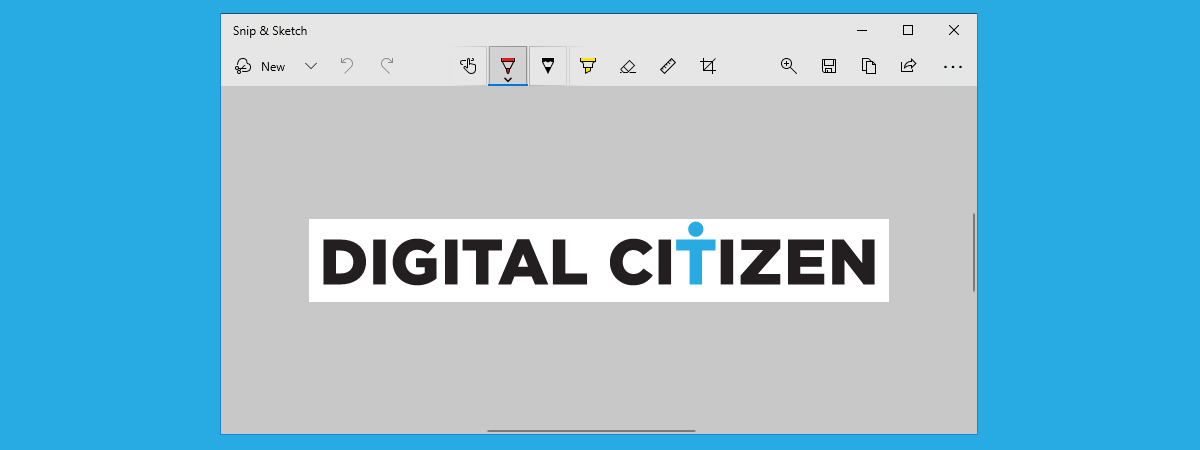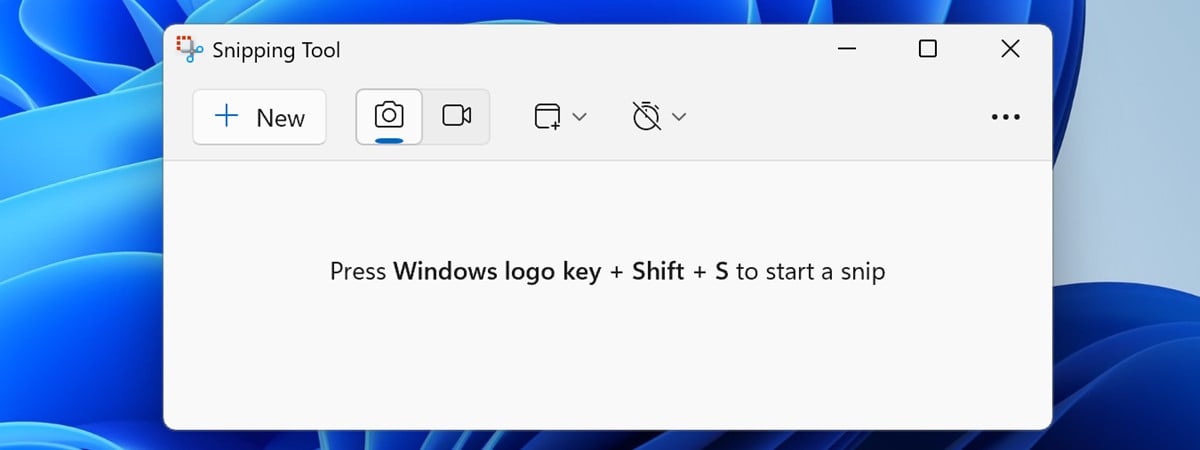
9 ways to open the Snipping Tool in Windows 10 and Windows 11
One of the most useful tools included in Windows is the Snipping Tool. This app allows you to capture any part of your screen, save the screenshots as images, or copy them to the clipboard. You can also annotate your screenshots with pens, highlighters, and erasers. The Snipping Tool is available in all versions of Windows, and there are many ways to start it,


 09.01.2025
09.01.2025