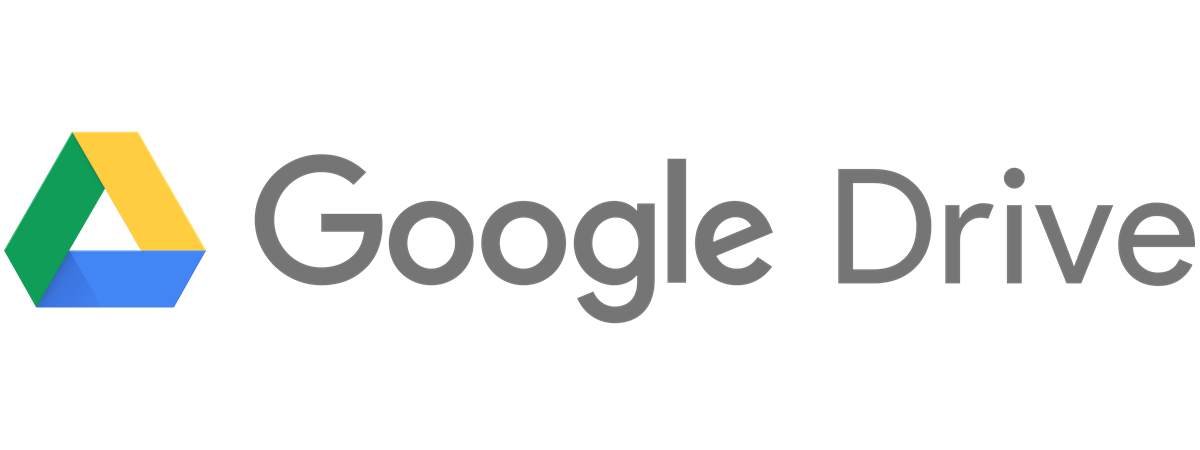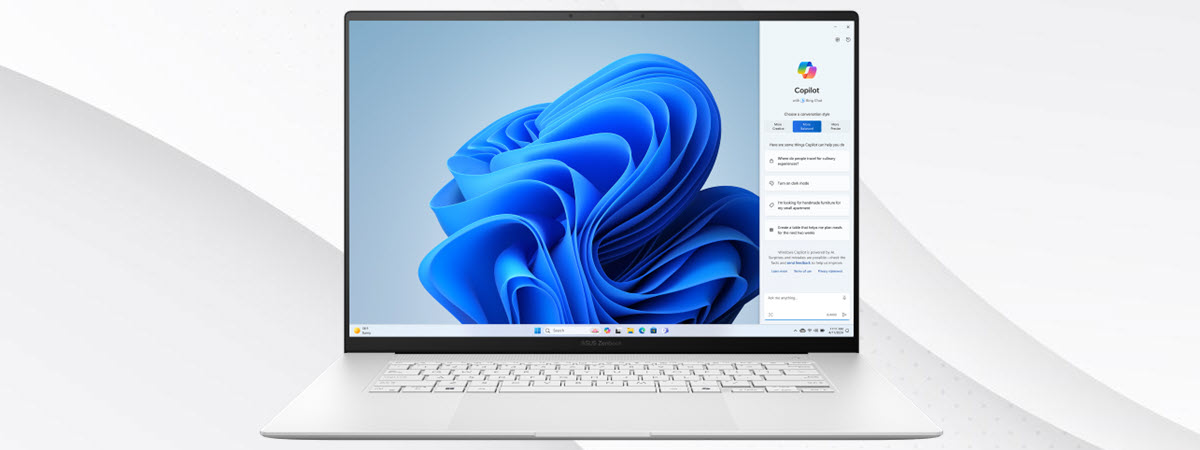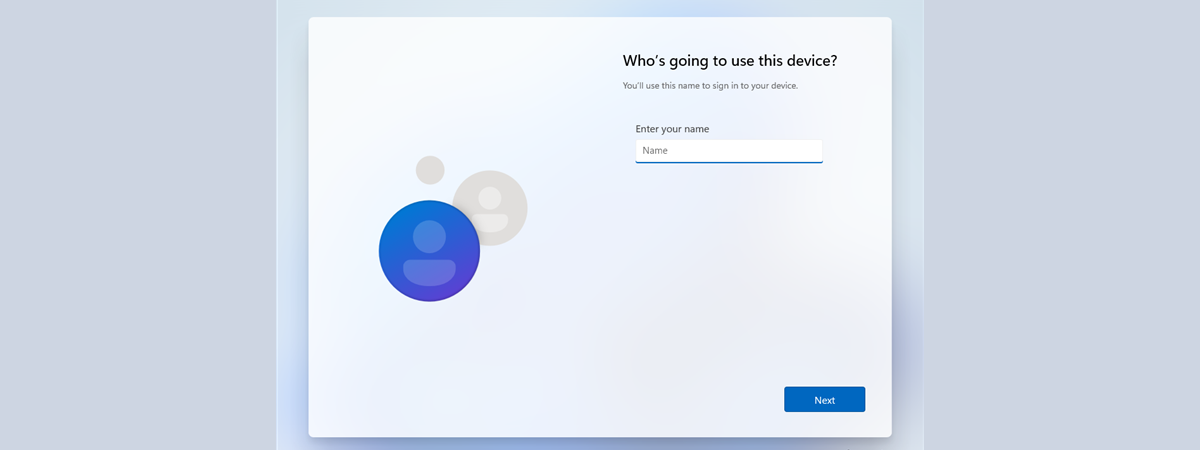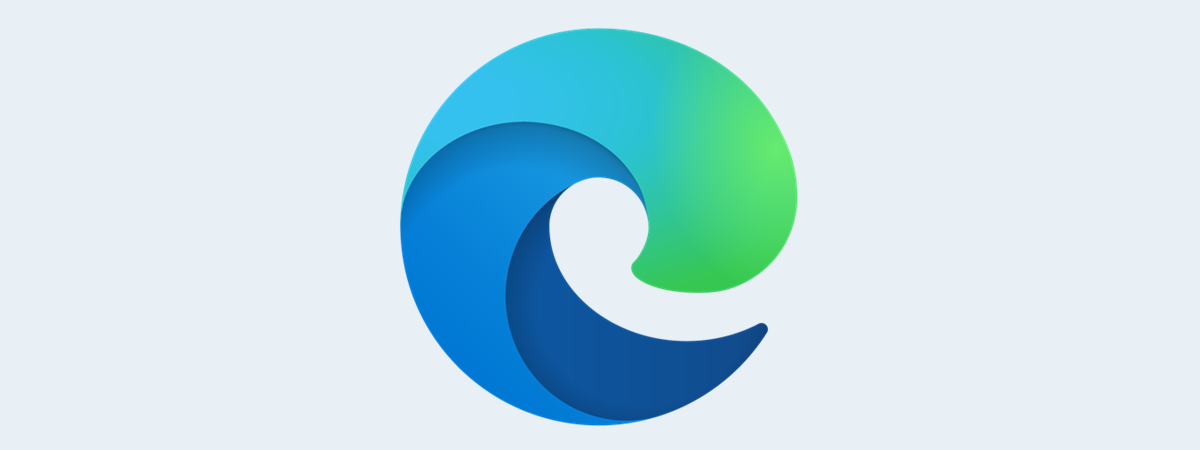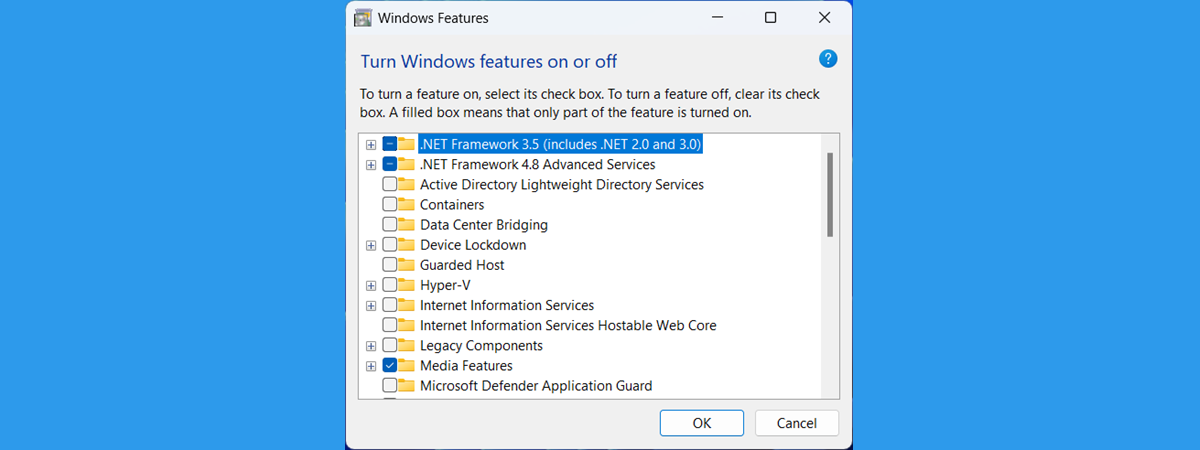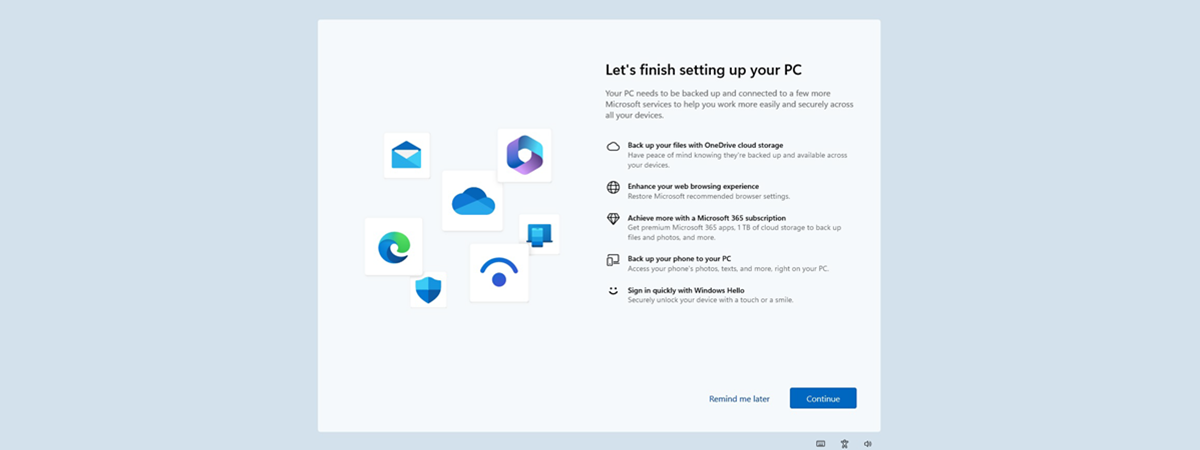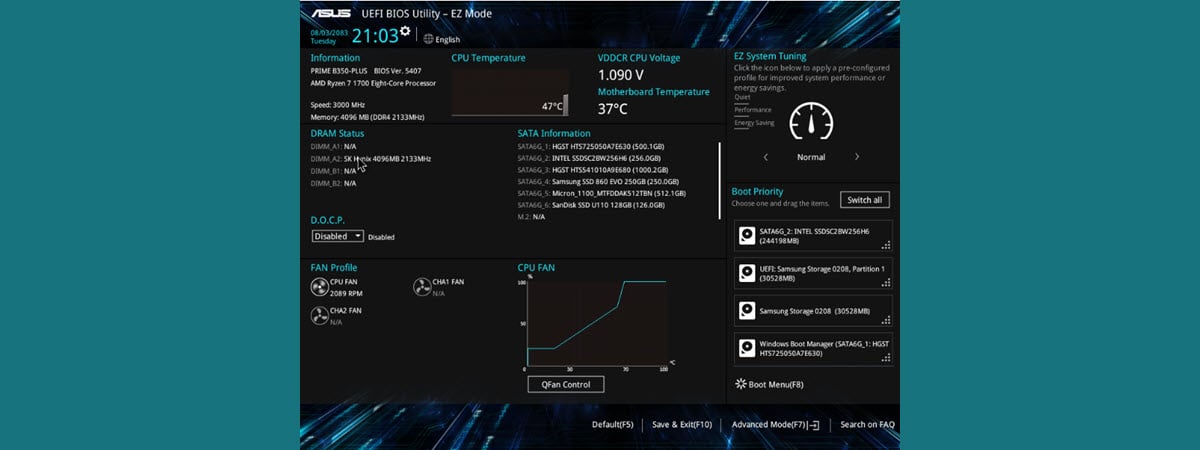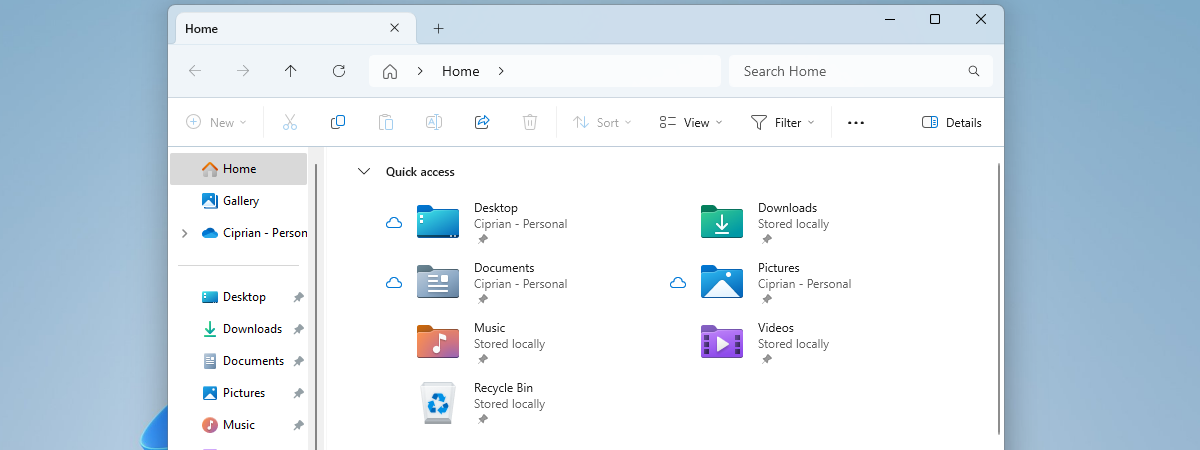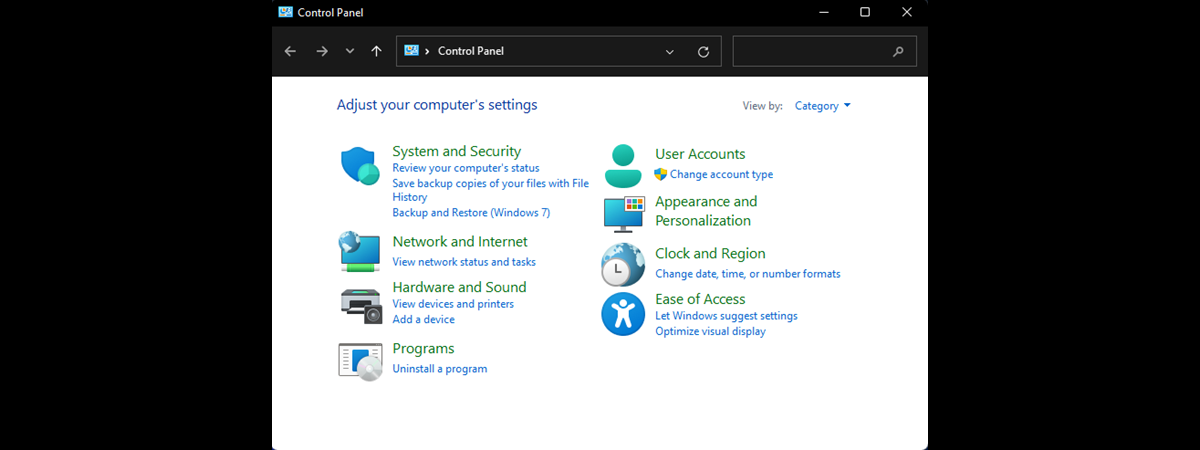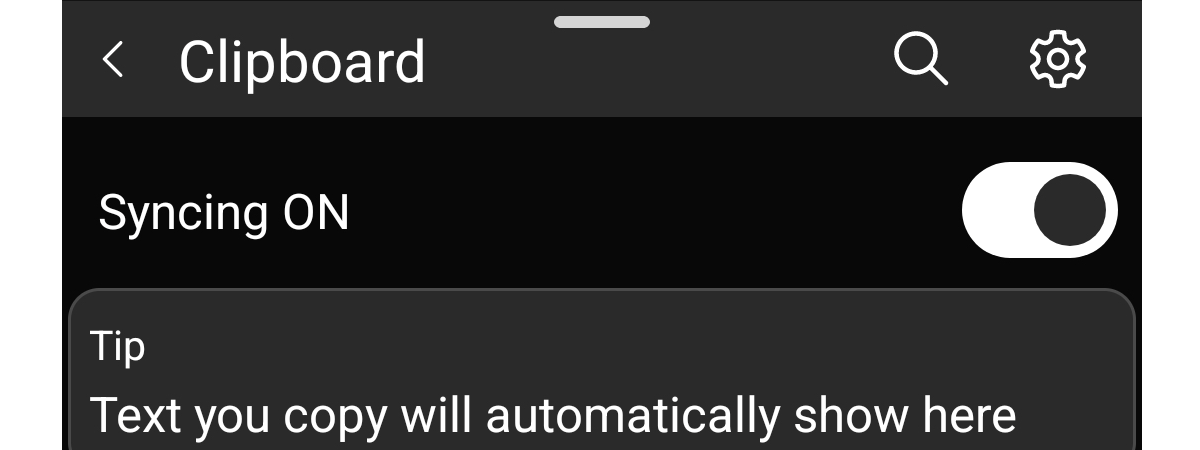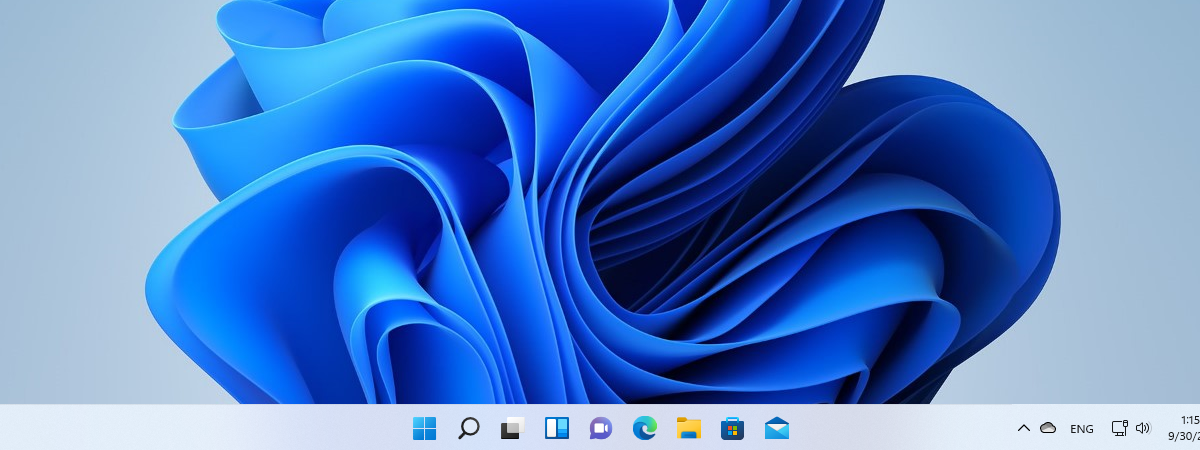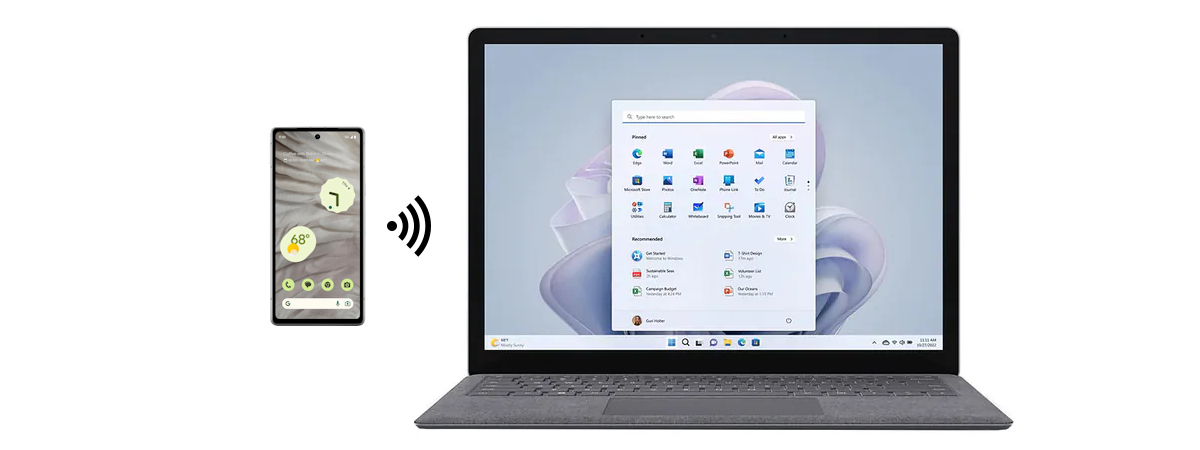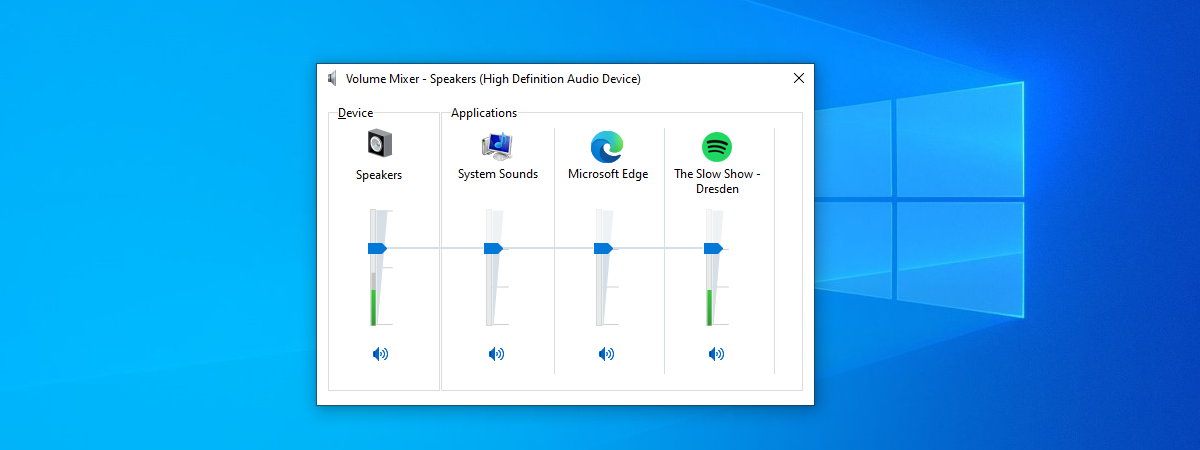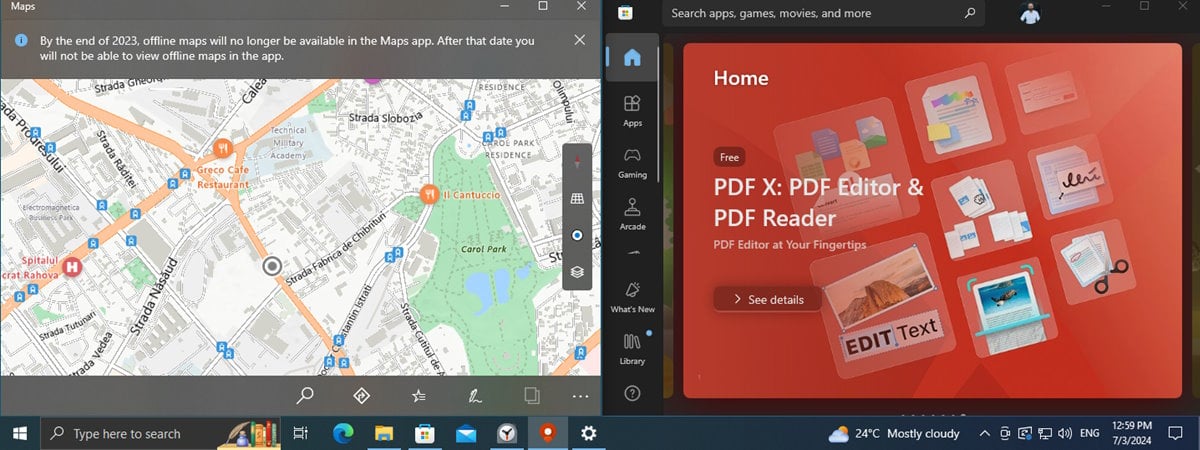OneDrive’s Recycle Bin: How to empty or recover deleted files
Did you know that OneDrive has a Recycle Bin folder, just like Windows 10 or Windows 11? That folder stores the files deleted from any of your OneDrive synchronized devices for 30 days after you removed them. You can then use the Recycle Bin to “undelete” your files and recover them when required. You can also use it to permanently erase the files you’ve


 22.08.2024
22.08.2024