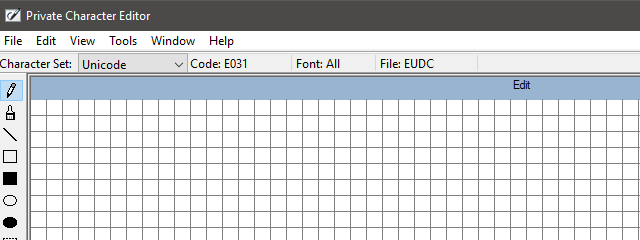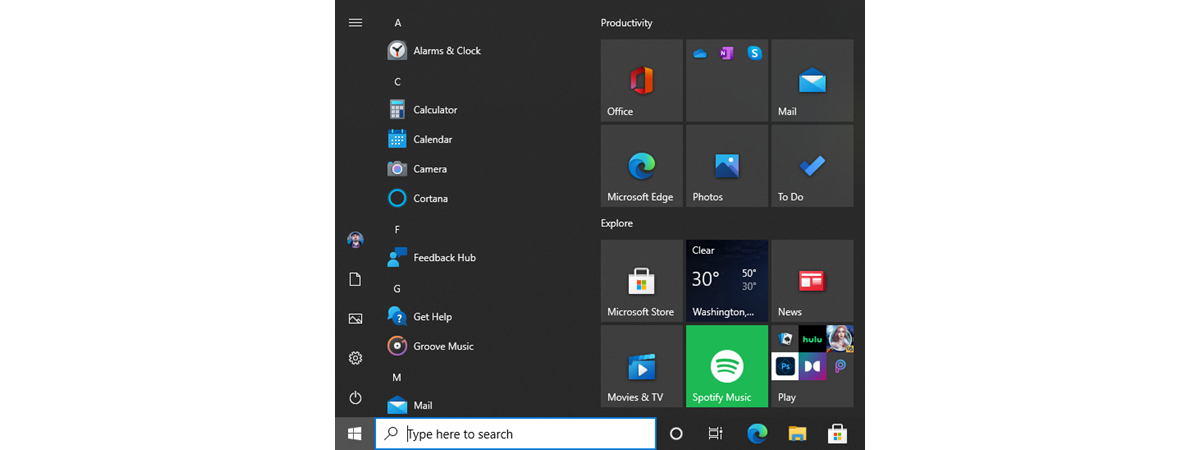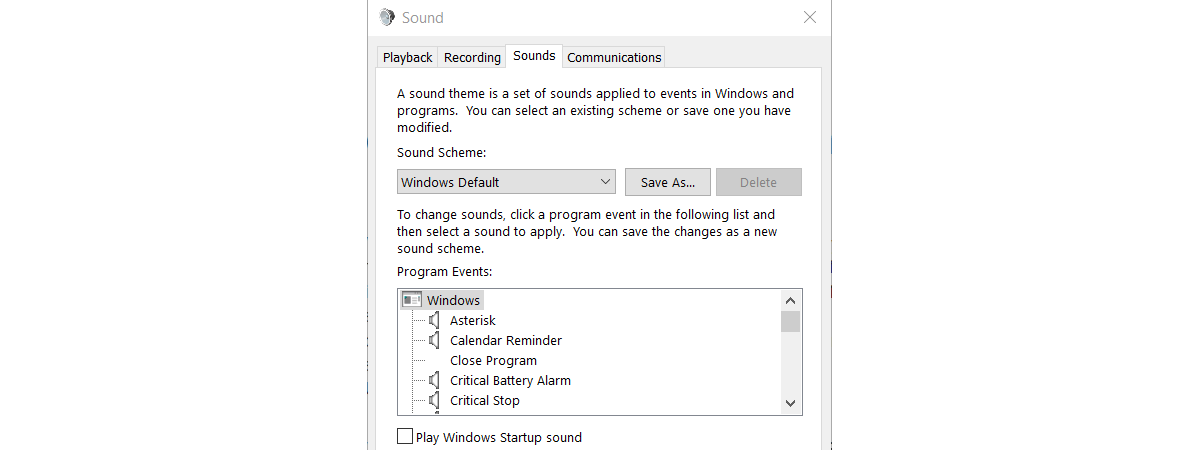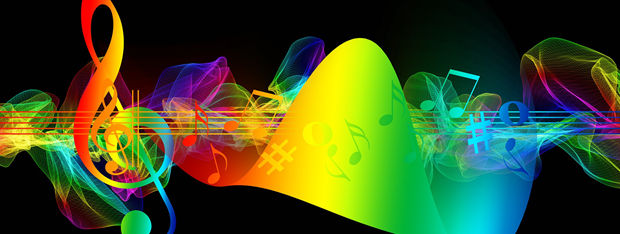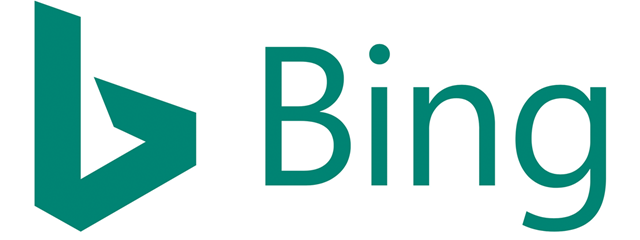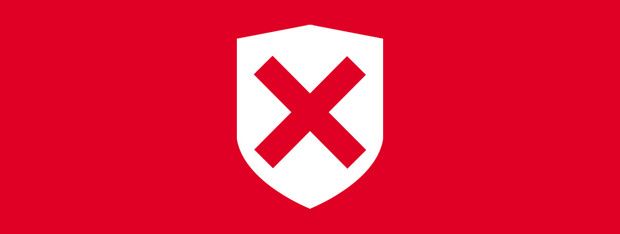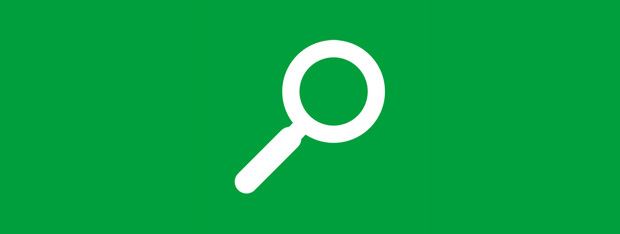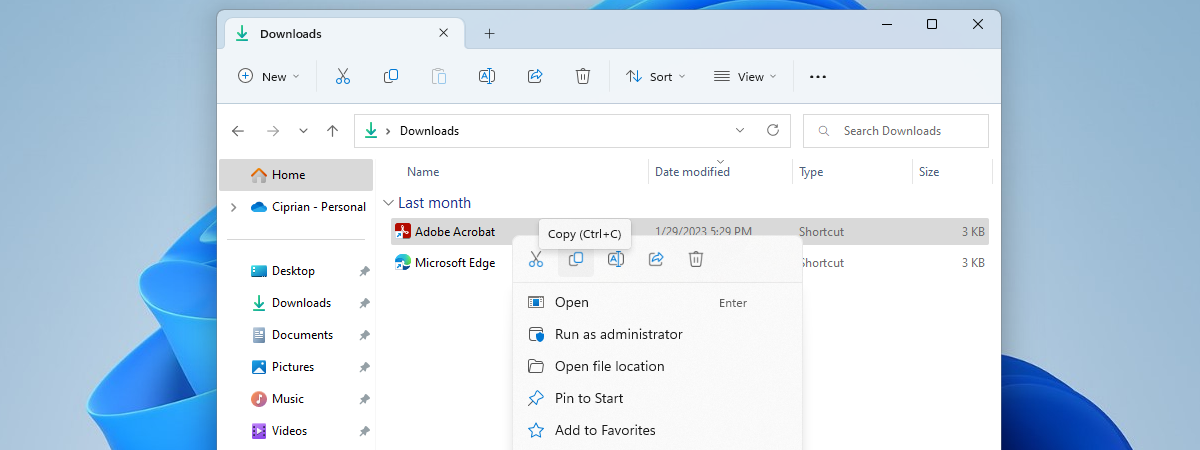
What is Copy, Cut, and Paste? What do they mean? How are they different?
The Copy and Paste commands have been hailed as lifesavers by many computer users, eliminating the tedious work of recreating data that is already available elsewhere. They deal in saved time, and this is a precious commodity in our digital age. Do you understand what Copy, Cut, and Paste do? Do you know how they work? From where do the terms come? Read this


 17.10.2018
17.10.2018