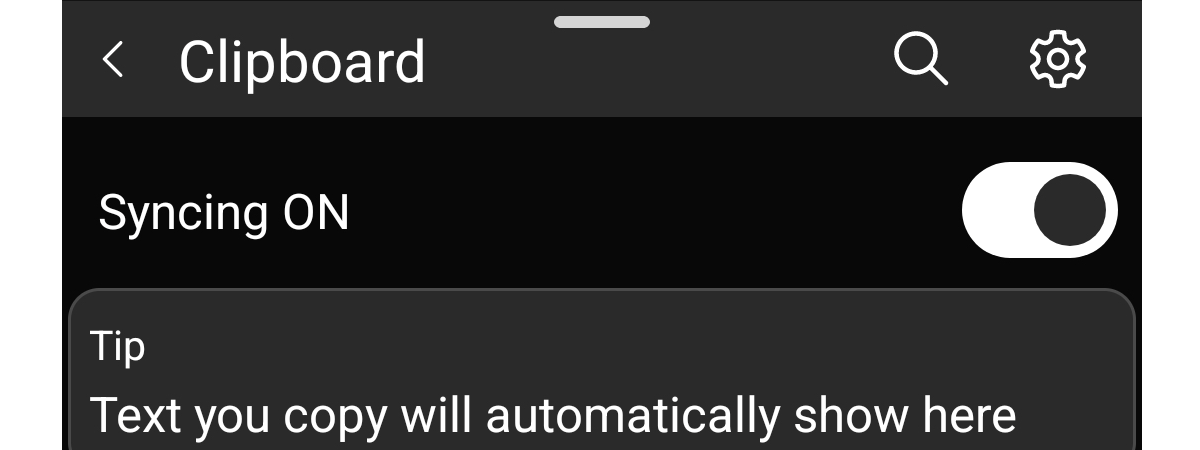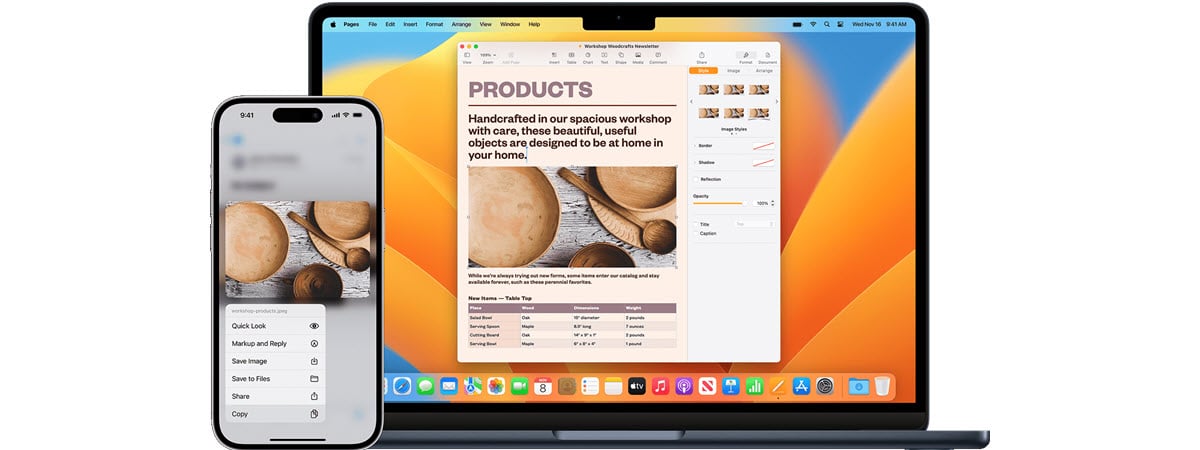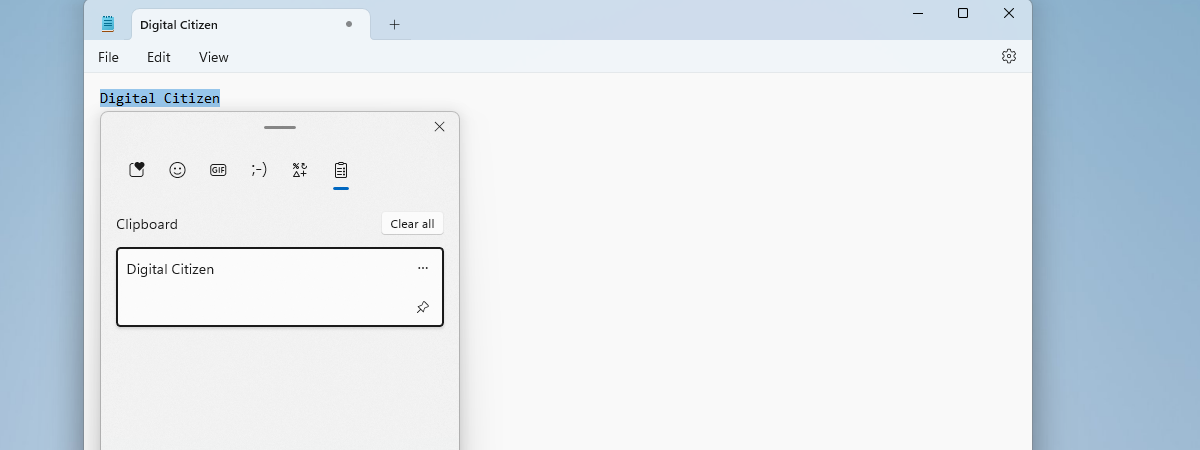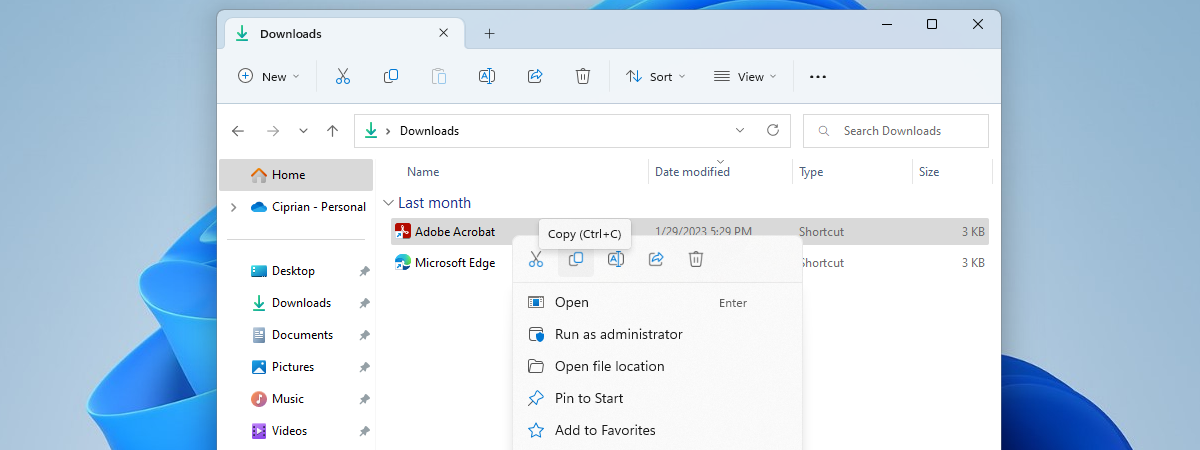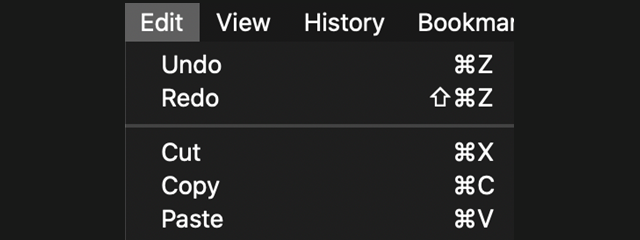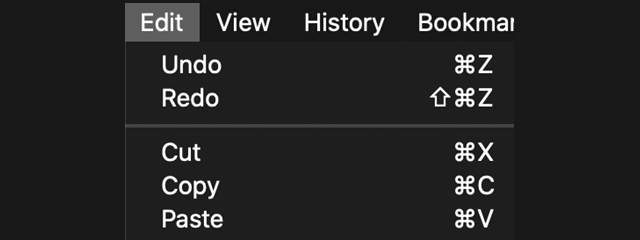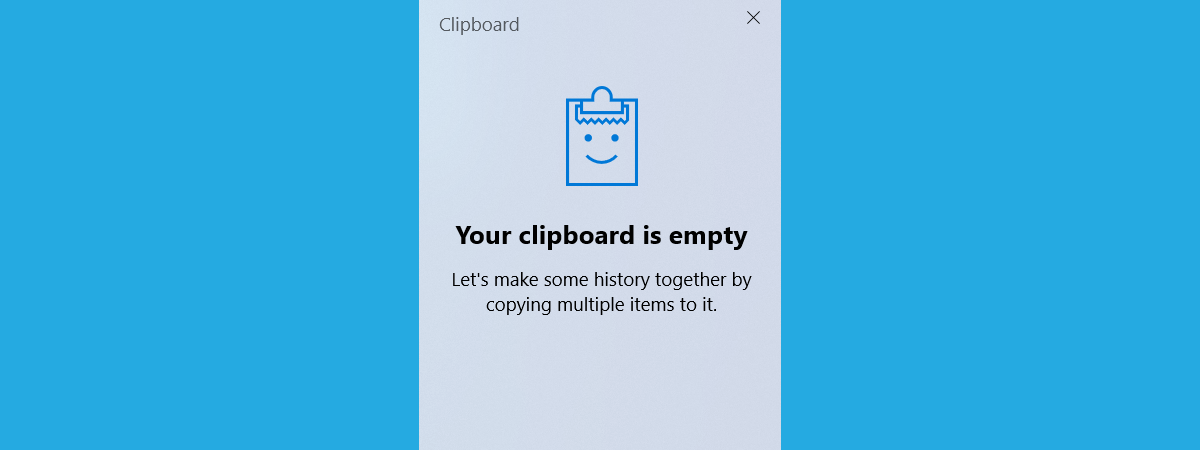
What is a clipboard? How does it work?
If you have used computers for a while, then you know what Copy and Paste are, and you may have also heard about the clipboard. Do you know what the clipboard is or that you can sync it on your devices? Do you want to learn how to work with it and find out what it can do? What about the differences between the


 01.08.2024
01.08.2024