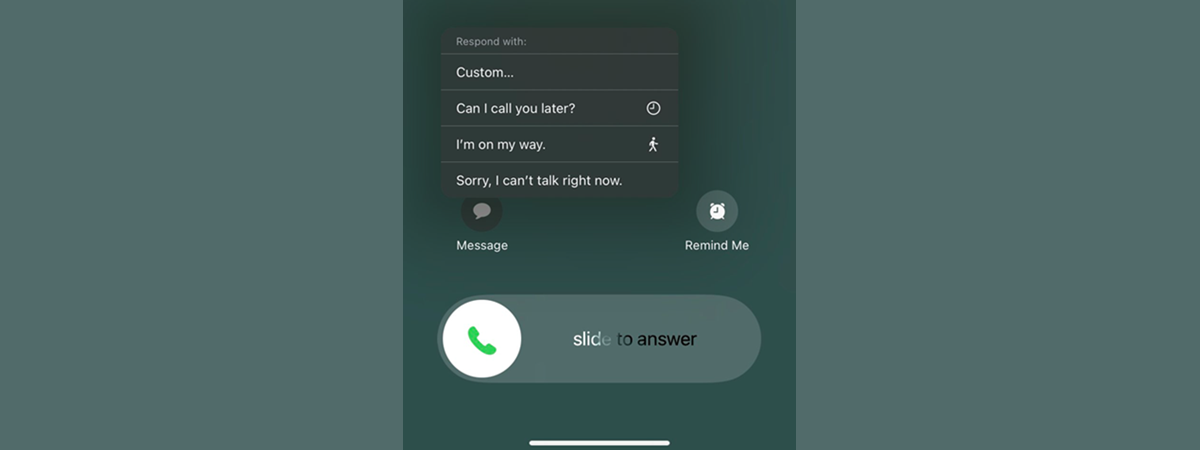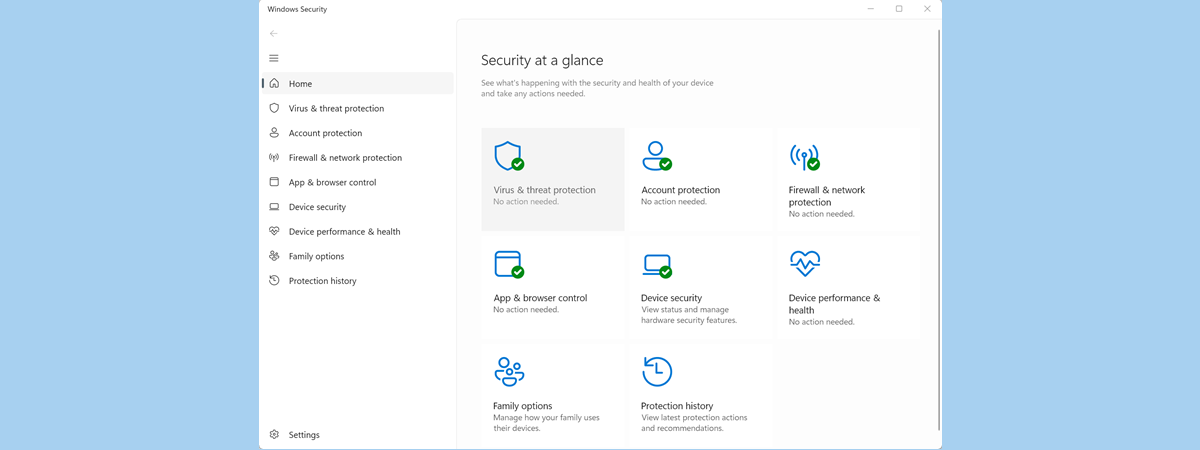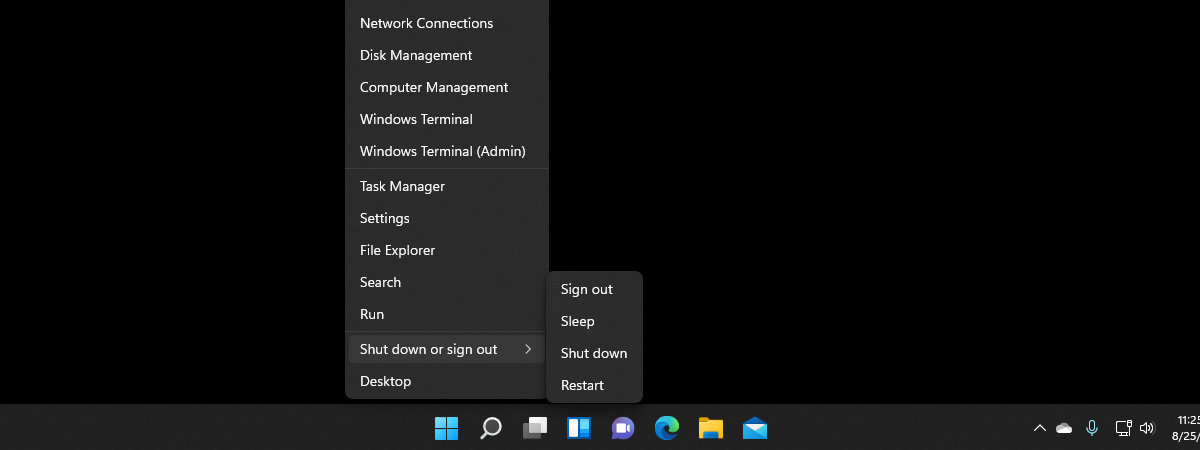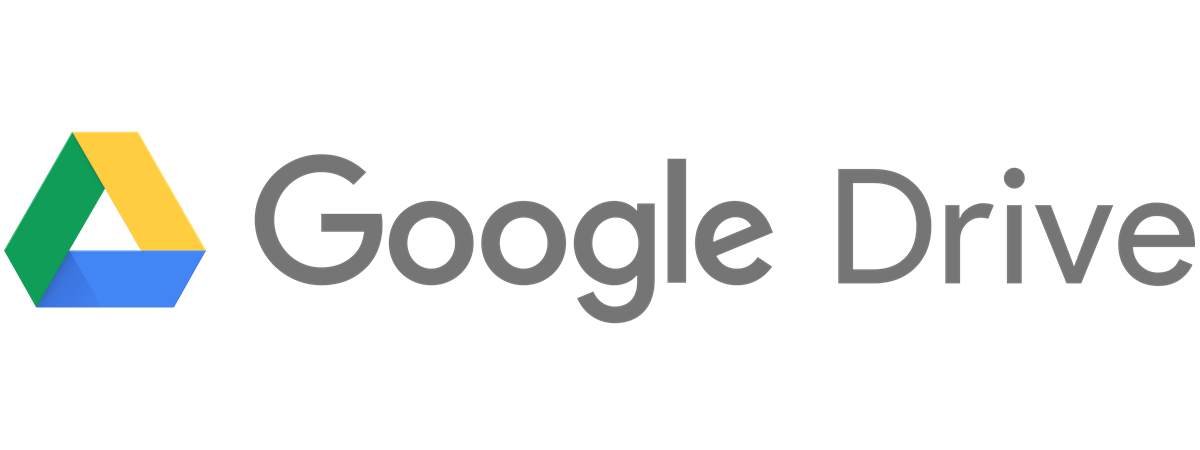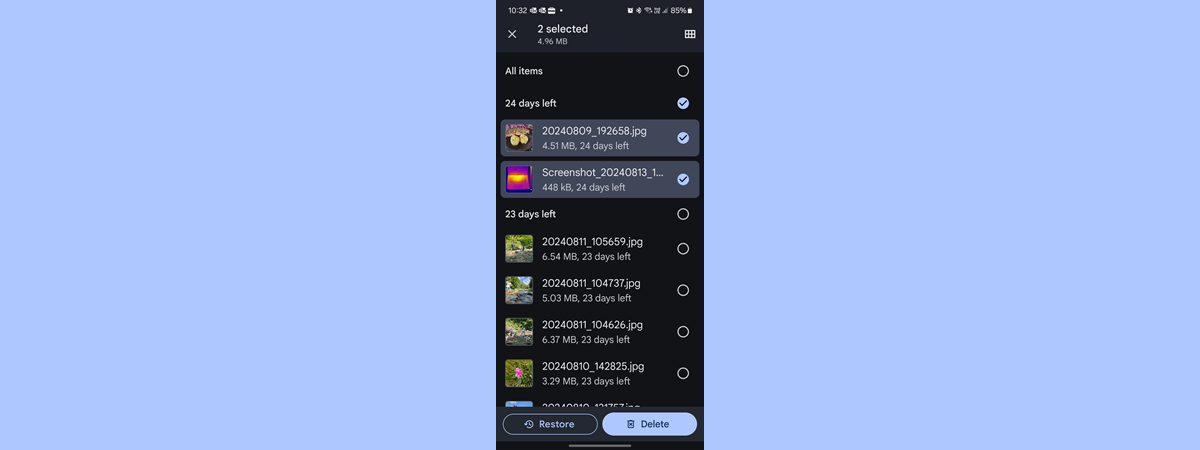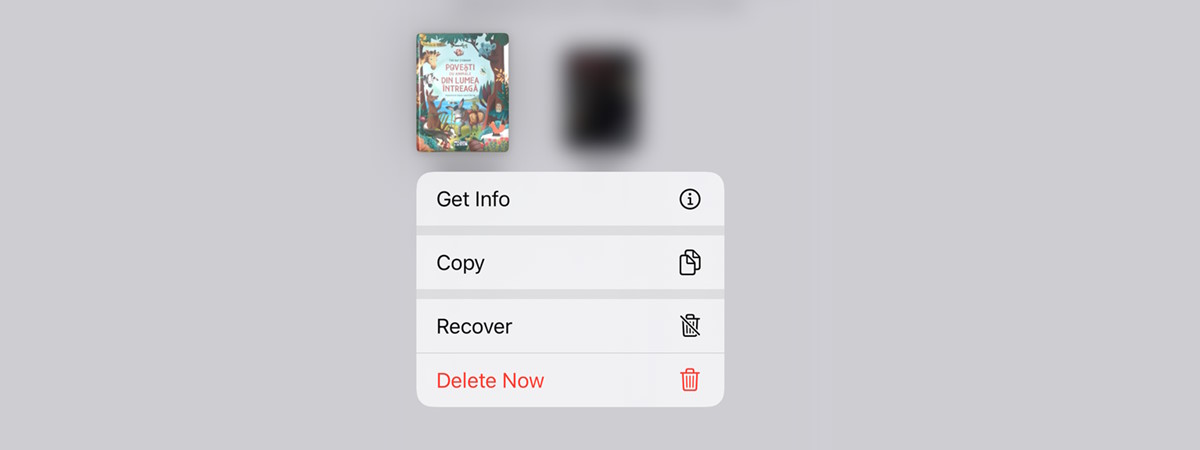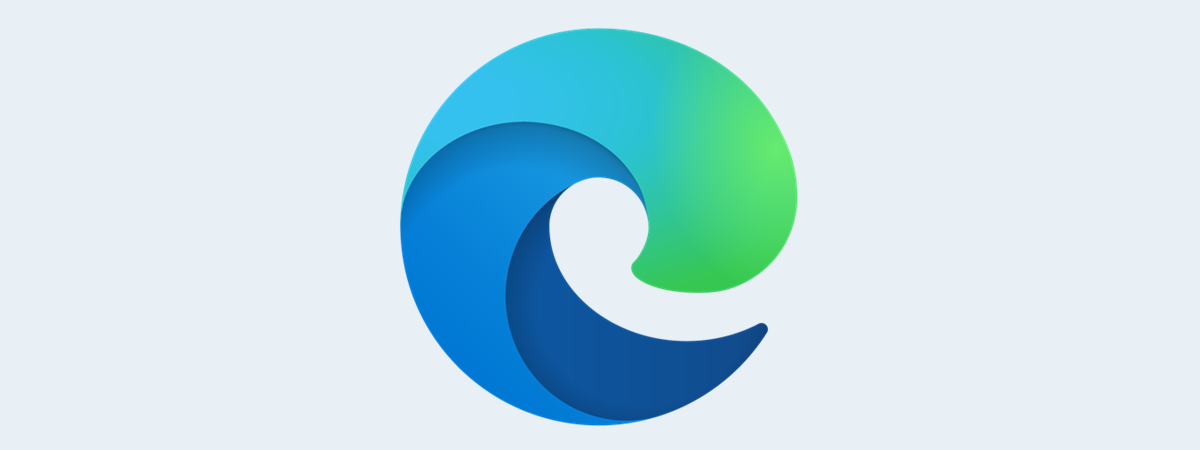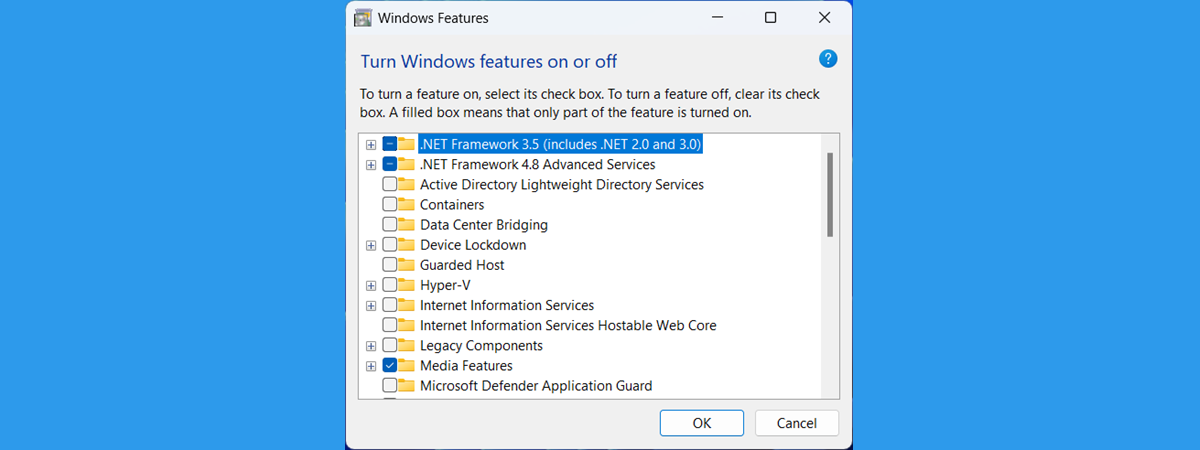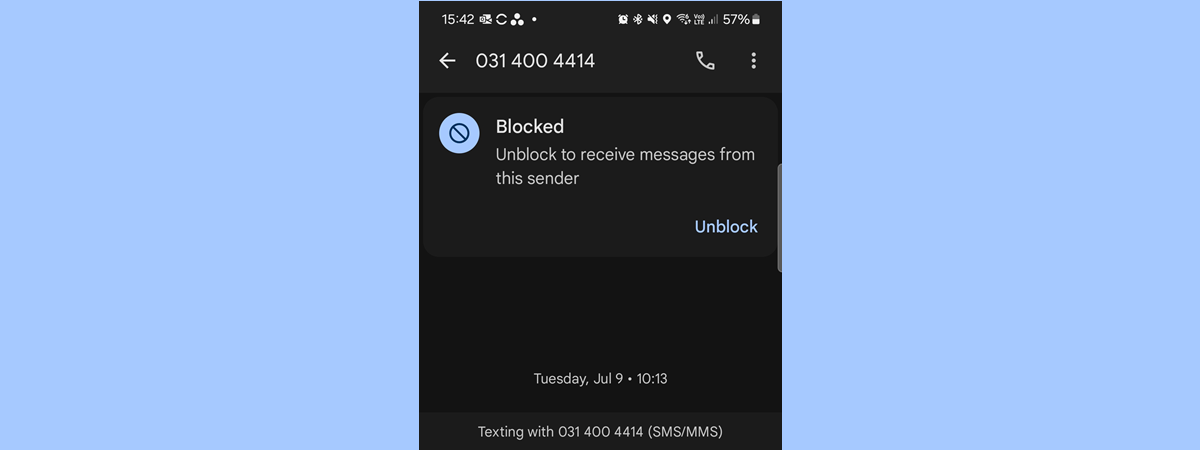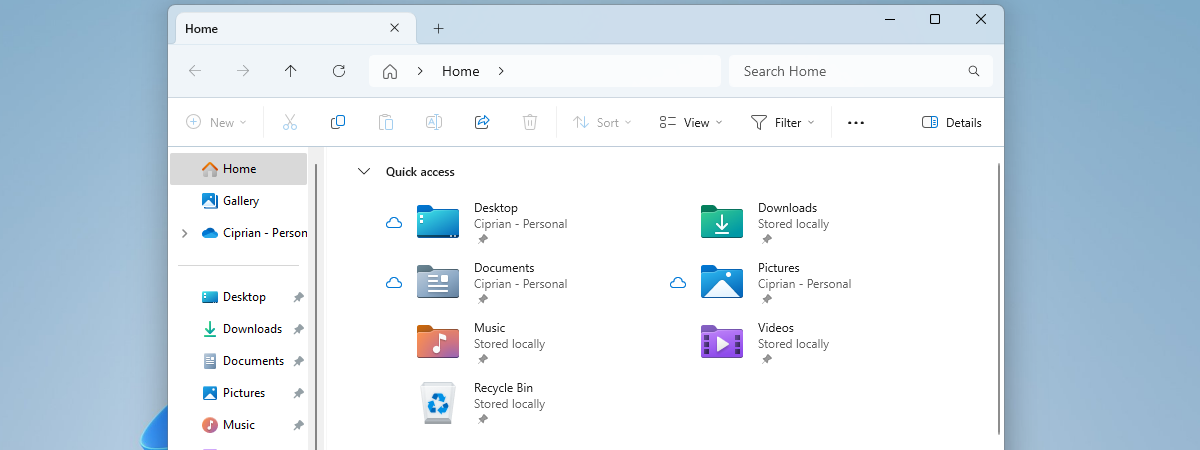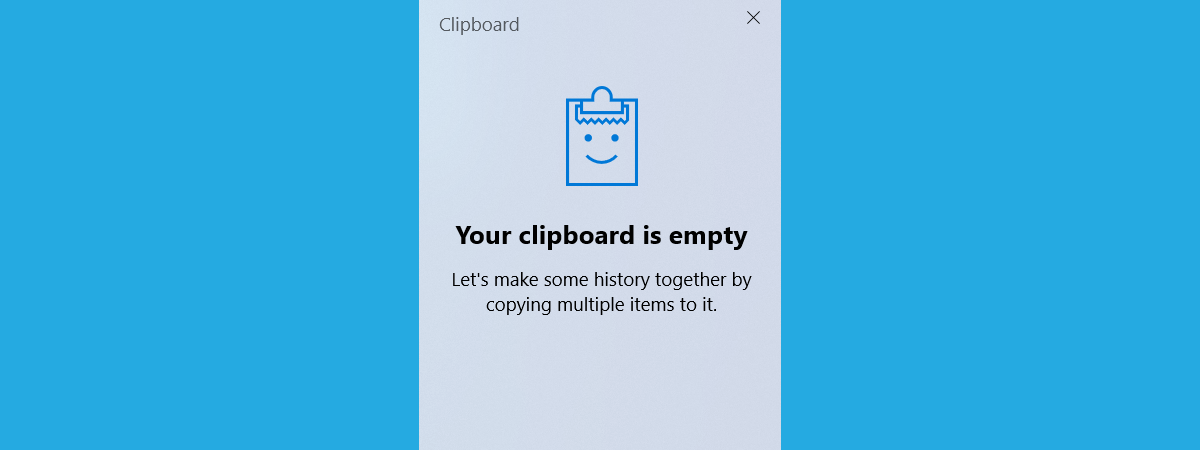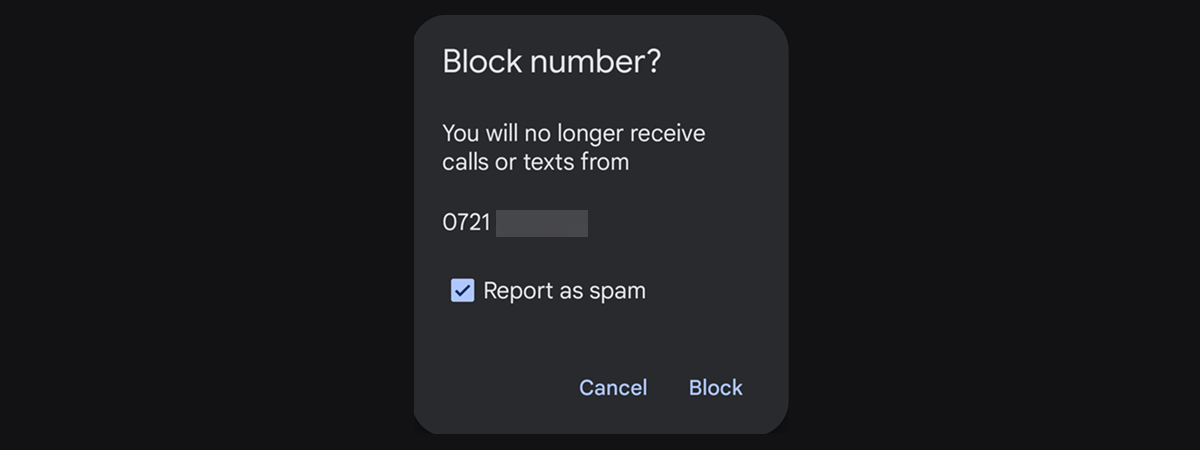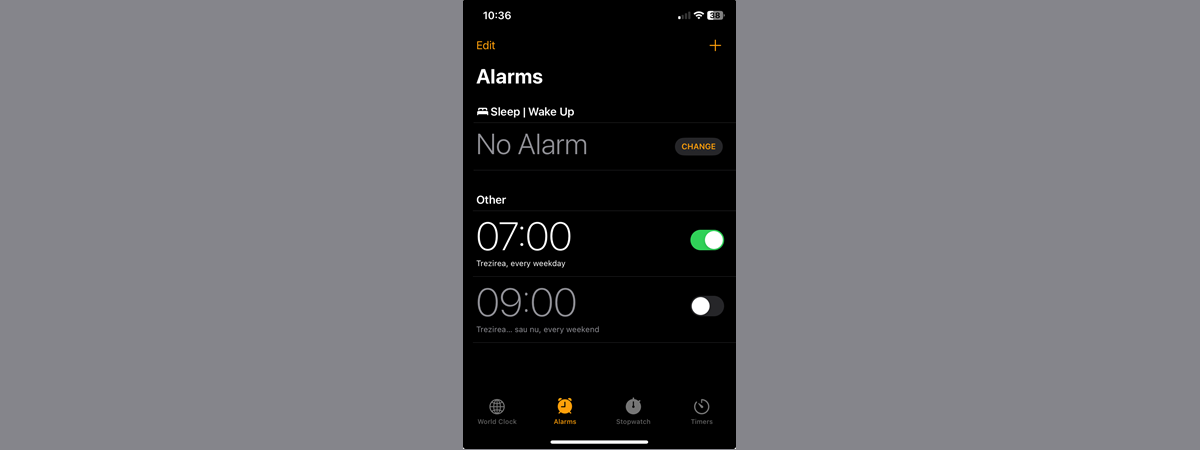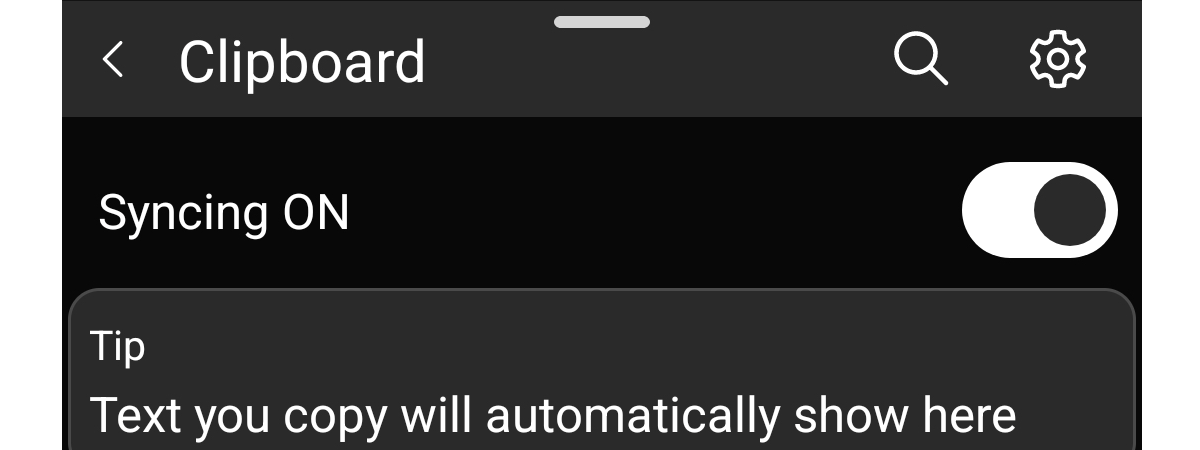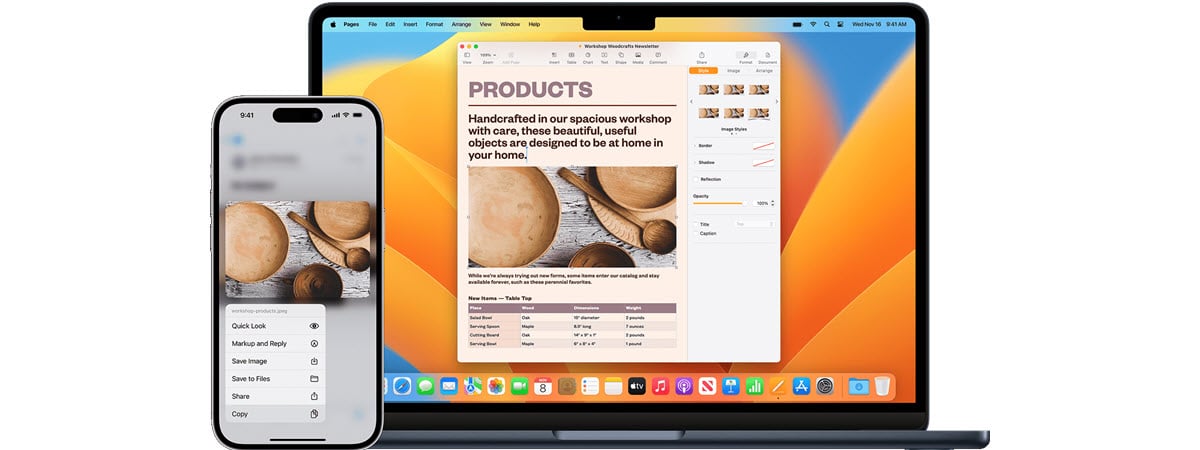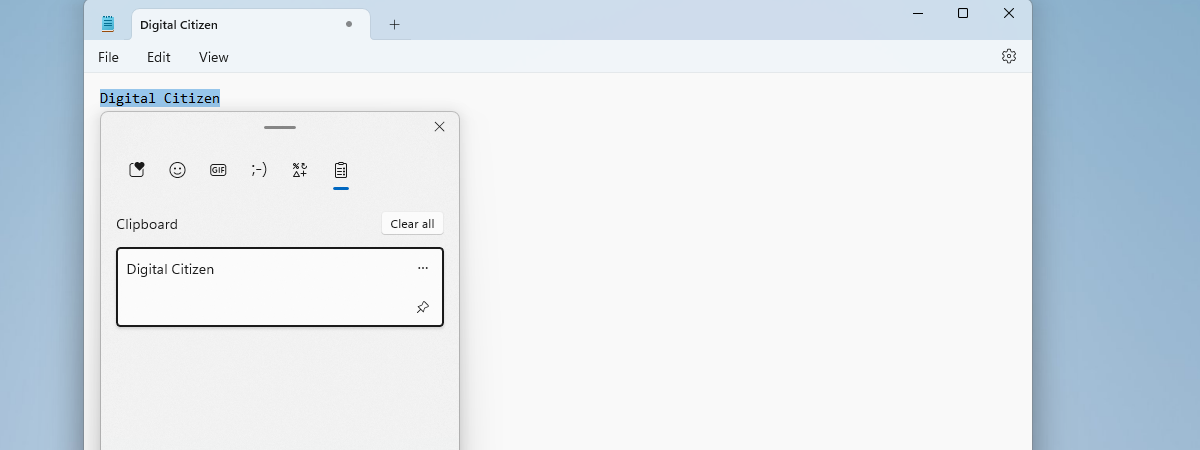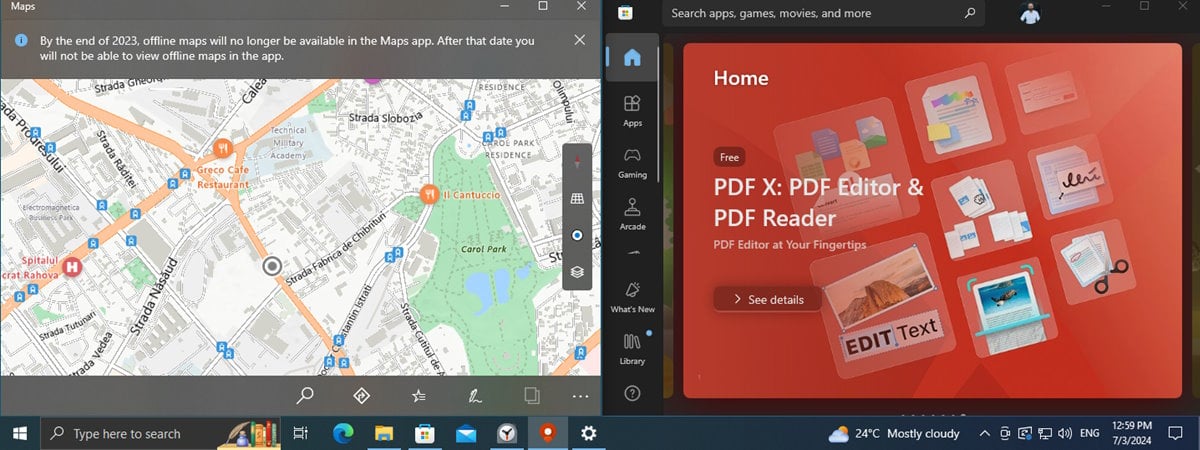Enhance your video conferencing experience with Windows Studio Effects
Windows 11 version 24H2 introduces a new feature that harnesses the power of Artificial Intelligence (AI) to transform your video and audio quality, making you look and sound your best in every online interaction. From improved portrait lighting to eye contact correction that makes you look engaged with your audience, Windows Studio Effects aims to improve remote communication in a way that wasn’t possible


 09.09.2024
09.09.2024