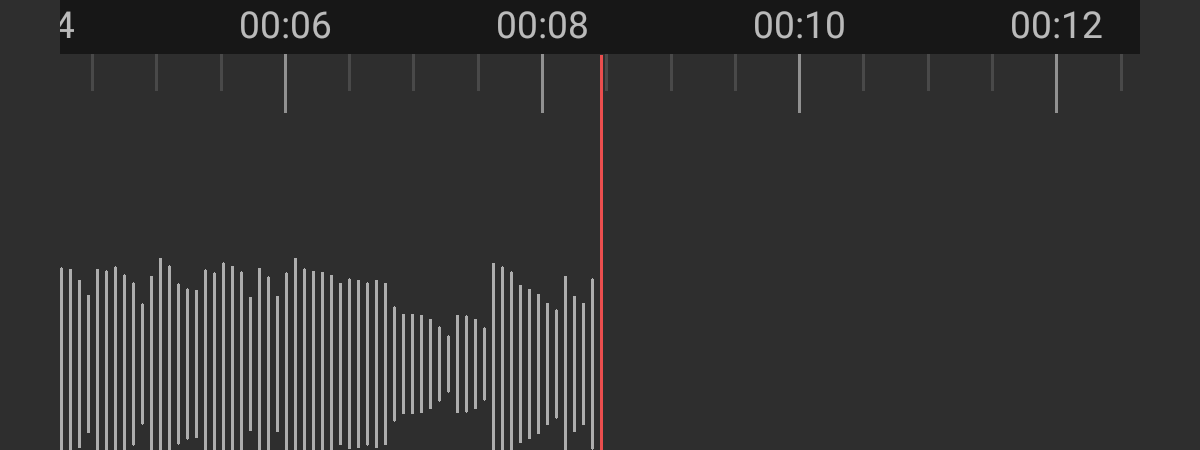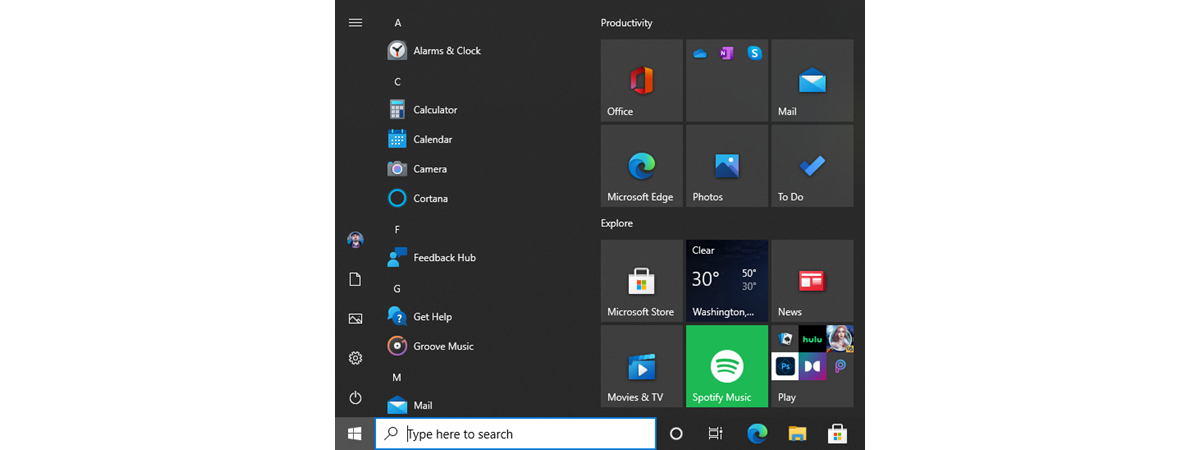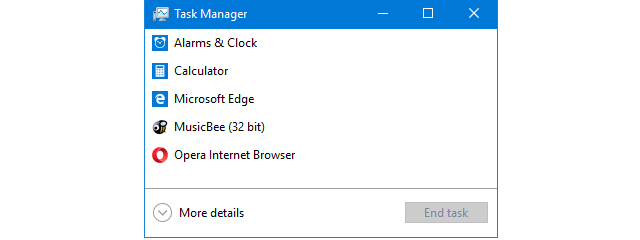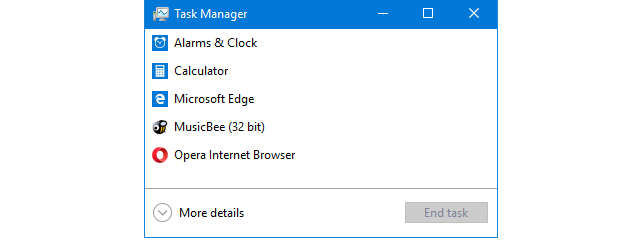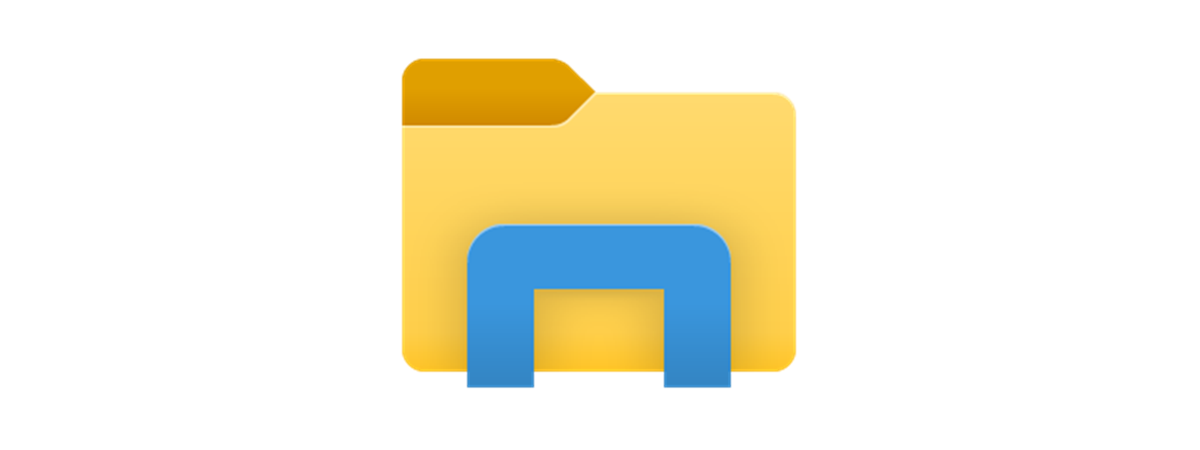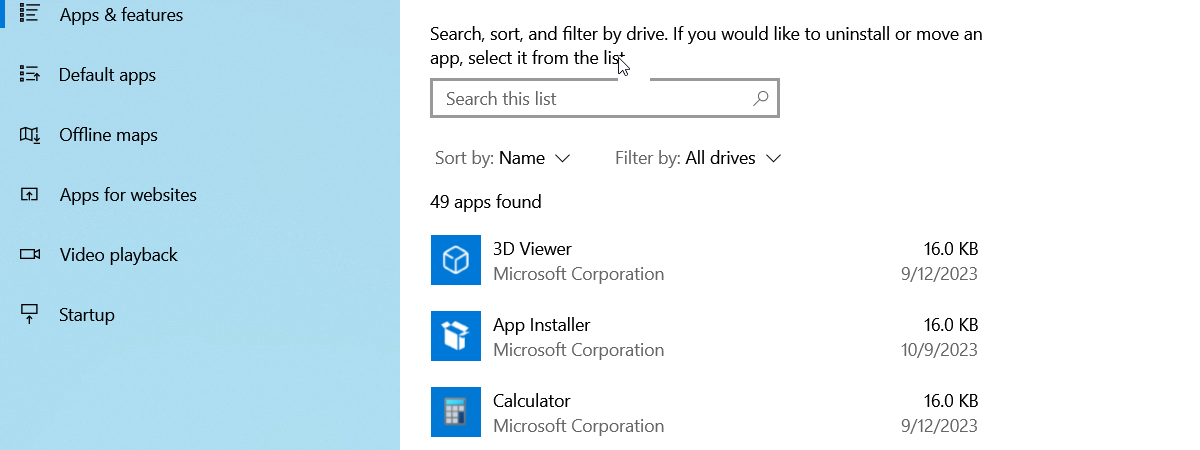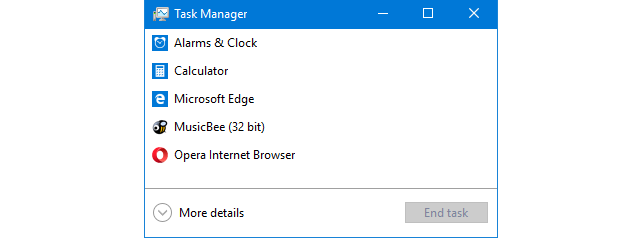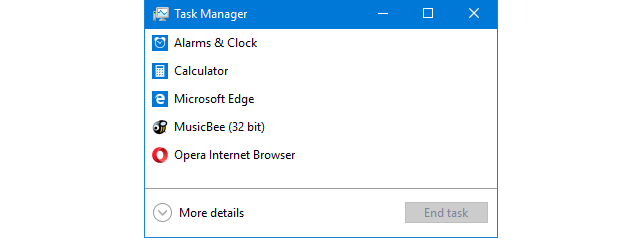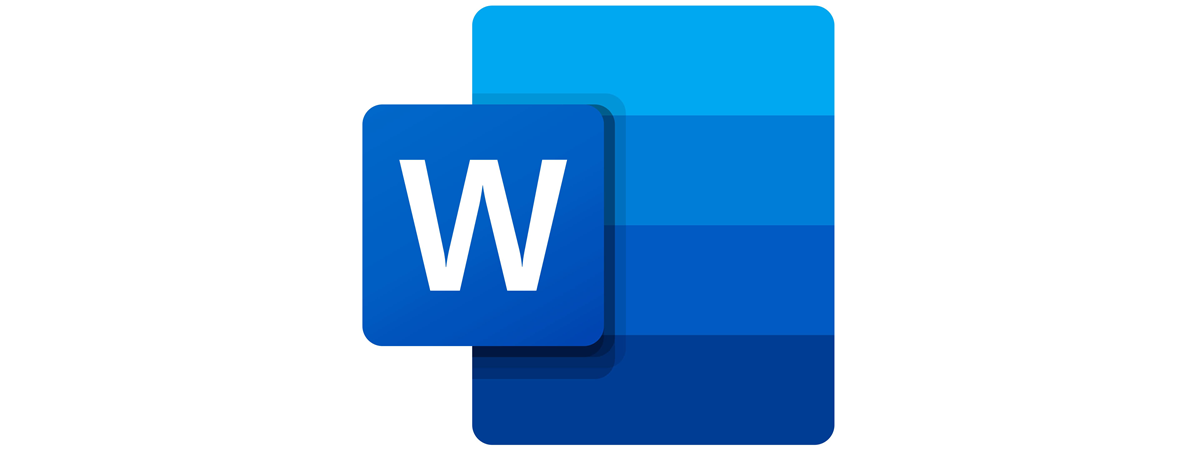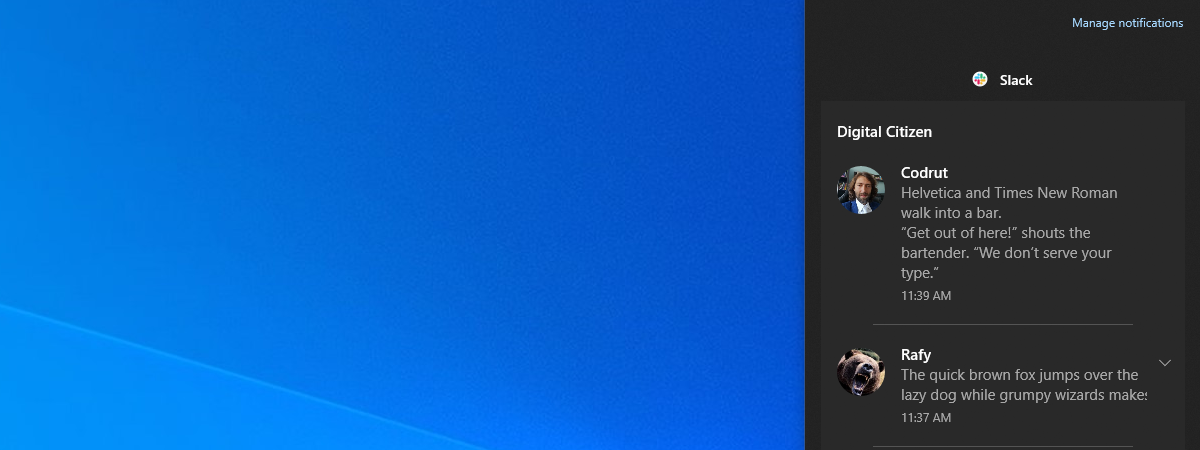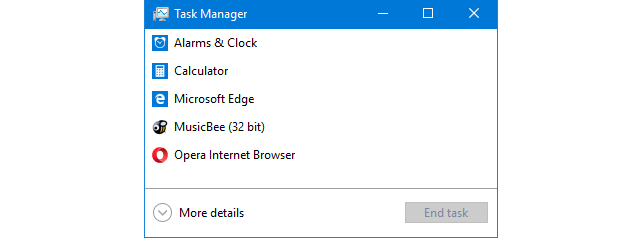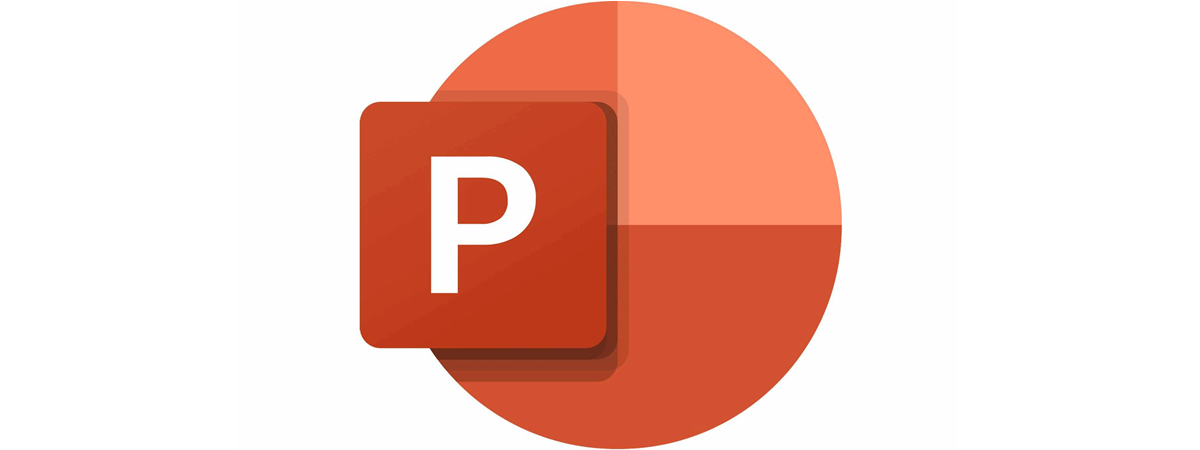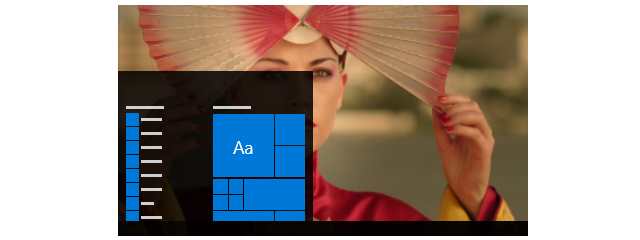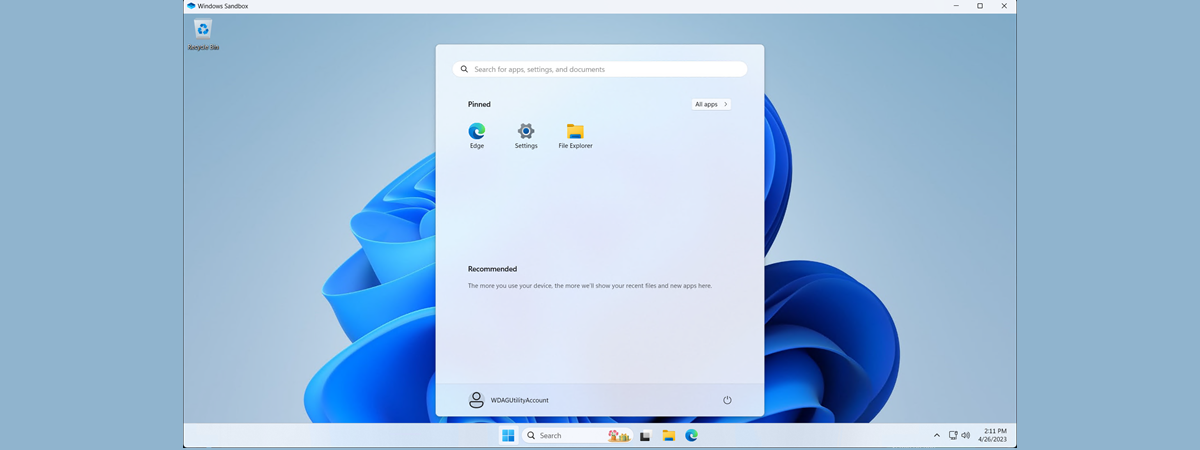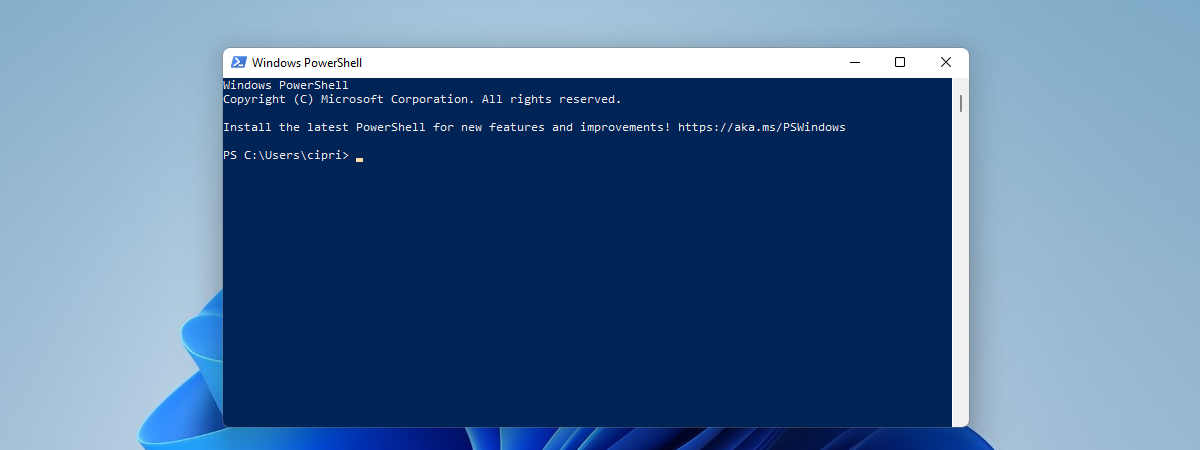
How to make PowerShell and the Command Prompt transparent
If you frequently use the Command Prompt or PowerShell, you may be tired of their opaque app windows. They are functional, useful, but also dull. Another issue is that when you work in a busy office, people can easily see what you type, due to their opacity. If you are a Windows 10 user, one neat little personalization that you can perform is to


 29.07.2019
29.07.2019