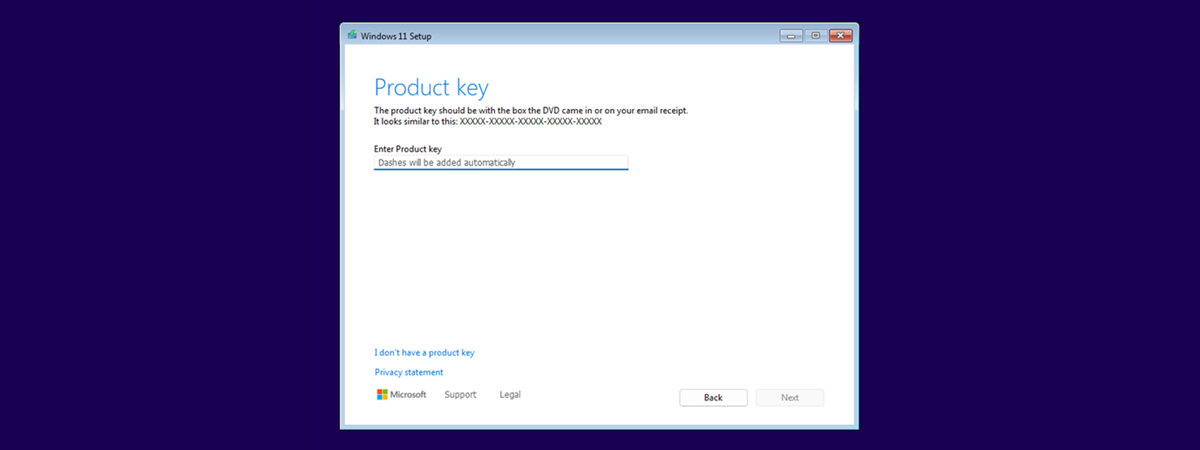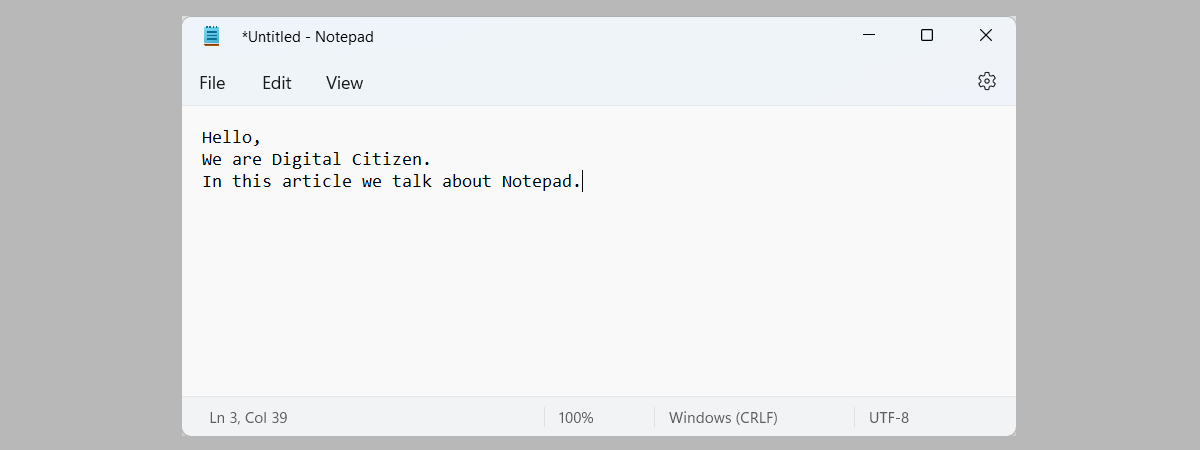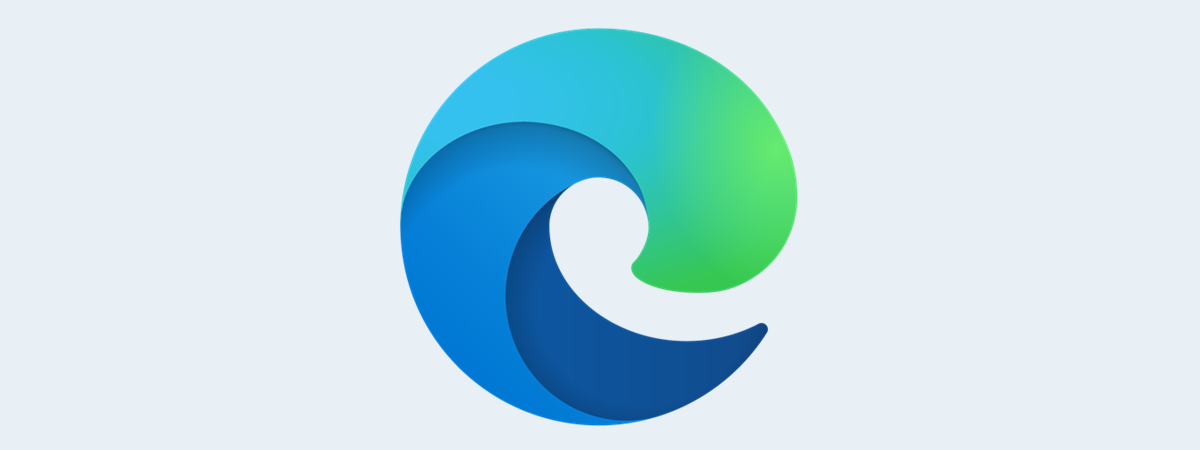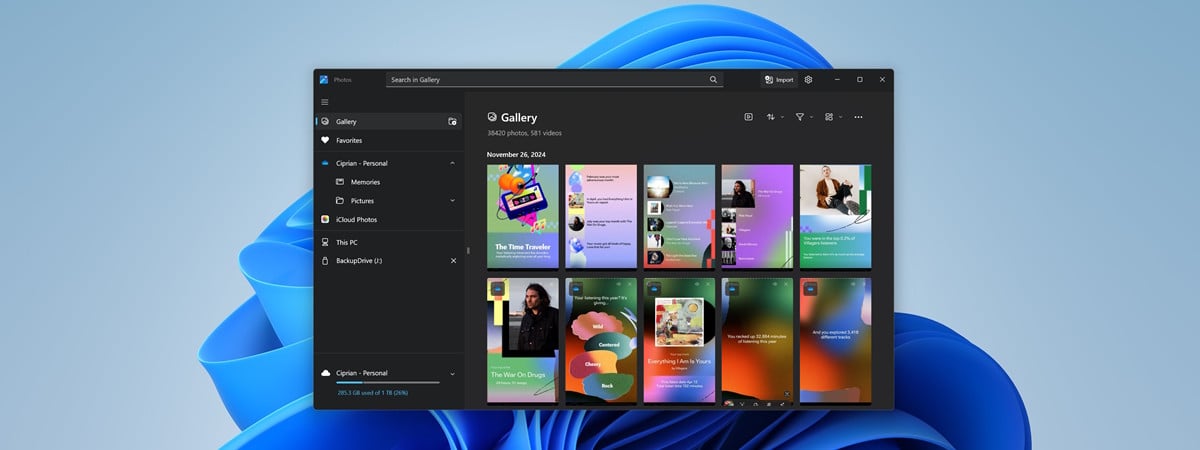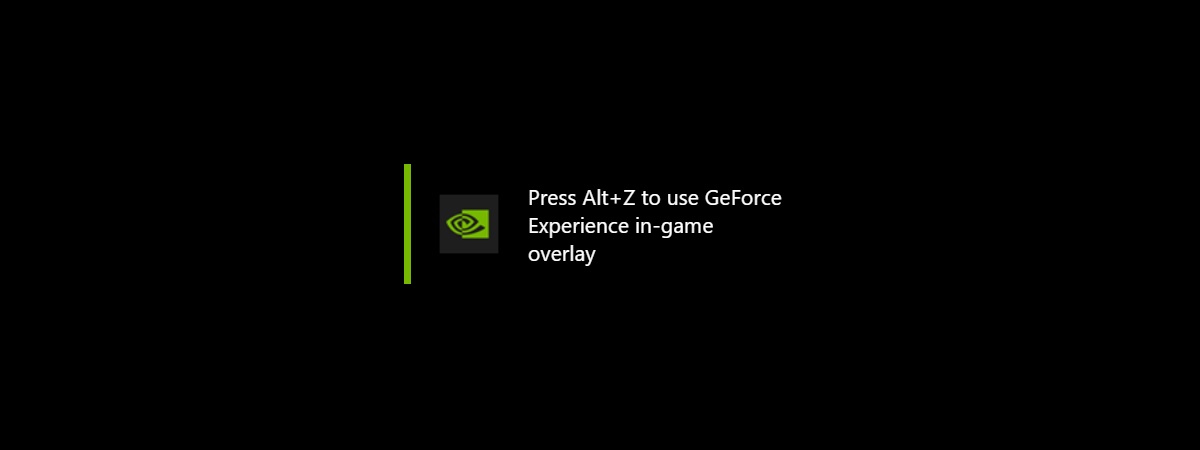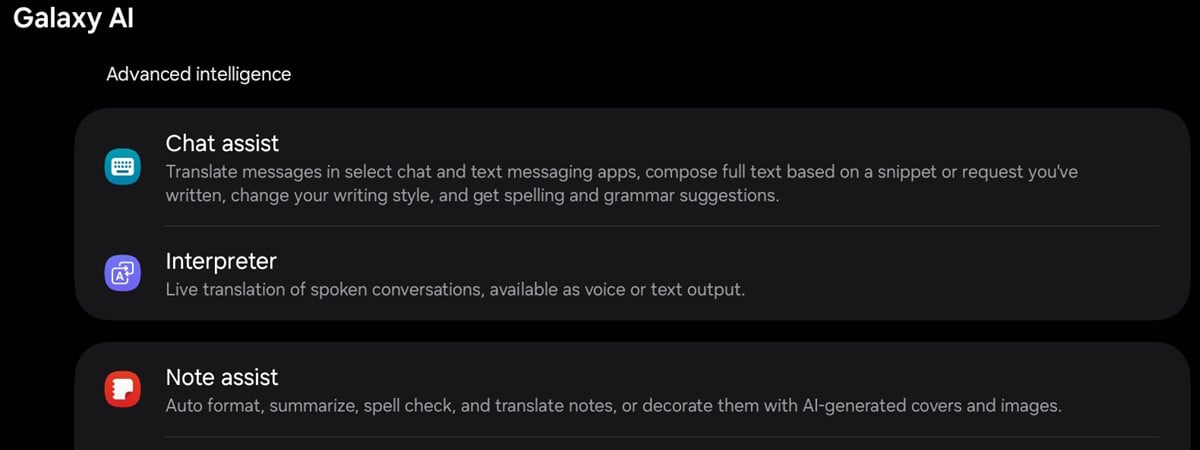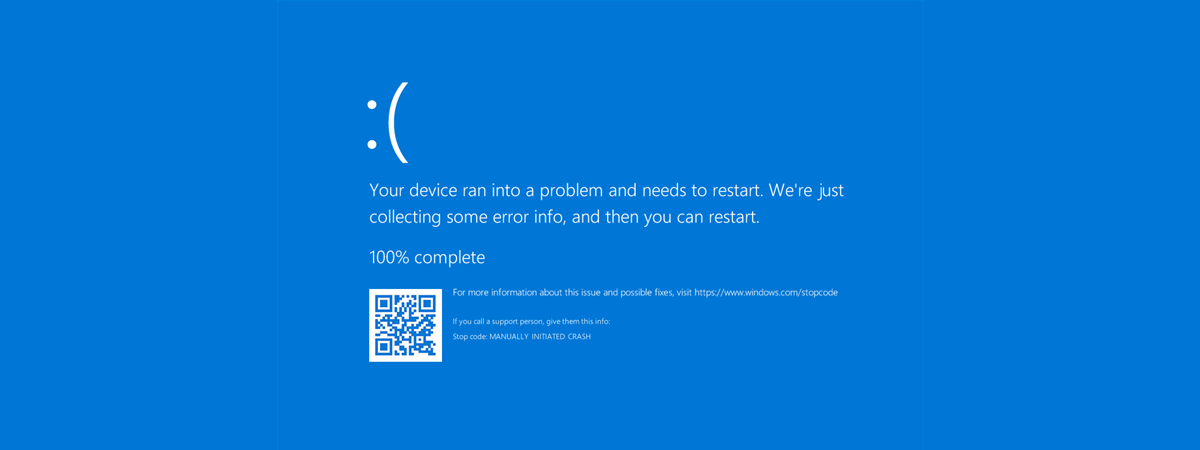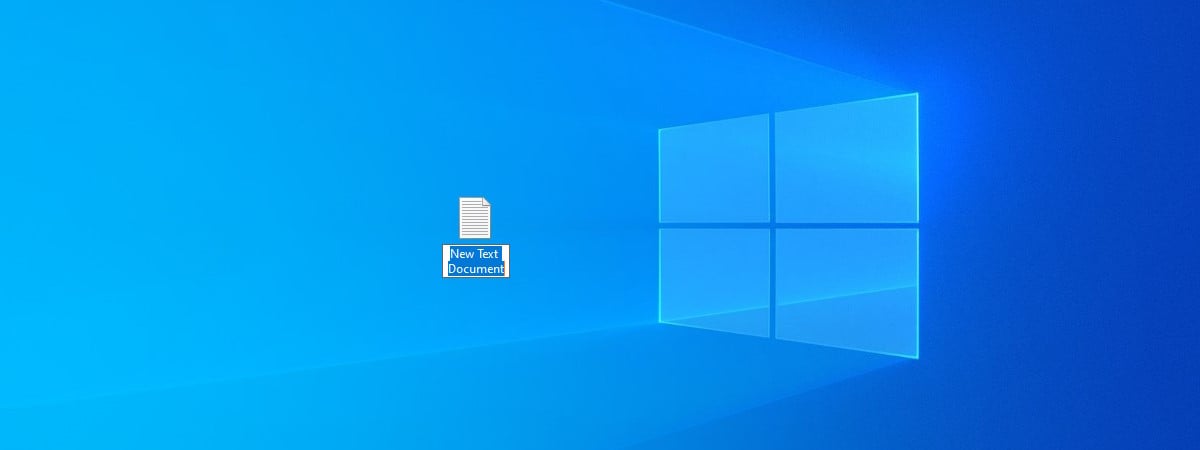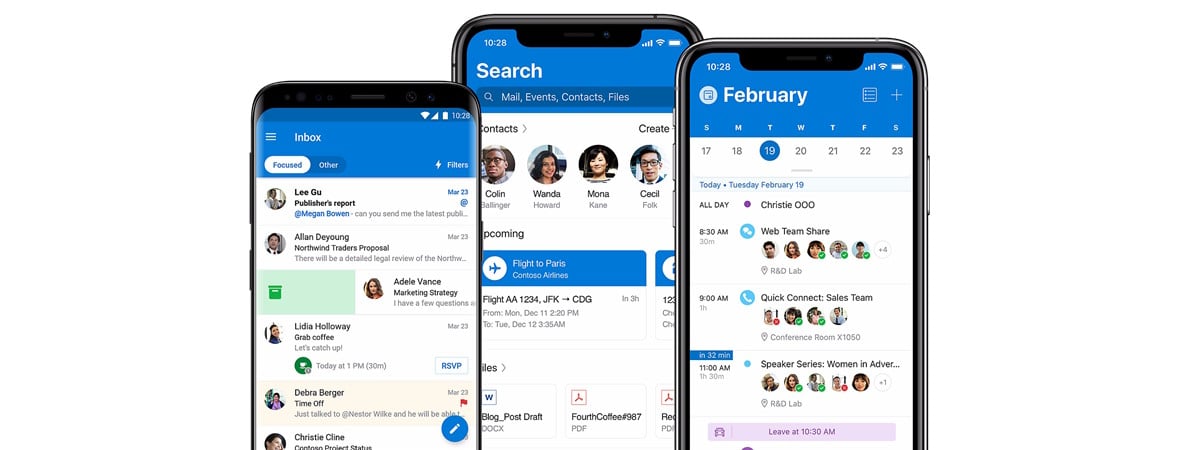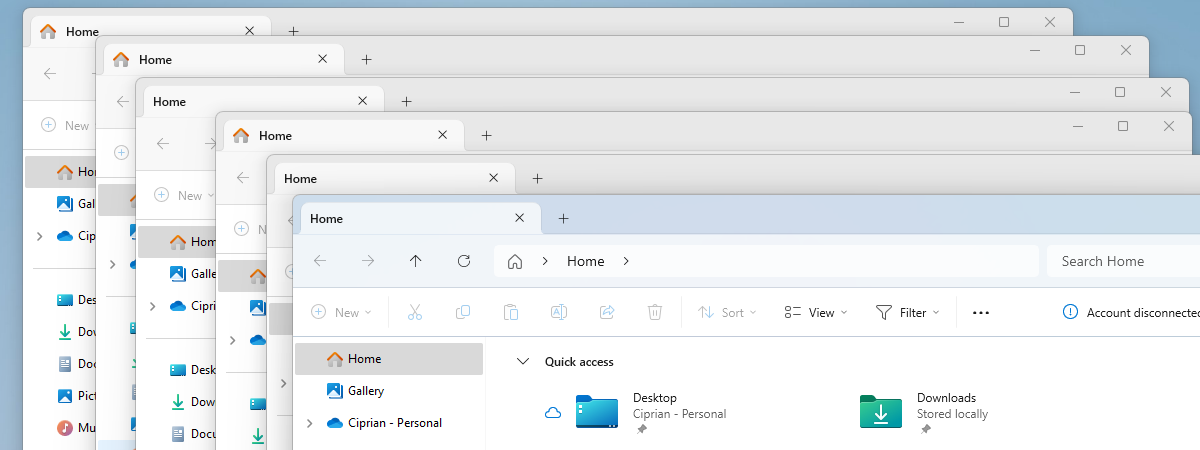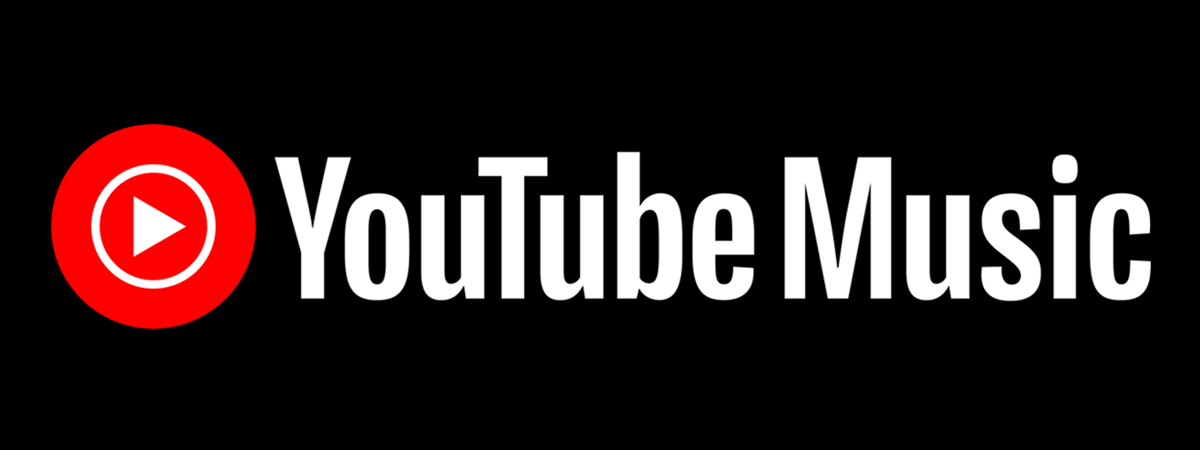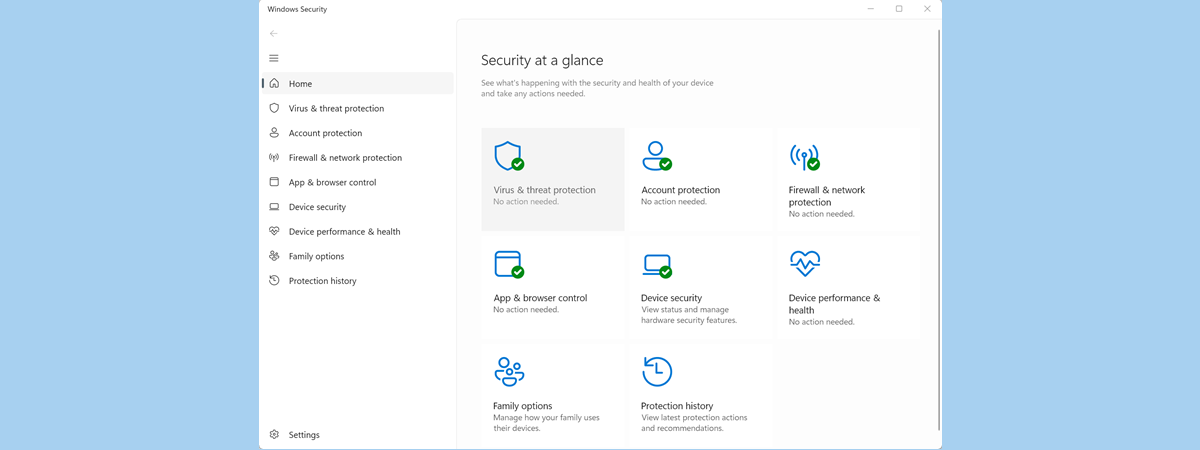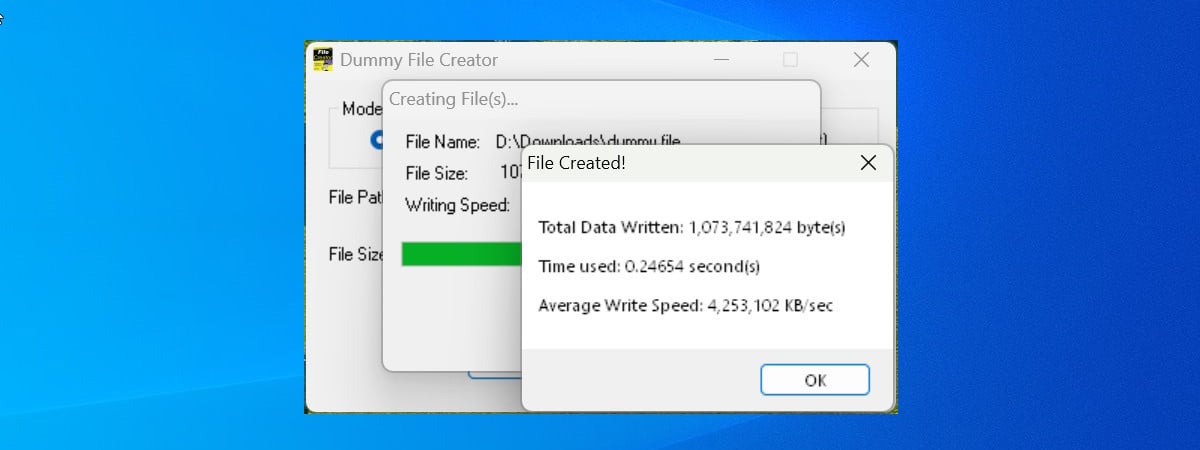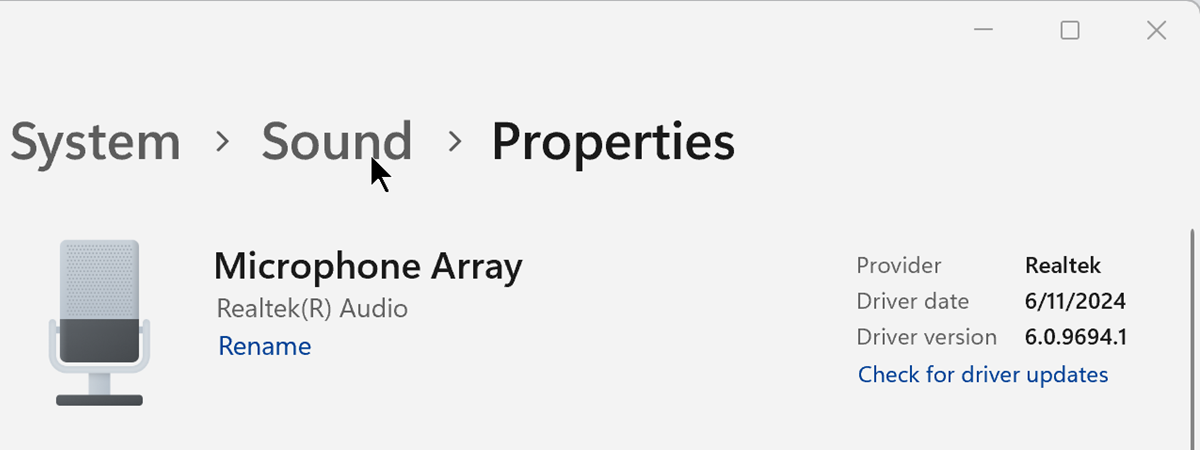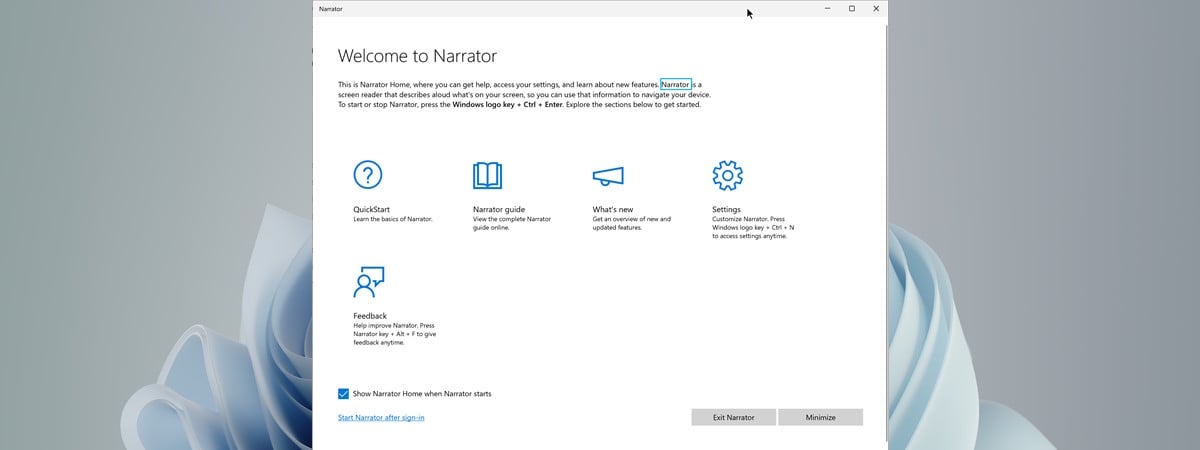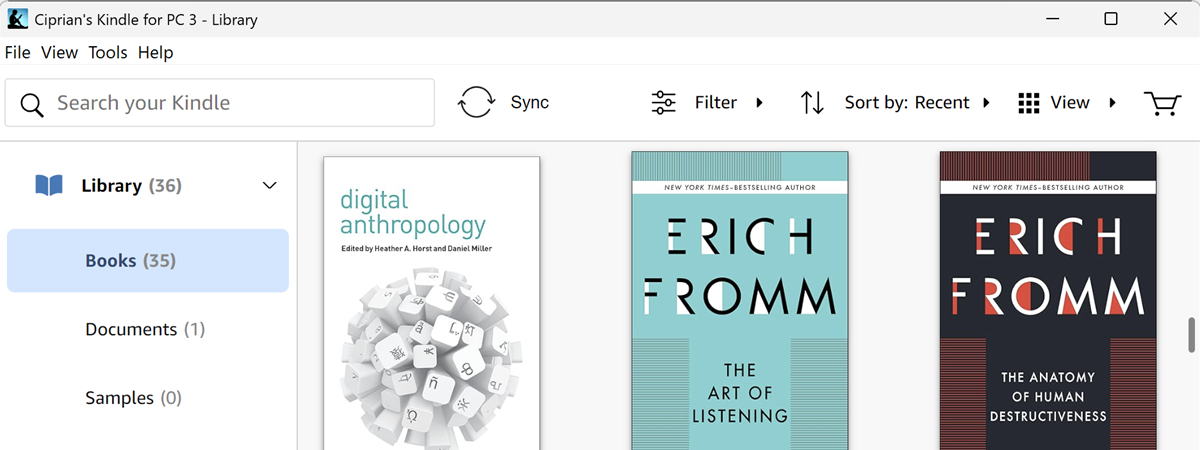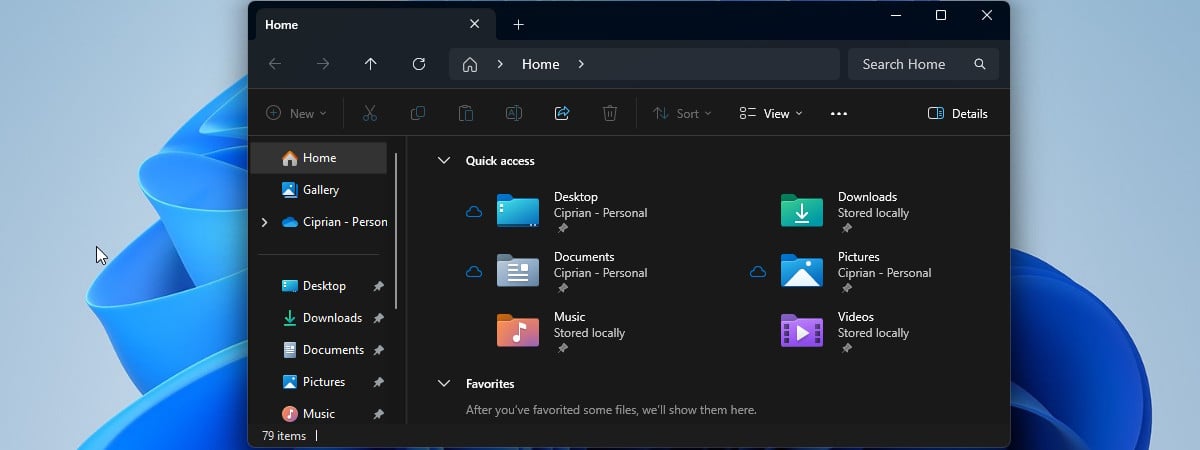
Turn on or turn off Dark Mode for Windows apps (File Explorer, Outlook, Paint, etc.)
Enabling or disabling Dark Mode in Windows 10 and Windows 11 is straightforward. With a single setting, you can control the appearance of both your operating system and all Windows apps. However, you may want more granular control. Perhaps you'd like to use Dark Mode only for File Explorer, while keeping Windows in Light Mode. Or maybe you prefer Dark Mode for your operating


 06.01.2025
06.01.2025