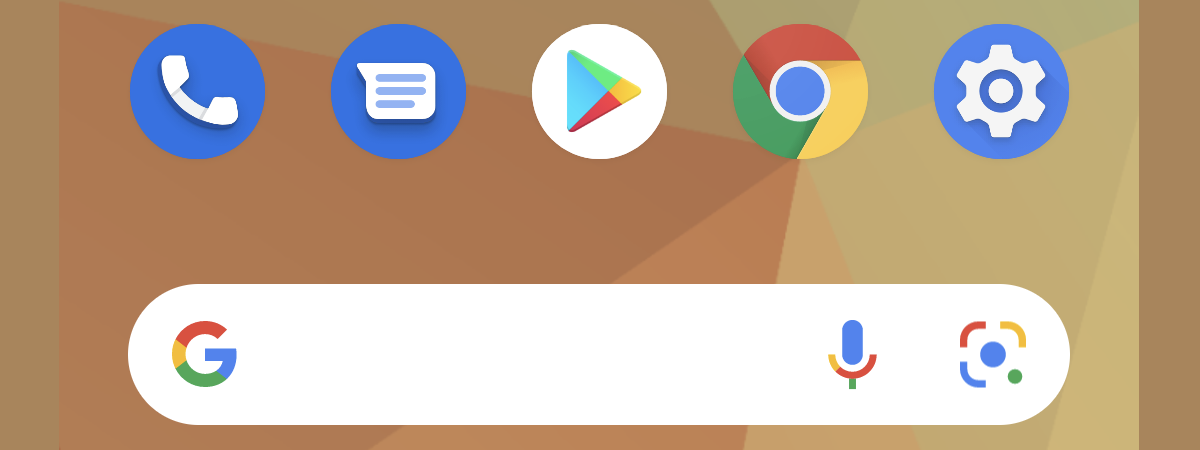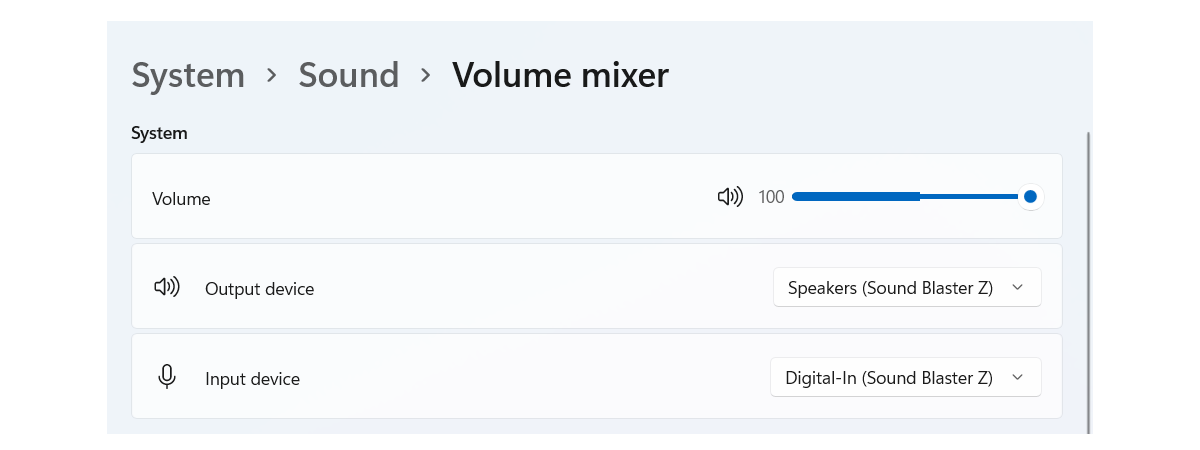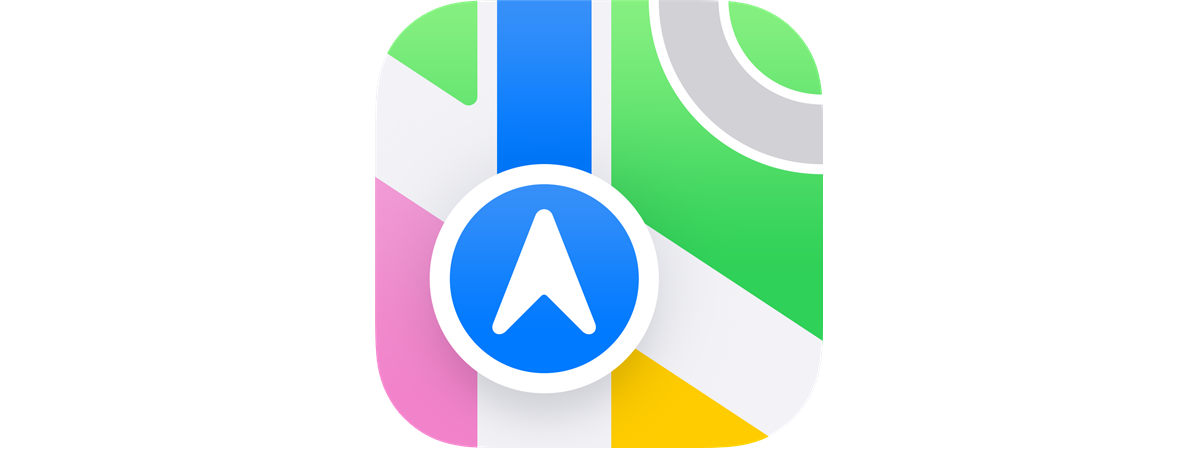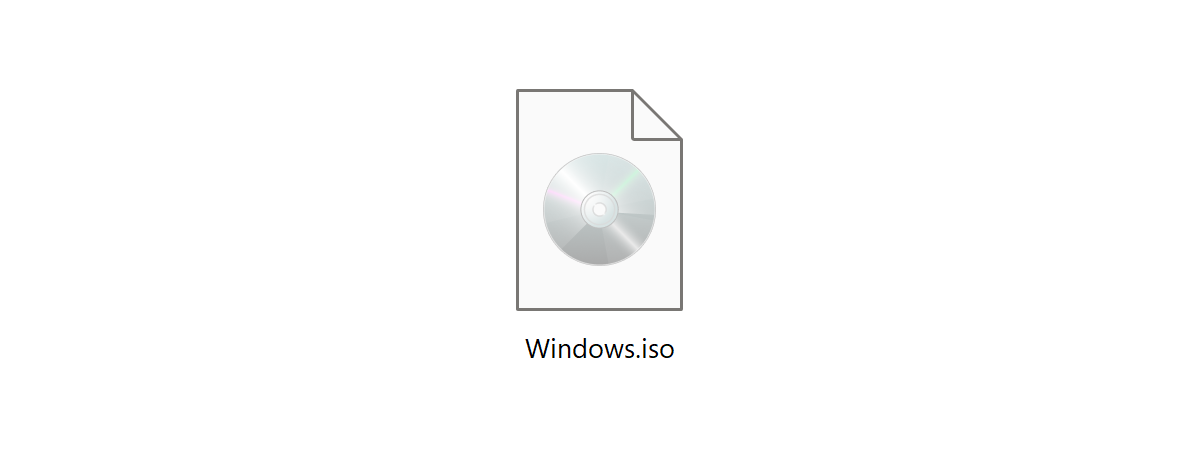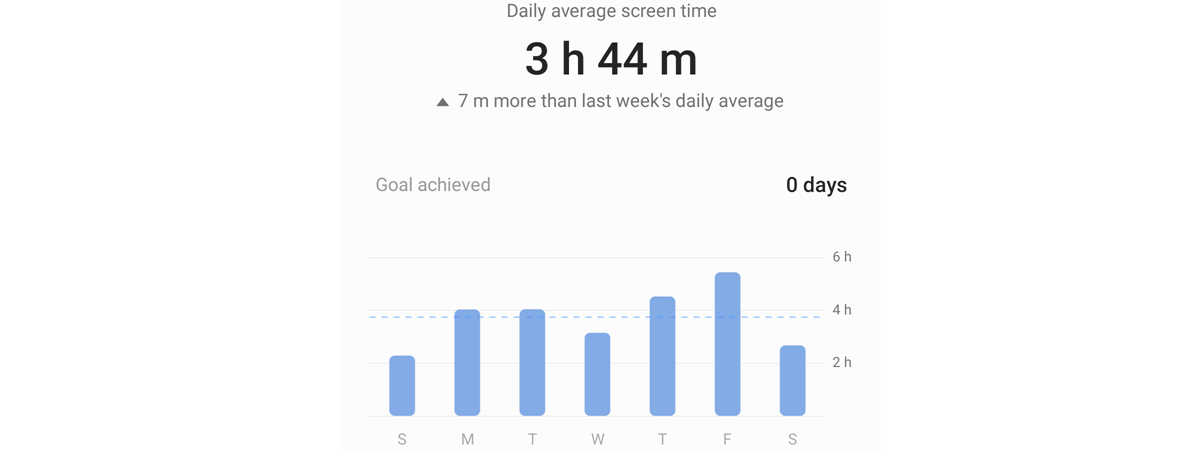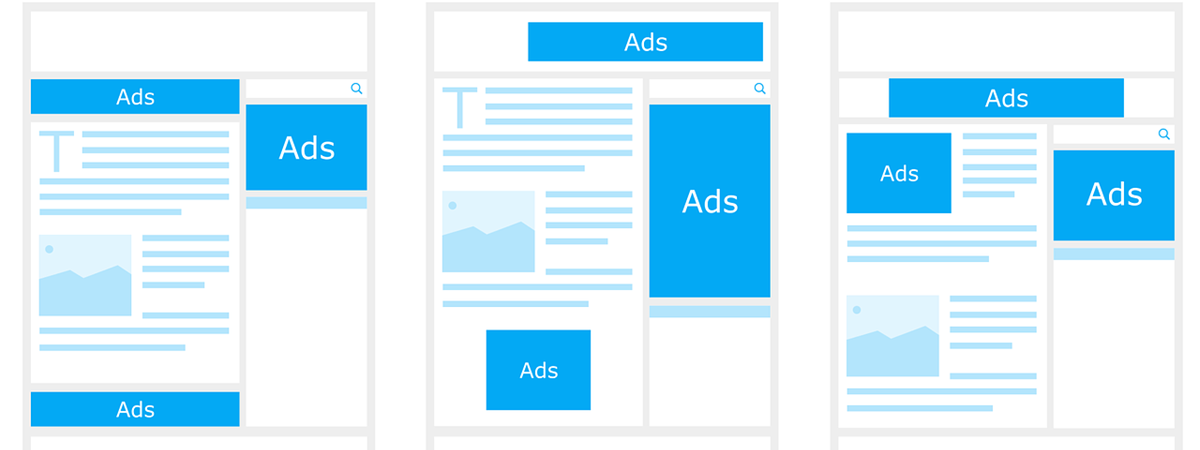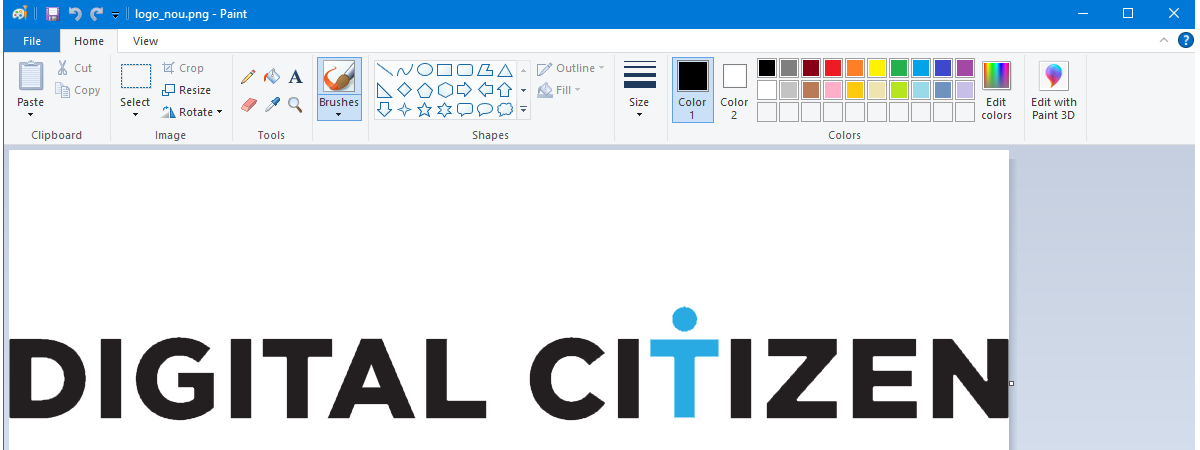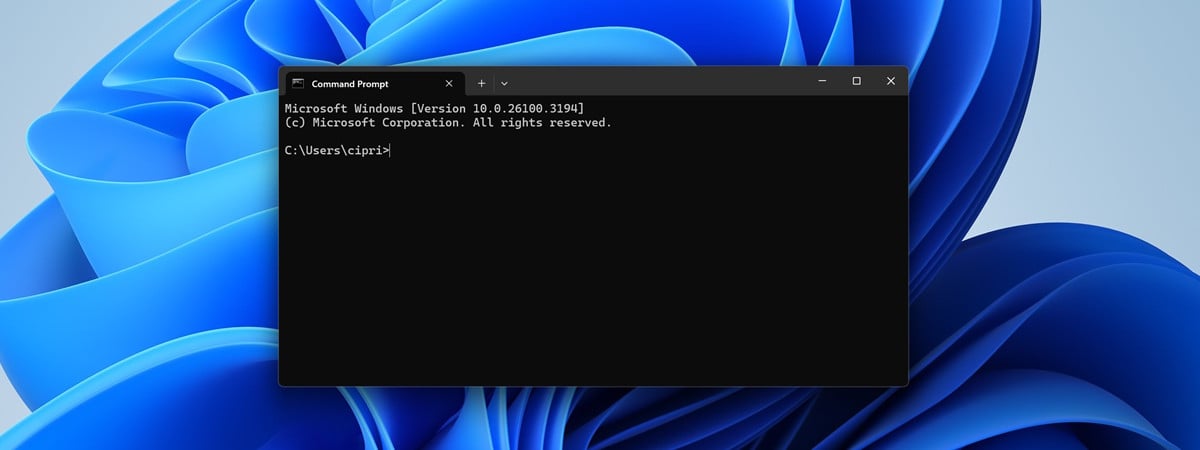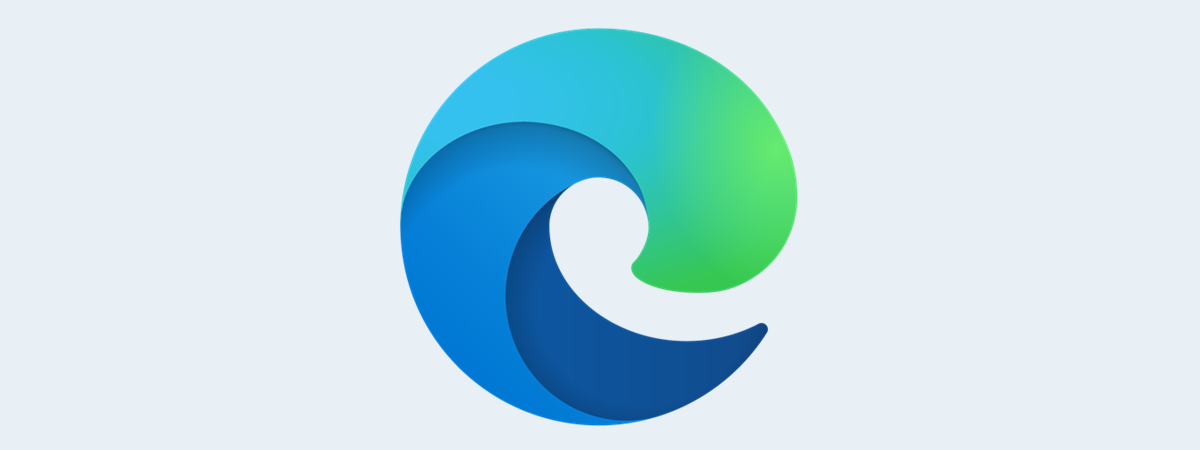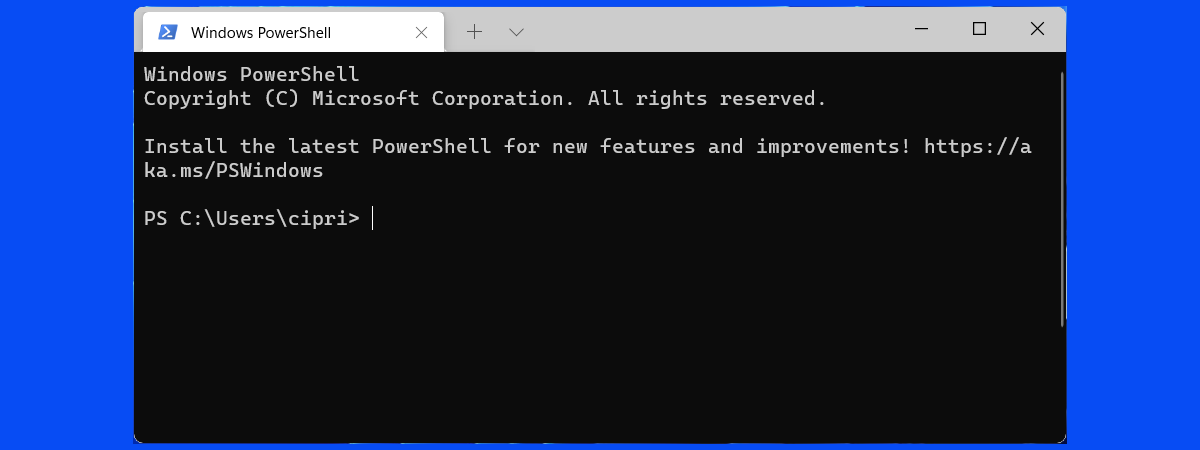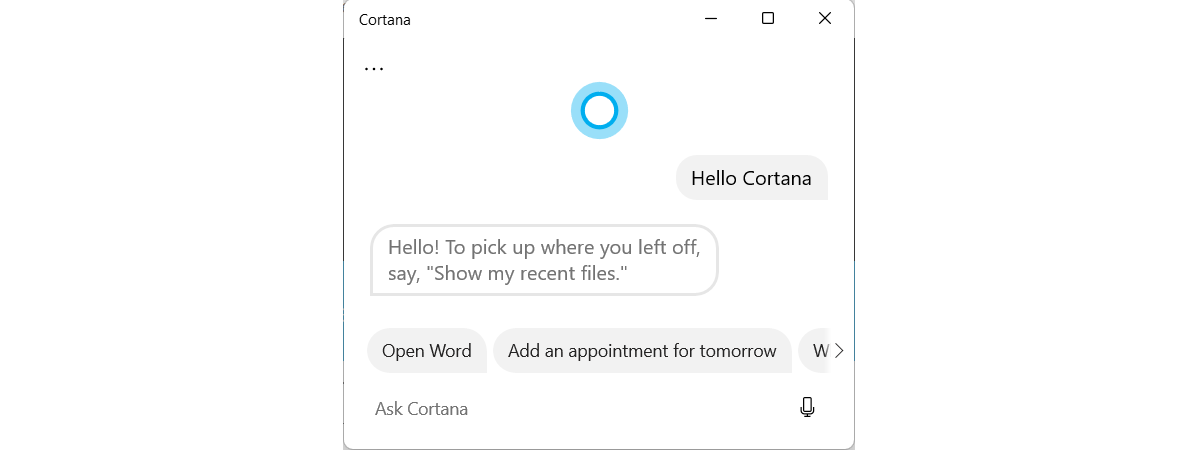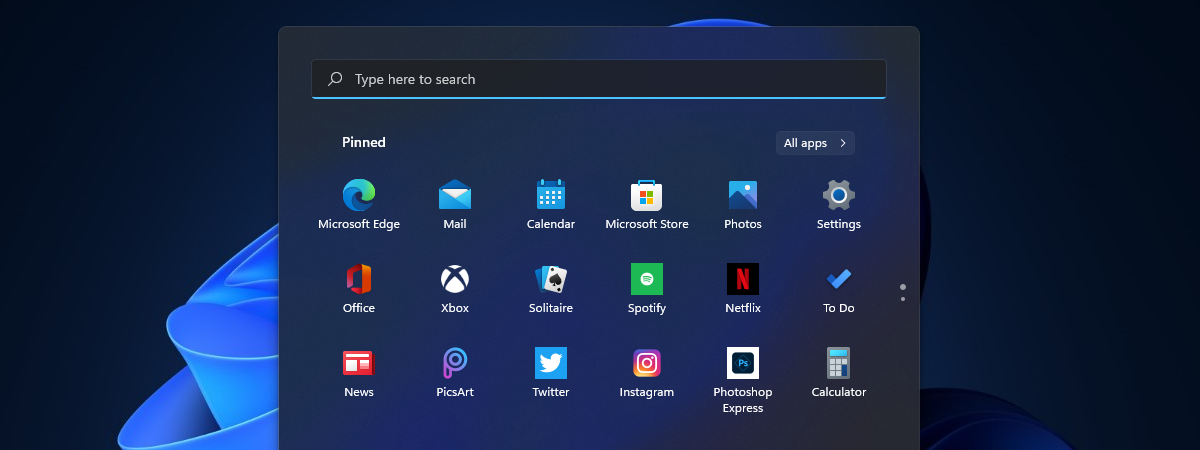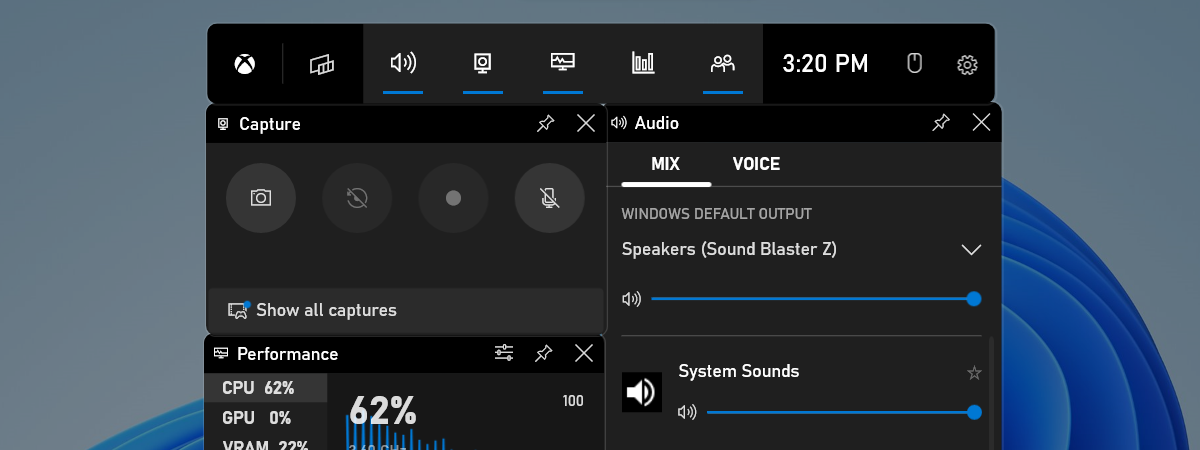
3 ways to enable Game Mode in Windows
If you are using Windows 10 or Windows 11 and you are a gamer, you've probably heard about the Game Mode. In theory, this feature helps make gaming smoother, regardless of how fast your PC is. Although Windows automatically enables the Game Mode when you are playing a game, it may fail to do so for older games or titles that are in early


 02.12.2021
02.12.2021