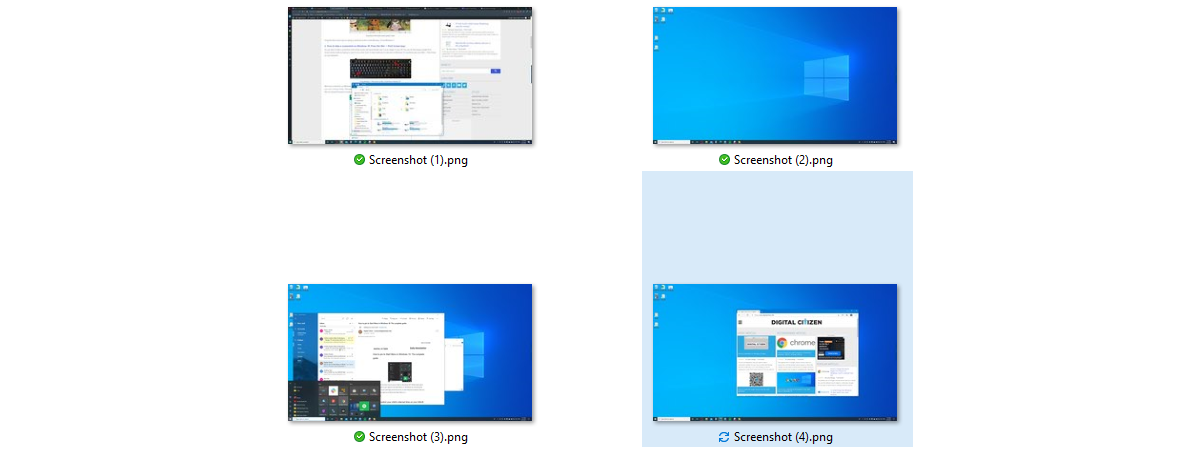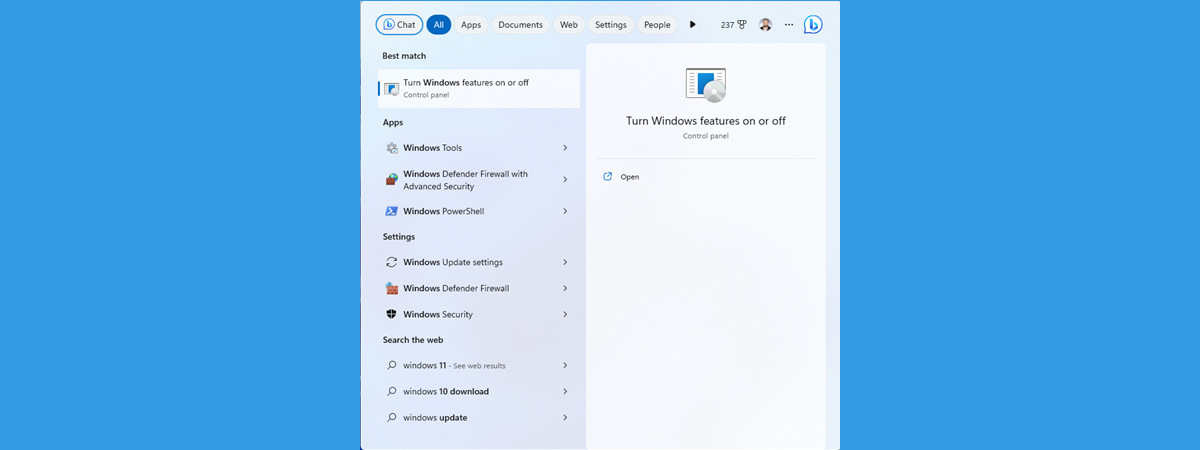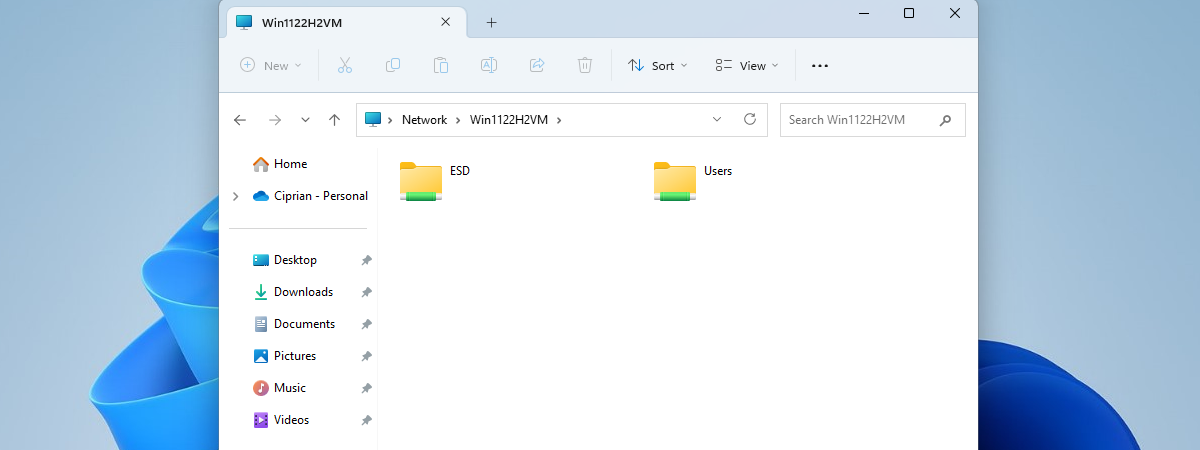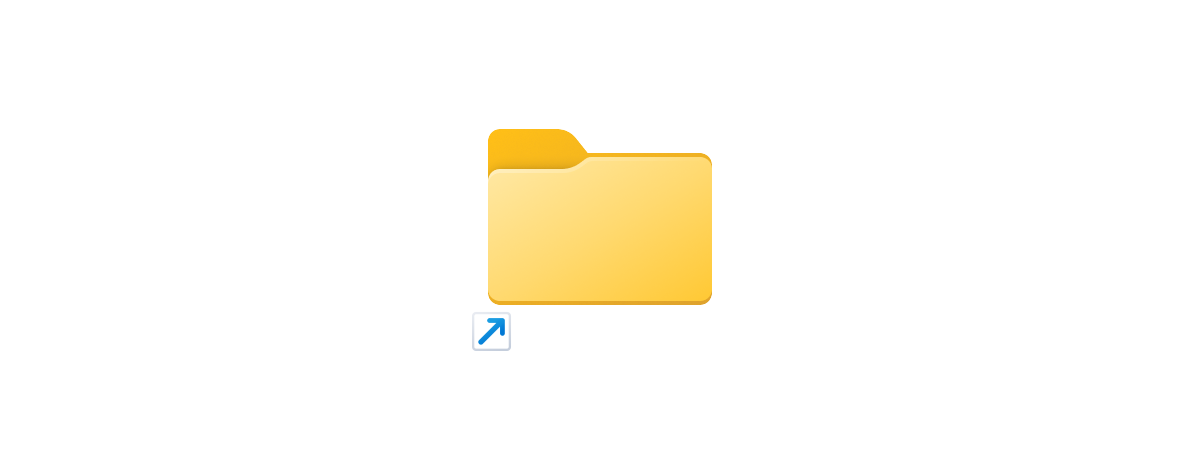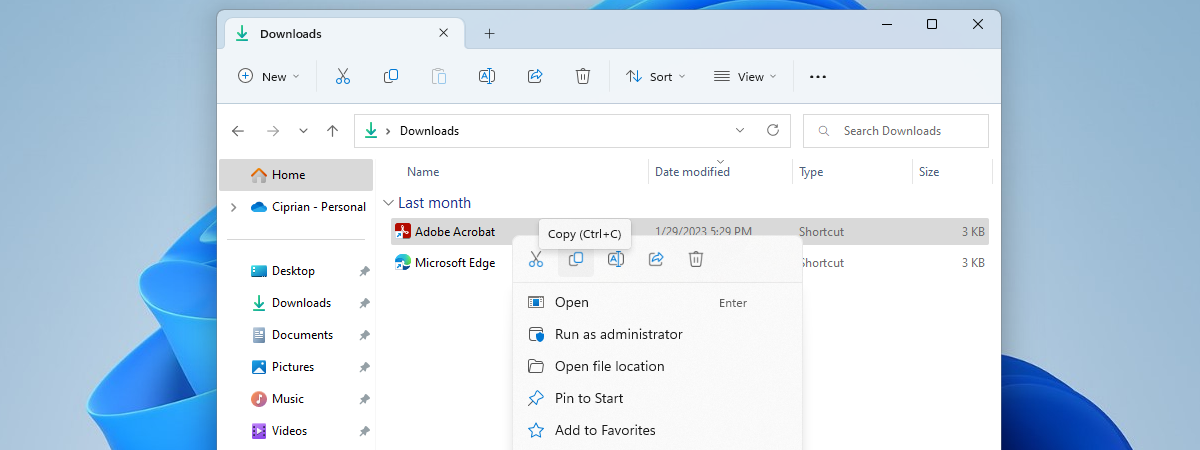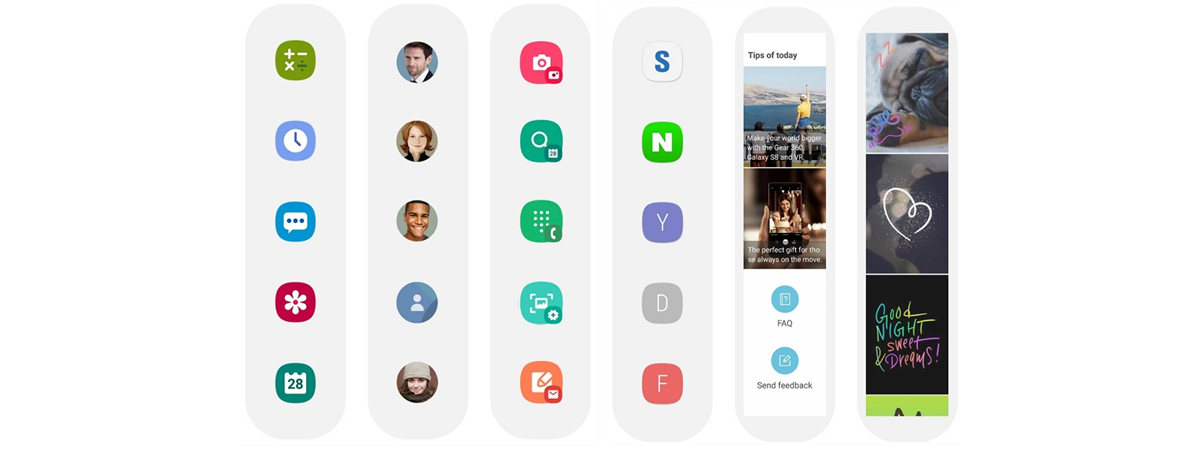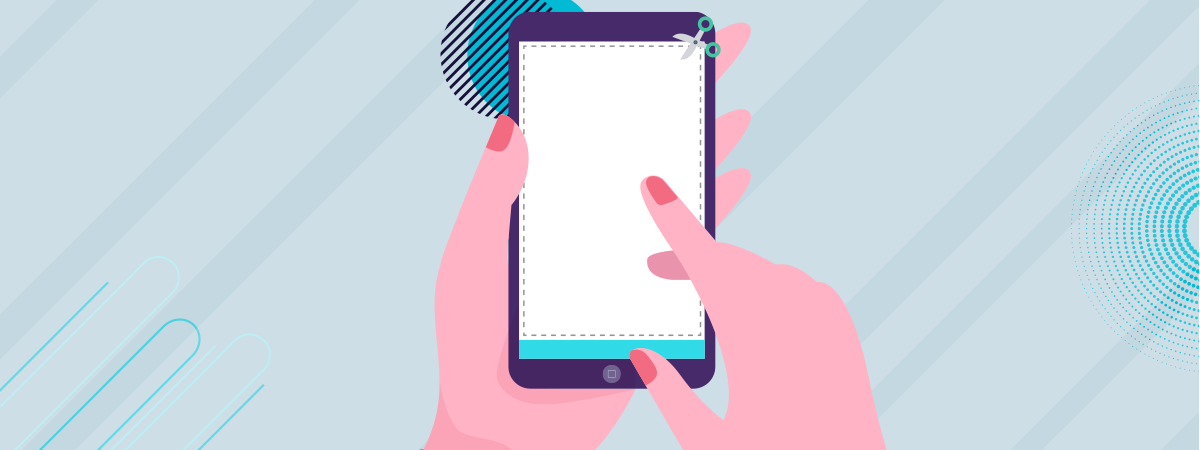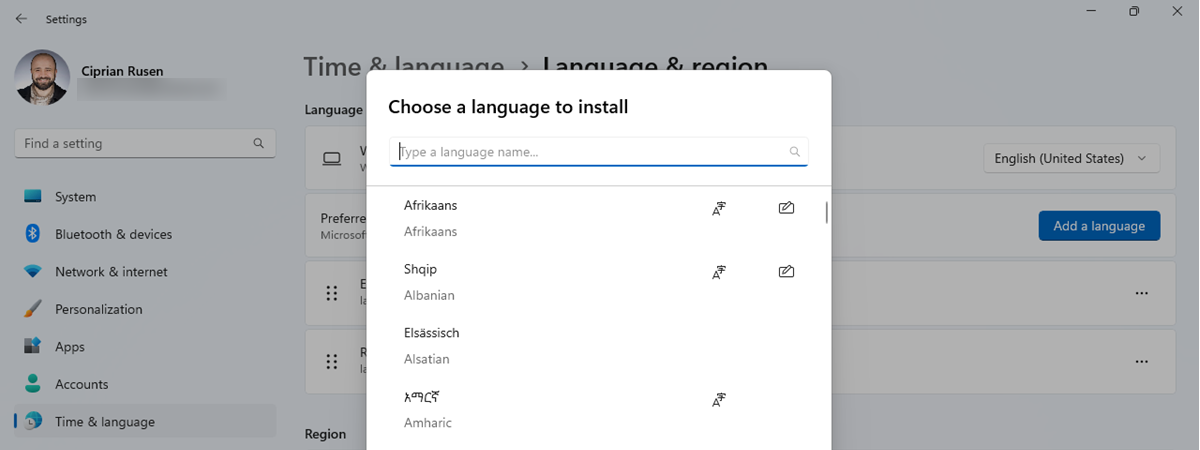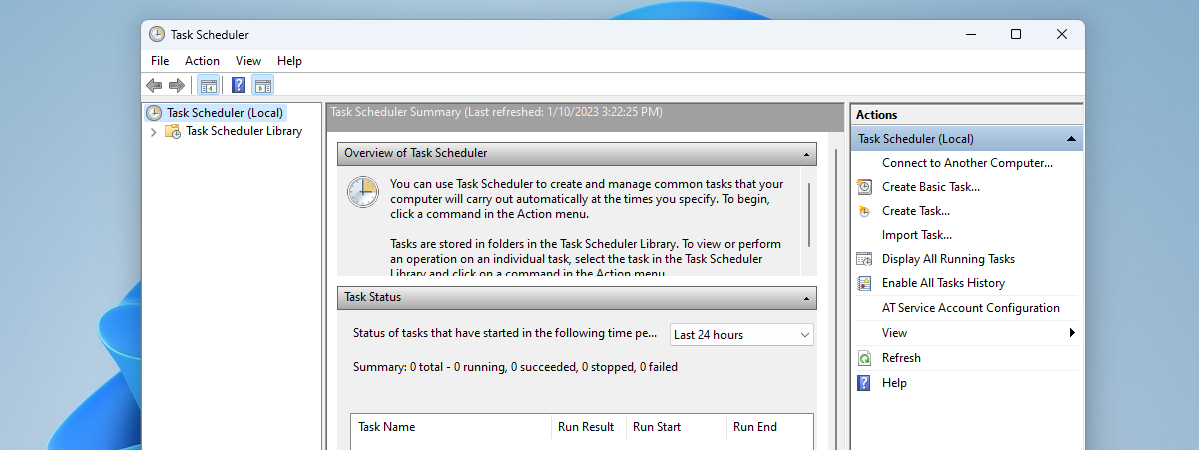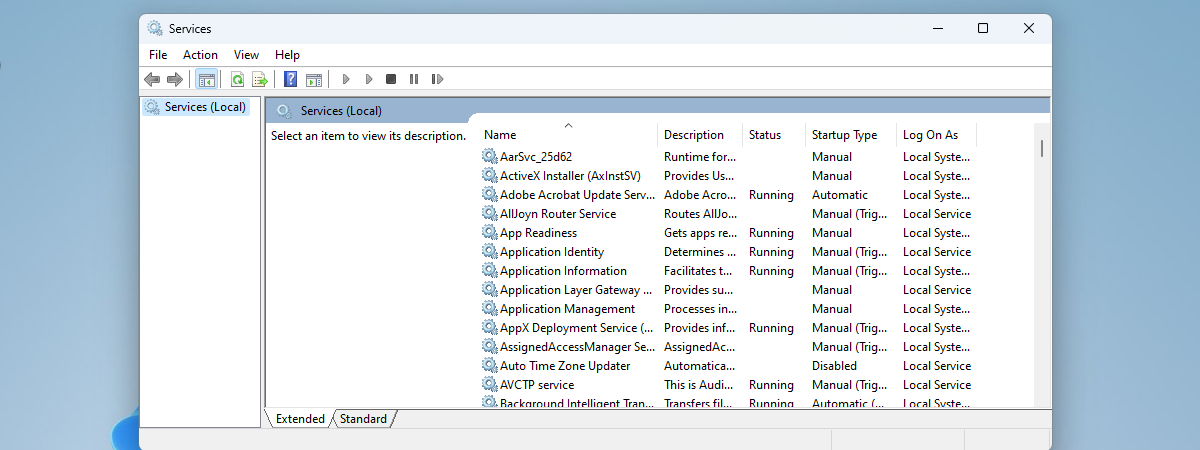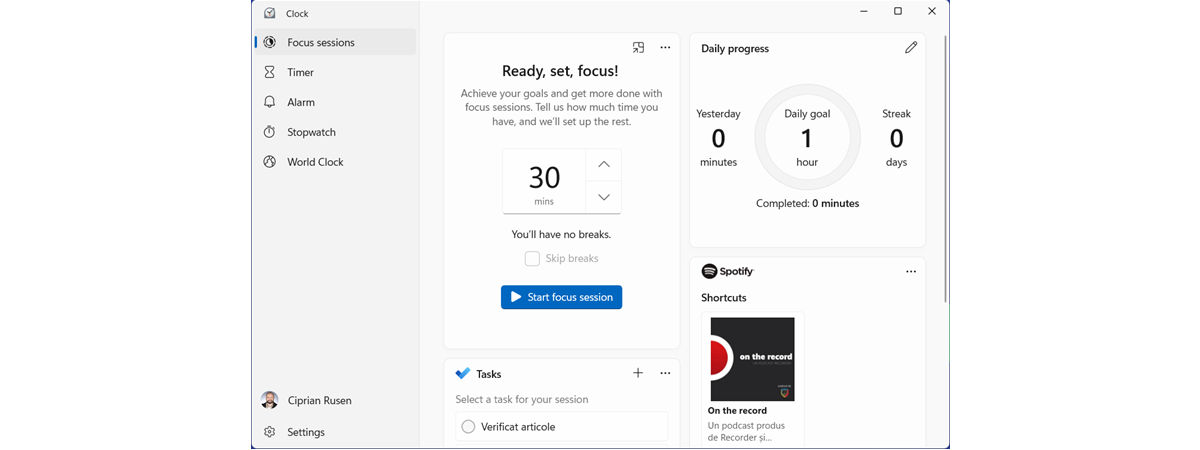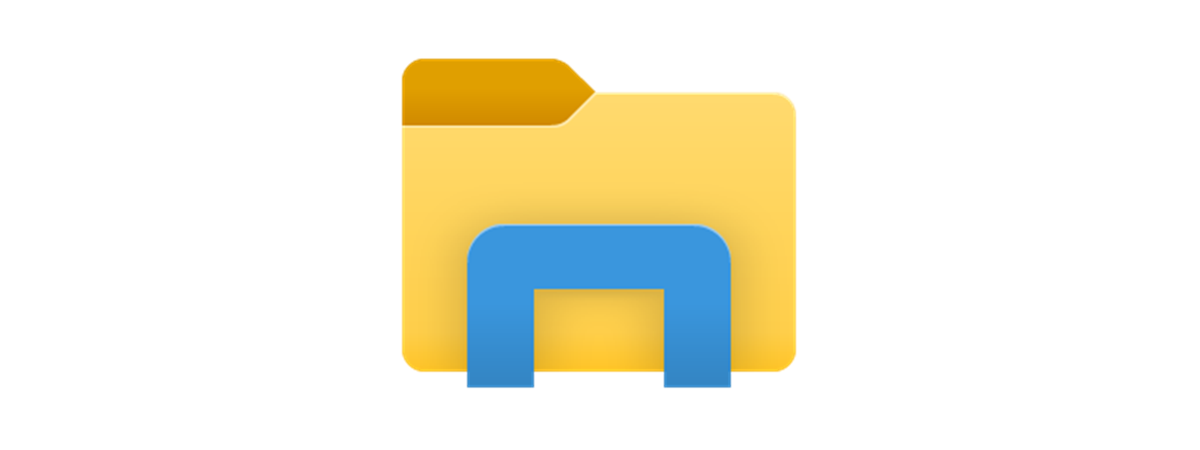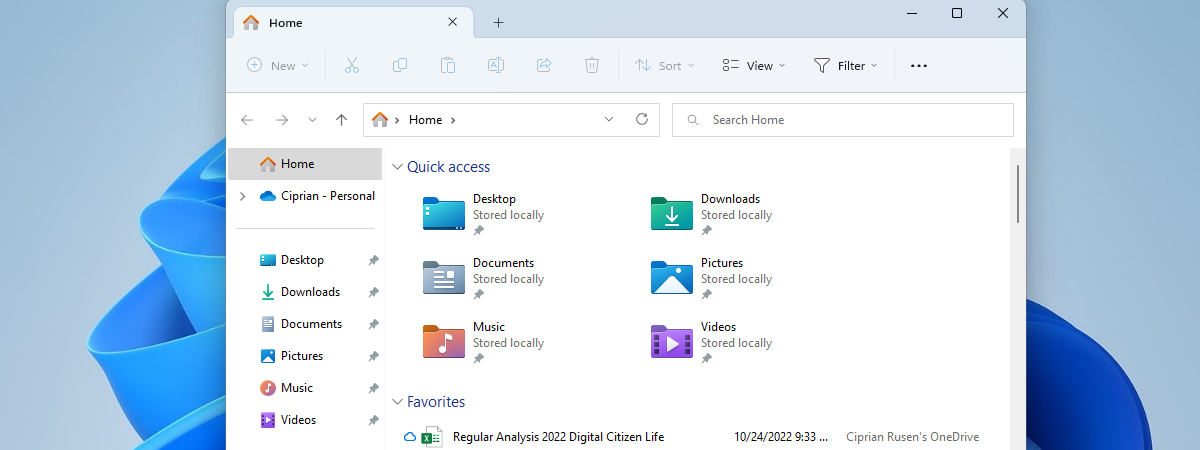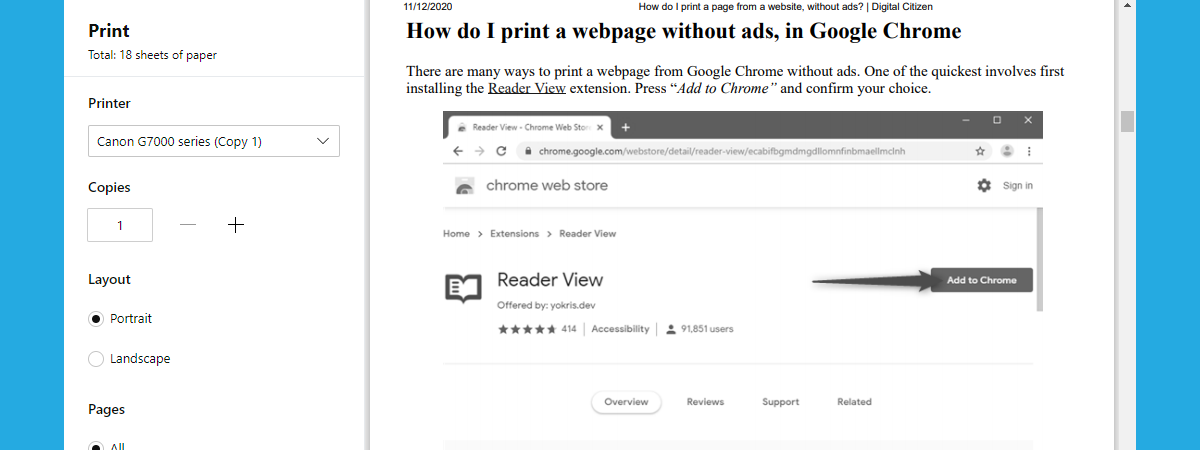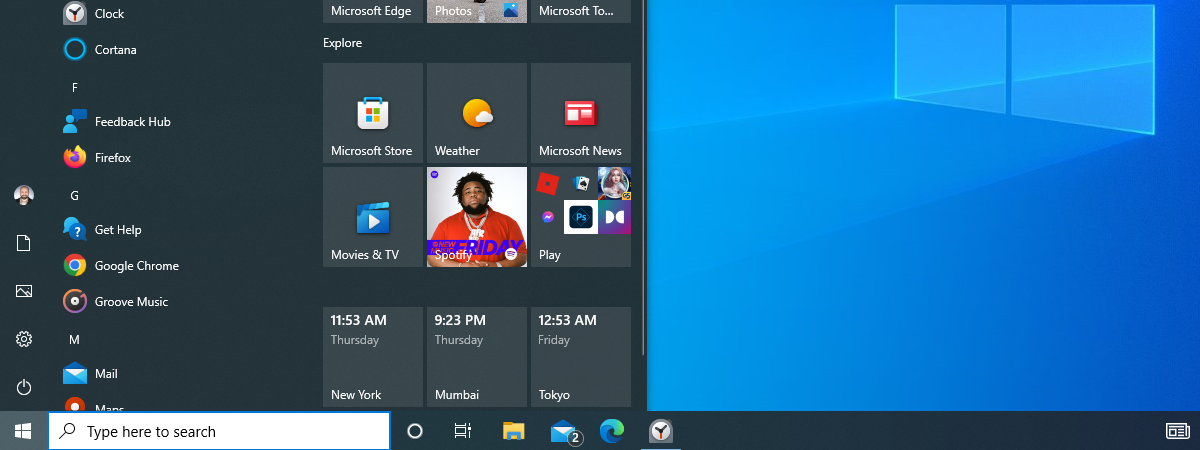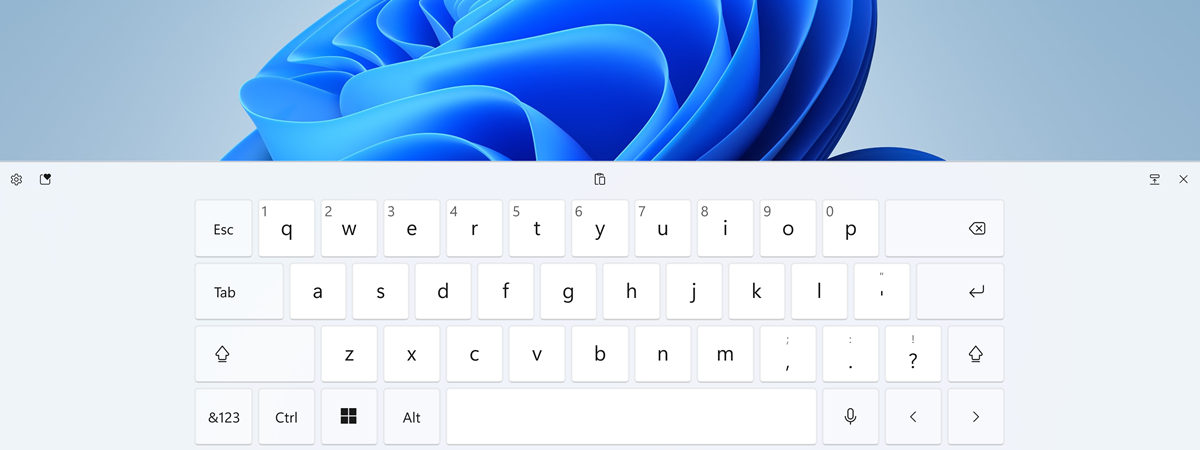
How to enable or disable the touch keyboard in Windows 11
If you’re using a device with a touchscreen, like a tablet, convertible, or laptop with Windows 11, the touch keyboard can help in various situations. Maybe you want to use your laptop as a tablet, or perhaps your physical keyboard is out of battery or broken. Enabling the touchscreen keyboard icon adds it to your taskbar, allowing you to bring it up with a


 14.04.2023
14.04.2023