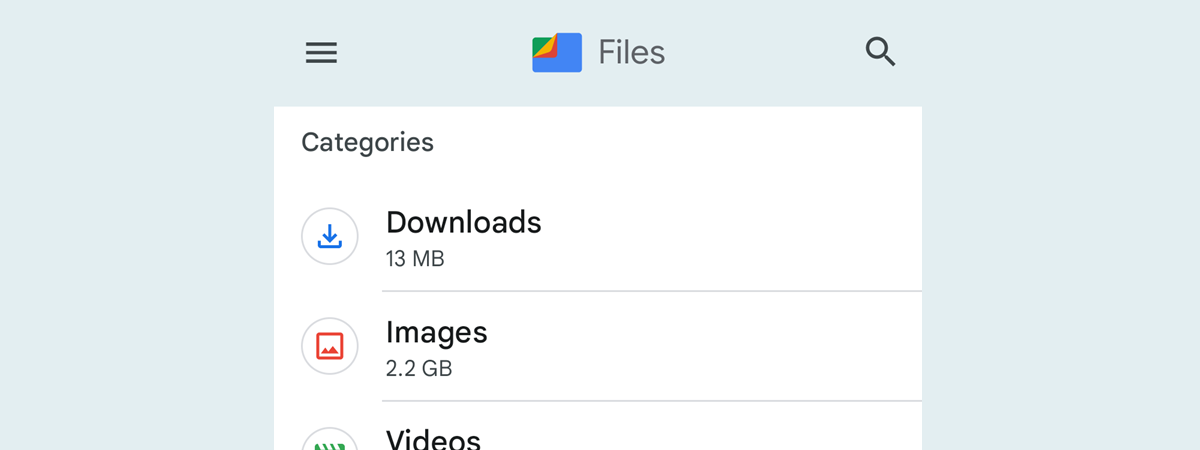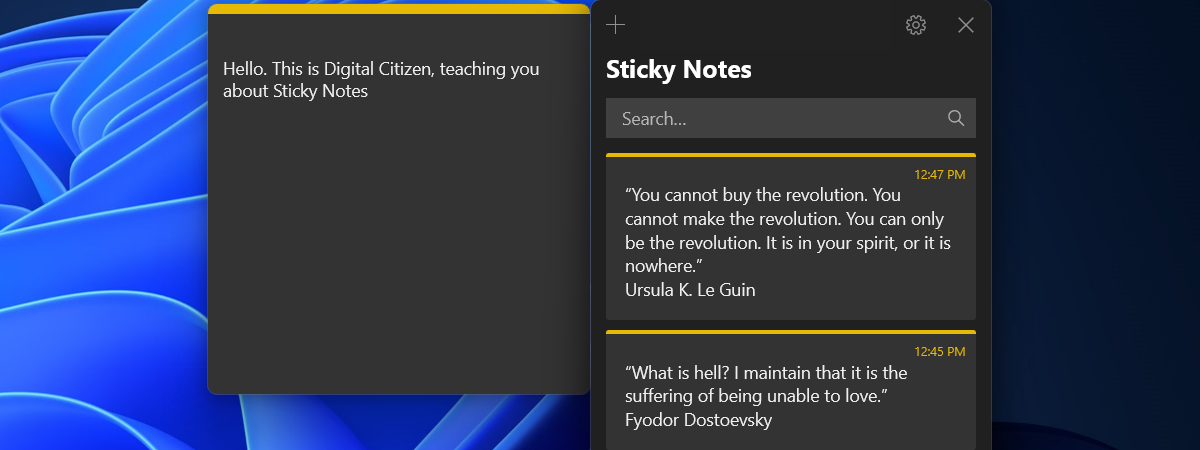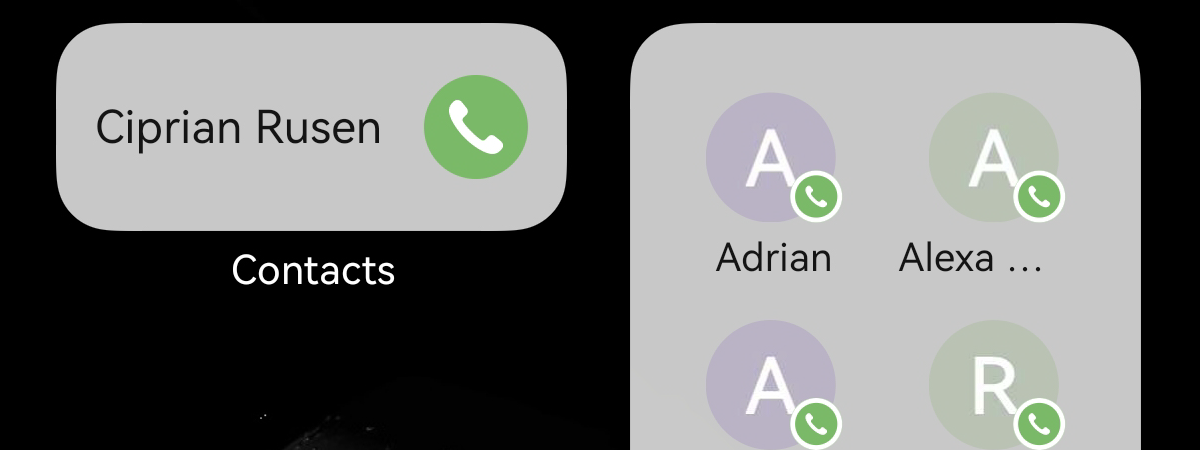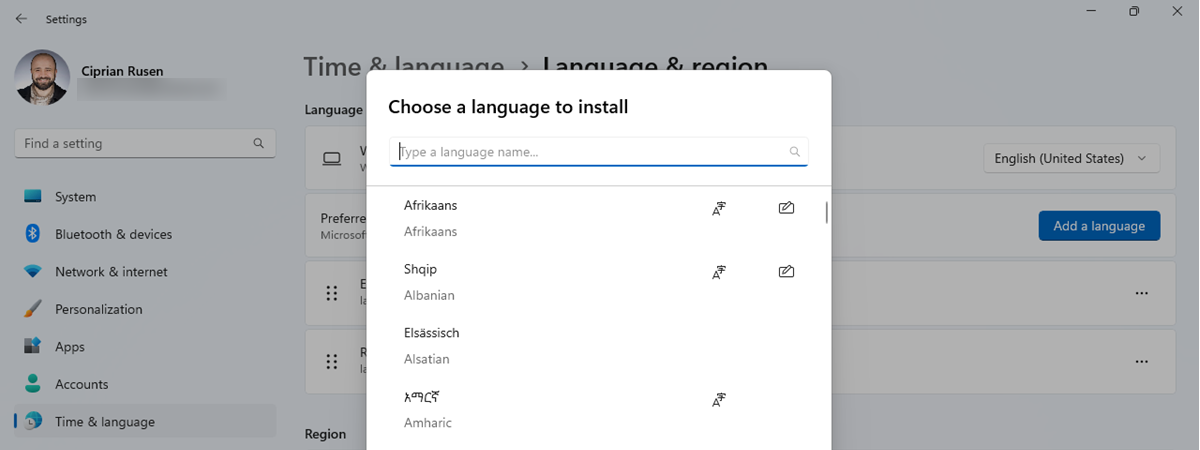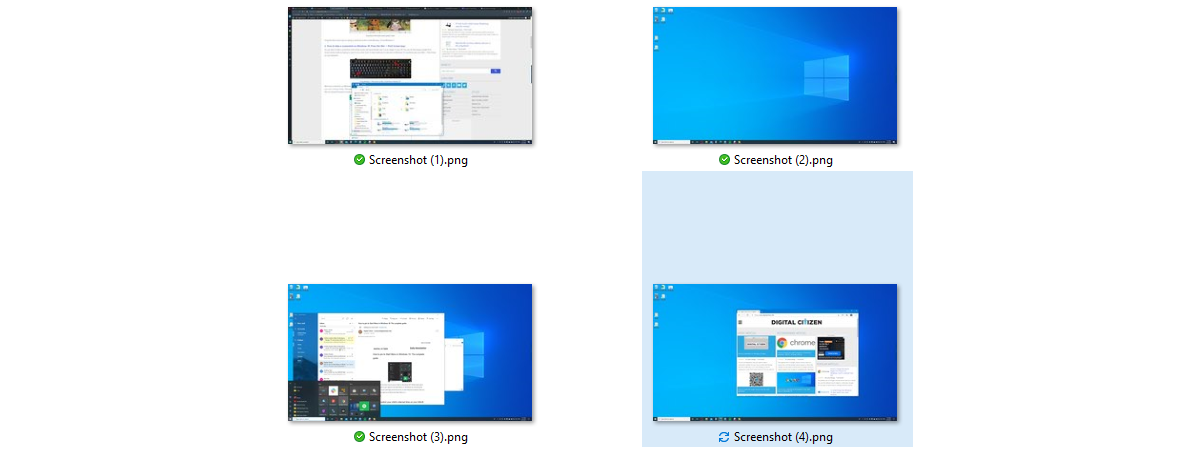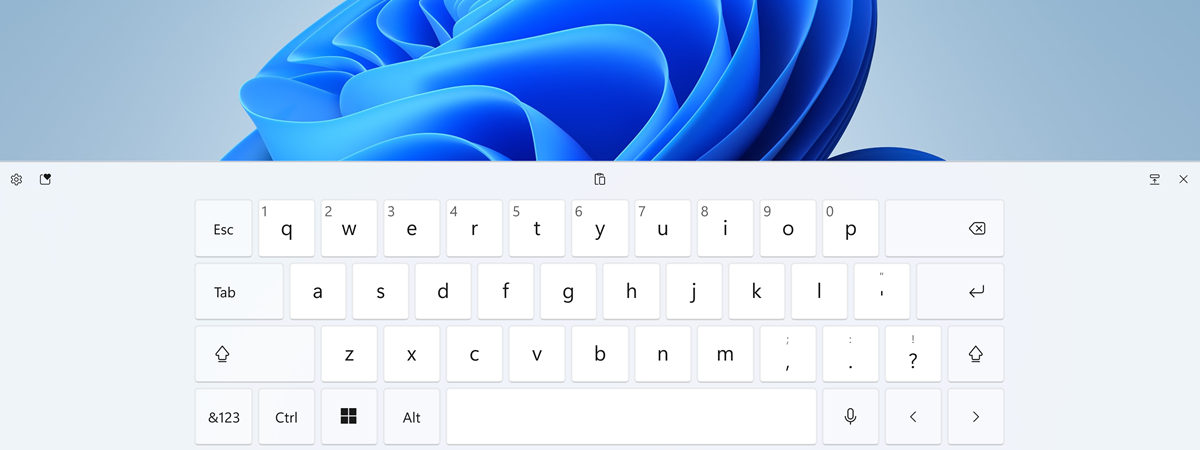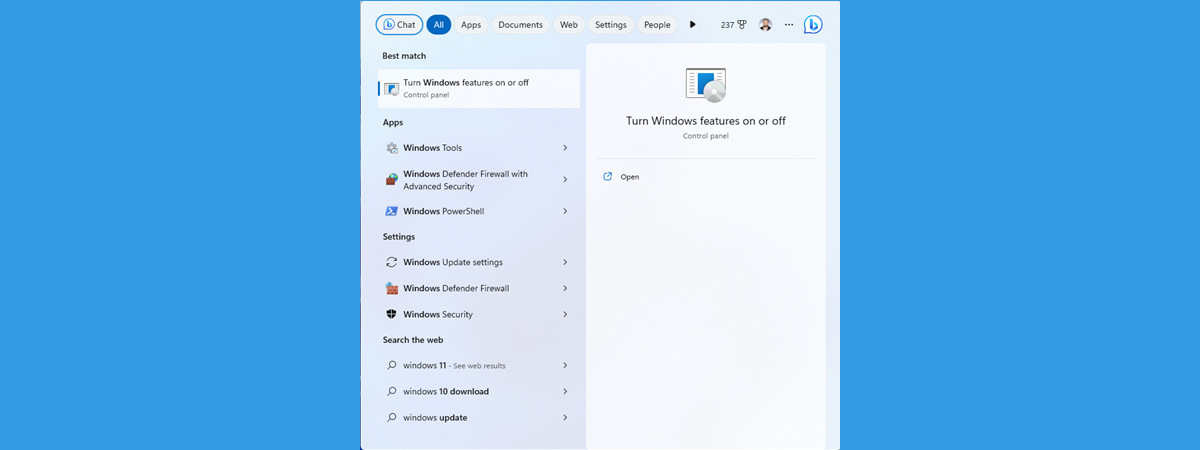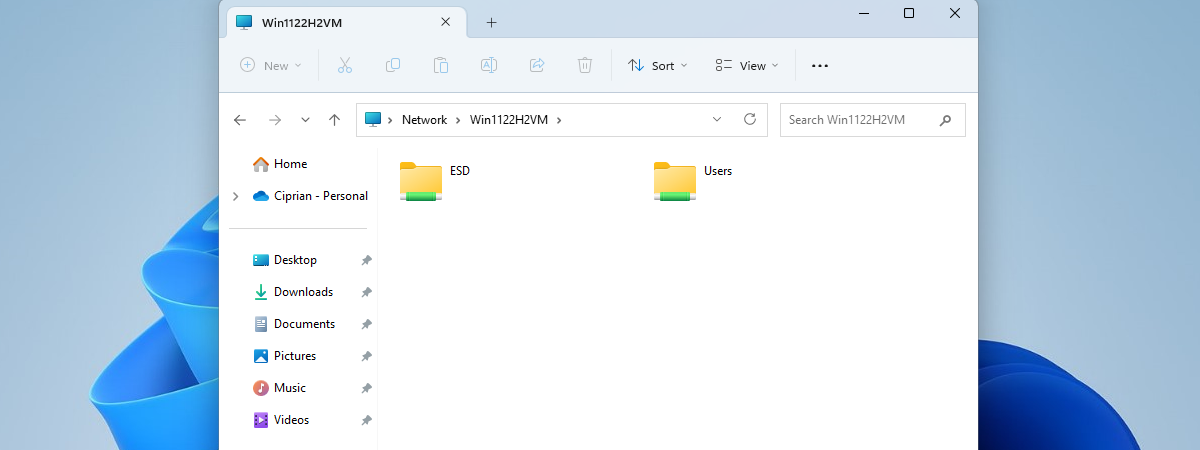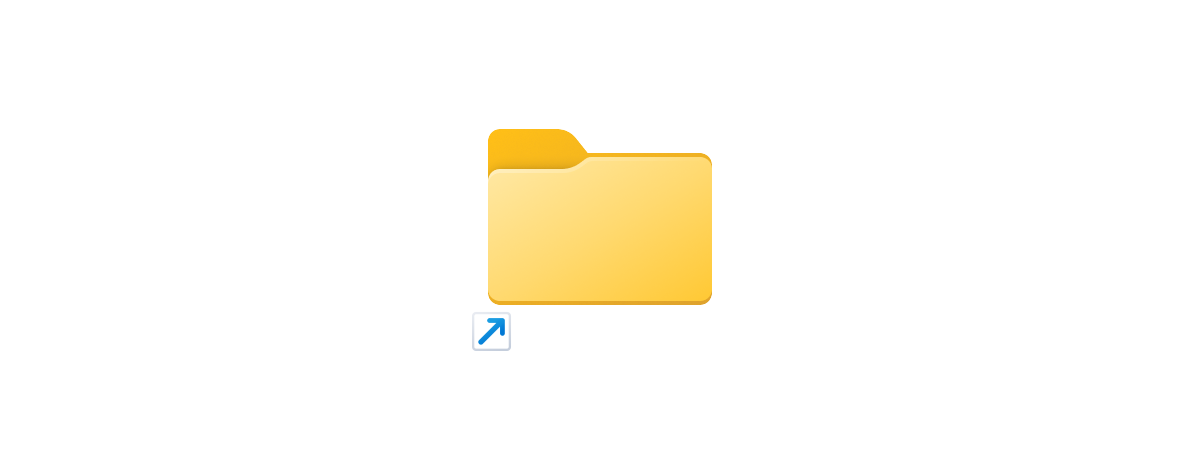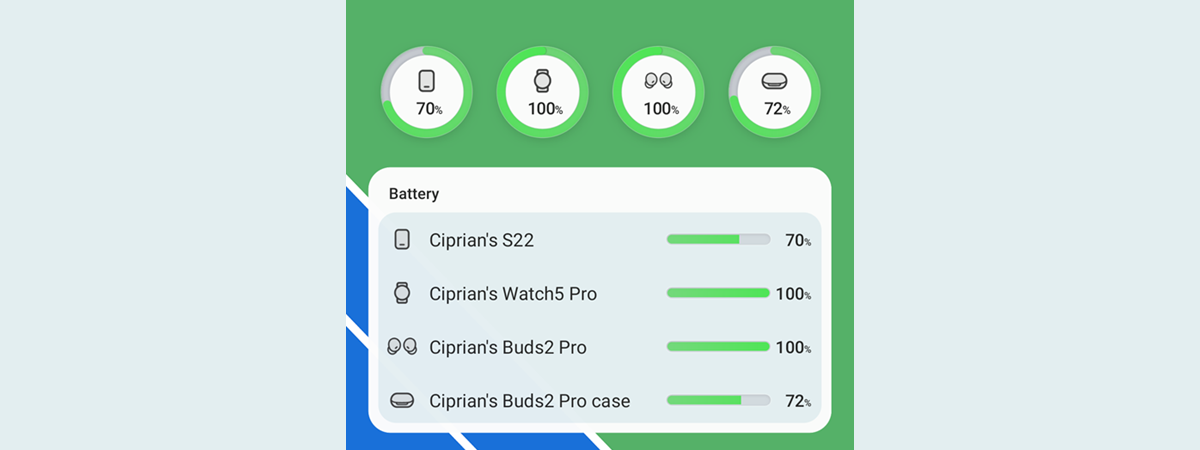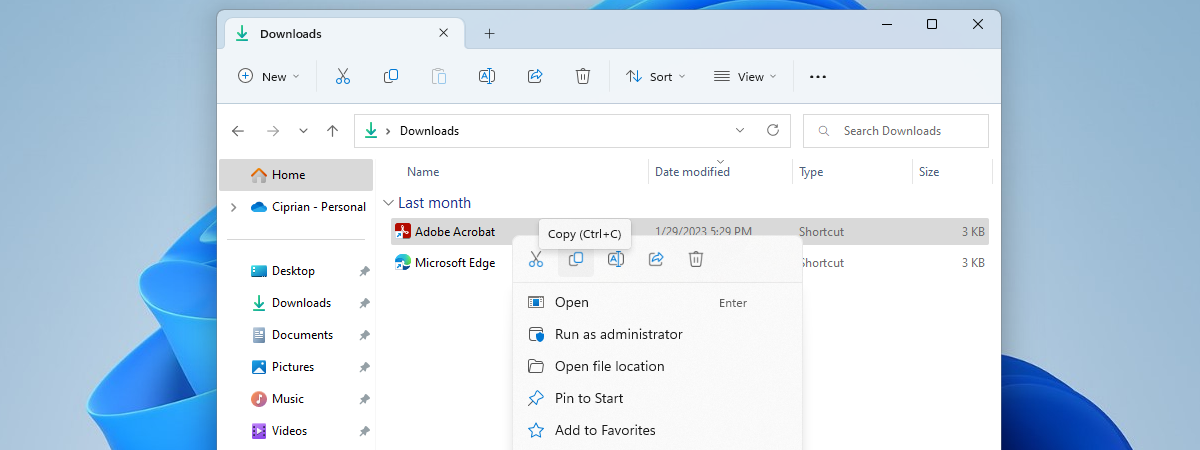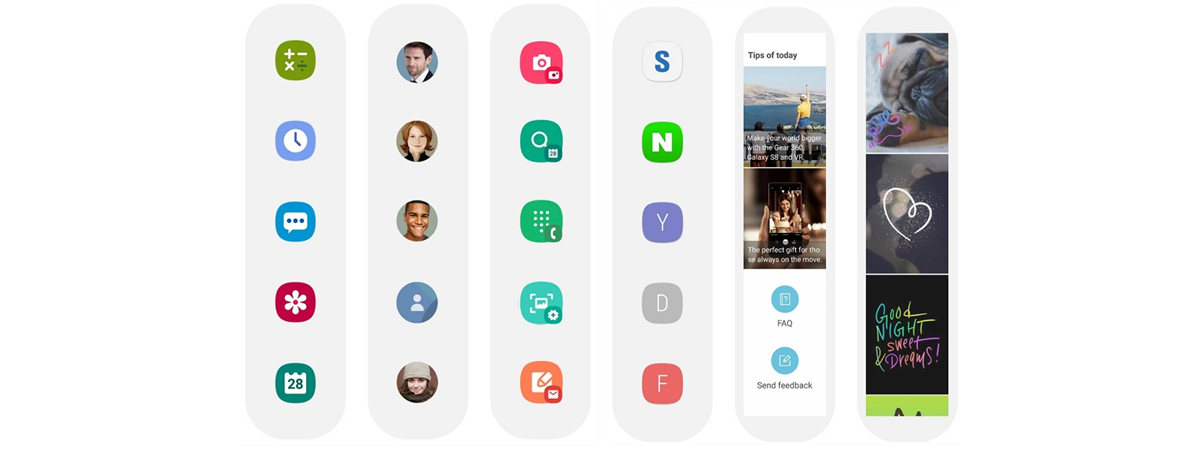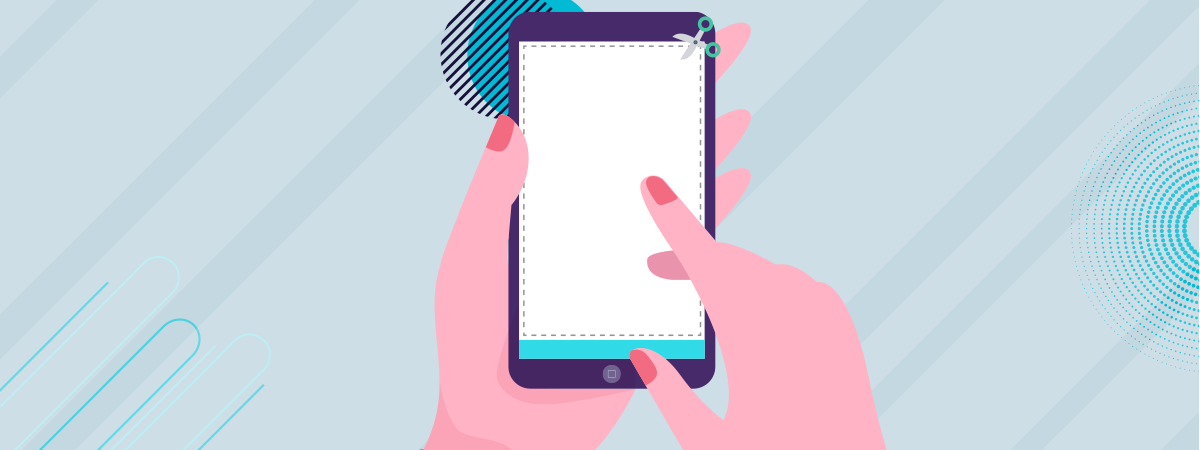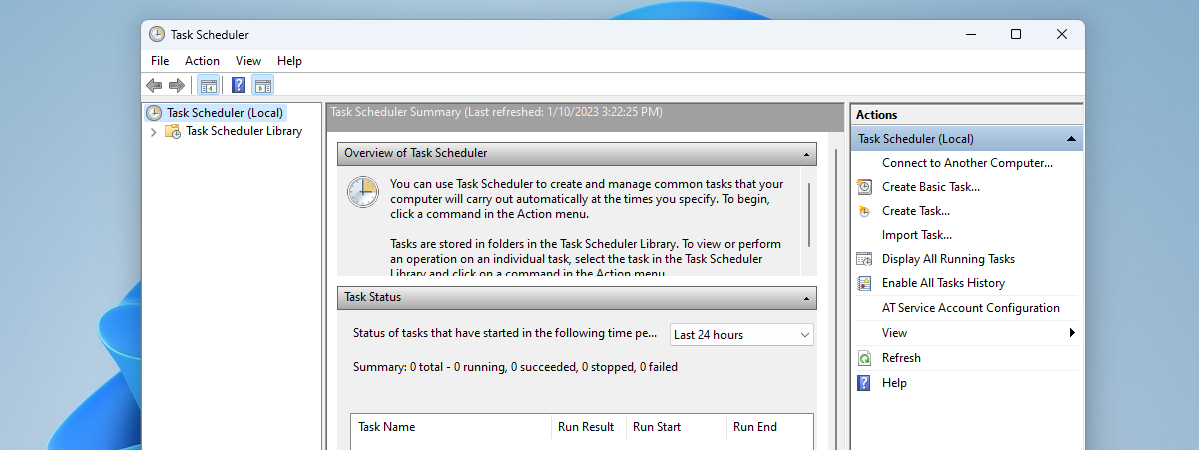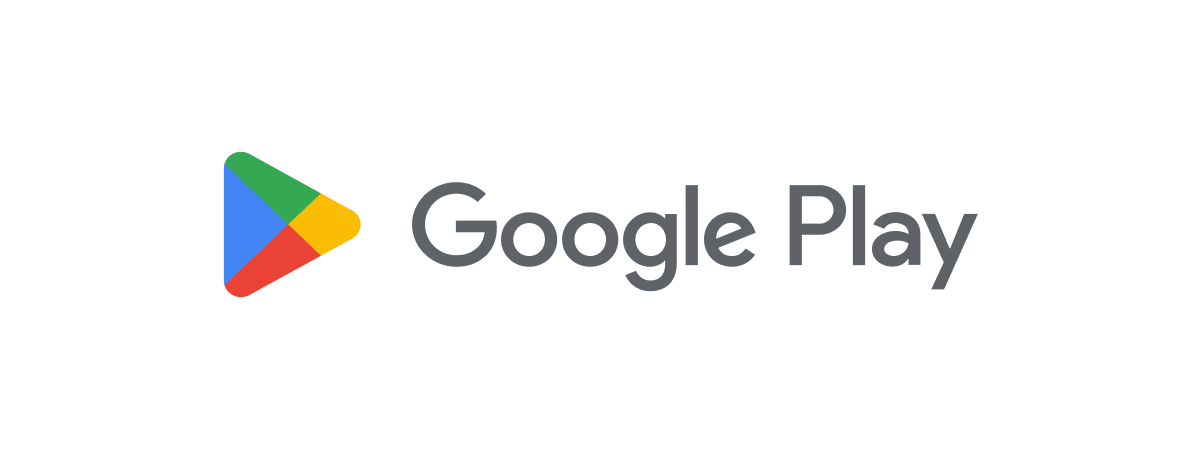
How to open Play Store on Android smartphones and tablets
On your Android device, Google’s Play Store is the portal to your favorite content, so knowing how to open it can be useful. You use it to download apps, games, and all kinds of digital content. Furthermore, the Play Store downloads updates for your apps and games too. In this tutorial, I’ll show you all the ways to open the Play Store app on


 16.05.2023
16.05.2023