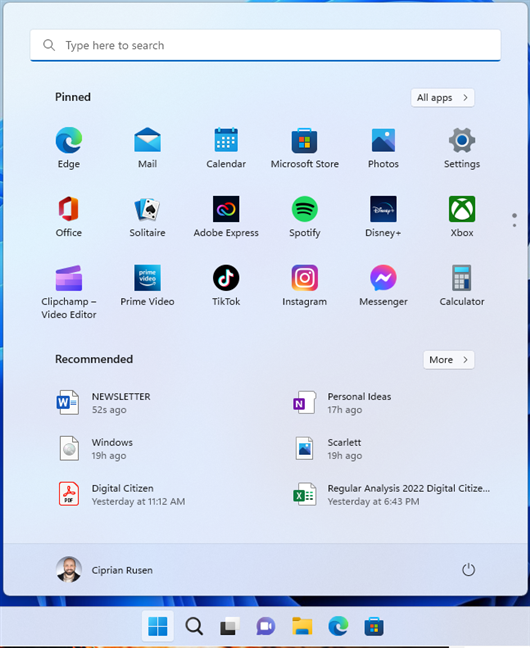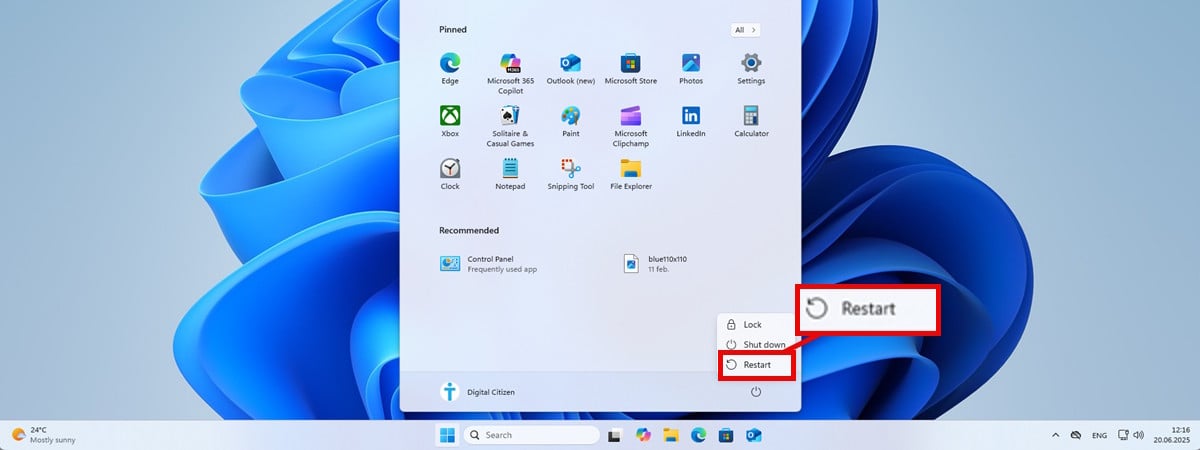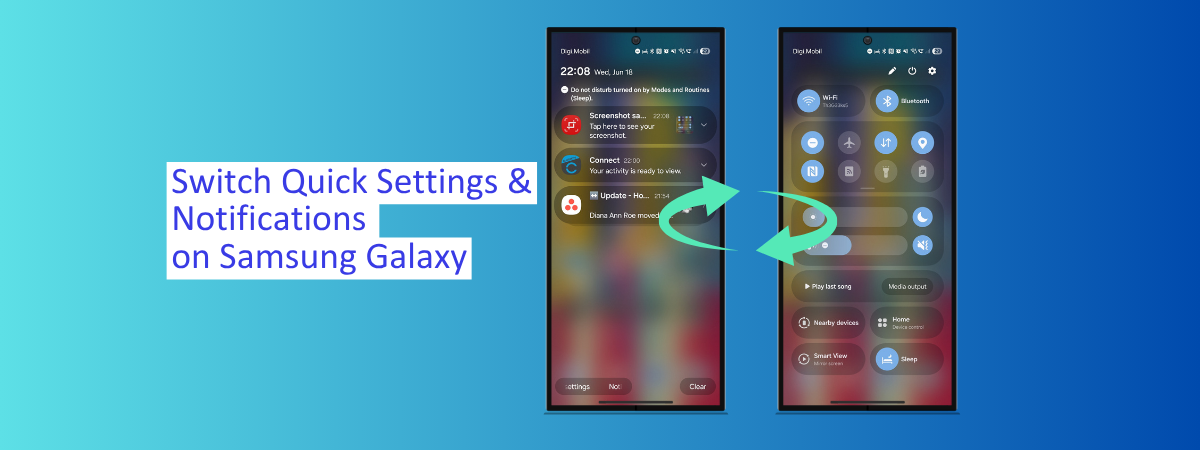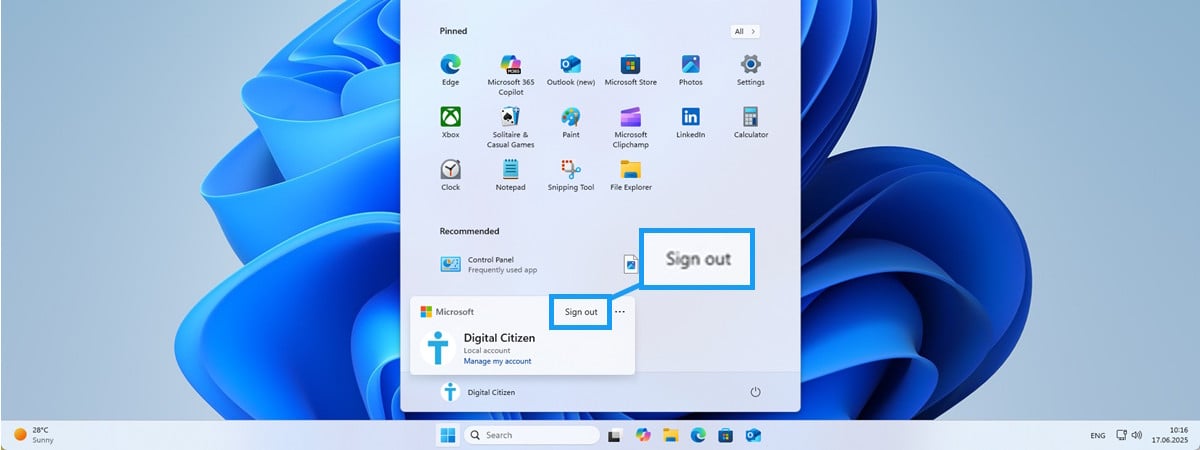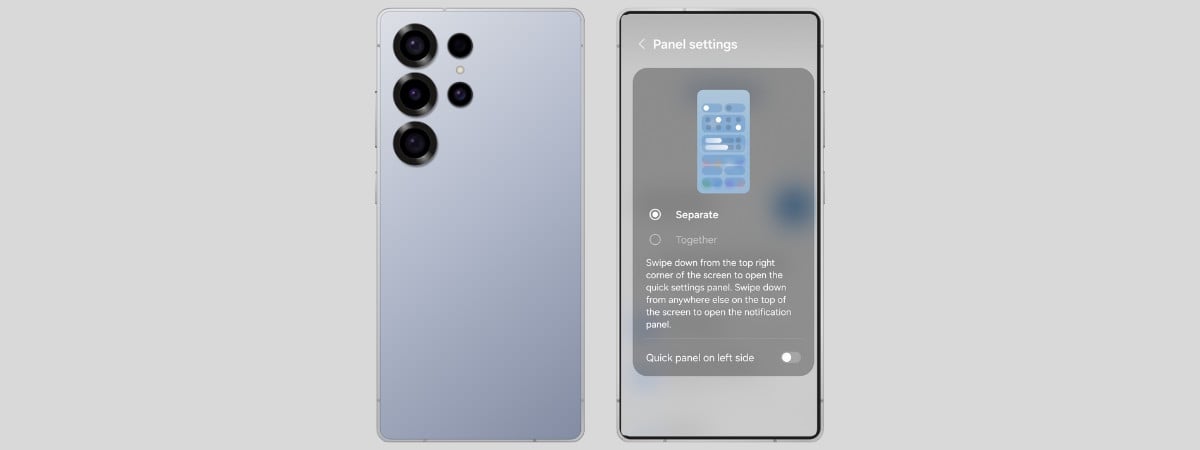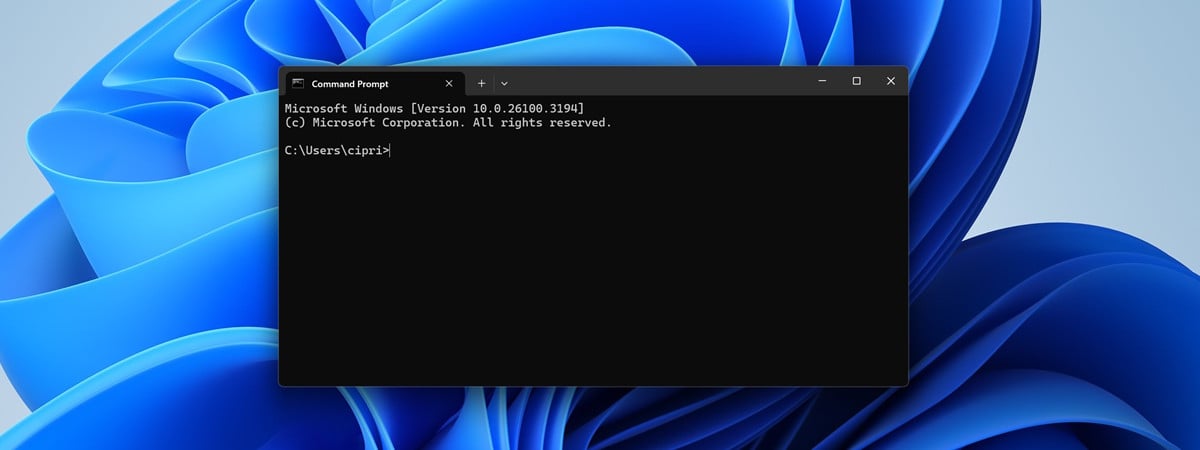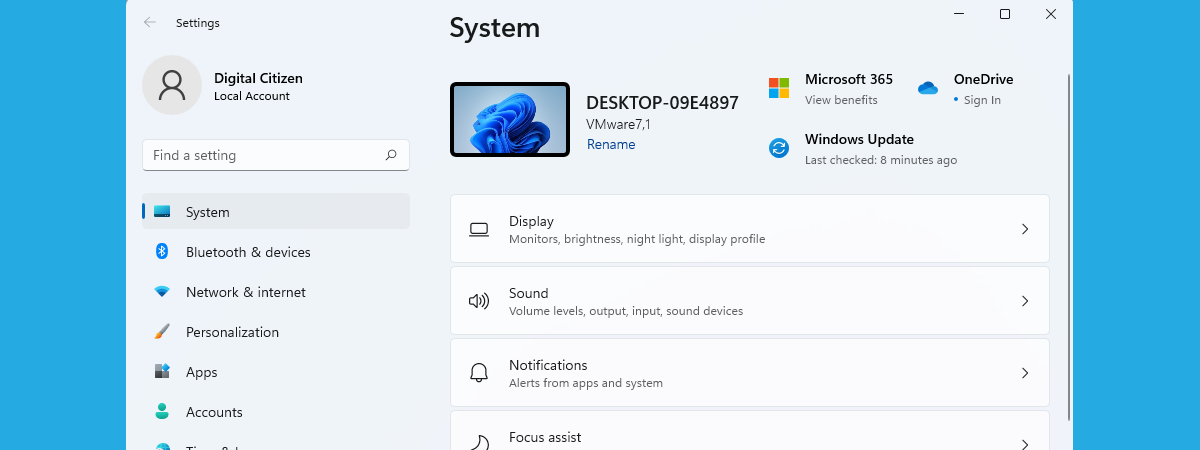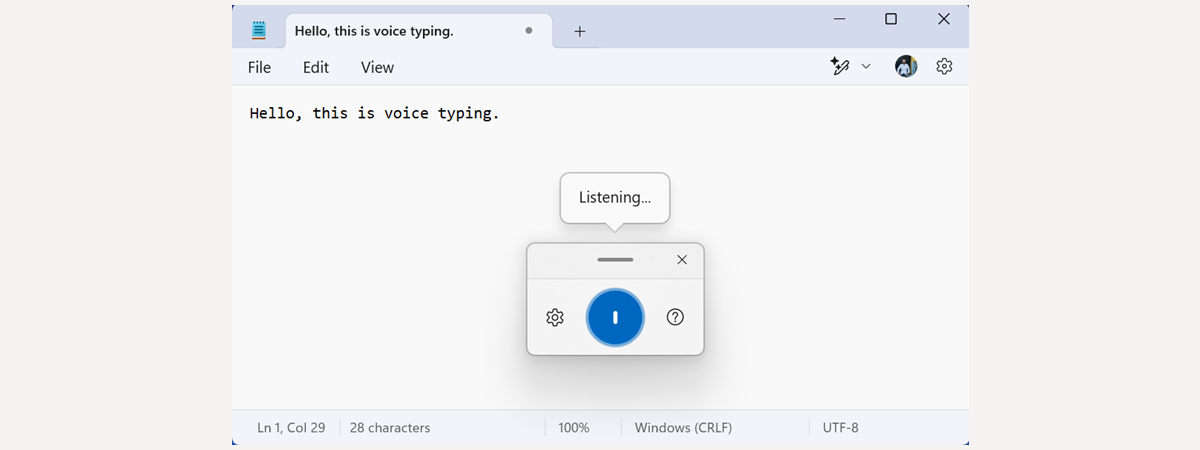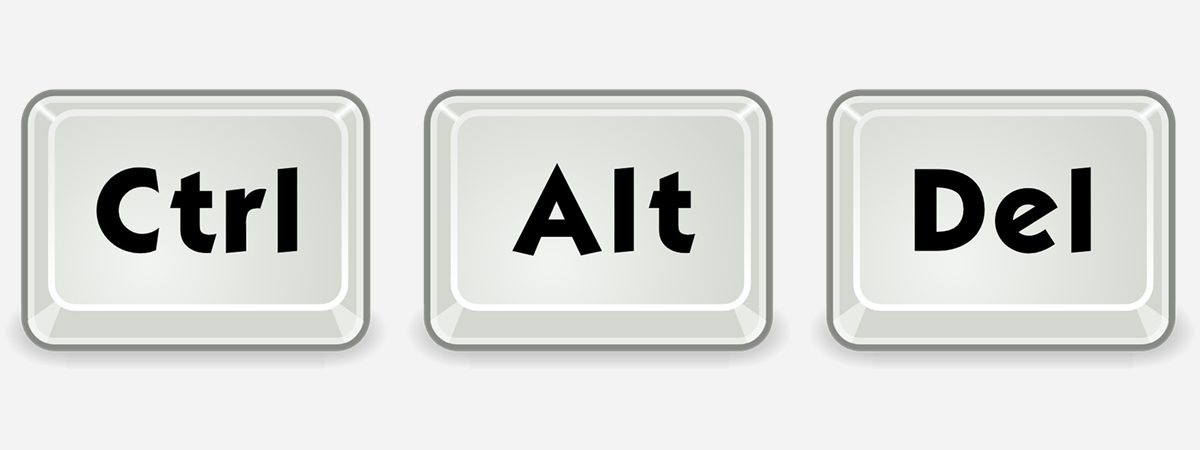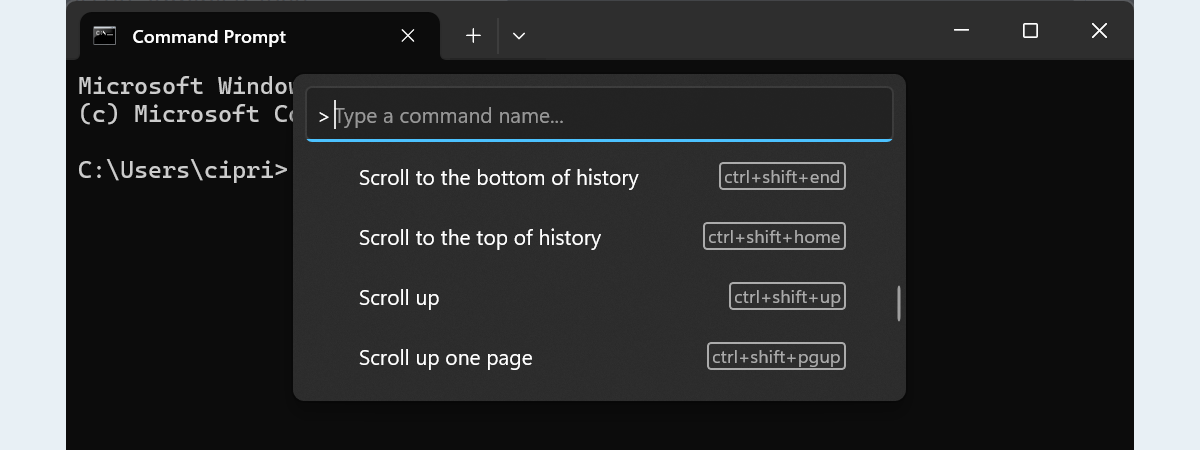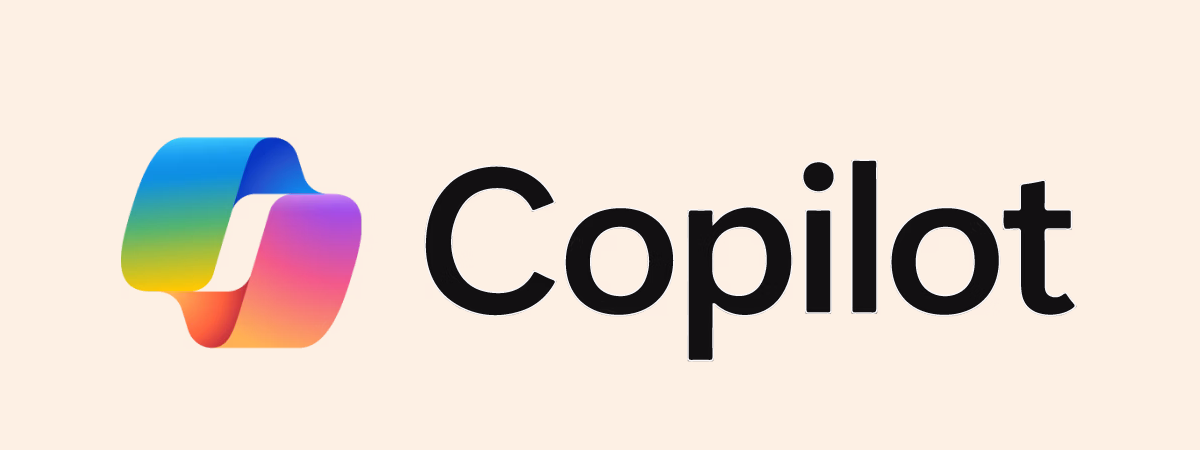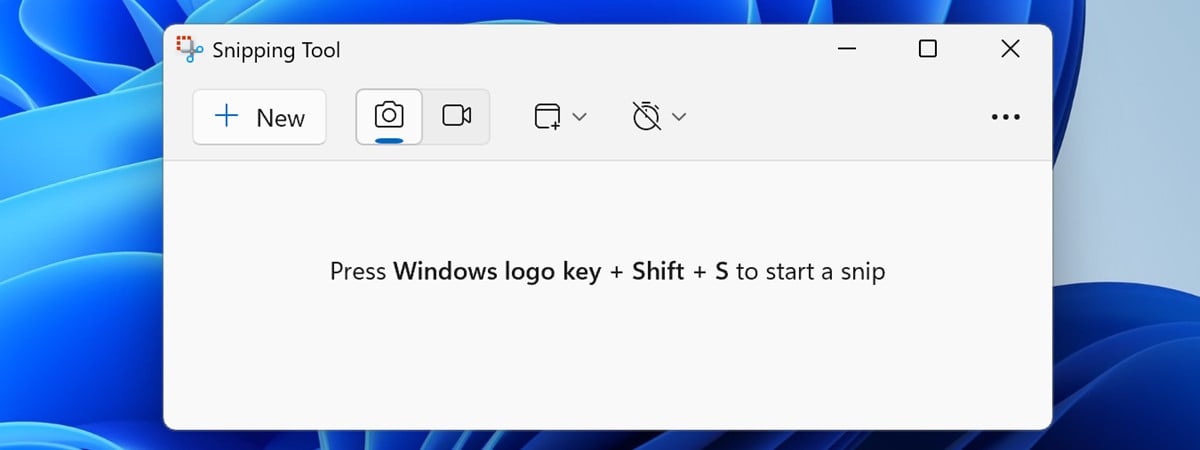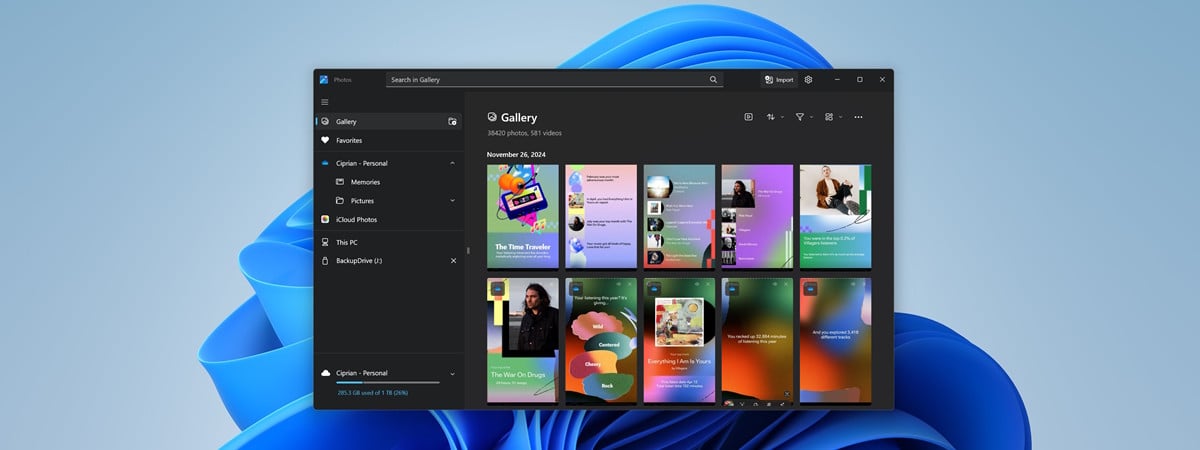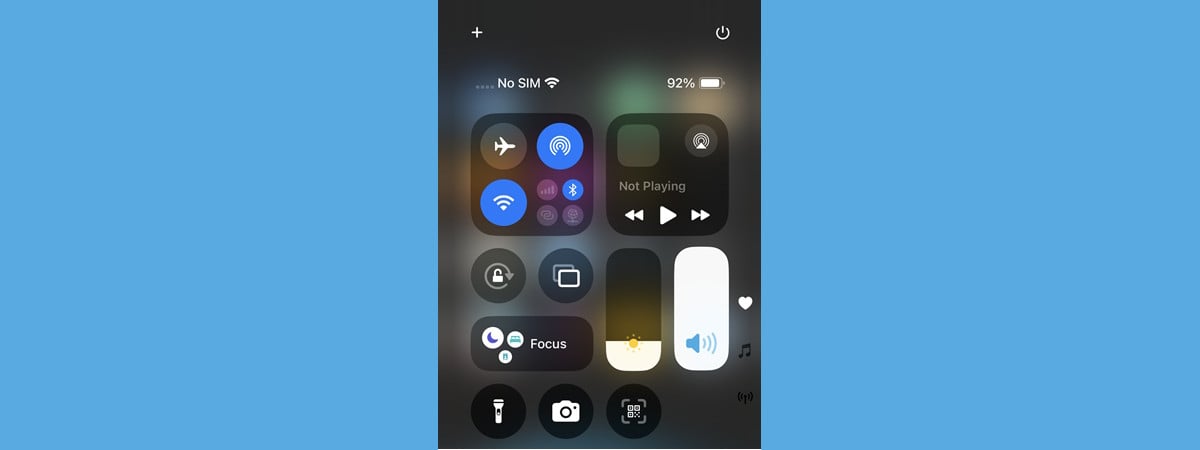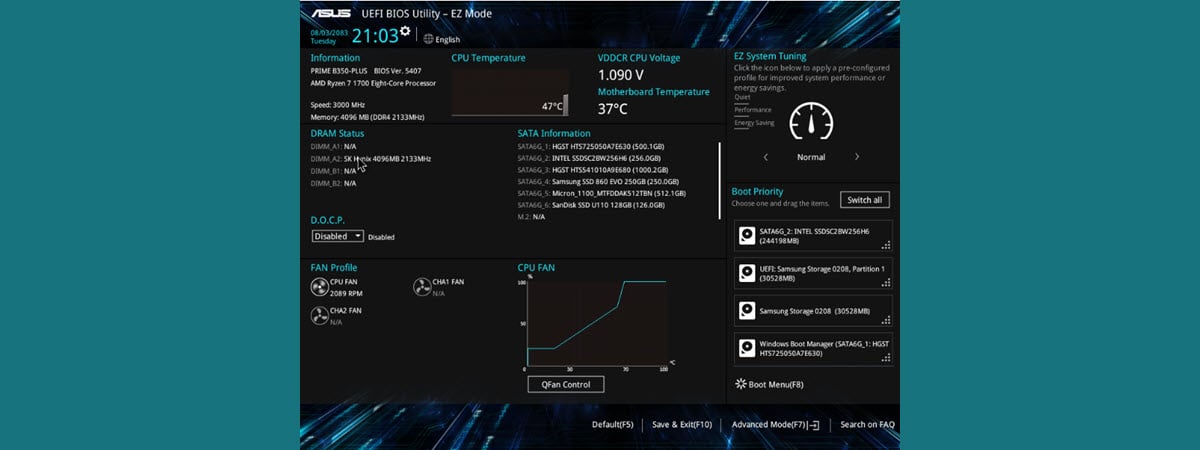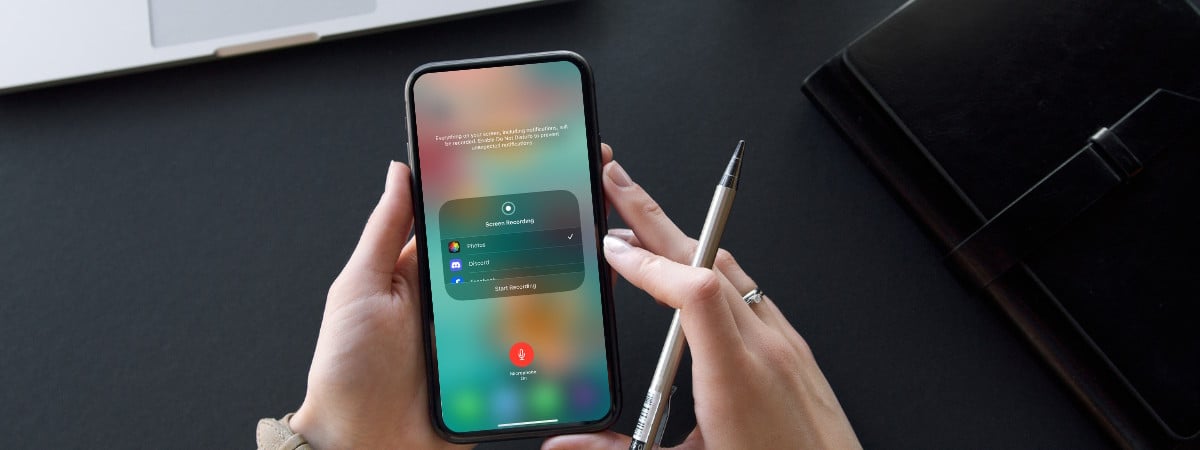
How to screen record on an iPhone in 3 easy steps
Knowing how to record your screen on an iPhone can come in handy in a variety of situations. Whether you want to capture gameplay, create a tutorial, or document a software bug, an iPhone screen recording is a quick and convenient way to save what’s happening on your display. Best of all, screen recording on an iPhone is so easy that anyone can do


 02.07.2025
02.07.2025