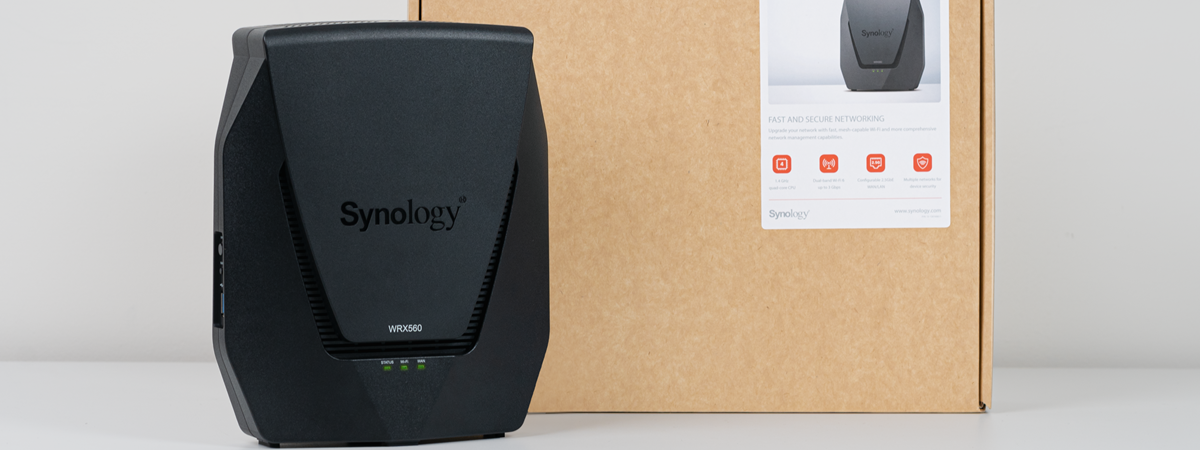
Wireless network performance
I have used a Synology RT6600ax router as the main device in the mesh Wi-Fi system and the Synology WRX560 as a secondary node, placed according to the diagram below. WRX560 is placed in Room 1 to provide better Wi-Fi in Room 2, where most routers struggle.
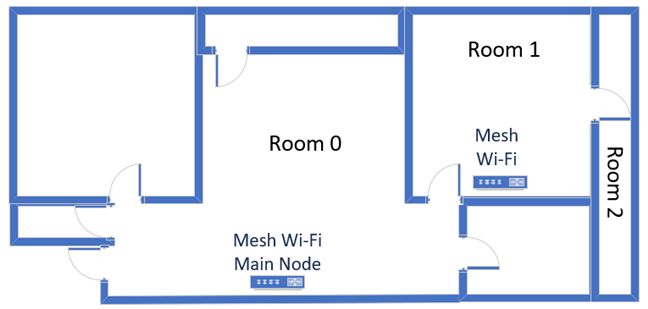
The apartment where I tested Synology WRX560
I evaluated the quality of the wireless network managed by the mesh system through measurements made in three different places:
- I recorded the maximum speeds when no walls absorb the wireless signal in the room where the main node is placed.
- Room 1 - is separated by one wall from the main router.
- Room 2 - is separated from the main router by two walls absorbing the wireless signal. Also, the wall between Room 1 and Room 2 is twice as thick as the one between the router’s room and Room 1. As a result, Room 2 can be a difficult challenge for many routers, but it should not be a problem for a mesh Wi-Fi system.
I’ve made all my measurements using a laptop with Wi-Fi 6, running Windows 11 with the latest drivers and operating system updates. I compared the Synology WRX560 with the Synology RT6600ax (to see the benefits of using a mesh Wi-Fi system instead of a single router) and with a powerful ASUS ZenWiFi Pro ET12 two-station kit.
How the Synology WRX560 performs on the 2.4 GHz band
I first measured the signal strength using NetSpot on the Wi-Fi 4 (802.11n) standard. As you can see, the signal strength offered by the mesh Wi-Fi system with Synology WRX560 was better in the rooms further from the main router than it was when using only the Synology RT6600ax router.
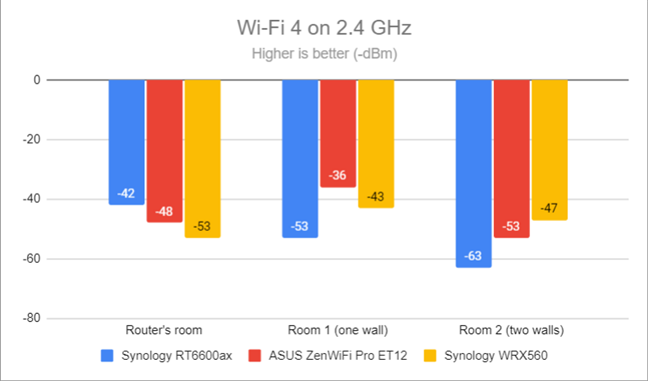
Signal strength on Wi-Fi 4 (2.4 GHz band)
Switching to Wi-Fi 6 (802.11ax) on the 2.4 GHz band delivered a slightly lower signal strength.
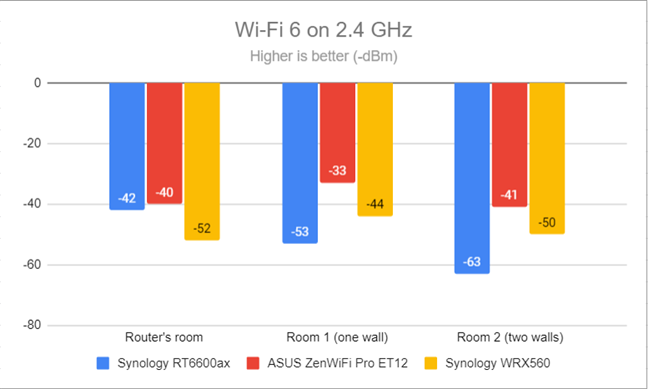
Signal strength on Wi-Fi 6 (2.4 GHz band)
Next, I ran the SpeedTest app and used it to measure the maximum speed when transferring data to and from the internet on the 2.4 GHz band through Wi-Fi 4. The download speed offered by the mesh system was good, especially in the rooms further away from the main router.
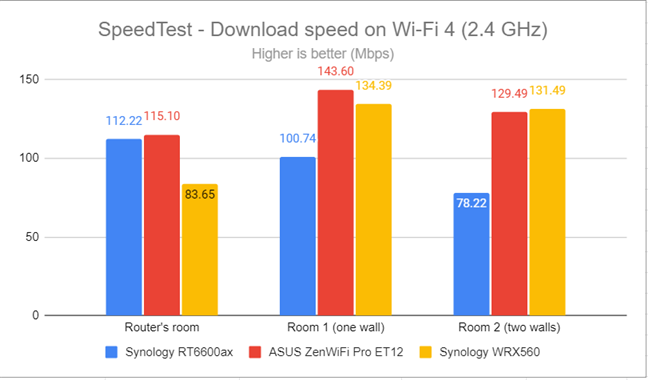
SpeedTest - The download speed on Wi-Fi 4 (2.4 GHz)
The same happened with the upload speed too. However, the ASUS ZenWiFi Pro ET12 outperformed the Synology mesh Wi-Fi system.
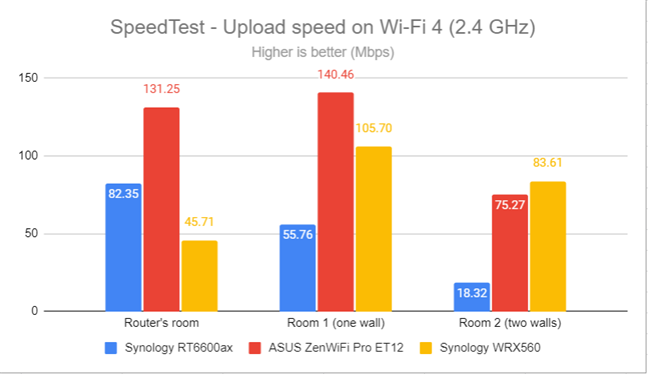
SpeedTest - The upload speed on Wi-Fi 4 (2.4 GHz)
I switched to Wi-Fi 6 on the 2.4 GHz band, and I noticed significantly faster download speeds everywhere in my apartment. Adding the Synology WRX560 made a great difference in the rooms furthest from the main router.
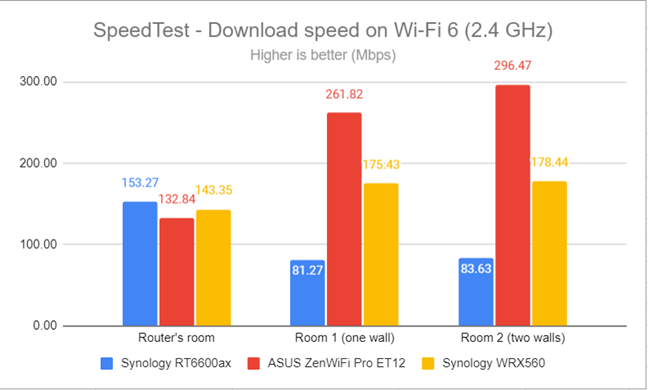
SpeedTest - The download speed on Wi-Fi 6 (2.4 GHz)
The same was true for the upload speed. The impact of using a mesh Wi-Fi system vs. only one router was even more significant than when measuring the download speed.
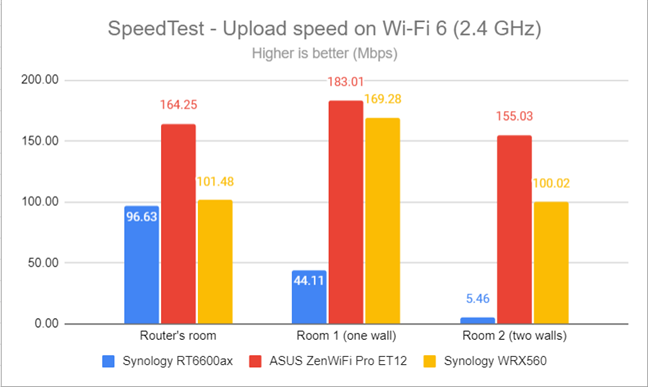
SpeedTest - The upload speed on Wi-Fi 6 (2.4 GHz)
For the next set of measurements, I used the PassMark Performance test to transfer data between two computers connected to the network. On the 2.4 GHz band, when using the Wi-Fi 4 standard, Synology WRX560 delivers fast downloads.
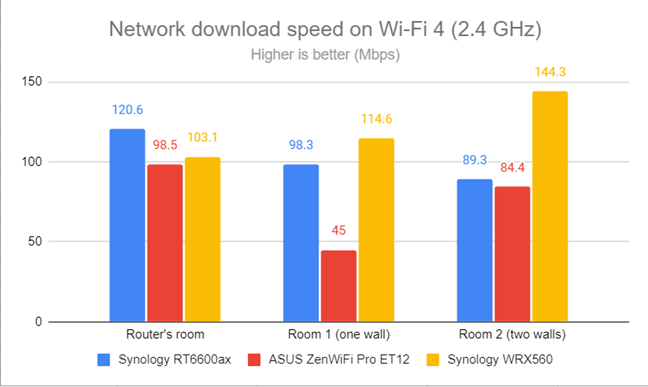
Network Wi-Fi downloads on Wi-Fi 4 (2.4 GHz)
The same is true for the uploads, even though Synology WRX560 is not as fast as other mesh Wi-Fi systems.
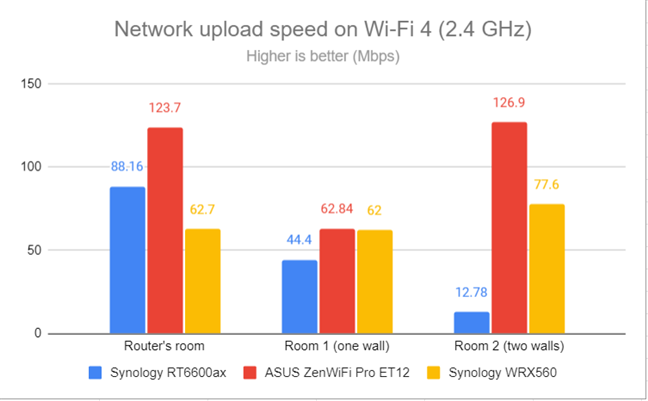
Network Wi-Fi uploads on Wi-Fi 4 (2.4 GHz)
Switching to Wi-Fi 6 on the 2.4 GHz also meant fast downloads inside the network managed by the Synology router together with the WRX560.
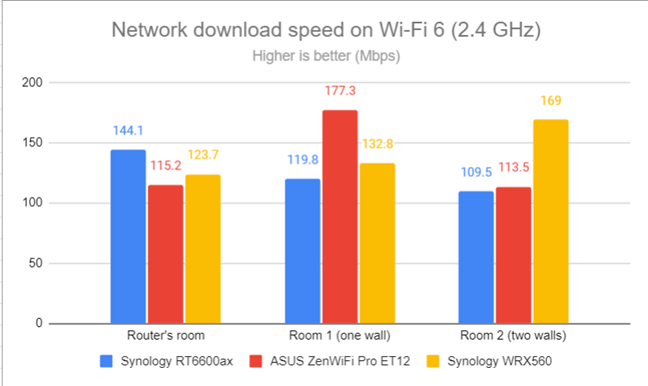
Network Wi-Fi downloads on Wi-Fi 6 (2.4 GHz)
Uploads were also fast on Wi-Fi 6, but only a little faster than when using Wi-Fi 4.
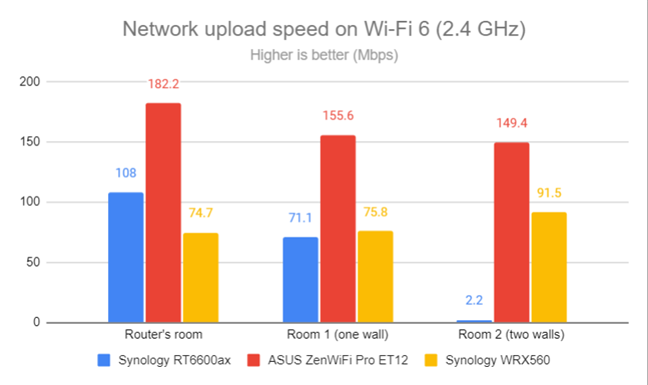
Network Wi-Fi uploads on Wi-Fi 6 (2.4 GHz)
Creating a mesh Wi-Fi system with Synology WRX560 delivers satisfying coverage and speed on the 2.4 GHz band, both when using Wi-Fi 4 and Wi-Fi 6.
How the Synology WRX560 performs on the 5 GHz band
I moved on to the 5 GHz band and repeated the same measurements. I started using the Wi-Fi 5 standard and fired up NetSpot to analyze the signal strength. Having a mesh Wi-Fi system with the Synology WRX560 meant I enjoyed good signal strength everywhere in my apartment. It was funny that the signal strength was better in the rooms furthest away from the main router than in the room where it was placed.
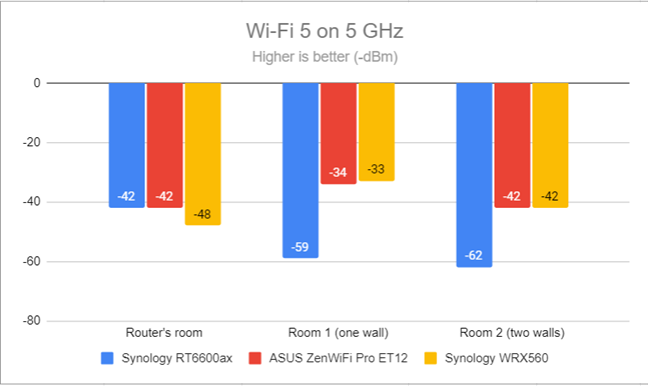
Signal strength on Wi-Fi 5 (5 GHz band)
Switching to Wi-Fi 6 meant the signal strength decreased slightly, but without becoming problematic.
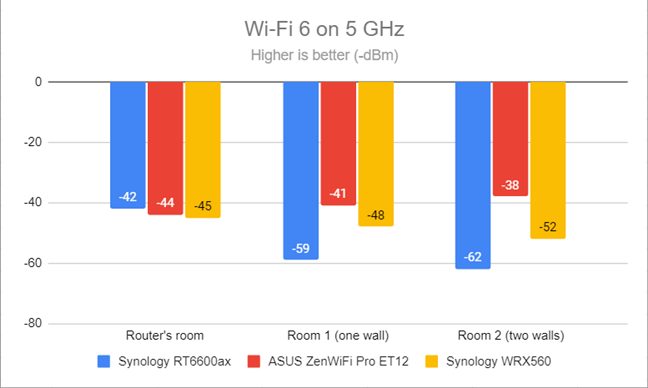
Signal strength on Wi-Fi 6 (5 GHz band)
I switched to the SpeedTest app. When using the Wi-Fi 5 standard, download speeds were surprisingly low.
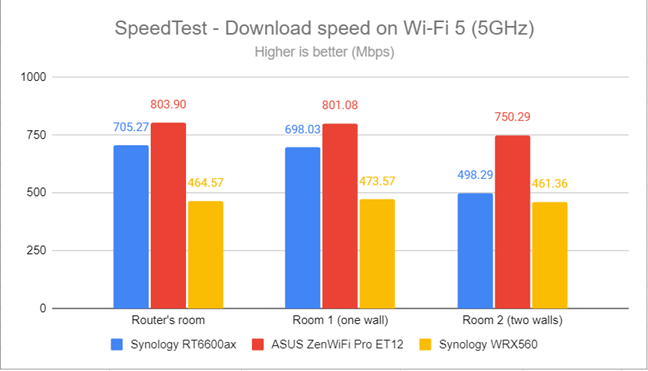
SpeedTest - The download speed on Wi-Fi 5 (5 GHz)
However, uploads were quite fast, which leads me to believe that the slow download speeds are a bug that can and should be fixed in future firmware updates for Synology WRX560.
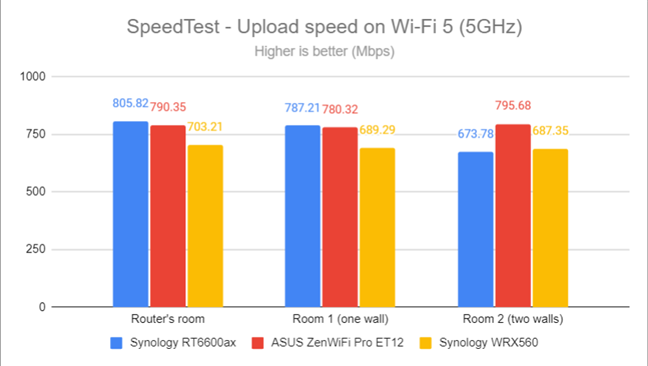
SpeedTest - The upload speed on Wi-Fi 5 (5 GHz)
I moved to Wi-Fi 6 and repeated the same measurements with SpeedTest. This time, the Synology WRX560 delivered very fast download speeds everywhere in my apartment.
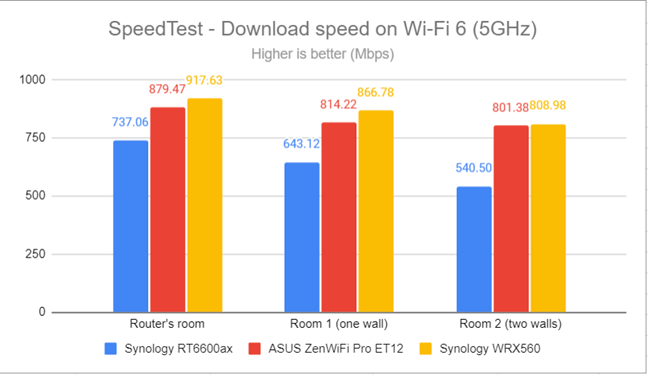
SpeedTest - The download speed on Wi-Fi 6 (5 GHz)
Upload speeds were great too, close to the maximum allowed by my internet connection: 800 Mbps.
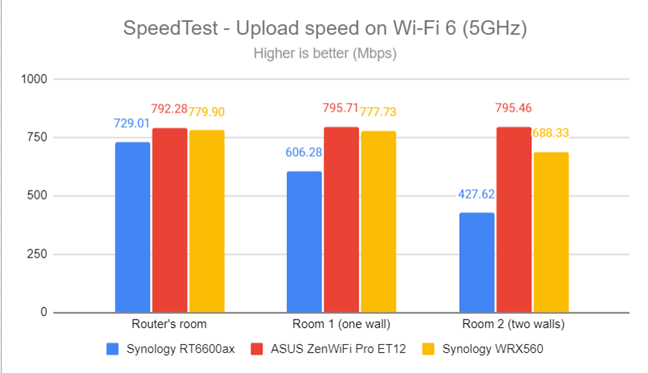
SpeedTest - The upload speed on Wi-Fi 6 (5 GHz)
For the next set of measurements, I used the PassMark Performance test to transfer data between two computers connected to the network. Here, you see the average speed you get when transferring data only inside the network, not on the internet. When using the Wi-Fi 5 standard, downloads were again on the lower end of the spectrum.
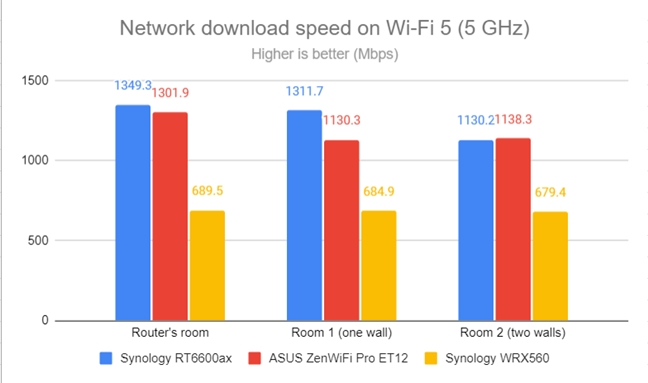
Network Wi-Fi downloads on Wi-Fi 5 (5 GHz)
The same was true for uploads on Wi-Fi 5.
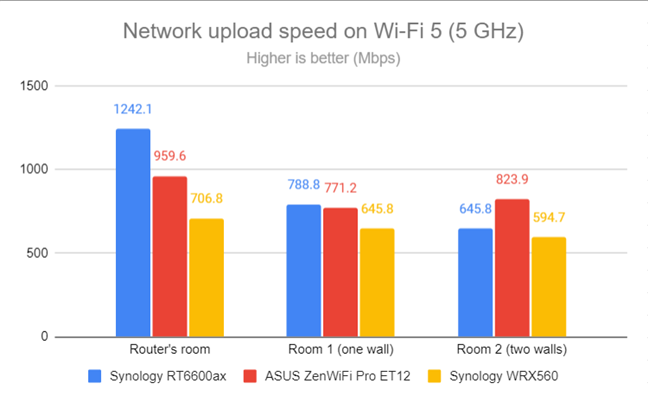
Network Wi-Fi uploads on Wi-Fi 5 (5 GHz)
However, when I switched to Wi-Fi 6, things improved tremendously. Below, you can see how the download speed evolved in every room.
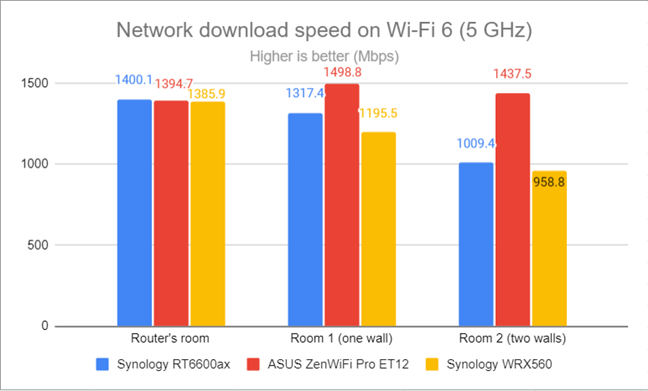
Network Wi-Fi downloads on Wi-Fi 6 (5 GHz)
Uploads were super fast too.
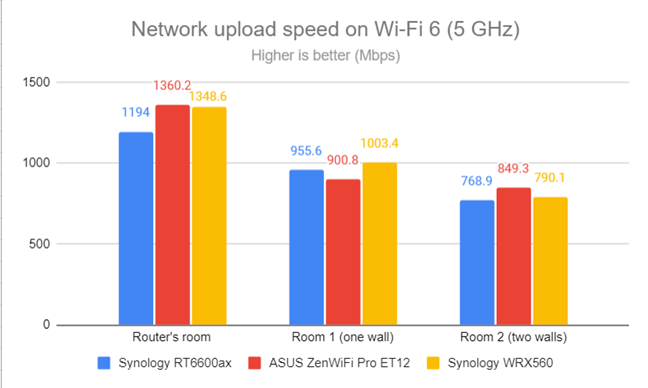
Network Wi-Fi uploads on Wi-Fi 6 (5 GHz)
The Synology WRX560 works great when using the Wi-Fi 6 standard on the 5 GHz band. However, its performance needs some improvement when switching to the older Wi-Fi 5 standard.
Wired network performance & USB port
In this section, I evaluate the performance of Ethernet network connections. My internet connection offers a maximum of 1 Gbps for the download speed and 800 Mbps for uploads.
SpeedTest measured the Synology WRX560, reaching speeds very close to my internet connection’s maximum potential.
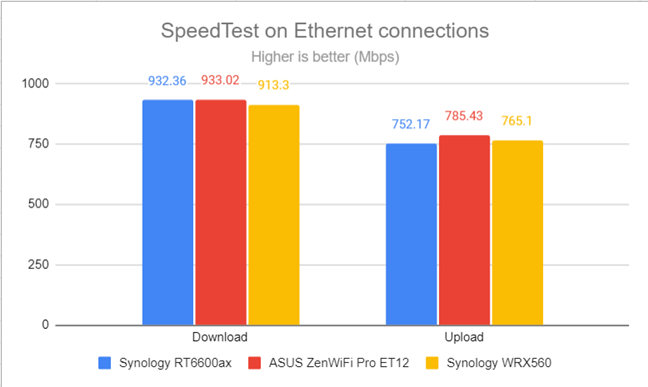
SpeedTest on wired connections
I also plugged a fast SSD drive into the USB 3.2 Gen 1 port of the router and made some data transfers on it. The download and upload speeds you get from Synology WRX560 are excellent and within close range of those offered by the slightly more powerful Synology RT6600ax.
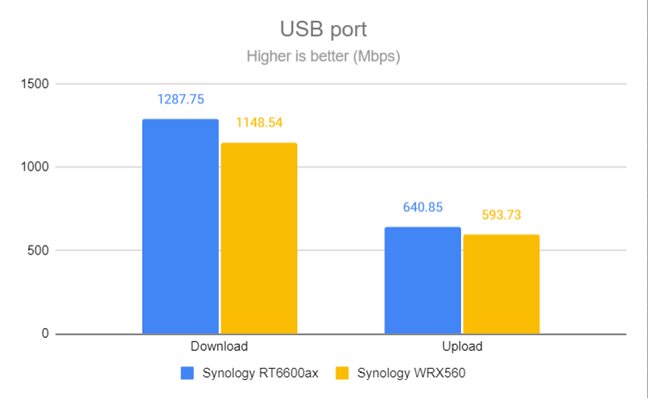
The speed of the USB 3.2 Gen 1 port
Synology WRX560 works great with both 1 Gbps and 2.5 Gbps Ethernet connections. Also, its USB 3.2 Gen 1 port is really fast, making it a great choice for people who want to build their own NAS (Network Attached Storage). My only complaint is that I would have liked more 2.5 Gbps ports on the WRX560, instead of just one.
Extra features
The firmware on the Synology WRX560 has many advanced features. However, most are not installed or enabled by default, thus ensuring they don’t eat up hardware resources unless you want to use them. Here’s everything you can get from this mesh router:
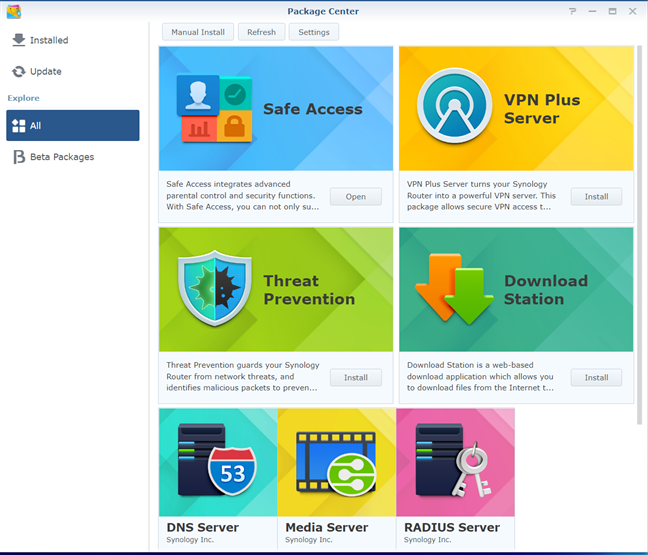
There are many advanced features that you can install and configure
- Safe Access - a security module that includes cloud-based parental controls, a security advisor, safe online search and web browsing, and threat prevention. This one is installed by default with Synology WRX560 but is not enabled.
- VPN Plus Server - you can set the mesh router to work as a VPN server. You can also use it to turn your network-connected devices into VPN-enabled clients without additional VPN software required.
- Threat Prevention - identifies malicious packets and network threats, preventing your network from infection and data compromise.
- Download Station - a web-based application for downloading files from the internet straight to a storage drive connected to the router’s USB port, using various protocols.
- Media Server - turns a storage drive connected to the router into a streaming server for the entire network, with music, photos, and videos stored on it. This service is compatible with Xbox and PlayStation consoles.
- DNS Server - you can set your router to work as a DNS server and provide name and IP address resolution services. This is a feature you won’t find on routers from other manufacturers.
- RADIUS Server - a networking protocol that provides centralized authentication, authorization, and accounting for wireless network access. This feature is aimed mostly at business users.
- Dual WAN - useful for small businesses and professionals who require always-on internet connections. You can also use a Dual WAN to improve the quality of your internet connection and get the best possible performance.
- 4G/5G Dongle and Tethering - you can connect a USB modem to provide the mesh router with a backup internet connection when the main one doesn’t work.
- Guest Network - you can enable a wireless network with separate security from the rest of your network, a customized Guest portal (useful for business users), and different access settings.
- Network Tools - a collection of troubleshooting tools in case things don’t work well in your network.
- DDNS - a service that allows you to connect to the router from the internet, even if your internet provider gives you a dynamic public IP address.
The Synology WRX560 takes advantage of all the advanced features bundled with Synology’s SRM platform. Everything you need is available, well-designed, and maintained. Furthermore, you can install and activate only the features you need.
What is your opinion about the Synology WRX560?
At the end of this review, you know what to expect from the Synology WRX560, and you should have a good understanding of its strengths and weaknesses. If you have questions about this device, don’t hesitate to ask using the commenting options below. Also, if you already own one, share your experience with it. It will surely help others interested in buying this mesh router.


 24.11.2022
24.11.2022 


