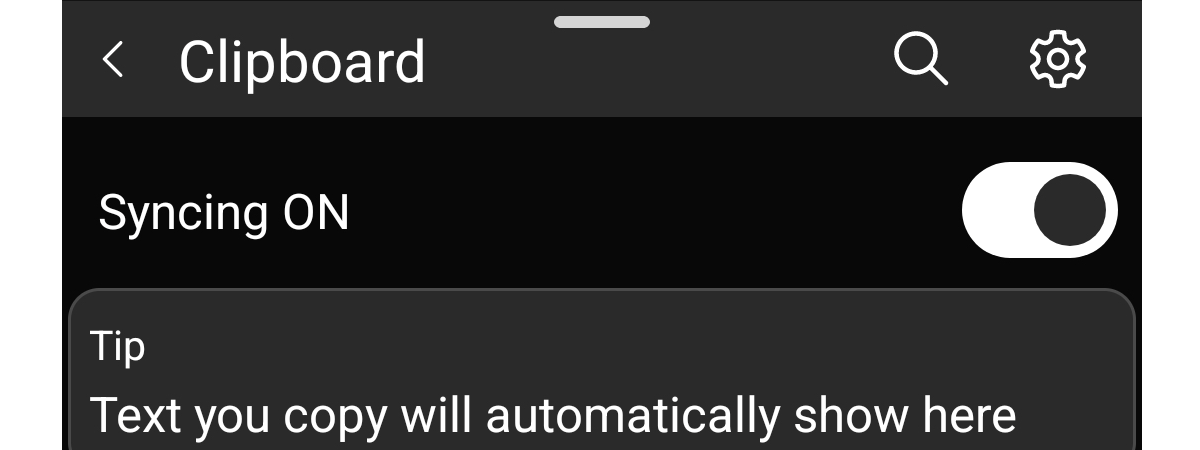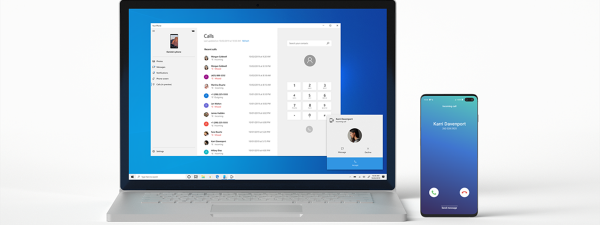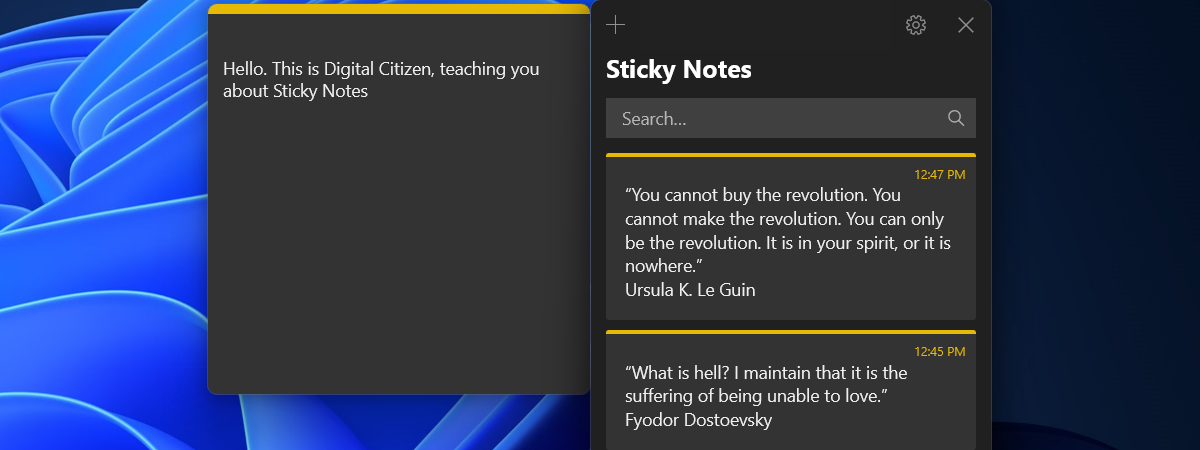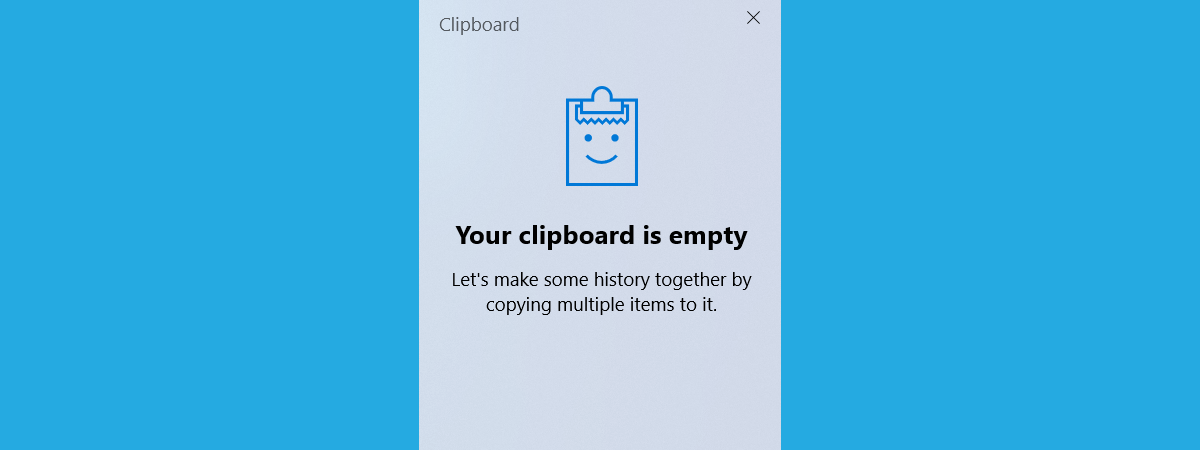
One of the best features of Windows 10 is the ability to store multiple items in your clipboard. But… did you know that you can also share the clipboard between computers running Windows 10 or Windows 11, as well as sync the clipboard with Android smartphones? Because yes, you can! However, for the clipboard sync to work, you must use the same Microsoft account on your devices, turn this feature on, and have a working internet connection. Having said that, here’s how to share your clipboard between a Windows 10 PC and other computers or Android phones:
NOTE: As I’ve mentioned in the intro of this guide, you can follow the next steps to make your Windows 10 clipboard sync with other Windows 10 or Windows 11 computers, as well as with Android smartphones. However, you might have noticed that I didn’t say anything about clipboard syncing between a PC and an iPhone. This guide doesn’t cover that, as this is not something you can do using Windows 10’s built-in features or default system apps.
How to share Windows 10’s clipboard
In order to make Windows 10 sync the clipboard, you must first open its Settings (Windows + I). Once the Settings app is loaded, click or tap on System.
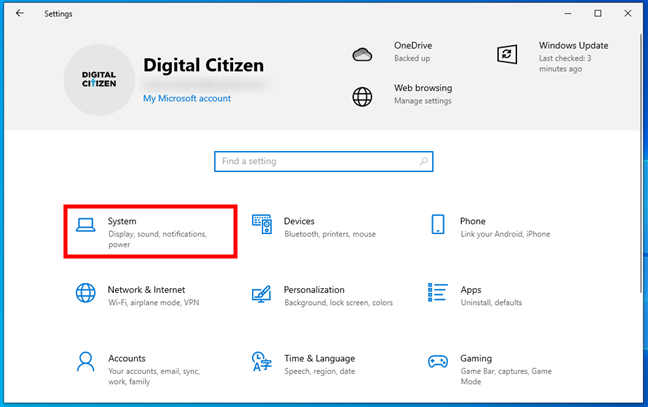
Open System in Windows 10's Settings
On the left sidebar, select Clipboard. Then, on the right side of the window, you should see several settings about the clipboard and how it works in Windows 10. To sync your clipboard, you will first have to make sure that the switch for Clipboard history is turned on. Without it, there is nothing to sync across computers or smartphones.
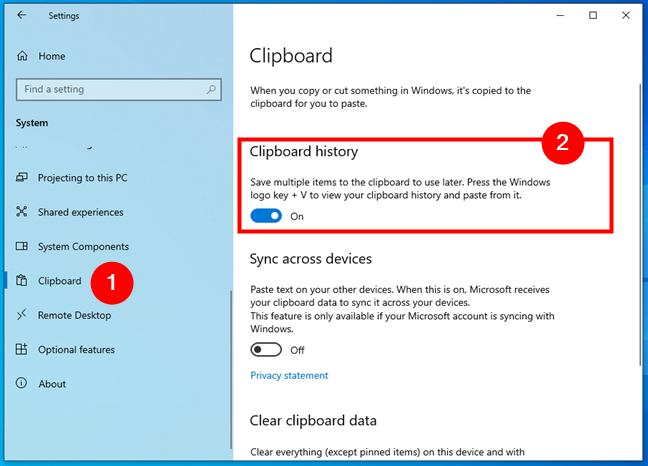
Enable the Clipboard history in Windows 10
When the Clipboard history is enabled, Windows 10 saves multiple items to the clipboard for later use. These items can then be synced between different computers and devices. To enable their synchronization, set the “Sync across devices” switch On (I’ve marked this action with 1 in the screenshot below). Then, choose how you want automatic syncing to work:
- “Automatically sync text that I copy” - when you hit Ctrl + C or Copy, everything stored in your clipboard gets synchronized across devices, as long as it is text. Images are never synchronized through the clipboard.
- “Never automatically sync text that I copy” - when you hit Ctrl + C or Copy, the item is stored in your local clipboard. However, it’s not synchronized across devices unless you manually sync it. Read on to see how that works.
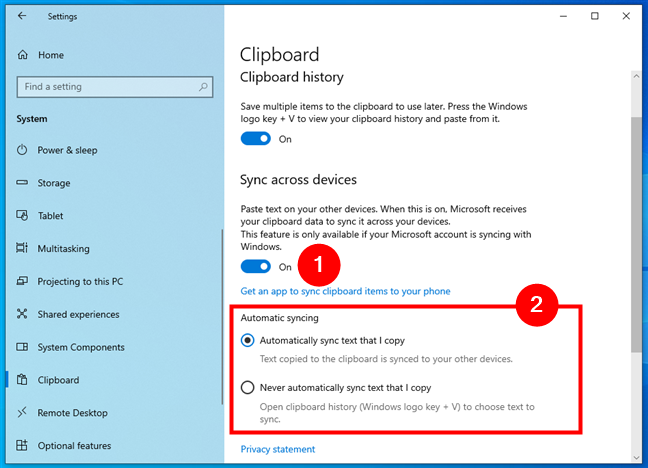
Enable and set the sync across devices
Remember that you have to turn on the clipboard sync on all the Windows PCs and Android devices where you want this to work. It’s not enough to enable it on just one Windows 10 PC. Your data is sent to Microsoft’s servers if you do that and remains only on your PC and Microsoft’s servers.
How to manually sync clipboard items from Windows 10 to other devices
If you’ve turned on the clipboard synchronization across devices but have set it to “Never automatically sync text that I copy,” the items in your clipboard aren’t synced automatically. In this case, you need to manually sync the items you want available in the clipboard on your other computers or devices.
To sync an item from your clipboard, press Windows + V on your Windows 10 computer to see the clipboard. Then, select the item you want to sync, click or tap the small See more (...) button in its top-right corner, and choose Sync in the list of options displayed.
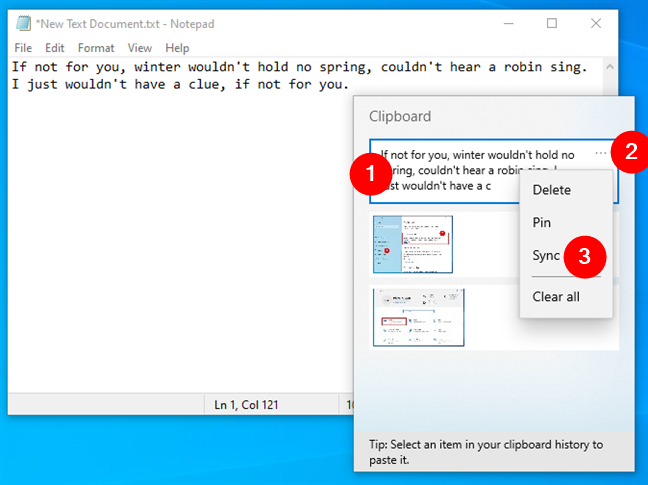
Manually synchronizing a clipboard item
On other Windows 10 or Windows 11 computers where you have enabled the syncing feature, press Windows + V to see the clipboard items you have synchronized.
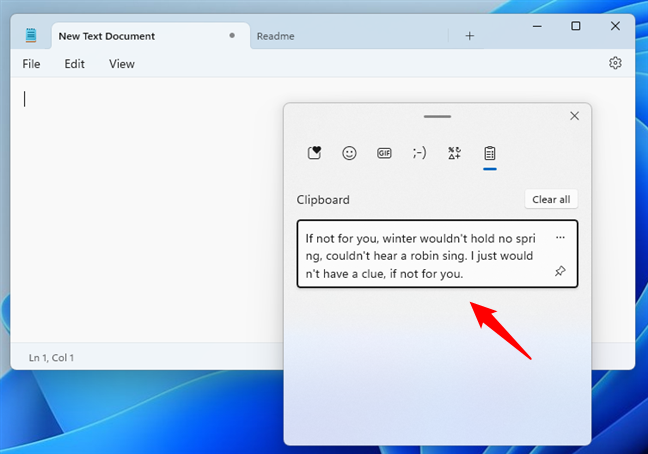
Paste an item synced from a Windows 10 clipboard to a Windows 11 PC
TIP: To learn more about how to work with the clipboard from Windows 10, read this guide: The Windows 10 Clipboard: How to access it, add items, paste from it, etc.
How to share Windows 10’s clipboard with your Android devices
If you also want to sync the clipboard between Windows 10 and Android, there’s an additional step you must take. Besides following all the instructions shown previously in this guide, you must also configure the Phone Link app on your Windows 10 computer and link your computer to the Android smartphones or tablets you want to share the clipboard with. If you don’t know how to do that, here are all the steps: Connect your Android phone to a Windows PC with Phone Link.
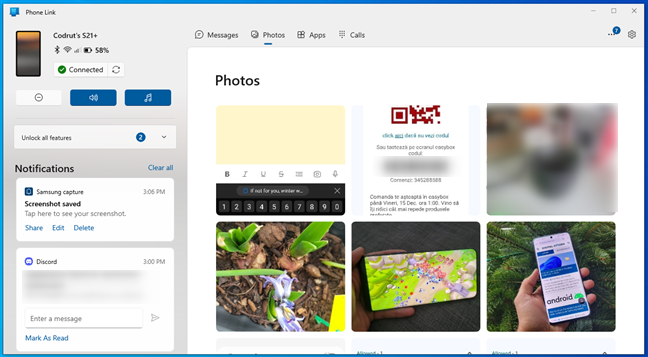
Phone Link used to sync a Windows 10 PC with a Samsung Android phone
Once you have Phone Link up and running on both your Windows 10 computer and on your Android phone or tablet, launch it and click or tap the Settings button in the top-right corner (marked 1 in the screenshot below). Select Features in the left sidebar (2), and turn On the switch next to “Allow Phone Link to access and transfer content that I copy and paste between my mobile device and PC.”
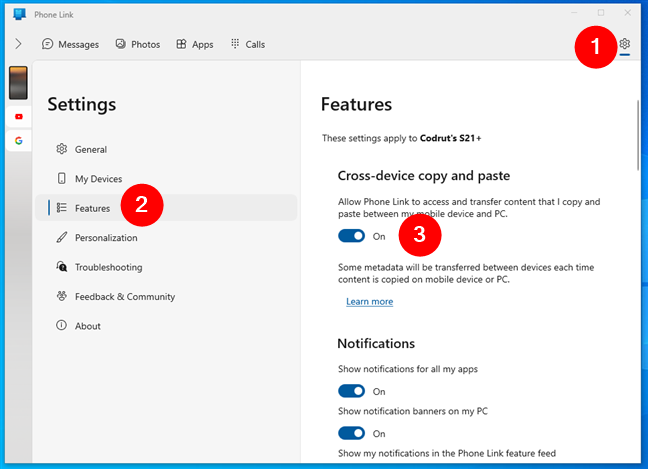
How to share clipboard between Windows and Samsung or other Android phones
Once you do this, the clipboard contents from your Windows 10 computer sync with the ones on your Android device.
This means that you can now copy text from your Windows 10 PC and paste it into an app on your Android, as well as copy text from your phone or tablet and paste it onto your computer.
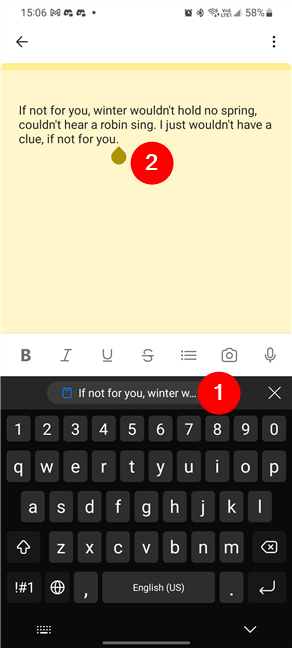
Once clipboard sync is on, you can copy and paste from Windows 10 to Android
TIP: If you’d like to know more about how to use your Android device from your Windows computer, check this guide: How to use the Windows Phone Link app with Android smartphones.
How do you like the clipboard sync in Windows 10?
Try this feature of Windows 10 and let me know whether you like it. I work with both Windows 10 and Windows 11 computers, as well as Android smartphones, every day. Having the option to synchronize the clipboard between them means I get a productivity boost. What about you? Is this feature useful to you? Do you like how it works? Comment below, and let’s discuss.


 28.12.2023
28.12.2023