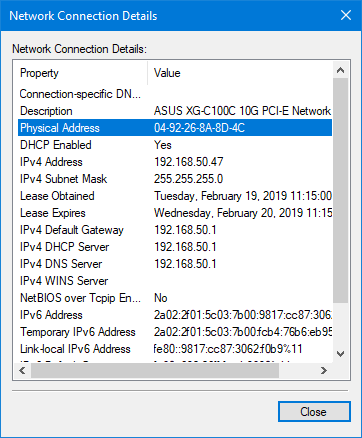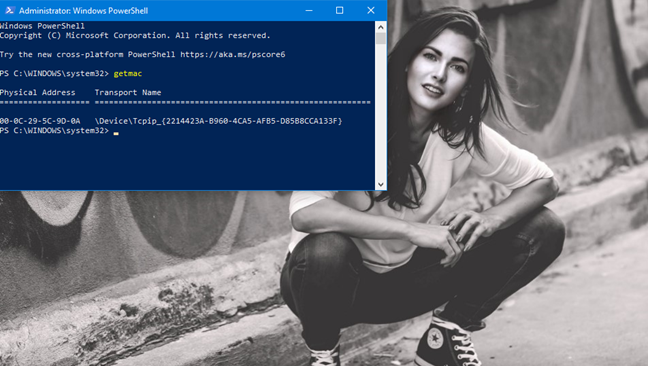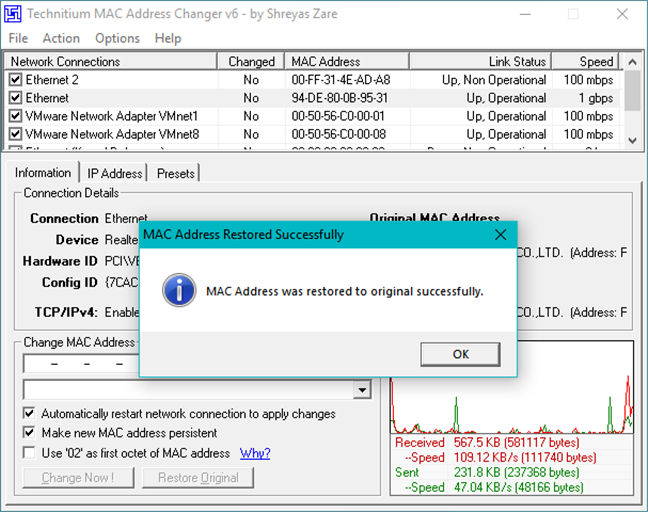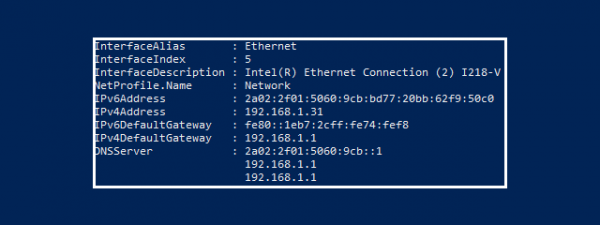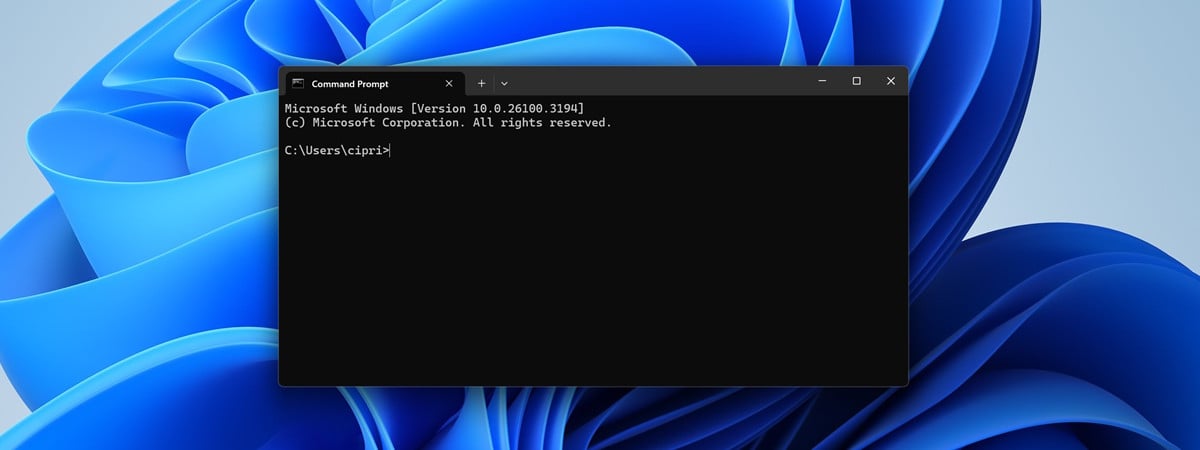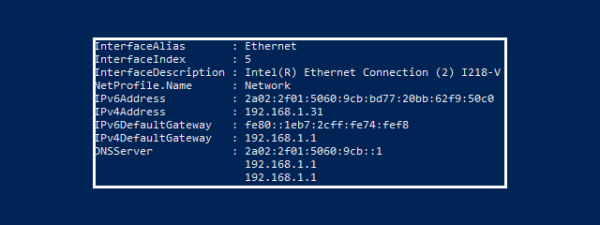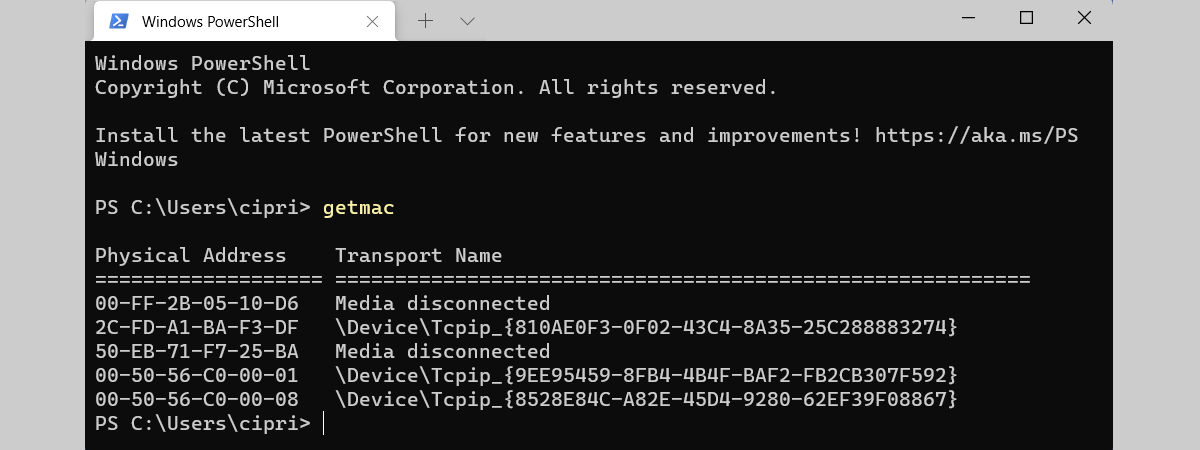
MAC addresses are a vital part of networking. Much like IP addresses, MAC addresses can be a confusing concept for someone without a technical background. Nevertheless, in this article, we give you enough information about MAC addresses for you to understand what they are, why you need them, and how they are used. Let's get started:
First, the basic components of all networks
First of all, an essential thing that you need to understand about networking is that it has two main components: a software component and a hardware component. The software component is based on the IP addresses which, simply put, are the software addresses of the devices inside a network. Since the IP addresses are based on a networking protocol (TCP/IP), they are one of the most crucial parts of the software component. However, for our computers and devices to communicate correctly with each other, there is also a hardware component that needs to work together with the software.
What is the MAC address? How is it used?
This is where the MAC address comes in. The hardware networking component inside a device is called a network adapter, or network interface card (NIC). It is an electronic circuit card that allows your computer or device to connect to a network and use it to communicate with other network devices.
Before an IP address can be assigned to a network adapter, the adapter needs a way to identify itself on the network. This is done through the MAC address. This type of address is also called a networking hardware address, or physical address. A MAC address is given to any network adapter at the moment of its manufacture, and it is unique for each networking device.
When computers (or other devices) send data in the local network, that data includes two essential details: the MAC address of the computer from which it left and the MAC address of the computer to where it has to go. When a network card receives data, it reads its destination MAC address and, if it matches its own, it receives it. If it does not match, it rejects it.
MAC addresses are a string of six groups of two digits or characters which are separated by colons or dashes. A regular MAC address might very well look like this: 10-C0-A3-29-FB-C7 or 94-DE-80-0B-94-31.
Is the MAC address permanent?
Yes, the MAC address is permanent! MAC addresses are assigned to all network adapters at the moment of their manufacture, and they are unique for each networking device. The MAC address of a network device is written by its manufacturer directly in that device's hardware read-only memory, and cannot be removed from there.
And No, the MAC address is not permanent! Although the MAC address cannot be erased from a networking device, it can be spoofed. You can replace the default MAC address easily, with just a few clicks. However, because the original MAC address cannot be removed, you can always reset your networking device to use the original MAC address.
If you are curious to find out your MAC address in Windows, follow the steps from this guide: 6 ways to find the MAC address of any network card, in Windows.
How to change the MAC address in Windows
Although a MAC address is a permanent feature of the network adapter, there are cases when you might need to change it. For example, you might want to change it for privacy when connecting to a public Wi-Fi hotspot, or maybe your Internet Service Provider has its service linked to specific MAC addresses. Fortunately, in Windows, there is more than one way of modifying the MAC address: 5 ways to change the MAC address in Windows.
How to restore the MAC address in Windows
If you already changed the MAC address and you want to reset it to the hardware default, you can do that too. Follow one of the methods in this tutorial: 2 ways to restore the original MAC address of your network card.
Did you find the information you came looking for?
Now that you have a basic understanding of what a MAC address is, how it is used and how to change it, you should be able to configure the network settings of your Windows devices quite easily. We would like to know if you had any problems while changing your MAC address, and we would also like to know why you wanted to do that. You can share your insights with our readers and us, in the comments section below.


 20.02.2019
20.02.2019