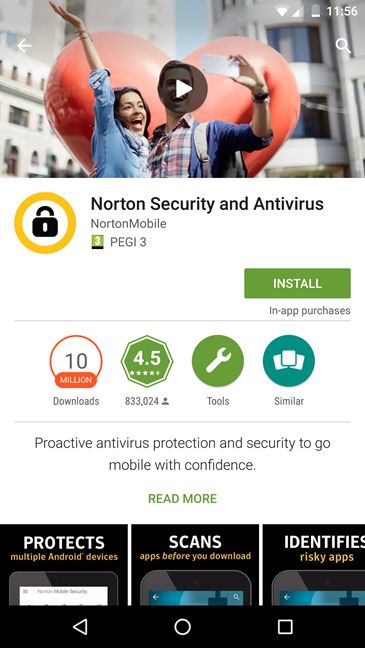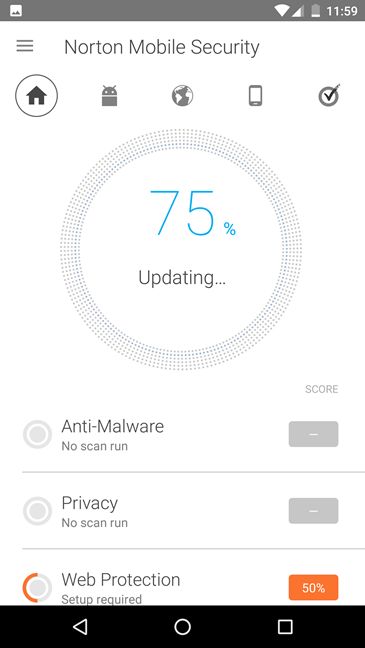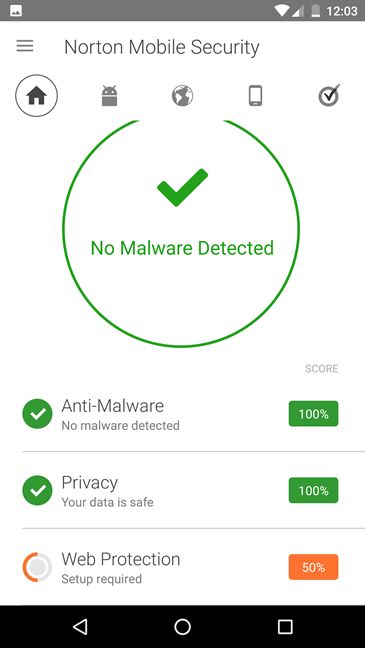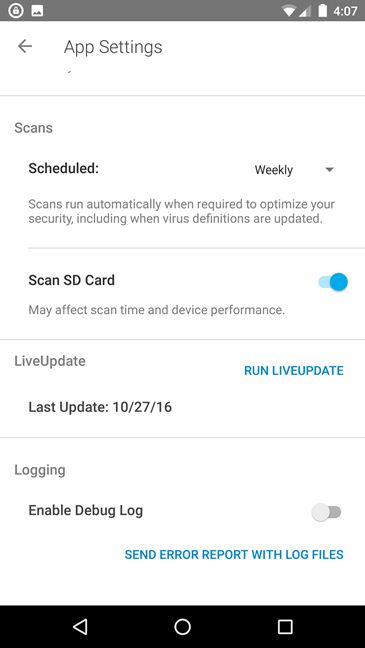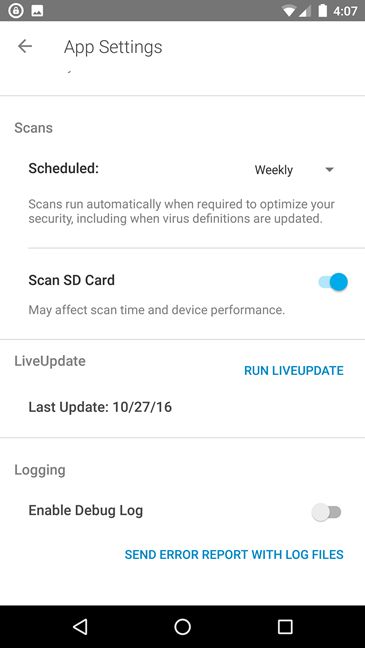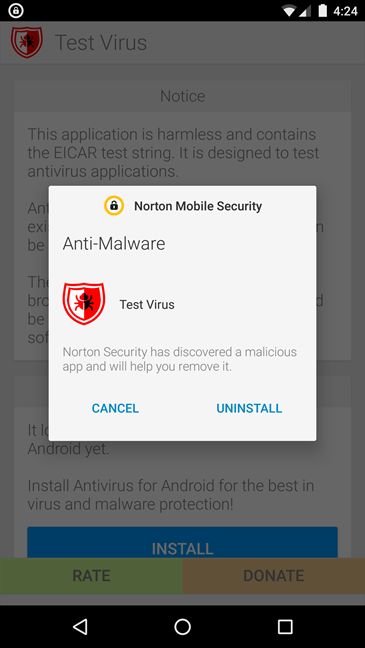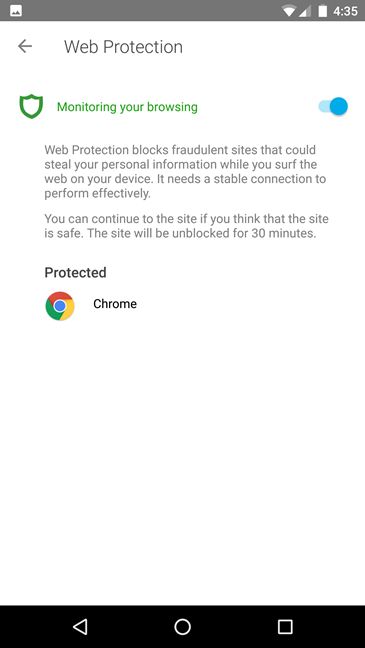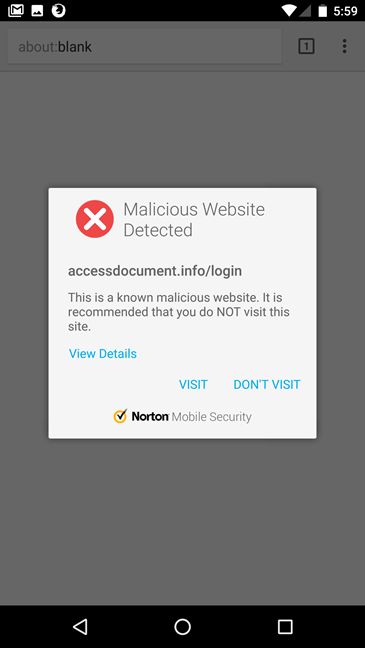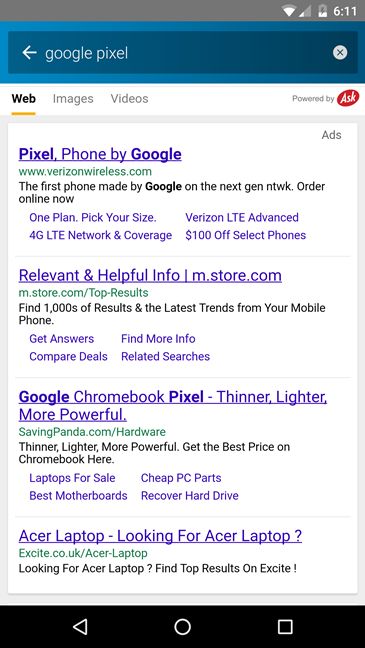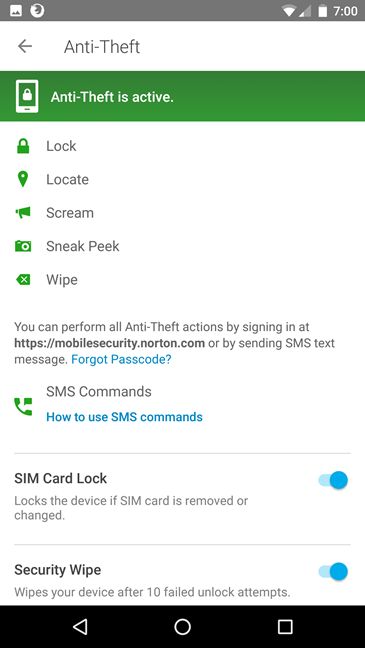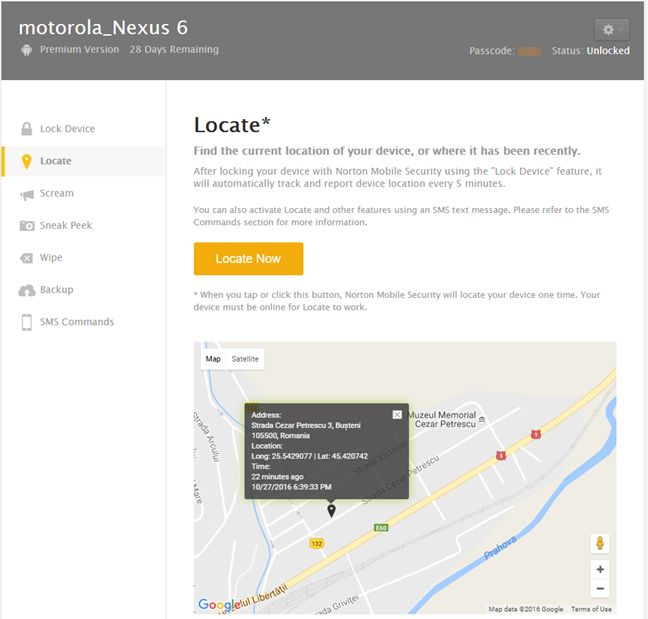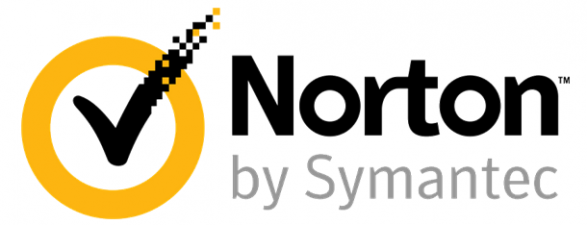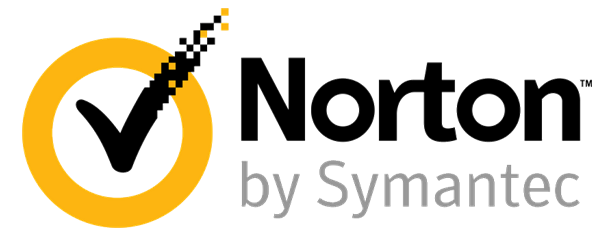
Android devices have taken the world by storm and so did mobile malware. Because of that, we need to virus-proof not just our computers, but also our Android smartphones or tablets. Just like most security vendors, Norton also offers a security app for Android devices. It is called Norton Security and Antivirus and it bundles many security features like web protection, anti-theft, call blocking and more. If you want to know whether it is worth buying this product for your Android devices, read this review and see what you get for your money:
What can Norton Security and Antivirus do for you?
Norton Security and Antivirus is an all-in-one security app that is designed to protect you against all kinds of threats. You can get it for free from Google Play, using this link. If you never used this product before, Norton Security and Antivirus will automatically enable its trial version for 30 days. However, after the time is up, you will have to purchase the full version of the app, if you want to still be able to use all the features and tools it has to offer.
Here's what Norton Security and Antivirus promises to offer you:
-
Anti-Malware - protects you against malware threats, spyware and other similar threats. You can use this module to run manual antivirus scans, or schedule scans at various times.
-
Web Protection - blocks dangerous websites that could try to steal your personal data.
-
Safe Search - lets you search the web in a secure way, and can help you avoid malicious websites from your search results.
-
Anti-Theft - helps you find your Android mobile device if you lose it or if it gets stolen. If you don't think that you'll get your device back, you can also lock it remotely, or wipe all your personal information from it so that nobody can access it.
-
App Advisor - scans your apps and lets you know which of them could be a privacy risk for you.
-
Call Blocking - blocks annoying calls you could receive from people you don't want to talk to.
-
Contact Backup - backups and restores your contact information on a variety of devices running on Android or iOS.
Setting up Norton Security and Antivirus for Android
In order to test Norton Security and Antivirus , we used a Motorola Nexus 6 smartphone, running on Android 7 Nougat. Just like for any other Android app, you start by downloading and installing Norton Security and Antivirus from the Play Store.
When you launch Norton Security and Antivirus for the first time, it asks you whether you want to join the Norton Community Watch. We recommend you do that, as Norton will be able to react faster to new threats.
After a few seconds, in which it finishes setting everything up, Norton Security and Antivirus automatically updates itself and performs a full system scan for malware threats and privacy issues. We believe that this is a very good approach.
Then, if everything goe s well, you get to see the main user interface. Notice that Norton Security and Antivirus invites you to set up the Web Protection feature. Out of the three items showed on the main console - Anti-Malware, Privacy and Web Protection - the latter is the only one with a 50% score. If you tap on it, Norton will get you to the Web Protection screen, where you can enable this security module. We recommend you do this as soon as possible.
The download and install process for Norton Security and Antivirus is easy to go through. We appreciate that, after installing the app, it automatically updates its database and performs an antivirus and privacy scan.
Using the Anti-Malware module
The Anti-Malware protection module from Norton Security and Antivirus is very easy to use. If you tap to open it, you'll find that the only option it offers you is Scan Now. It doesn't say whether it will scan your entire device, or just a part of it, like the apps you have installed.
However, if you go to the App Settings section, you will find two interesting features: Norton Security and Antivirus can be set to run scheduled scans, and you can set it to Scan SD Card. Obviously, we recommend you enable both these options, as they will help you achieve a better level of security on your Android device.
On our Motorola Nexus 6, Norton Security and Android needed 8 seconds to run an anti-malware scan. Although that's a fast scanning time, you should note that we didn't have any apps installed on the test smartphone, except for the default apps from Google. Depending on the apps and files you have on your own device, an anti-malware scan could take longer for you.
The Anti-Malware module doesn't have an option to enable or disable the real-time protection, and it's not mentioned anywhere, so you might be tempted to believe there's no such feature in the app. However, such a protection layer is present, as the security suite instantly reacted when we tried to install an app that mimics malware.
Norton Security and Antivirus for Android offers a good Anti-Malware module that is able to protect you against malicious files. It's very easy to use and we appreciate the fact that it lets you run scheduled scans. However, we wished that we also had a way of controlling the real-time protection and an option to run custom antivirus scans.
Using Web Protection
One key feature of any respectable security app is the web protection it offers. Fortunately, Norton Security and Antivirus includes a security module that bears that exact name and is responsible for protecting you while surfing the web. It promises it will block dangerous websites before you land on them, and as such block them from potentially stealing information from you.
The good news is that Norton's Web Protection works very well. On our test smartphone, it blocked all the phishing websites that we tried to visit using Google Chrome. Each time this happened, Norton displayed an alert message like the one in the image below. It's worth mentioning the fact that, on our test smartphone, the Web Protection module worked only in Chrome, but not in the other web browsers we tested - Firefox and Opera.
Norton Security and Antivirus offers a good Web Protection module that was able to block all the malicious websites that we tried to visit in Google Chrome.
Using the Safe Search
Besides the Web Protection security module, Norton Security and Antivirus also includes a feature called Safe Search. Norton says that this feature "allows you to see a website's safety and shopping rating, and can help you avoid malware infected sites, on your search results". That may be true, but we must point out the fact that this feature relies on using the Ask.com search provider. And Ask.com doesn't have a very good reputation in the online world. Most probably, you will want to avoid it.
Although the Safe Search module is a good idea, we don't really like the fact that Norton uses the Ask.com search provider. It would have been a completely different experience if the app would have offered the user the option to choose his or her preferred search provider. Or at least use one with a good reputation, like Google or Bing.
Using Anti-Theft
The Anti-Theft security module is disabled by default and, to enable it, you will have to use your Norton account. Then, you can configure and use all the protection options offered by Anti-Theft.
You can perform the following actions, from your online Norton management dashboard , or with the help of SMS commands:
-
Lock Device - lets you lock your lost or stolen Android device, and have it display a custom message to the person who found or stole it. An interesting thing about this option is that, when enabled, Norton Security and Antivirus will track and report the device's location every 5 minutes and it will take a picture every 10 minutes.
-
Locate - tracks the location of your Android smartphone or tablet, with one condition: it must be online for Locate to work.
-
Scream - makes your Android device play a very loud song, even if the smartphone or tablet is muted. If the device is not very far from you, you can easily find it using this option.
-
Sneak Peek - takes a photo on your lost or stolen Android device and then uploads it to your Norton account. You can always view the last 10 photos taken by Sneak Peek. Unfortunately, we couldn't test this feature, because Norton said that "Due to privacy laws, Sneak peek feature is not available in your country". Why is this feature not available in certain countries?
-
Wipe - does exactly what its name implies: it erases all your personal information from your lost or stolen Android smartphone or tablet, so that nobody can gain access to it.
-
Backup - keeps your contacts information backed up on Norton servers. You learn more details about this feature in one of the following sections of this review.
Besides all the above features, Norton's Anti-Theft module also lets you configure your Android device to automatically lock if the SIM card is removed or replaced, and automatically wipe itself if it detects 10 failed unlock attempts. Enabling these two options is a good way of assuring yourself that your smartphone or tablet will protect itself when necessary.
Norton Security and Android has a very good set of Anti-Theft features. With the exception of Sneak Peek, which we couldn't test in our country, we found all the other options to work very well.
Read the next page of our review to find how good are the other security modules bundled in Norton Security and Antivirus , and how much it affects your Android device's performances. At the end, you will also see what our final verdict for this security product is.


 03.11.2016
03.11.2016