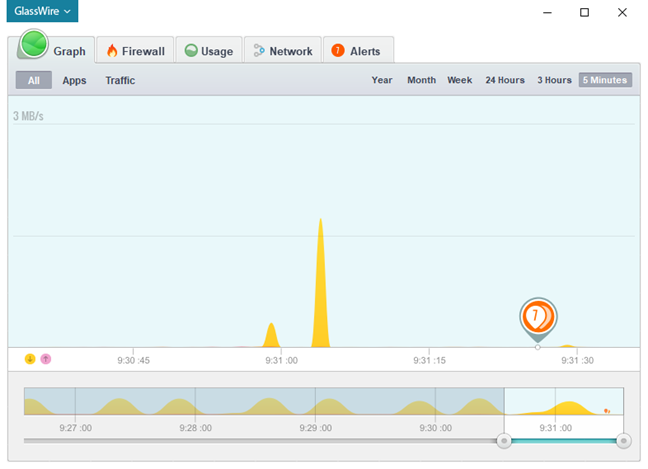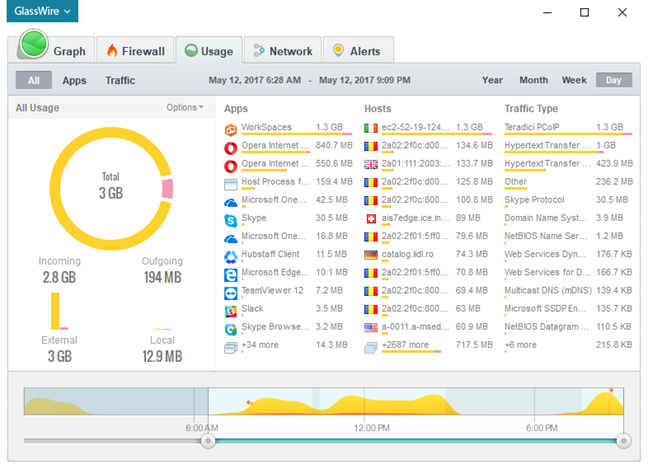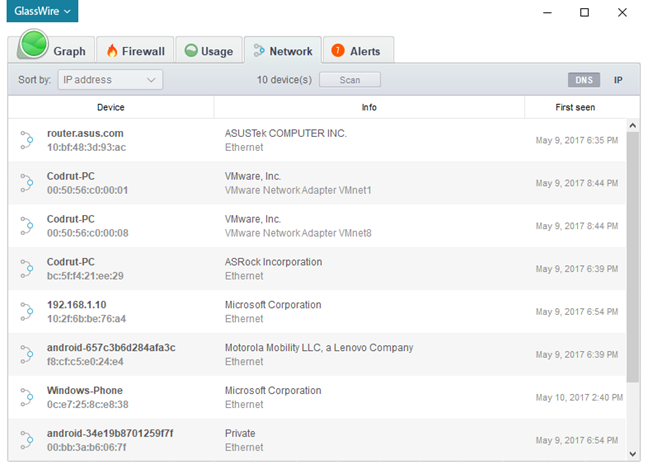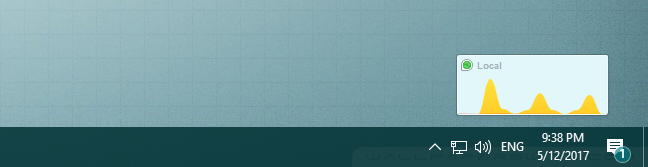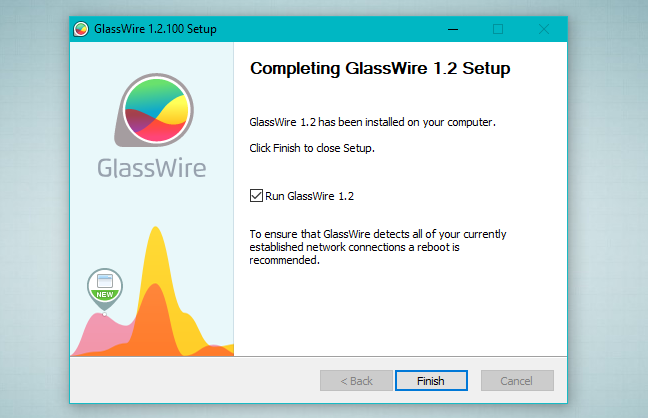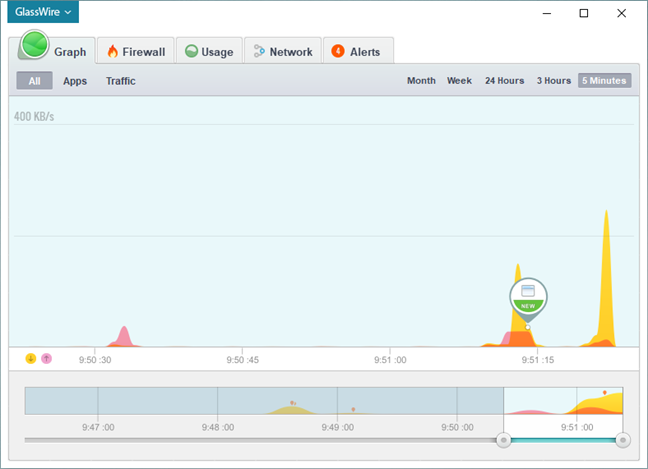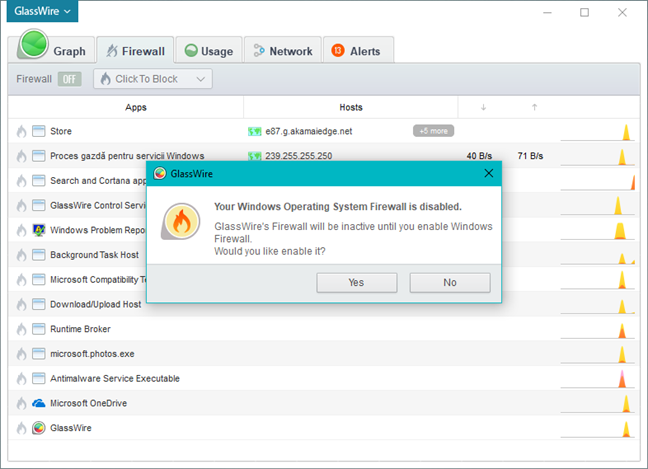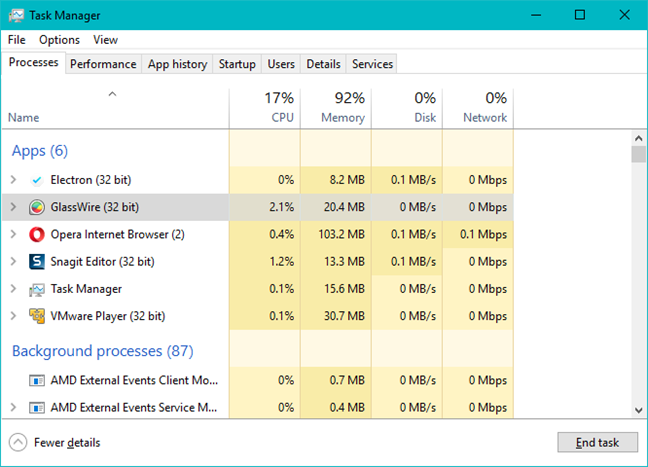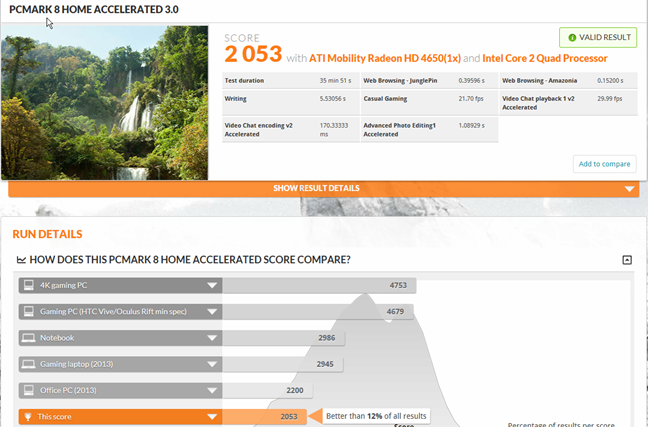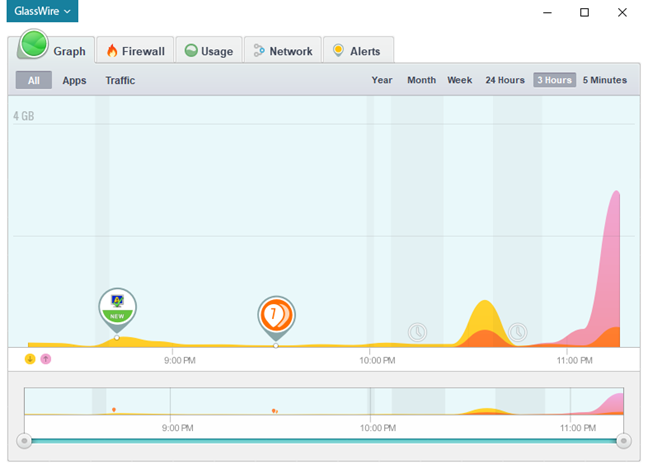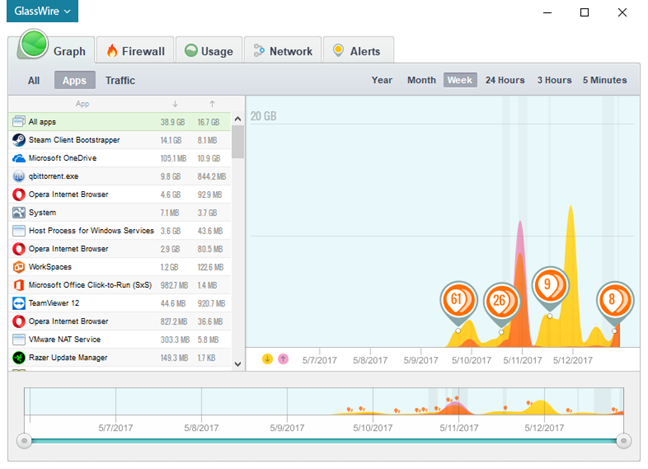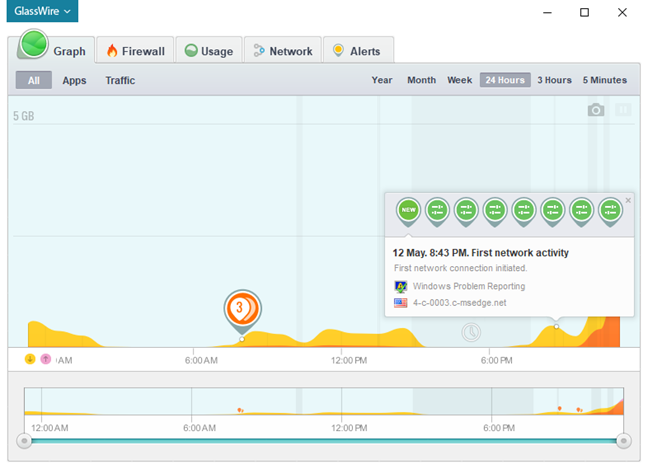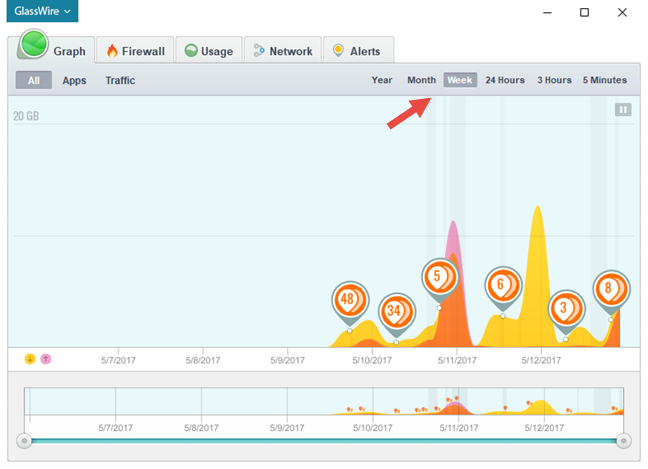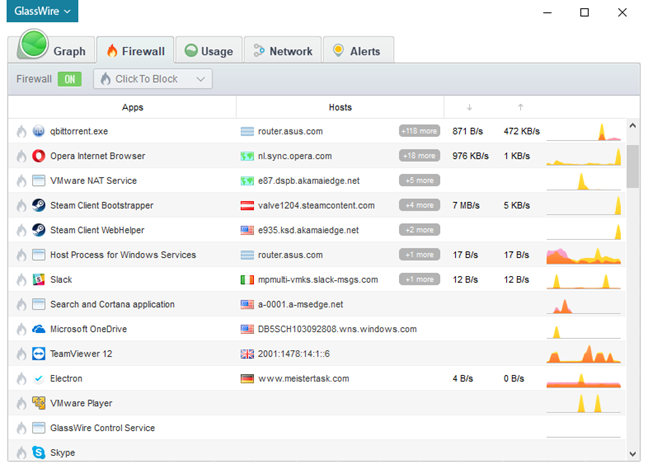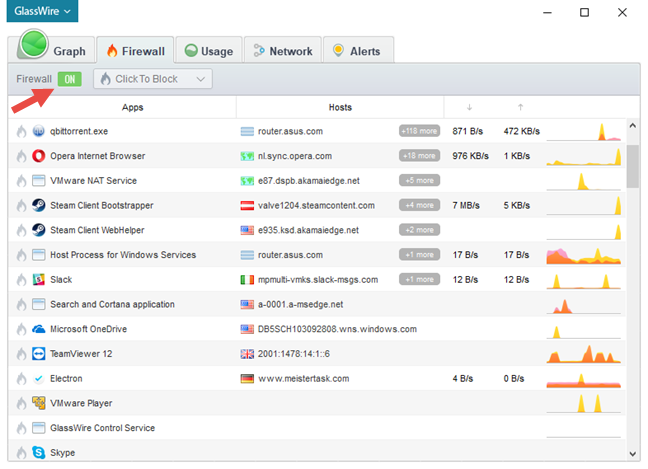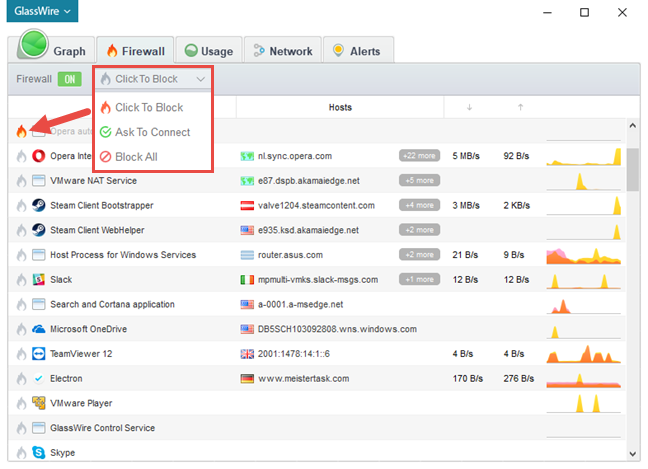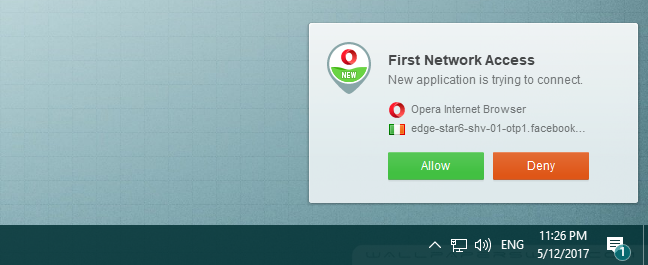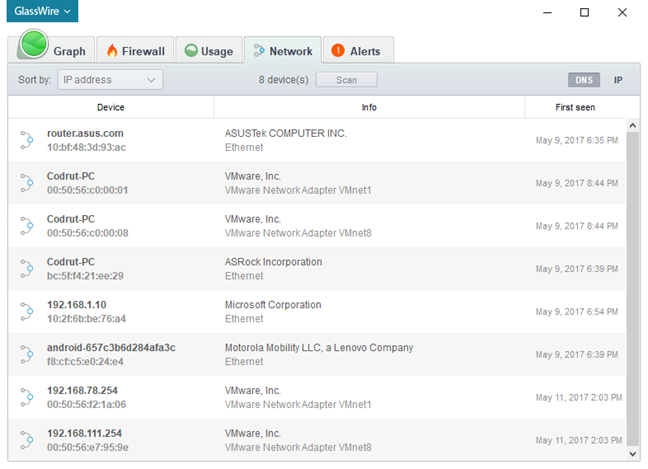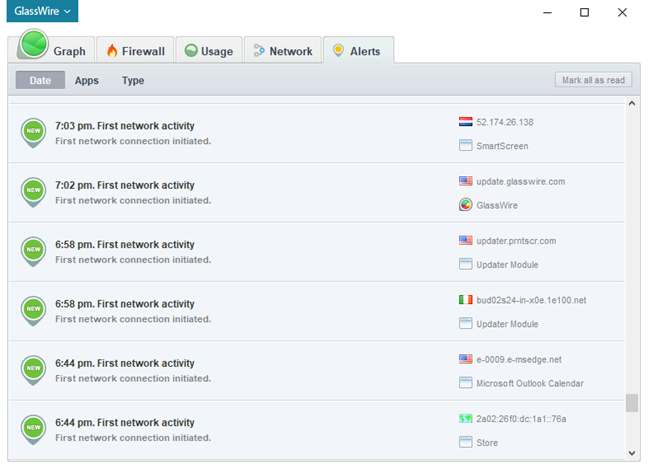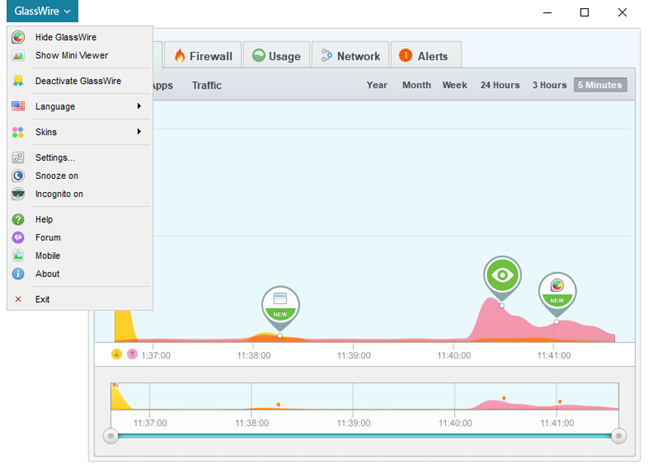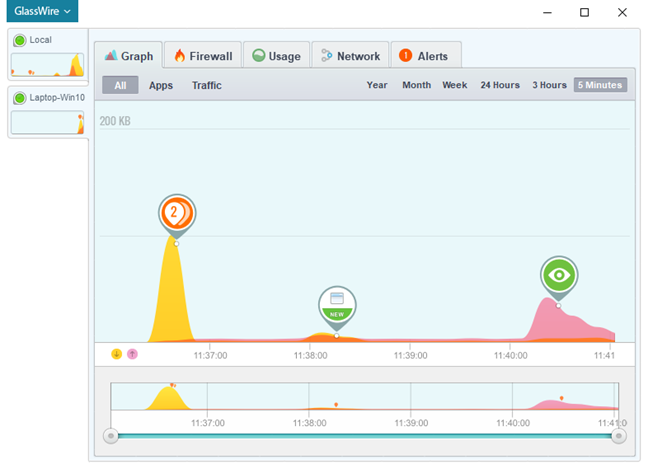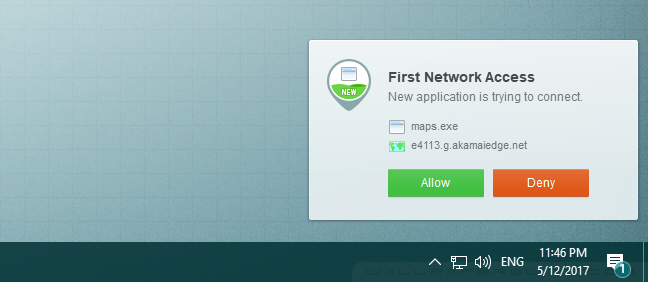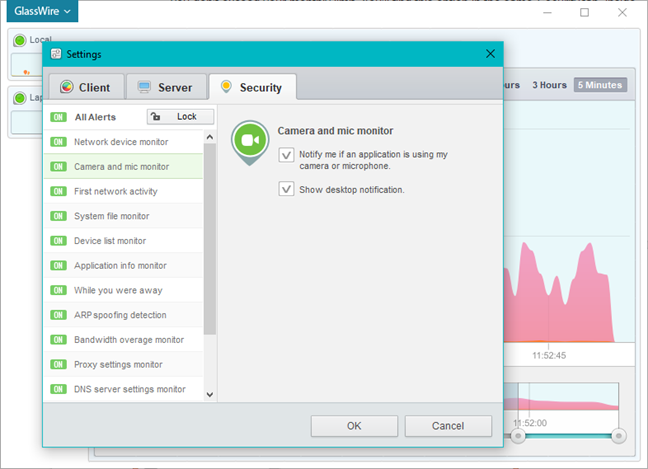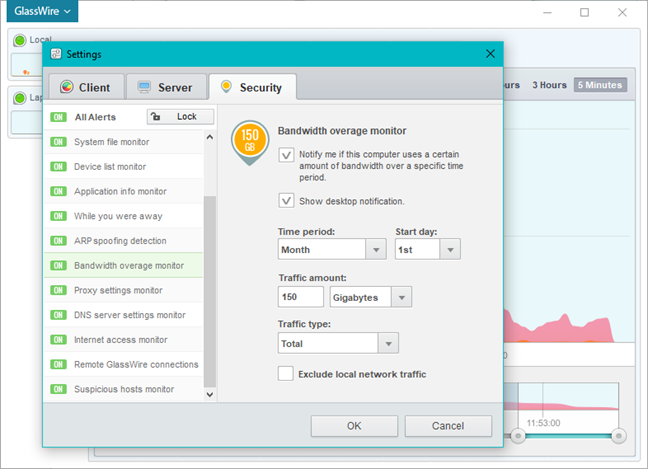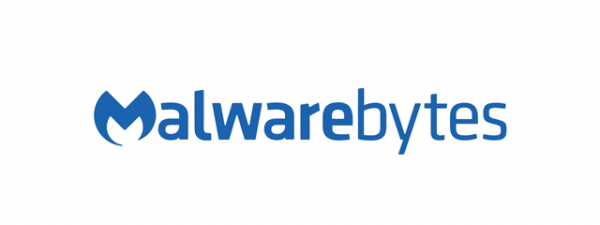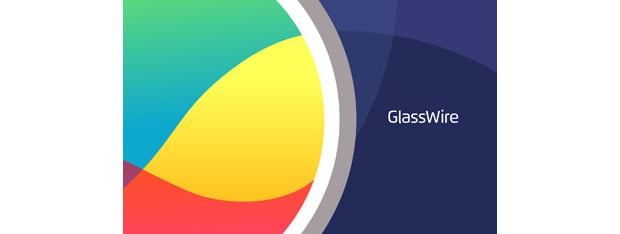
GlassWire is security software that monitors your network activity and lets you block any suspicious activity, by using its internal firewall. Moreover, it promises to deliver its services in an elegant manner and through a beautiful interface. While it is not a full security solution, it can be helpful when you need to analyze what's going on your network. We were quite curious how GlassWire works, and after using it for about a week, we are ready to share our findings with you, in this detailed review:
What GlassWire is and what it is not
GlassWire is a tool that monitors your network traffic and tells you what is going on. It looks at your network activity, both present and past, and creates beautiful views with it, categorized by traffic type, application, and geographic location.
GlassWire also includes a basic firewall, although that is a bit of an overstatement. It does not have a firewall module per se: it relies on the default Windows Firewall, but it enhances it by letting you easily see what causes network activity on your computer, with what servers it is communicating, as well as stop potential threats when you have to.
Although Windows 10 includes somewhat similar features, GlassWire is a lot better at showing you how much data has been sent and received on and from your computer, in a beautiful and easy to understand view.
GlassWire is not a security tool that you should use alone. It is a network activity and firewall management tool that should be employed together with a standalone antivirus product or security suite.
What is the difference between GlassWire Basic and GlassWire Pro
For home users, GlassWire is available in two different editions: GlassWire Basic and GlassWire Pro. The Basic edition is free and gives you all the features we have talked about in the previous section of this review. GlassWire Pro is paid software, and it offers additional features and tools, some of which we will present in the next few paragraphs.
If you have GlassWire Pro and don't like to fiddle with your router's web interface, but you do want to see what devices are connected to your network, GlassWire Pro can help you with that. One of its main features keeps you posted on who's using your WiFi or wired Ethernet network. It is an easy way to find out when someone is stealing your network traffic, like a bad neighbor who cracked your WiFi password.
Another useful feature you get from GlassWire Pro is the webcam and microphone detection tool. Maybe you have heard about cyber-criminals who like to watch people through their webcams. If your computer or device has a webcam, then you can be blissfully unaware that some weirdo is monitoring your every move like a creepy big brother. That is not something you would want, and unless you prefer to stick tape over your webcam, you ought to have a tool that monitors your webcam and tells you about it when it is going to be used. GlassWire Pro has this feature.
There are times when you would like to keep a close eye on the network traffic that goes on your computer, but you do not have enough screen estate to keep the main app's window opened. To tap on this issue, GlassWire Pro includes a mini-viewer, which is a gadget of sorts, which gives you an instant view of the network activity while occupying only a couple of pixels on your screen.
Moreover, maybe the best feature of all the ones you get in the paid version of GlassWire is its multiple server monitoring tool. That is a complicated way of saying that you can see the network activity from all your computers running GlassWire, on a single central PC. If you like GlassWire and you decide to buy it and use it on more than one device, you will probably love this feature.
Now then… we have built an idea of what GlassWire is, what it does and what's difference between its free and its paid version. It is time to put it to test and see what it is like to install it, use it, configure it.
The download and installation experience
Downloading and installing GlassWire is an easy process. You start by downloading an executable file called GlassWireSetup.exe. The download weighs in at around 30 MB and doesn't require any personal information.
Setup is completed after running through a few installation prompts. When that is done, the wizard recommends that you reboot your computer so that GlassWire can detect all your network connections.
When you start GlassWire for the first time, the software immediately starts to analyze your network. After it is up and running, you will get to see a Graph of your network activity. Compared to what we have usually seen with other security tools of this kind, GlassWire's Graph looks exquisite.
Our first impressions are very positive: GlassWire is easy to install, and it requests no personal information from you. GlassWire looks beautiful, and that is something rare among security software.
Integration with Windows, web browsers and universal Windows platform apps
As you know, GlassWire has a built-in firewall management tool which uses the Windows Firewall at its core. That means that it does not disable the Windows Firewall because it needs it to work. It also means that if you're running a security suite that disables Windows Firewall and substitutes its own, GlassWire's firewall module stops working.
Because GlassWire is, in fact, using Windows Firewall, we expected to have no problems whatsoever when it came to its integration with Windows 10 and universal Windows platform apps. That proved to be true, as we had no problems when joining or creating a Homegroup when sharing files and folders or streaming media over the local network. We also didn't encounter any problems when downloading, installing or using universal apps from the Windows Store.
In normal conditions, GlassWire needs about 20 to 30 MB of RAM memory to run its processes and about 2 to 4 percent of the processor power. That is on a computer with an old Intel Core 2 Quad processor running at 2.0 GHz.
Next, we checked whether GlassWire adds any seconds to our computer's boot time. To do that, we used BootRacer before and after GlassWire was installed. It does not seem to have any impact, as the boot times remained the same with and without having GlassWire installed.
Then, we ran PCMark 8, to see if GlassWire affects the overall performance of our test computer. We used the Home accelerated preset and we got 2053 points. This result remained unchanged after installing this software, which means GlassWire has no impact on your computer's overall performance.
GlassWire is security software that is well integrated with Windows 10 and universal Windows platform apps. Moreover, because it uses Windows Firewall, it does not interfere with any networking features found in the operating system. When it comes to the use of system resources, we found it to be a lightweight application.
Ease of use and configuration
As we mentioned before, GlassWire is security software with a beautiful interface. The Graph tab offers a real-time visualization of the networking events taking place on your computer, and it does it in an elegant manner.
On the top left corner of the Graph window, you can choose to see graphs for all the events that happen, or you can opt to narrow the information displayed by Apps or Traffic criteria. By using these options, you can easily see the exact network traffic of a certain application, or exactly how much traffic went on a certain network protocol or service.
If you want to see some details of what happened on your network at some point in the past, you can simply click on the graph and GlassWire will tell you the details of the application or network event that caused that spike in your network activity.
In case you want to go back in time and get a wider viewpoint of your network activity, GlassWire also has you covered. On the top right side of the Graph tab, you can easily zoom the graph to 5 minutes, 3 hours, 24 hours, a week, a month or more and up to a year's history time. The history can go back until the time you installed GlassWire, up to one year's time.
The second tab available in GlassWire's interface is the Firewall. It lists all the applications that have network activity, and the network hosts that each of them is connected with.
If you already have a firewall solution installed on your computer, you can easily disable GlassWire's firewall. To do that, click or tap the Firewall switch at the top left corner of the Firewall tab.
What GlassWire's Firewall does best is offer you an easy way to control which apps are allowed to communicate on your network. All you have to do is click or tap on the fire icon to the left of any of the listed applications to create a rule for them. The default rule set by GlassWire's firewall tool is to block network access, but you can also use an Ask To Connect rule, or you can block all the traffic going on your device. When a rule was set for a certain application, GlassWire colorizes the small burning flame icon to its left.
The first time an application wants to connect to the internet, you will get a dialog similar to the one below, in which you can choose whether you want to allow it or deny it to go online.
Next, comes the Usage tab. This tab offers you time-based statistics. You get to see the total network traffic that went on your computer in the last day, week, month and up to one year's time. Similar to the real-time Graph tab, you can zoom the period in and out.
The fourth tab you will find in the GlassWire's interface is called Network. It lets you see all the devices connected to your network. While this is also something you can find in your router's interface, it might prove to be faster and easier to open GlassWire and check who uses your internet connection.
The final tab lists all the Alerts issued by GlassWire. Anything worth checking will be displayed here.
That is pretty much all about the user interface offered by GlassWire. However, the app also provides other, more advanced settings. You can access them from the menu found on the top left corner of the interface.
Among other things like choosing a different display language or setting a different interface skin, one of the most interesting features we found in GlassWire is that it allows you to do remote server monitoring. That means you can monitor the network activity of up to three different devices on your network right from your main device.
While we used GlassWire, we noticed that it gives you plenty of notifications. However, they are always meaningful and related to the network activity going on your computer.
When it comes to support and help, GlassWire offers online documentation, but also a frequently asked questions section and access to their online forum.
We loved the interface offered by GlassWire. It is beautiful, practical and easy to use and understand. There's nothing we could hold against it, and we wish more security products would do so well when it comes to their user interfaces.
Default settings you might want to adjust
If you decide to use GlassWire, here are some settings you might consider adjusting:
- Turn on Camera and mic monitor. By doing this, you can rest assured that no application will start using your webcam or your microphone without first letting you know. It is a good privacy setting that we recommend you enable. You can find it inside Settings, in the Security tab.
- Enable Bandwidth overage monitor. If you are using a metered Internet connection, GlassWire can help you track the bandwidth you use in a given period, so that you do not exceed your monthly limit. You will find this option in the same Security tab, inside Settings.
GlassWire is a well-configured product, and there are few settings you might consider changing.
Verdict
GlassWire is a very useful network monitoring and traffic analyzing software. We loved the beautiful interface that it offers, and we appreciated the amount of information it delivers. This app was developed to be easy to use by everyone, regardless of technical background and computer experience. However, the built-in firewall protection tool relies on the Windows Firewall and it does not enhance the default protection you get against network attacks. GlassWire is a software that should be used together with a standalone antivirus product, as a monitoring tool and second line of defense. To achieve a better level of security, you must watch and listen to what GlassWire tells you about the network events and manually take the appropriate actions. Overall, if you want to get a better idea of what's happening on your network connection and do that in an elegant manner and through an easy to use interface, GlassWire is one of the best tools of its kind. In our opinion, GlassWire is a good buy for anyone, both for beginners and for experienced users.


 16.05.2017
16.05.2017