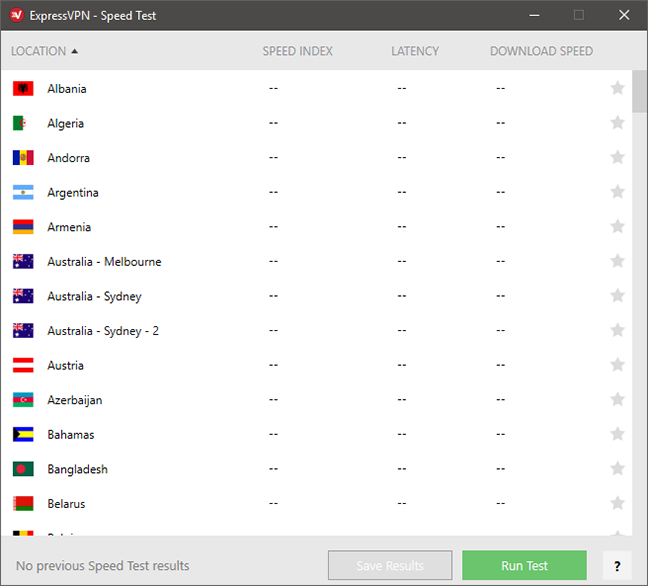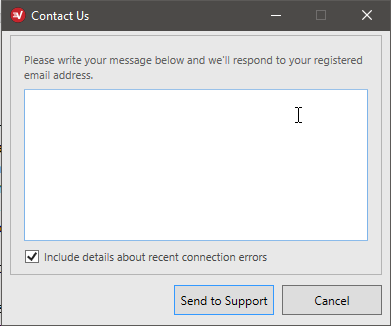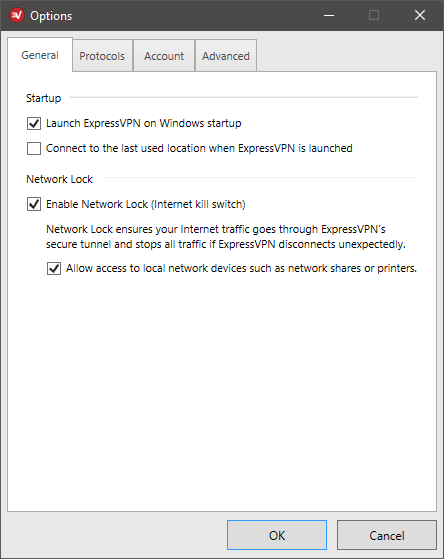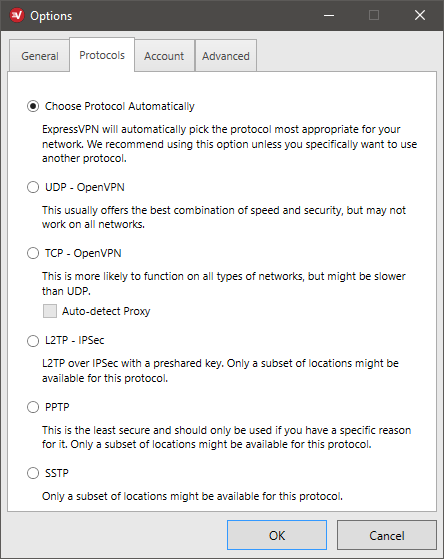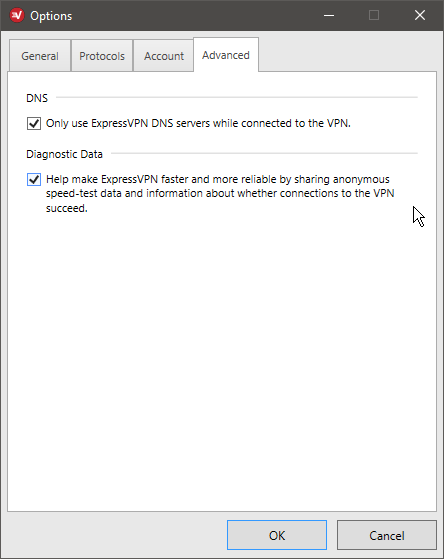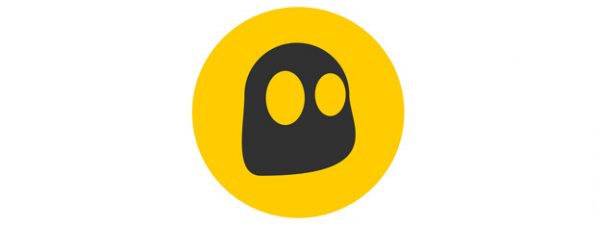Additional features in ExpressVPN 6
ExpressVPN 6 on Windows has some nice additional features that can be useful. These are accessible from the burger menu from the main interface. VPN Locations is the same as the Choose location feature which we have already talked about.
The Speed Test opens a window where you can run a test that measures the speed of the connection between your computer and every VPN server.
Clicking the Run test button initiates the test, and after a couple of seconds or minutes you receive information about each VPN server. This can help you judge which server to connect to. ExpressVPN recommends that you connect to servers with high speed indices. Note that you can only run the speed test while you are not connected to a VPN server. We have never managed to properly run a speed test, as it always crashed the application, and it could only be restarted after restarting its service or the whole computer.
From the Help submenu you can open the ExpressVPN support website and a contact form. The latter can be used to send support messages to the developer team.
From Diagnostics you can view the application's log and save it to a text file, which can be useful for the support team if you are having technical difficulties.
The Get 30 days free menu item opens the ExpressVPN referral program page, where you can invite your friends via email to buy ExpressVPN - for each subscriber you get an additional 30 days of VPN service for free.
ExpressVPN doesn't offer a plethora of additional features like some other VPN services do, so there is no ad-blocking or anti-malware built-in, for example. The Speed test feature is great, if you can get it to work, and the ability to quickly save a log file can come in handy, if you run into problems.
Advanced settings and configuration
The ExpressVPN application is based on simplicity. It still has some additional settings that can be tweaked, although not much. You can access these from the burger menu, by clicking Options.
On the General tab you can choose to have ExpressVPN start automatically with the operating system, and even connect to the last used VPN server used upon launch. Here you can also enable the Network Lock which is an additional protection feature: if ExpressVPN disconnects unexpectedly, all network traffic is locked. You can choose to be able to connect to devices on the local network though.
The Protocols tab lets you choose between automatic VPN protocol selection or you can select a specific VPN protocol. Choosing anything other than the automatic setting is only recommended for advanced users.
The Account tab offers information about your subscription, lets you log out and provides yet another link to the referral program webpage. On the Advanced tab you can set the application to use only the proprietary ExpressVPN DNS servers, which increases security and you can also allow the application to automatically share anonymous diagnostic data with the developers.
ExpressVPN is simple software: it is not only easy to use, but it doesn't offer much to fine-tune its settings, besides a couple of small tweaks.
Performance and speed
Using a VPN service like ExpressVPN you surely are safer on the internet and your privacy is better protected. But connecting through VPN means that you have to sacrifice some speed, as there is another server involved. You are not directly connected to the internet. In order to check how much ExpressVPN affected our internet connection's speed, we ran a couple of test using the popular Speedtest.net service.
We were using ExpressVPN on a reasonably fast Internet connection, advertised as having a speed of 100 Mbps for both download and upload. The screenshot below shows you the speeds measured by Speedtest.net before installing ExpressVPN on our test computer. Although the speeds are not exactly what the ISP advertises, they are rather close to 100 Mbps.
Next, we used ExpressVPN to establish a connection to a server that is located close by: in the same country as our real location - Romania. In this case, both download and upload speeds have dropped, but less than what happened with other VPN services that we used.
It's time to leave the country: we have now used ExpressVPN with a server that is still on the same continent, but in a different country – Germany, Europe. Speeds have dropped even further, but they are still quite acceptable.
Next, we wanted to know what speed we get if we connect through a server on a different continent, in the United States. The download and upload speeds were usable.
Finally, we went all over to the other side of the world, since Japan is one of the furthest possible points from us. The results were not much of a surprise: the ping reply went out the roof, and download and upload speeds have decayed drastically.
It should go without saying, that no matter what server you use, your download and upload speeds suffer when using a VPN service, because you are no longer directly connected to the internet. It is important to choose a server close to you, if you don't need one from a specific country, as there could be huge variations in speed from server to server. If you have a fast broadband connection, you shouldn't suffer huge speed losses unless you are using a VPN server on the other side of the world.
Default settings you might consider adjusting
There are two things you might consider adjusting when using ExpressVPN:
- By default, ExpressVPN starts automatically with Windows. If you don't always need a VPN service, you might want to disable this behavior.
- The Smart location feature doesn't always choose the fastest server. If you don't need one from a specific country, it's better to choose the closest possible VPN server by clicking on Choose location in the main window.
ExpressVPN doesn't have many settings to tweak, but there are still some nits and bits that you might consider tinkering with, to achieve optimal performance.
Pros and cons
Since ExpressVPN is one of the best VPN applications on the market, it has a lot of great features:
- Incredibly simple and easy to use interface
- It offers fast connections
- Lots of VPN servers to choose from
- Extra security with the Network lock feature
- Zero logging of your network traffic
There are some downsides to ExpressVPN as well:
- A lack of extra features and advanced options for power users
- It is more expensive than other VPN solutions
- It doesn't offer a trial version for Windows
Verdict
The need for VPN services is getting stronger nowadays, with the increase of different kinds of attacks against all kinds of systems and of government surveillance. If you want to have a secure and private connection to the internet, a VPN subscription is a must have.
It is quite clear that ExpressVPN is aimed at less experienced users: it has a simple and clean user interface that we like a lot and many beginners will love. Still, it might be a deal-breaker for the same inexperienced users to pay upfront for a service they don't know much about: a trial version for their Windows client would be a welcome addition. On the whole, ExpressVPN is a solid VPN service: it's fast, reliable, secure and has a lot of servers to choose from, which sets it apart from similar services.


 13.07.2017
13.07.2017