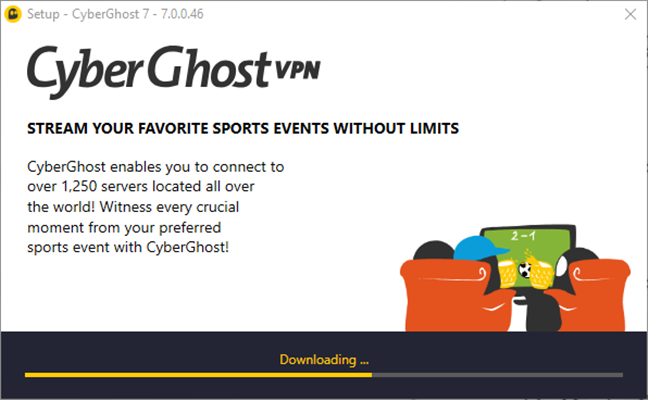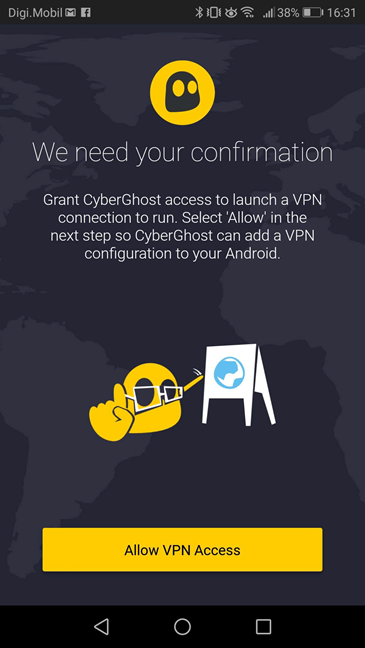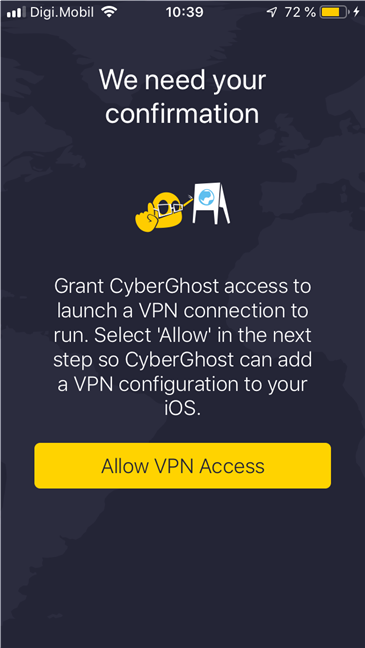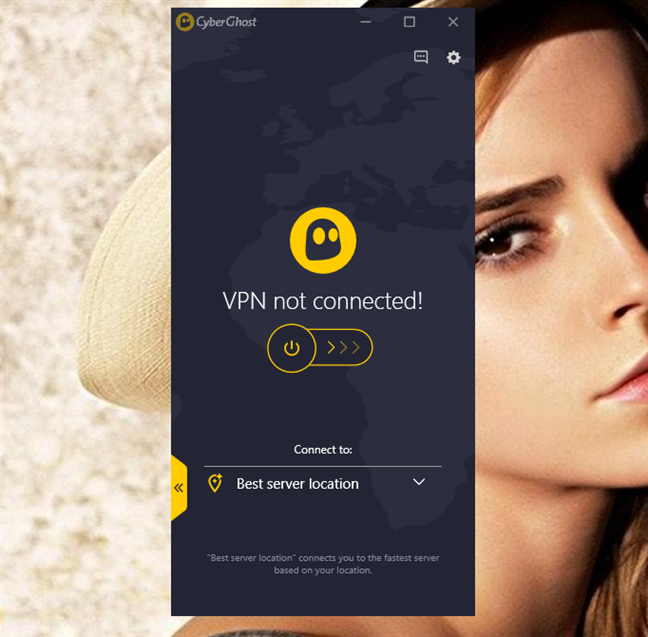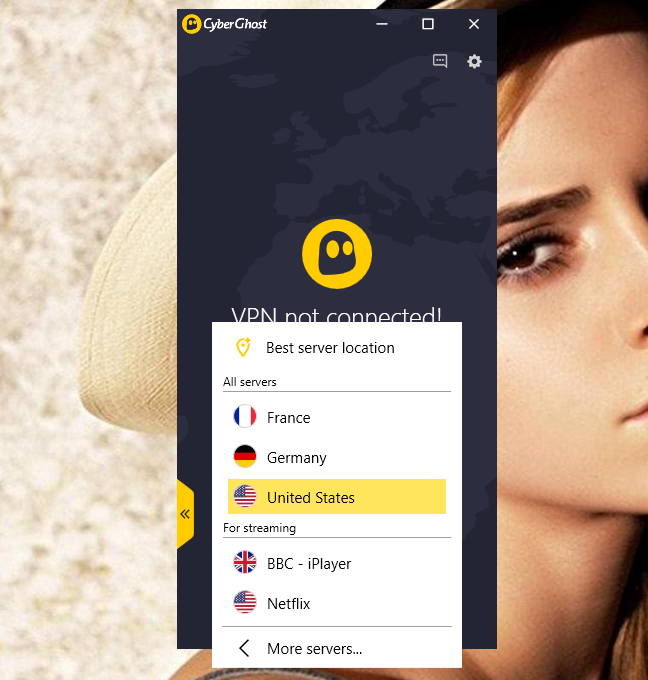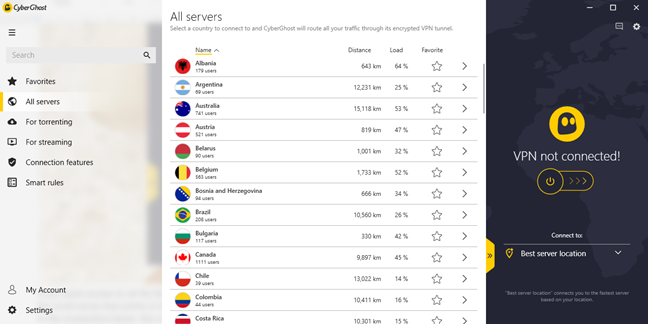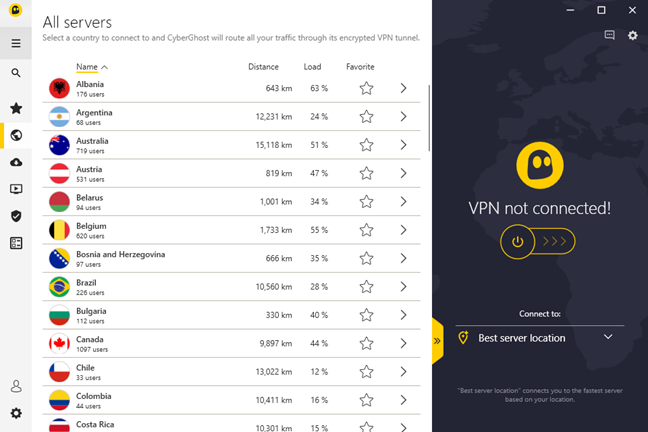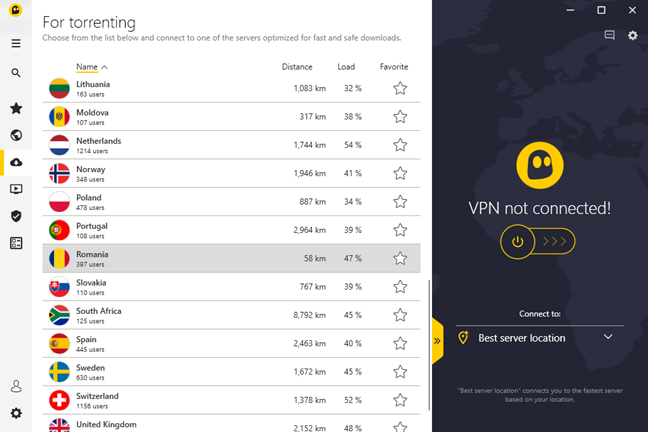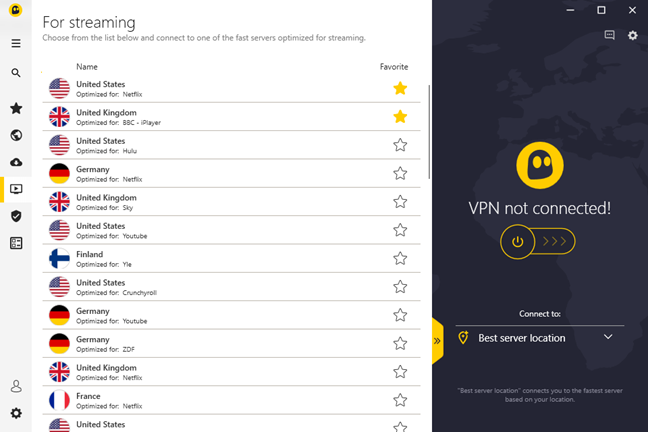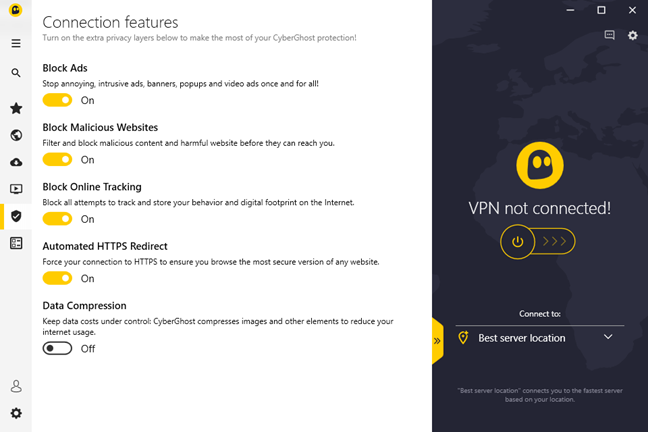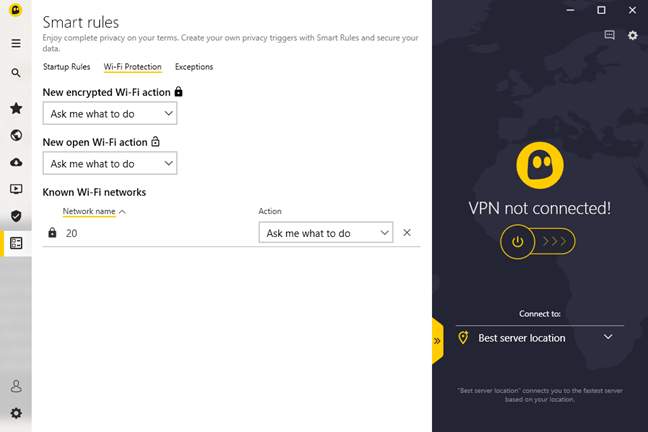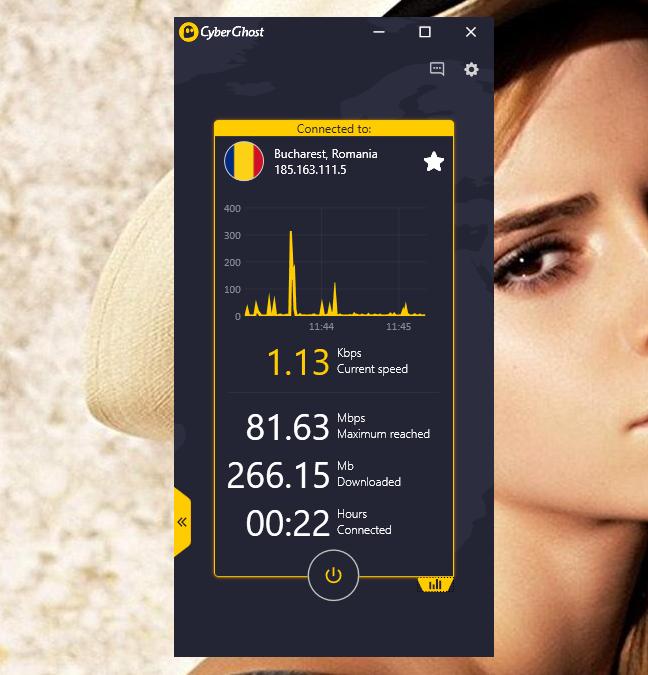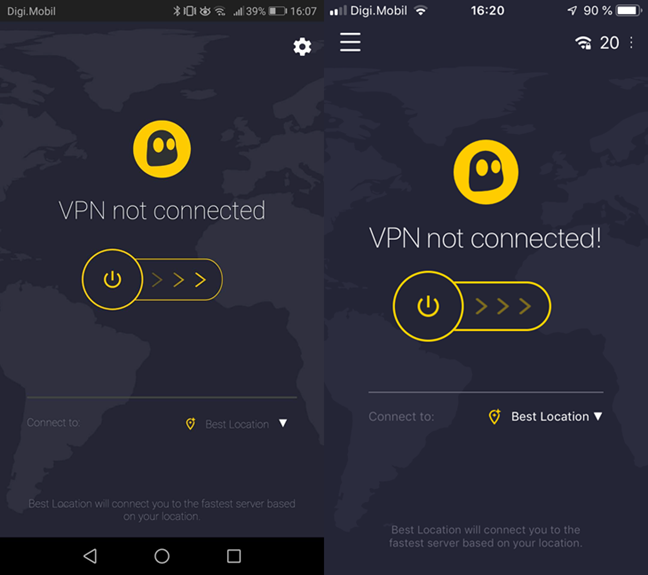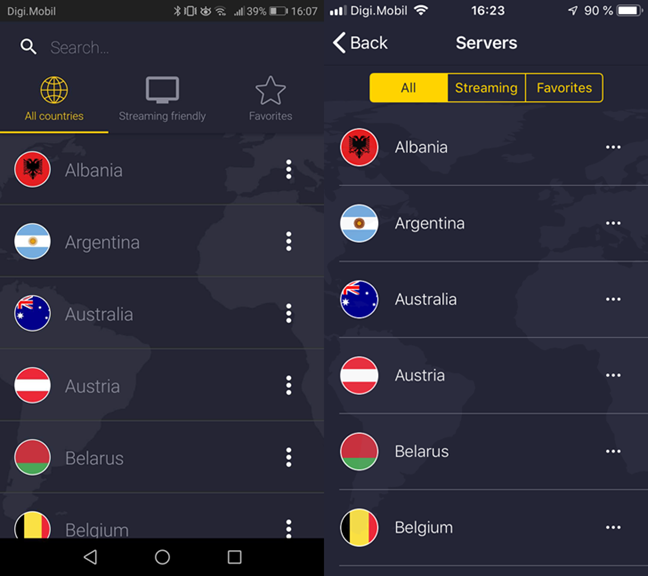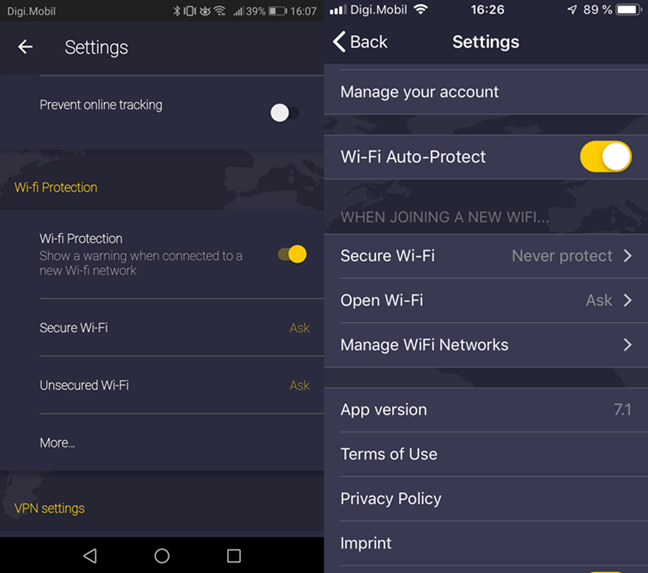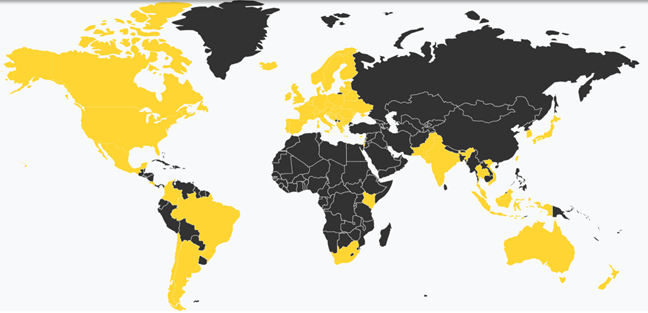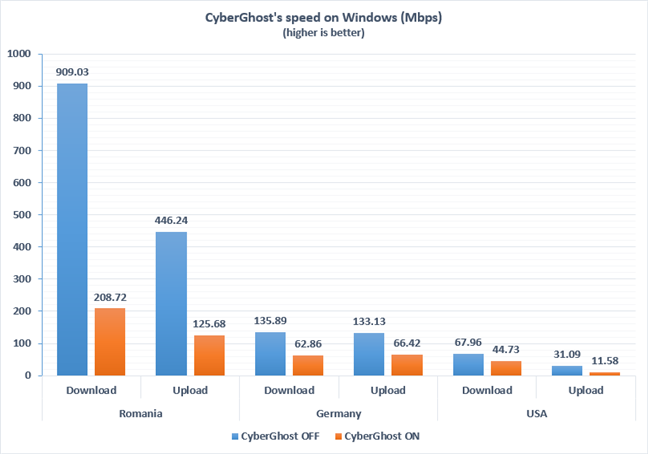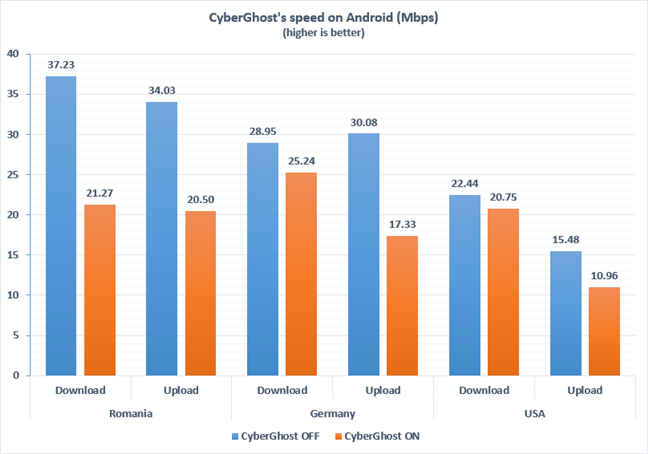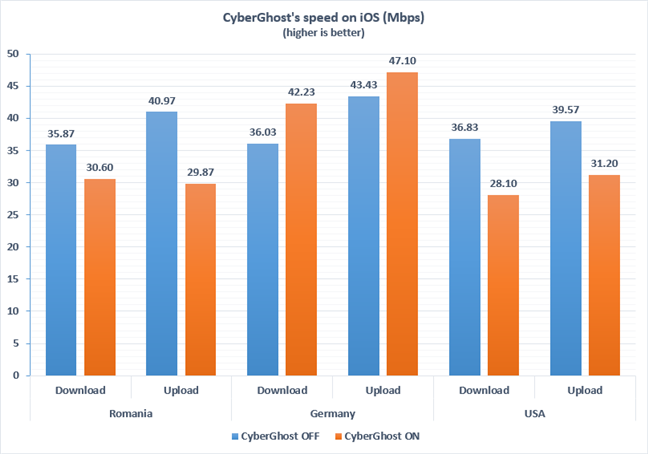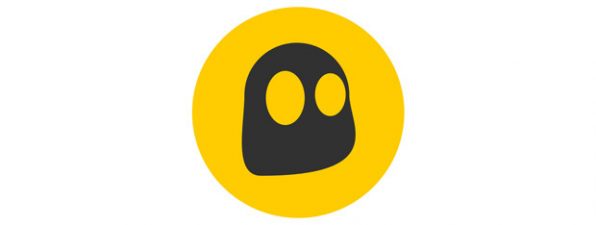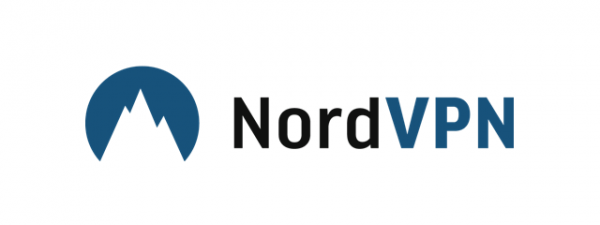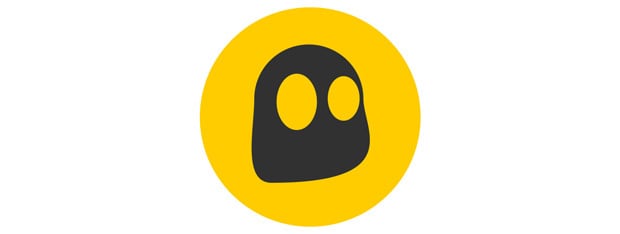
CyberGhost VPN is one of the most popular VPN services in the world. Also, it is one of the easiest to use and one of the most affordable. Due to the elimination of Net Neutrality rules in the USA, and other legislative changes around the world, privacy and security have become more critical than ever. Is CyberGhost's VPN service up to the task of protecting your privacy? Find out from this detailed review:
NOTE: Users interested in purchasing CyberGhost VPN, can benefit from a 77% discount, when they purchase an 18 months plan. More details, here.
CyberGhost VPN: Who is it good for?
CyberGhost VPN is an excellent service for people who:
- Desire privacy and security while using the internet
- Want to bypass censorship and access any resource available on the internet, globally
- Need a VPN service that does not keep logs of their web browsing activities
- Want an easy-to-use VPN app for all platforms
Pros and cons
CyberGhost VPN has many strengths:
- It offers stable VPN connections
- It can be used for unblocking streaming services and torrent apps
- It is easy to use on PCs, smartphones, and other devices
- It can automate certain tasks like Wi-Fi Protection
- Includes useful extra features such as the WiFi protection module, data compression, and an ad-blocking feature
- It does not keep logs of your activity
- It can be used on wireless routers to protect your entire network
There are some downsides to CyberGhost as well:
- It does not offer any free plans, as it used to in the past
- If you have a fast internet connection (200 Mbps or higher), you may experience a significant negative impact on your connection speed (we only experienced this in Windows)
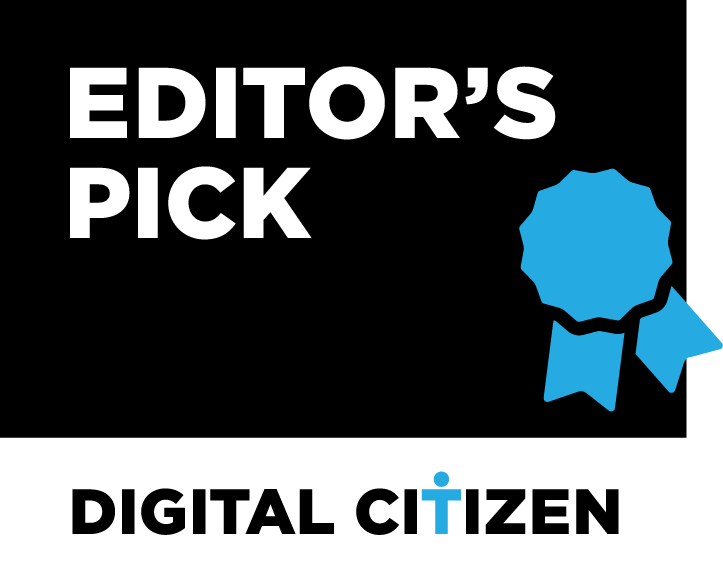
Verdict
CyberGhost is well-known in the world of cybersecurity for being a reliable and fast VPN service. Both the Windows app and the Android/iOS apps come with clean and simple user interfaces. CyberGhost VPN also includes a series of additional features, like protection from harmful websites, the blocking of ads and online tracking. These features are a welcome bonus for a VPN service. Besides being secure, CyberGhost also offers stable VPN connections that do not slow you down while using your smartphone or tablet. The only significant drops in internet speed that we noticed were on Windows, where we had a 1 Gbps internet connection. If your internet connection is below 200 Mbps, CyberGhost's impact on your speed should be less noticeable than in our case. All in all, CyberGhost VPN is an excellent service, and we recommend it to everyone willing to invest in their privacy.
Downloading and installing CyberGhost VPN on Windows, Android, and iOS
Downloading and installing CyberGhost is easy on Windows, as well as on Android or iOS devices. In Windows, you have to download a small executable file, launch it and go through the installation wizard. Just make sure that, during the installation, you agree to install the virtual network adapter that CyberGhost needs.
On Android devices, you have to use the Play Store to find and download CyberGhost VPN. The app works on any smartphone or tablet that runs Android 4.1 and higher. When you run it, make sure that you permit it to create VPN connections. Otherwise, it cannot work.
CyberGhost VPN also offers an app for iOS which you can use on your iPhone or iPad. You can get it from the App Store, following this link: CyberGhost VPN. It works on any iPhone, iPad, and iPod touch, that runs iOS 9.3 and higher. After downloading, installing and launching the app, CyberGhost asks you to allow it to launch VPN connections on your device. Just like on Windows and Android, you have to give it this permission.
Our first impressions of CyberGhost VPN are positive. Downloading and installing its apps is a straightforward process, both in Windows, Android and iOS.
Using CyberGhost VPN for Windows
Upon launching the CyberGhost app, you are greeted by its main window, which shows up on near the system tray on your desktop. CyberGhost's central console is simple and straightforward at first sight, although it does offer access to more advanced features. For now, you can see whether or not you are connected to a VPN server, and you can connect to a server, if you are not. To do so, click or tap the Power button in the middle of the console, and CyberGhost VPN immediately connects to the Best server location available to you, which means the closest and fastest server for you.
However, you can also select the server you want to connect to, by opening the "Connect to" list and choosing it from there.
If you want access to all the features and servers available in CyberGhost, click or tap the small arrow that points to the left, and the full-size user interface shows up. As you can see in the screenshot below, this is more comprehensive than the default console.
The user interface includes six different VPN profiles, rules, and features, as well as links for your account and settings. The profiles connect to the same VPN service, but they are designed to meet different use cases. You can use search for fitting servers, but you can also easily choose a safe, secure and anonymous web browsing experience, by connecting to the best servers adequate to your needs and by enabling the safety features that you want.
The Favorites give you access to the list of your favorite servers, while the "All servers" section shows and lets you connect to any server from any of the countries where CyberGhost activates. At the time of writing this review, CyberGhost maintained 3081 servers, in 61 different countries.
The "For torrenting" gives you a list of countries that have suitable P2P-compatible VPN servers, and ensure secure and anonymous downloads.
The "For streaming" list includes the servers which let you use streaming services that are not available in some countries. You can see the streaming services for which the servers are optimized written in small text underneath each entry.
Then, the "Connection features" is a section which you can use to enable or disable extra features such as blocking malicious websites, ads, and online tracking, as well as enable data compression and automate HTTPS redirect.
The last section in the user interface is called Smart rules. This one lets you configure CyberGhost's client to do things such as start automatically on system startup, auto-connect, automatically protect Wi-Fi networks, and so on.
Once a connection is established to a VPN server, you can see information about the server, your current IP address (replaced by CyberGhost) and connection time. You can also see statistics about the connection if you click or tap on the small button from the bottom-left corner of the current server.
The interface of CyberGhost VPN for Windows is simple and easy to use, while also giving you fast access to more advanced settings and features. It offers a friendly user experience that we are sure that both beginners and more technical users will like.
Using CyberGhost VPN for mobile devices (Android and iOS)
The CyberGhost VPN apps for Android and iOS are a similar to the one for Windows. Connecting to the server that is best for you is easy: just press the Power button.
You can also choose the server to which you connect, by tapping the small arrow next to the "Connect to" field on the bottom of the screen. Then, you can select the VPN server that you want from the list of options, or your favorite servers.
The only difference between the Windows and Android/iOS apps is that in the latter there are no VPN lists of servers optimized for torrenting. However, this is not something you usually need on an Android-powered device.
There is also one interesting feature that we would like to point out, and which is present in both Android and iOS: Wi-Fi Auto-Protect. It lets you automatically start a VPN connection whenever you connect to wireless networks. It is a useful feature that can enhance your safety when you are mobile.
The CyberGhost VPN apps for Android and iOS are similar and simple. They both look and work well. Their user interfaces are easy to understand and use.
Where does Cyberghost have servers?
CyberGhost offers subscription packages with unlimited bandwidth and traffic, AES 256-BIT encryption, the "highest possible speed", DNS and IP leak protection, no logs, OpenVPN, L2TP-IPsec and PPTP protocols, simultaneous connections on up to seven devices, apps for Windows, Mac, iOS, Android, Linux, and some routers, and, most importantly, access to over 3000 servers worldwide.
CyberGhost has servers in the following 61 countries: Albania, Argentina, Austria, Australia, Bosnia and Herzegovina, Belgium, Bulgaria, Brazil, Belarus, Canada, Switzerland, Chile, Colombia, Costa Rica, Cyprus, Czech Republic, Germany, Denmark, Estonia, Spain, Finland, France, United Kingdom, Greece, Hong Kong, Croatia, Hungary, Indonesia, Ireland, Israel, India, Iceland, Italy, Japan, Kenya, South Korea, Lithuania, Luxembourg, Latvia, Moldova, Macedonia, Mexico, Malaysia, Netherlands, Norway, New Zealand, Pakistan, Poland, Portugal, Romania, Serbia, Sweden, Singapore, Slovenia, Slovakia, Thailand, Taiwan, Ukraine, United States, Vietnam, and South Africa.
How fast is CyberGhost on Windows?
When using a VPN service like CyberGhost, you are safer on the internet, and your privacy is protected. However, connecting through VPN also means that you must sacrifice some speed, as there is another server involved. You are not directly connected to the internet. To check how much CyberGhost VPN affects our internet connection speed, we ran a couple of tests using the popular Speedtest.net service.
We used our internet connection on a desktop computer, connected to our Internet Service Provider. Then, we ran SpeedTest on servers in Romania (our home country), Germany (another country on the same continent), and the USA (a different country on a different continent). We wrote down the results. Then, we turned on Cyberghost using VPN servers in Romania, Germany, and the USA. We ran the same SpeedTest, on the same SpeedTest servers, to see the speed that we had with CyberGhost turned on. Take a look at the table below, to get a picture of the impact CyberGhost has on the speed of your internet connection.
No matter what server you use, download and upload speeds drop when connected to a VPN service: this is normal, as you are no longer connected directly to the internet, but have another server in the middle. However, it looks like the most significant speed drop is in our own country. The reason is the high internet speed that we have: 1 Gbps. CyberGhost VPN's servers probably are not calibrated for such high speeds.
How fast is CyberGhost on mobile devices (Android and iOS)?
To get an idea of how much the CyberGhost VPN app affects our internet speed on mobile devices, we also ran a few benchmarks using Speedtest.net on a Huawei P10 lite and an iPhone SE. Both smartphones were connected to a wireless network with good coverage.
We ran SpeedTest while connected to WiFi and with CyberGhost turned off, using servers from, Romania, Germany, and the USA. As you can see, the decrease in speed is a lot smaller when using Android smartphones or tablets.
We then made the same measurements on our iPhone SE, on the same WiFi network, with CyberGhost turned off, and then with it turned on. You see a similar picture, with almost the same numbers. Surprisingly, in some situations, you can get higher internet speeds when you are using the VPN than when you are not. This was the case for us when we connected to a VPN in Germany, a country reasonably close to ours.
When using a mobile device with Android and iOS, CyberGhost has a small negative impact on the speed of your internet connection.
What is your opinion about CyberGhost?
We like the CyberGhost VPN service. Its apps are excellent on Windows, Android, and iOS, and their VPN servers offer good speeds. Before closing this review, we would like to get your opinion about CyberGhost. Would you consider purchasing this VPN service? If you are using it, what is your experience with it? Share your opinion or your user experience, in the comments section below.


 20.11.2018
20.11.2018