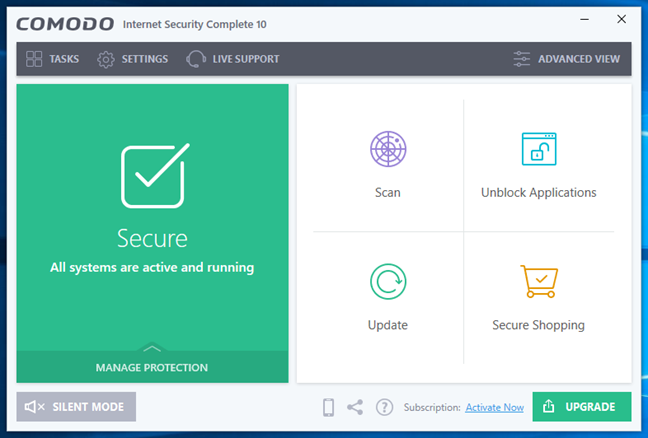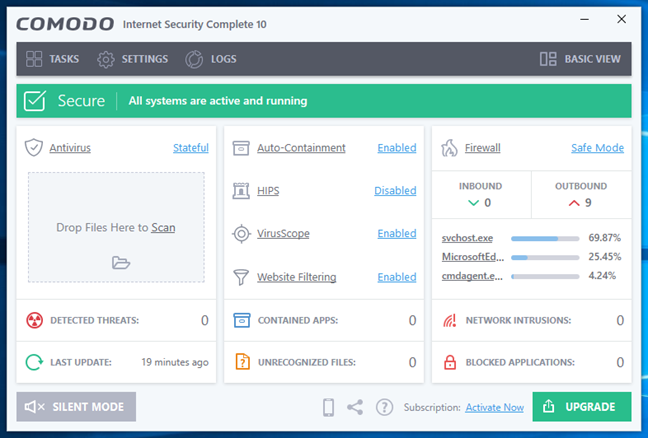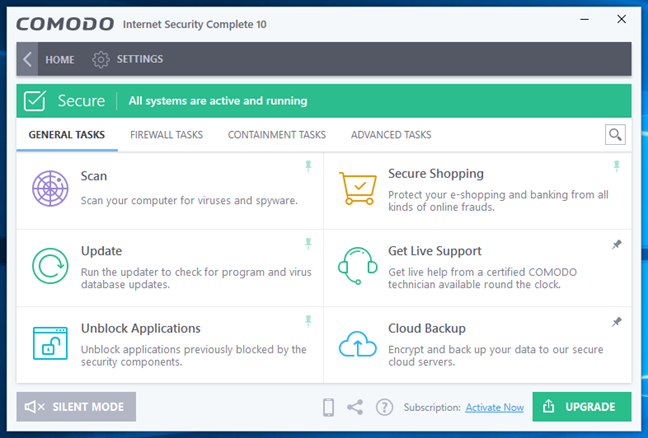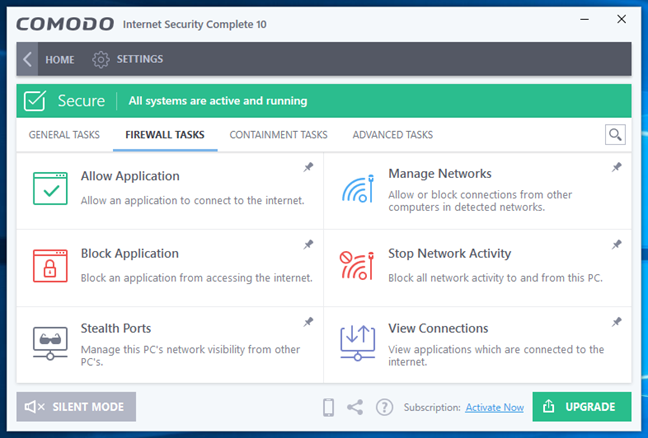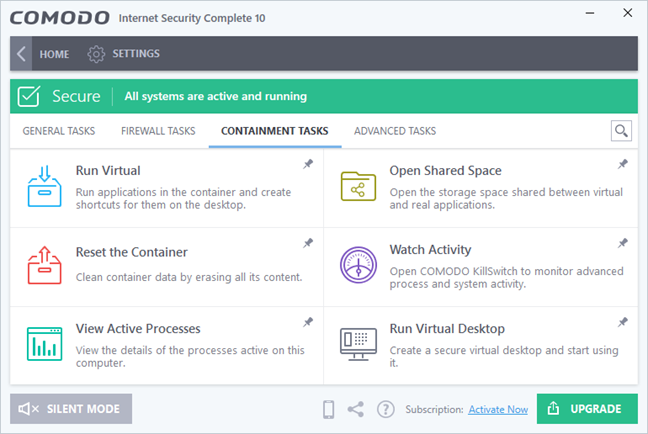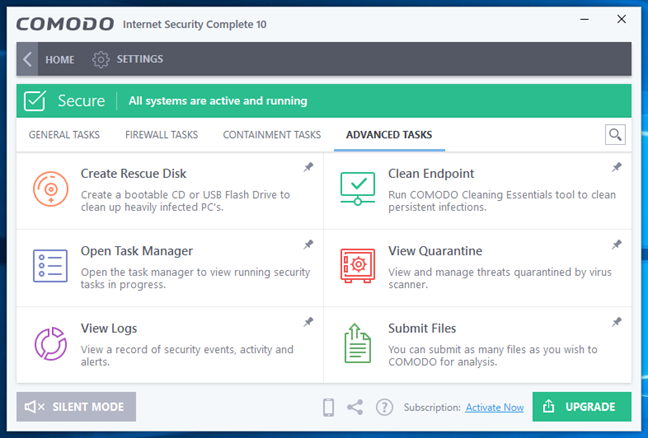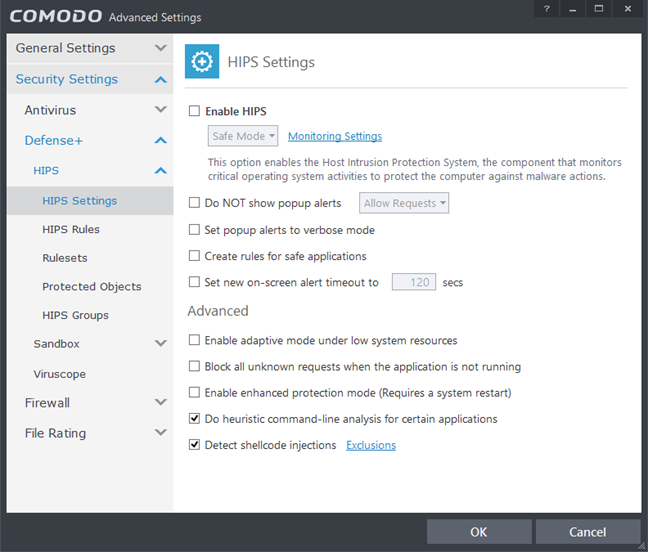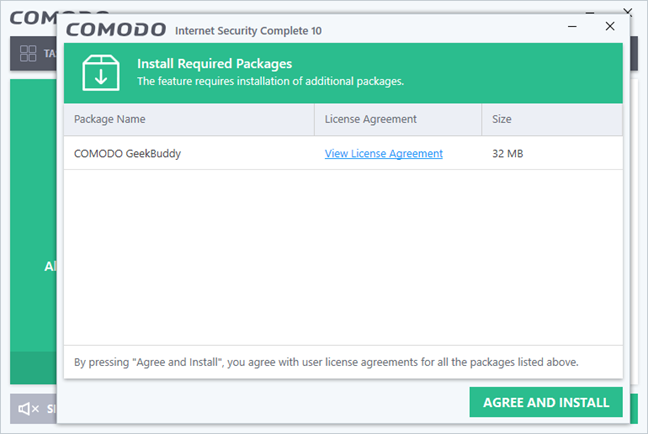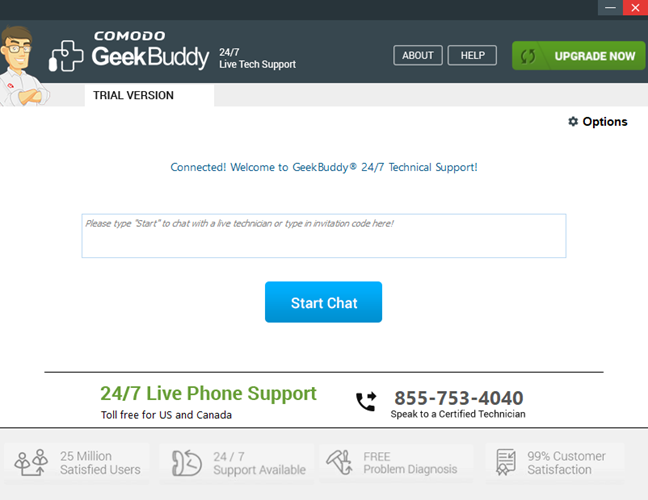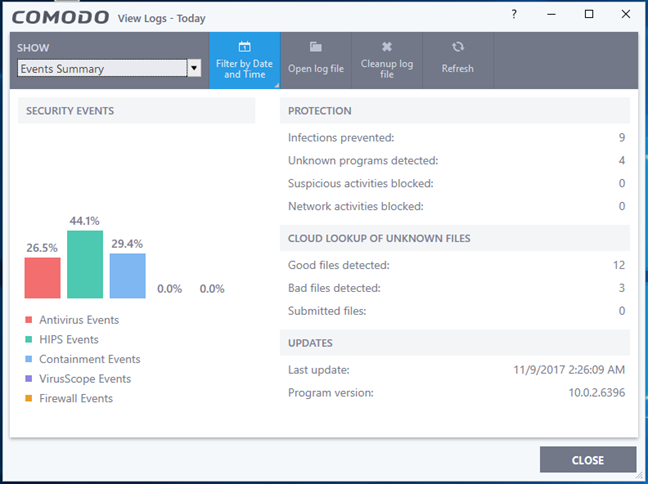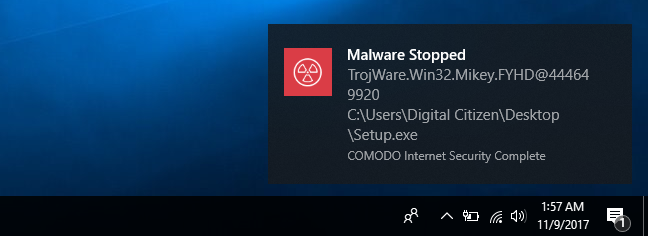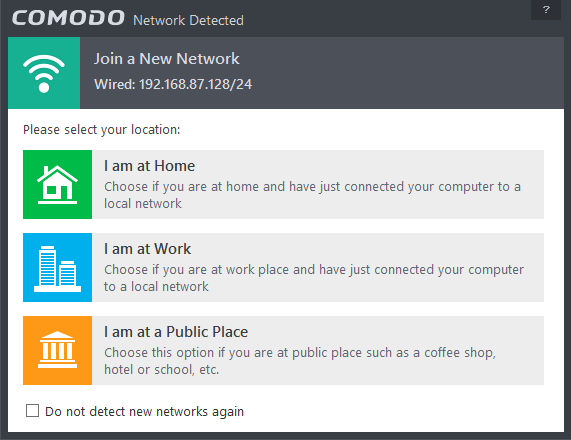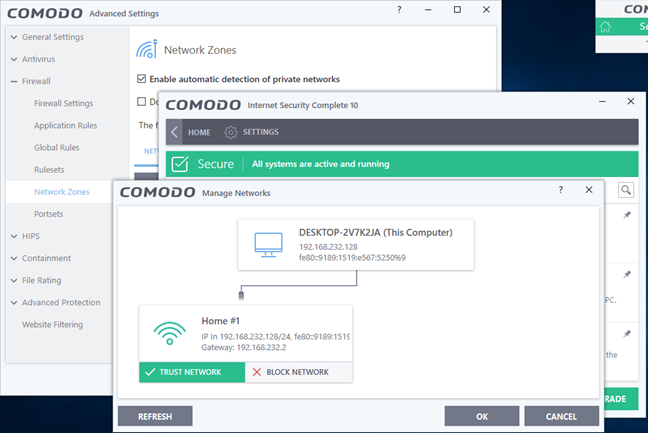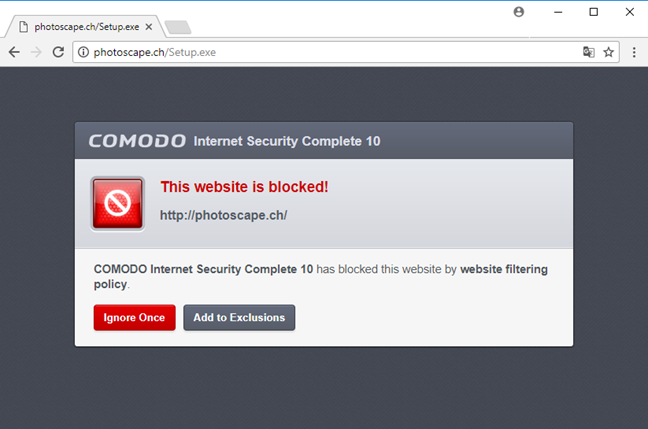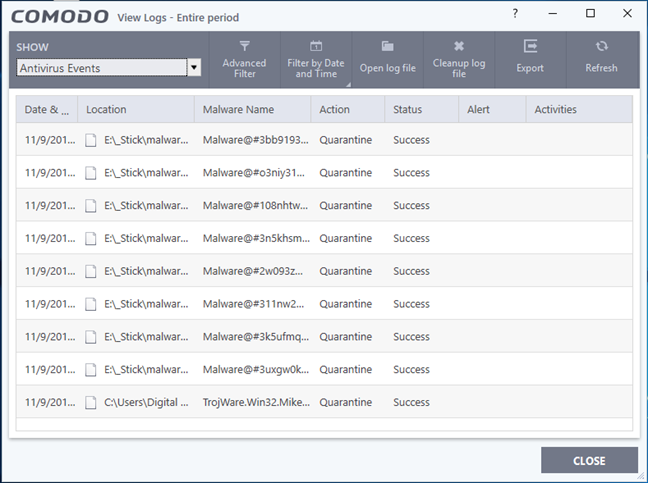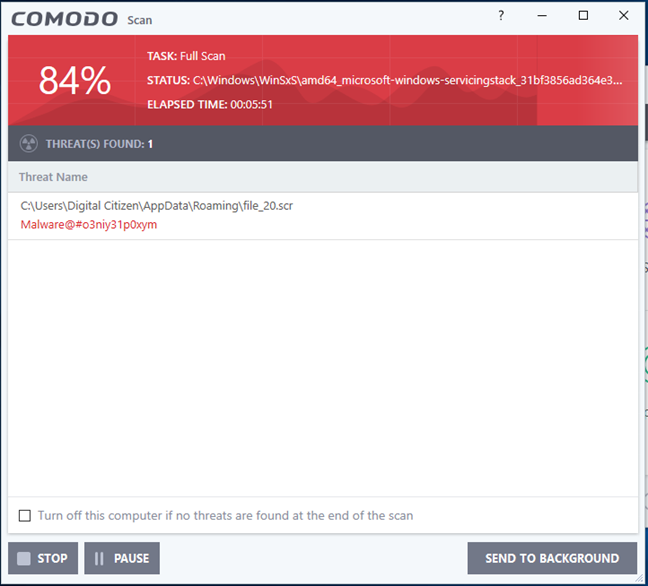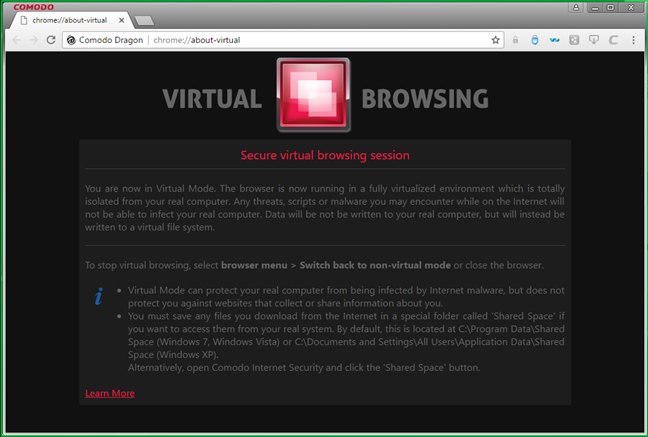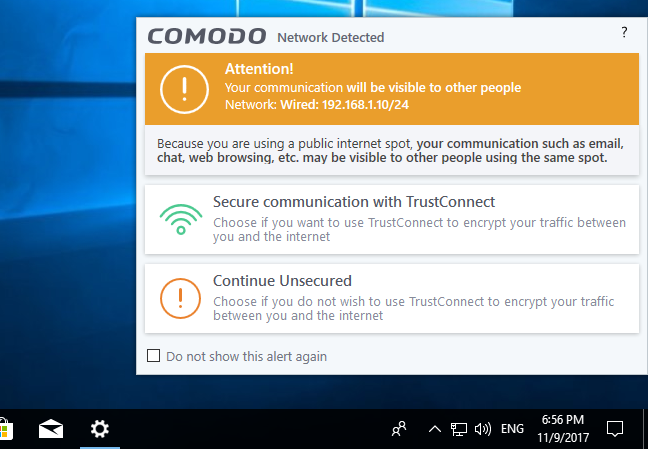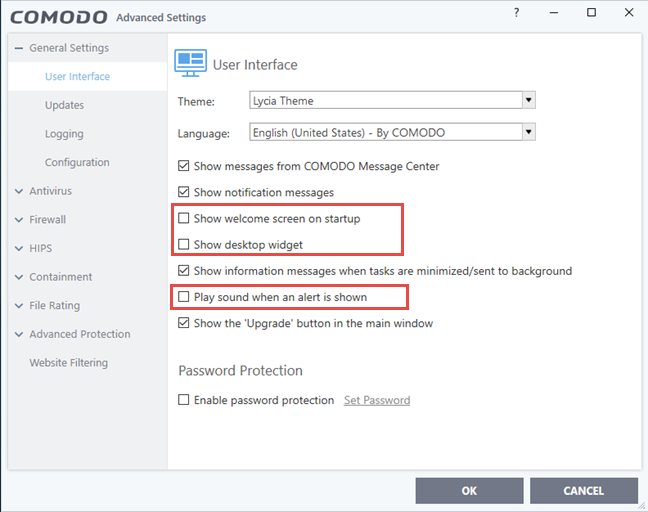Ease of use and configuration
Comodo Internet Security Complete 10 has a good looking user interface. On its main console, it shows if you are secured or not, right from the start. You also get a few large tile buttons that you can click to start an antivirus scan, unblock applications, update the security suite or open the "Secure Shopping" safe environment.
If you prefer to see more details about everything, the user interface includes an "Advanced View." Click the button with the same name from the top-right corner of the window to get to it.
On the top of the user interface, Comodo Internet Security Complete 10 displays a toolbar that gives you fast access to a series of Tasks, Settings and Live Support. Although its name is not intuitive, the Tasks button is the one you have to press to get access to the actions, options, and the settings of all the protection modules that are included in this security suite.
The Tasks are divided into General Tasks, Firewall Tasks, Containment Tasks and Advanced Tasks. For a casual or average computer user, these names do not seem intuitive either, except maybe for the Firewall Tasks. You have to open the General Tasks to see that it is the place where you can start an antivirus Scan, an Update, to Unblock Applications, open Secure Shopping, Get Live Support and access Cloud Backup.
The Firewall Tasks have options related to the firewall module. You can use this area to allow or block applications from accessing the internet, Manage Networks and View Connections or manage Stealth Ports.
The Containment Tasks let you run applications in a safe environment and manage virtual containers, which is something experienced users probably appreciate.
And the Advanced Tasks let you Create Rescue Disk, a bootable CD or USB flash disk that can be used to clean heavily infected PCs, View Logs, View Quarantine and so on.
Comodo Internet Security Complete 10 offers lots of advanced settings, which is likely to make every security geek happy. However, beginners will feel intimidated by a large number of advanced settings and by their strange names.
If you need help in understanding what a particular option or setting is about, Comodo Internet Security Complete 10 offers some online help. It is comprehensive, and it is helpful, but there are some advanced settings that are hard to understand even if you read their documentation.
If you need further support, Comodo Internet Security Complete 10 offers you GeekBuddy - a tool that puts you in contact with Comodo's tech support staff. GeekBuddy is not installed by default, but if you click on the Live Support button from the main console of the security suite, you can download and install it.
The best thing about the GeekBuddy tool is that it is available 24 hours a day, each day of the week. It does, however, cost you additional money. In fact, it costs as much as a full license for Comodo Internet Security Complete 10. If you are ready to spend that kind of money, which right now on a deal is $130, you can use GeekBuddy to ask for help regarding any problem you have on your PC, ranging from problems with your antivirus to issues with your printer or sound card, for instance. This is a nice customer care service, but it should have been included in the original license cost.
If you are curious to see what happened on your computer regarding security, Comodo Internet Security Complete 10 offers both visual statistics that are easy to understand and detailed logs about every security event that took place on your PC.
Regarding alerts and notifications, Comodo Internet Security Complete 10 is neither verbose or silent. We have seen alerts about malware detections, but nothing about the firewall taking any measures.
Comodo Internet Security Complete 10 has a decent user interface that does its job. However, in the time we used this product we felt that it could have been better organized and explained. Beginners will be overwhelmed by the amount of settings and options available, and probably will not understand what many of them do.
Firewall
When you connect to a new network, the firewall module included by Comodo Internet Security Complete 10 asks what kind of network that is. Although Windows 10 has only two options for the network profiles it uses - Public and Private - Comodo's firewall gives you three choices: Home, Work and Public. These options are similar to what you can find in Windows 7 and, if you are using Windows 10 or Windows 8.1, it might be confusing that Comodo uses three profiles while Windows uses only two.
Comodo's firewall can automatically detect private networks and change its security profile accordingly. However, it is strange that Comodo does not have any evident switch for changing the protection profile once set. After searching through its user interface, we found that the Comodo firewall only lets you change a known network from Trusted to Blocked or vice versa. This does not match the "home, work, public" approach used when you connect to a network for the first time, and it is confusing.
To check how good is the firewall offered by Comodo, we ran a couple of tests with Nessus and Nmap, two of the best network vulnerabilities scanners. We ran the tests both on a Private and a Public network profile. Unfortunately, Comodo's firewall was not as good as we expected it to be. When we used a Private network profile, Nessus found 6 open ports, a vulnerability called Etherleak, with a low-security impact, and a more serious vulnerability to man-in-the-middle attacks. Nmap found 8 open ports. When we changed the network profile to Public, both Nessus and Nmap found 1 open port, but that was it. The only other information readable in any situation was the MAC address of our test computer, but that is not a significant security information.
The firewall module included by Comodo Internet Security Complete 10 is decent when you connect to public networks. However, it is weaker than we expected when you connect to private networks and leaves you vulnerable to attacks. It is also poorly designed from a usability point of view. The ever-changing names for setting the network profile, confuse users with ease.
Antivirus and antispyware
The first thing we checked about the antivirus module offered by Comodo Internet Security Complete 10 was how good it is for protecting you while online. It filters the internet traffic regardless of the web browser that you use, and that is a good thing. However, it does not appear to block malicious websites very well. We have tested the most popular web browsers today - Google Chrome, Mozilla Firefox, Microsoft Edge, Internet Explorer and Opera - and tried to visit a series of malicious websites. The results we got are mixed: Comodo Internet Security Complete 10 blocked our access to some but did not react in any way to others. From what we can tell, the web protection works well when malware is involved, but it is weak for protecting you against phishing sites. When the web protection works, you get a message like the one in the image below.
Next, we looked at how the antivirus module handles infected external memory drives. To do that, we placed a bunch of viruses on a USB memory stick, which we then plugged into our test computer that was running Comodo Internet Security Complete 10. The antivirus module did not scan the memory stick when plugged in, but it did start detecting viruses when we opened the contents of the memory stick in File Explorer. Comodo managed to identify and clean 8 malware files out of 12. The other 4 samples were not detected by the manual scan. However, when we tried to execute them, another 3 were detected and blocked. One was left intact. Comodo could have been better.
For our final test, we took our computer, we installed Windows 10 on it, and then infected it with plenty of malware. Then, we asked Comodo Internet Security Complete 10 to install and clean our test computer. Fortunately, the security suite did that without any major problems and, after identifying and removing a few infected files while installing, we also ran a full antivirus scan, to be sure. After ten minutes or so, our test computer was virus free and usable again. This is a good result for the antivirus engine offered by Comodo.
We also looked at how fast Comodo's antivirus engine is. We ran a full system scan on our Windows 10 partition, which has 126GB in size with 35GB of data on it. On average, Comodo Internet Security Complete 10 needed 9 minutes to scan it. It is a reasonably fast scanning engine.
To get a second opinion, we also checked what other independent IT security organizations had to say about Comodo's antivirus products:
-
AV-TEST scored Comodo Internet Security Premium with 6 points out of 6 for its protection, 2 out of 6 for its performance and 4.5 points out of 6 for its usability.
- Unfortunately, neither AV-Comparatives nor Virus Bulletin analyzed Comodo's security products.
Comodo Internet Security Complete 10 offers an antivirus engine that can protect you efficiently against malware files. However, it is regrettable that it is not great at blocking malicious websites.
Extra features
Comodo Internet Security Complete 10 includes a range of extra features that may or may not prove useful to its customers:
-
Comodo Dragon - a web browser based on Chromium (the same open-source browser that is at the core of Google Chrome and Opera). It promises to offer some privacy enhancements compared to Google Chrome and promises be "safer" than other web browsers. However, Google says that the Dragon web browser is not as good as the company says.
-
GeekBuddy - a product that enables you to get in direct contact with Comodo's support team and get help for any problems you might have with your computer. Comodo's tech staff can help you remove viruses, but also set up a new printer for instance. However, the yearly subscription costs about as much as a full Comodo Internet Security Complete 10 license.
-
Sandbox - a security feature found in Comodo Internet Security Complete 10 that lets you run any app you want in a sandboxed environment. When you do this, the sandboxed app is isolated from the operating system, and nothing it does has permanent effects on your computer. It is a useful feature especially when you deal with apps or programs that you do not trust. You can find this feature in Tasks: "Containment Tasks -> Run Virtual."
-
Virtual Desktop - a virtual desktop that includes shortcuts to different web services. It also lets you run applications in a sandboxed environment, but we found that not necessary - you can sandbox apps without having to use Virtual Desktop.
-
Rescue Disk - lets you create a bootable CD/DVD or USB memory stick that you can use to clean nasty malware infections with Comodo.
-
KillSwitch - is an advanced task manager that includes ratings for the apps/processes that run in your computer's memory. These ratings can help you identify which processes are trustworthy and which are not.
-
Secure Shopping - protects the financial transactions you do online, against fraud and interception.
-
Comodo Backup - lets you store your valuable files in a secure online storage space. It offers 50GB of free backup space, but you can upgrade to more if you need to.
-
TrustConnect - a VPN service that should encrypt your communications when you are connected to unsecured networks, wired or wireless. However, this tool is available only for customers who pay for this specific service. There is no trial offered, so we could not test it. If you know more about it, please share your knowledge with us, in the comments section.
Comodo Internet Security Complete 10 includes some extra tools, but only a few of them are likely to be useful to their users. Others, like GeekBuddy, cost you more money if you want to use them. We appreciate the fact that the security suite includes a VPN solution, but unfortunately, it costs extra.
Default settings you might want to adjust
Comodo Internet Security Complete 10 is well configured but, if you want to customize further the way it works, there are lots of advanced settings available. Here are a few things that you may want to adjust:
- Disable "Show welcome screen startup," "Show desktop widget" and "Play sound when an alert is shown." If you do not want Comodo to show these things or play sounds, you can find all the settings for disabling them in "Advanced Settings -> General Settings -> User Interface."
- By default the suite checks for updates every 6 hours. If you want it to check more often, you will find its settings in "Advanced Settings -> General Settings -> Updates."
- If you often work with files in your local area network, you might want to consider scanning them for malicious code in real-time, when you access them. To do that, check the setting "Enable realtime scanning of files on network" from "Advanced Settings -> Antivirus -> Realtime Scan."
- If you work in a hazardous environment, with lots of malware and threats, you might want to enable the HIPS system. HIPS stands for Host Intrusion Prevention system, and it is a technology that alerts you when a malware software or an unauthorized hacker tries to take control of your system. You can enable and configure this feature in "Advanced Settings -> HIPS -> HIPS Settings."
Comodo Internet Security Complete 10 is a security suite that is well configured by default, but because there are many settings available, you can find some that you might want to adjust.
What is your opinion about Comodo Internet Security Complete 10?
Comodo Internet Security Complete 10 has left us with a poor impression. There are some good things about it, but there are also many negatives. Also, Comodo charges many extras, increasing the total cost of ownership quite significantly. Before you close this review, share with us your opinion about this antivirus product.


 10.11.2017
10.11.2017