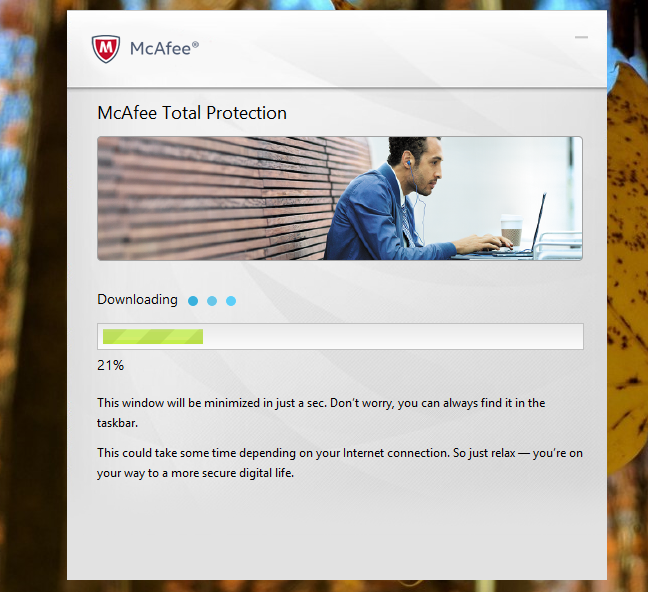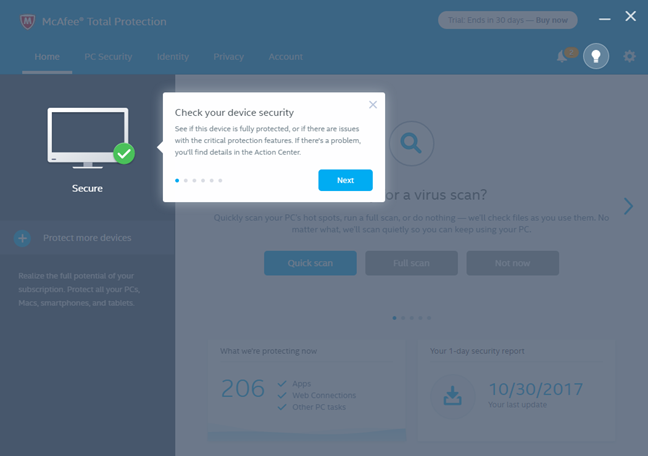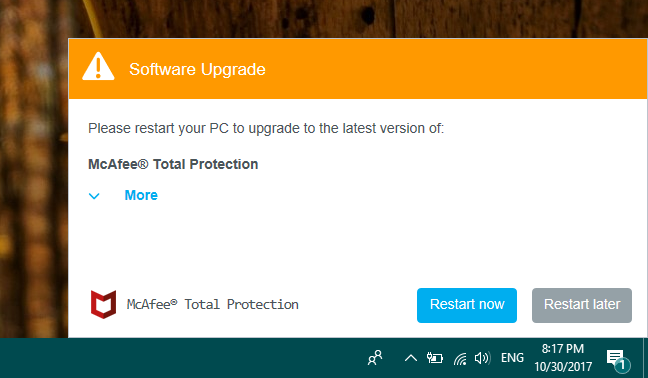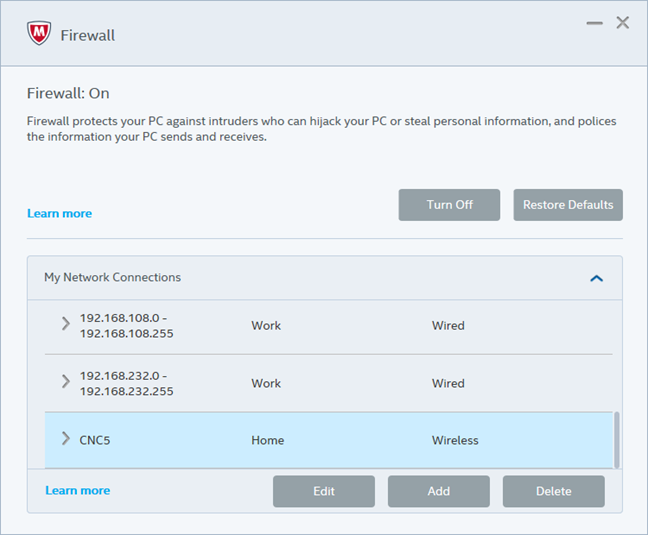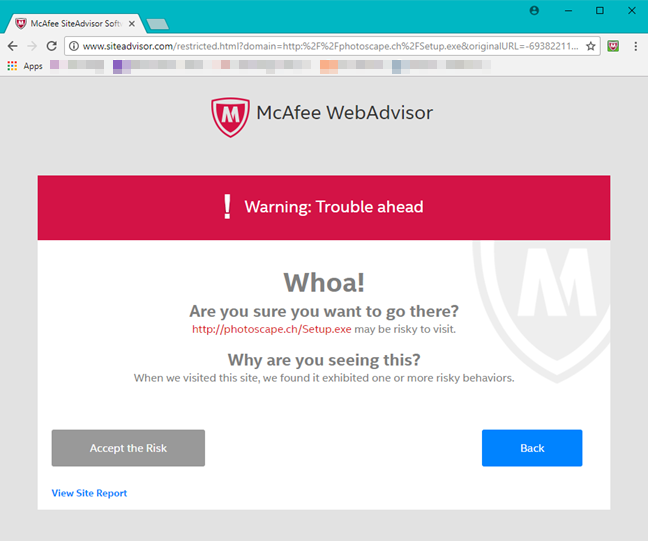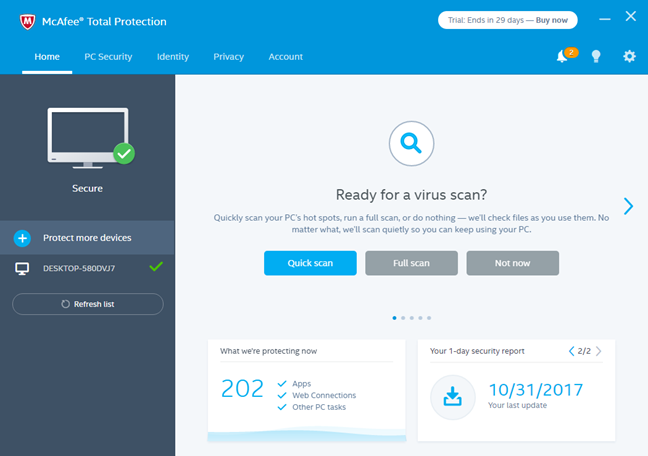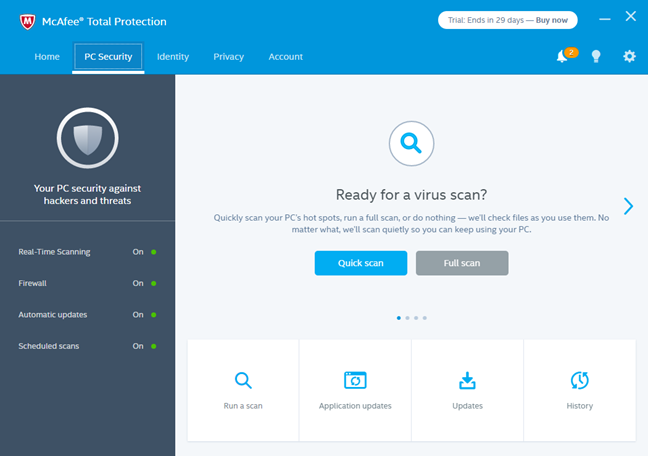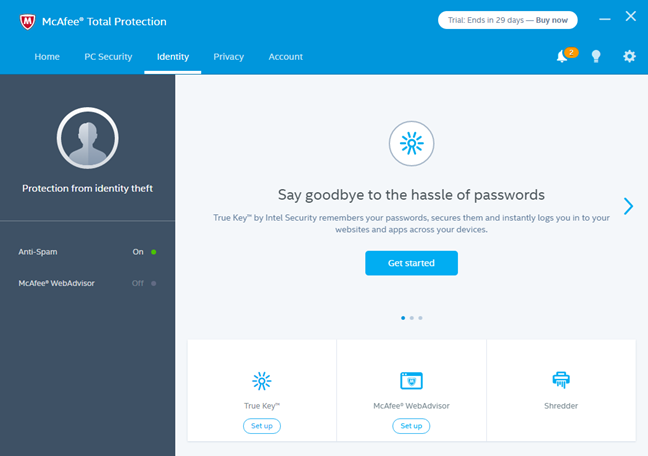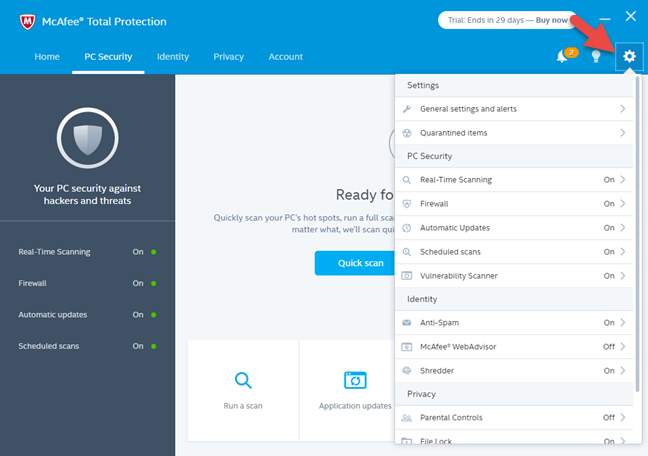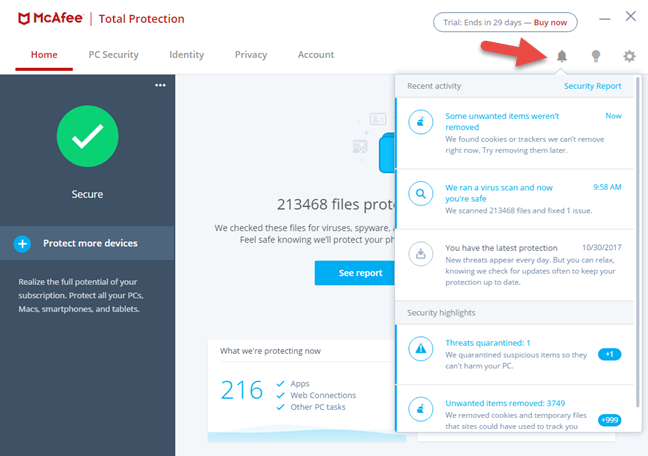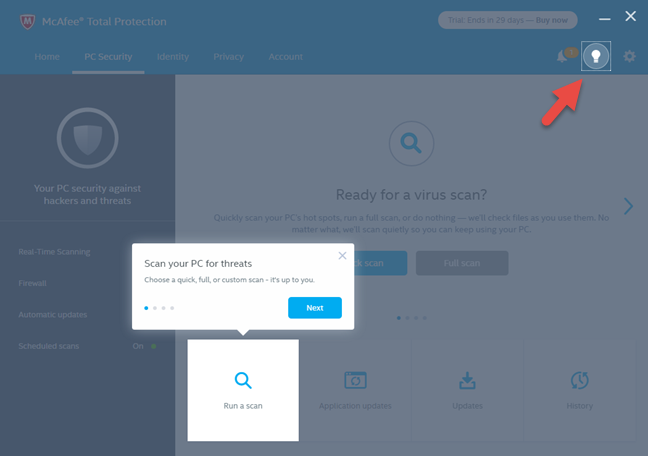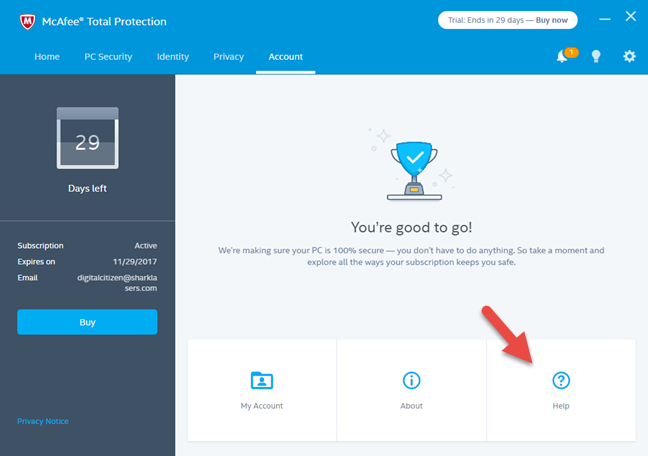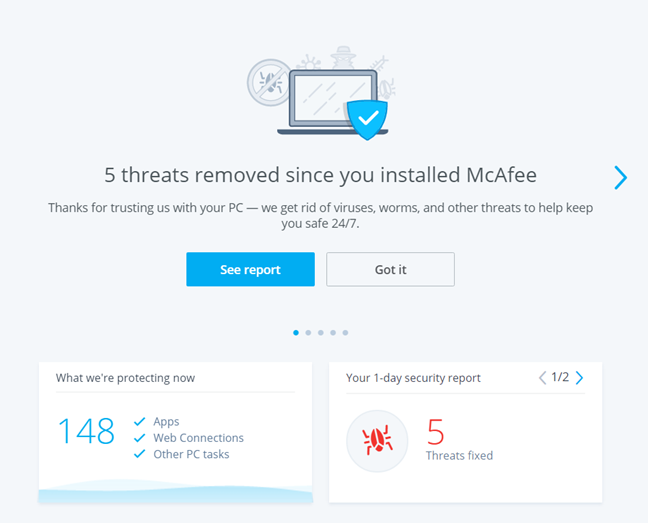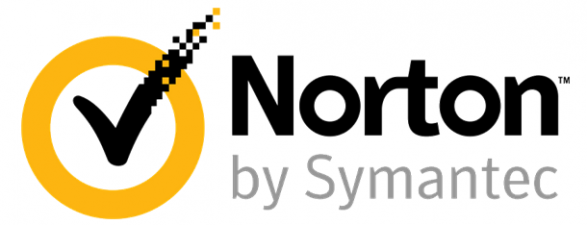McAfee is a security firm backed by the hardware giant Intel and, as a result, their security products are bundled on most Windows laptops, ultrabooks and other devices with Intel processors. Their premium security solution is called McAfee Total Protection, and it is a product that promises to protect you against various security threats, ranging from malware and network attacks to dangerous websites and phishing attempts. In recent versions of their products, McAfee improved the user interface and other features a lot. We wanted to see how good their latest security product is, so we took it for a spin, and we tested it for a couple of days. If you want to know whether it was a positive experience, read this review:
What is McAfee Total Protection good at?
McAfee Total Protection is a security suite that is good at:
- Protecting you against malware, as long as it is not very new malware (zero-day)
- Protecting your computer while you connect to public wireless networks
- Securing your online experience by blocking malicious websites before you load them
- Being friendly with beginners and less knowledgeable users
McAfee Total Protection vs. McAfee LiveSafe
The main features you get from McAfee Total Protection are:
- AntiVirus
- Safe Web Browsing
- Firewall
- Free Support
- Password Manager
- File Lock
- Multi-Device licensing
McAfee LiveSafe has everything that McAfee Total Protection has too, but also offers a Secure Cloud Storage space of 1GB, on the company's servers. It also tends to be slightly more expensive than Total Protection. Unless you need the additional cloud storage, we consider McAfee Total Protection a better deal than McAfee LiveSafe. However, the choice is yours.
Pros and cons
McAfee Total Protection has its good parts:
- The security suite has little negative effect on the performance and speed of your computer
- The firewall does a good job at protecting you when connected to public WiFi networks
- The web protection module, Net Guard, and the web browser extension, WebAdvisor, work well and protect you efficiently against online threats
- The user interface is "bright and shiny." It looks good, and it is easy to use, which is a welcome change from the past
- The antivirus engine is pretty fast at scanning files
Unfortunately, this product also has its problems:
- The antivirus engine did manage to identify and remove most of the malware samples that we used in our tests, but a few remained untouched
- The antivirus does not automatically scan removable drives, nor does it ask whether you would like to do that
- There is no VPN service included in this Total Protection suite
Verdict
Comparing it with past versions, the McAfee Total Protection security suite from this year is a lot better than it used to be. It has changed from being one of the worst security products that we had reviewed, to a decent security product. Its new user interface looks a lot better, and it is more usable and friendly, especially for beginners. The firewall does an excellent job when you are connected to public Wi-Fi networks, the web browser protection you get is efficient, the antivirus engine is a lot faster at scanning than before, and the consumption of system resources has gone down. However, McAfee Total Protection seems to have some troubles identifying very new malware samples and the way it handles removable drives is not the best. All in all, the latest McAfee Total Protection is a security suite that is worth trying, if you are a beginner and if you do not work in a hazardous environment where you are exposed to many security threats.
The download and installation experience
To get a trial of McAfee Total Protection on your Windows computer, all you have to do is download and run an executable file called mcafee_trial_setup_[some-numbers]_key.exe. It has a small size of 5.01MB, but during the installation process, it downloads another 534 MB of data from McAfee's servers. It is quite a lot, so keep that in mind if you are using a metered internet connection.
The good thing is that the only personal information you must provide for getting the trial up and running on your computer is a valid email address.
When we launched the setup file, the installation wizard checked whether our test computer was compatible with McAfee Total Protection. The installation process went through without any issues, and in a couple of minutes the security suite loaded its user interface and was ready to use, no reboot required.
It is worth mentioning that McAfee Total Protection does not ask you about anything during its installation. You do not get to choose what protection modules you want, and you do not even get to choose where to install it on your computer.
McAfee Total Protection is easy to install, as the installation wizard is simple and straightforward. The fact that it does not require personal information adds to a positive first impression.
Integration with Windows, web browsers and universal Windows platform apps
A couple of minutes after installing it, McAfee Total Protection updates its database with new virus definitions. However, a thing that is a bit curious is that the security suite requires you to close its user interface when it performs its first update. And then you also have to reboot your computer, which feels like an unnecessary requirement.
McAfee Total Protection automatically disables Windows Firewall and Windows Defender, which is a good thing because it makes sure that you do not have to handle unexpected conflicts or slowdowns triggered by the use of two similar security products at the same time.
McAfee does well regarding integration with Windows' networking features. We had no problems when we created or when we joined a local homegroup, when we accessed shared files and folders or when we streamed media files over the local network. Working with universal Windows apps was also a pain-free experience.
We noticed that McAfee's firewall module detects the network location you set in Windows 10 and automatically changes its security profile accordingly. If you set your network location to Public, in Windows, so does McAfee Total Protection. If you set it to Private, the McAfee firewall adjusts again. We appreciate this behavior.
McAfee Total Protection uses its Net Guard engine to scan internet traffic and protect you from malicious websites and online threats. Although you get a desktop notification from the antivirus when you stumble on a dangerous web resource, it does not display an easy to understand message in your web browser, when it identifies a threat.
The web browser just tells you that it cannot load that website. However, if you prefer having a nicer in-browser experience, you can install the Web Advisor add-on. Unfortunately, this add-on is available only for Google Chrome, Mozilla Firefox, and the old Internet Explorer. Microsoft Edge and Opera are not supported.
We also wanted to see if McAfee Total Protection has a meaningful negative effect on the speed and overall performance of our test computer. We began by checking how much RAM it needs to keep all its processes running. We found that it rarely goes over the limit of 150MB on our test laptop when everything is all right. We checked if the boot time of our test computer increased after we installed McAfee Total Protection on it. BootRacer did not measure any significant difference in the average time needed for boot.
The security suite does not hurt the internet speed or the local network speed. The tests that we ran with Speedtest.net and LAN Speed Test resulted in the same average internet and local network speeds before and after installing the security suite.
McAfee Total Protection is a security suite that integrates well with Windows and its networking features. We appreciate the fact that its firewall module automatically adjusts its protection level according to the network profile you set in Windows. We also like the fact that it is not consuming many system resources and it doesn't slow down your network connection.
Ease of use & configuration
The user interface of McAfee Total Protection starts with a dashboard that looks a lot better than any user interface we have seen so far on McAfee's products. It is a lightweight interface with blue and soft gray colors.
The Home tab that you meet when you open McAfee Total Protection shows whether your computer is safe or not, and other information like the devices that are protected by your security suite, options for running security scans, security reports, and links for enabling or configuring various features of the suite.
The user interface is split into five different tabs: Home, PC Security, Identity, Privacy, and Account. Each of these tabs gives you access to features, options, and controls that are part of their respective category. For instance, the PC Security tab lets you access the Real-Time Scanning engine, the Firewall, the Automatic updates settings, and the Scheduled scans.
On the same note, the Identity tab gives you access to the Anti-Spam module and the McAfee WebAdvisor add-ons, the Privacy tab allows you to configure the Parental Controls, and the Account tab shows you information about your subscription, but also gives you access to the support options that are available.
You can access the settings of each module and each feature from its dedicated area in the user interface, as well as by using the Settings menu from the top-right corner of the window. This is probably the faster way to get to the configuration options.
Another nice thing about the user interface is its notification system: on the top-right corner of the window, there is a small bell icon that shows the number of notifications sent by McAfee. Click on it, and you can see them all listed.
If you need help with understanding what specific features, modules or settings do, McAfee Total Protection is quite friendly. The user interface is filled with small bits of information describing its tools, and when you are fiddling with the settings, you can use the Learn more links to go online and see what they do, on McAfee's support website. Also, if you just want a quick tour of the interface, just click on the lightbulb icon from the top-right.
Also regarding help, McAfee Total Protection offers online documentation, FAQs, a knowledge base and community forums, as well as live chat and phone support options. You can access all that from the Account tab, by clicking on the Help button.
When it comes to logs and history, McAfee Total Protection includes journals that let you see what happened on your computer, both detailed text logs, and some visual reports.
During the time in which we tested McAfee Total Protection, we saw it display alerts about malware infected files, but we did not see any firewall notifications.
McAfee Total Protection is a security product that offers a lightweight, friendly, and beautiful user interface. It looks like McAfee finally hired a team of user experience designers. After many years of poor user interfaces, this time they managed to create something worthy of a modern antivirus product.
On the next page of this review, you can see how effective McAfee Total Protection is at protecting your computer from network attacks and malware. You can also see what additional features are included in this security suite, and check our recommendations for what settings you should adjust.


 02.11.2017
02.11.2017