
You certainly know terms like "smartphone" or "smart TV". But have you heard of a "smart monitor"? If not, it's understandable: until the launch of the Samsung M5, not many people were familiar with this term. We played for a few days with the first smart monitor in the World, produced by Samsung, and below, we present to you five things we liked about the Samsung M5:
Presentation, technical specs, prices
First of all, what is a smart monitor? The recipe to follow is this: take a Full HD monitor with an HDR10-compatible VA panel, with a brightness of 250 nits and a refresh rate of 60Hz. Add an operating system (Tizen, developed by Samsung), with a library of games, streaming applications, and even Office 365 compatibility (now Microsoft 365). Extend connectivity and compatibility with Android, Windows, and iOS devices via Bluetooth 4.2, Wi-Fi 5, two HDMI ports (one with ARC, for connecting sound systems), and two USB ports. Finally, add a speaker, an ambient light sensor, and an excellently built remote control, capable of accepting voice commands, and you have the Samsung M5.

The Samsung M5 Smart Monitor
The M5 monitors, part of the Samsung Smart suite, are currently available with 24, 27, and 32-inch diagonals. You can go to the Samsung website to get more info on prices and availability as well as to Amazon.com. We received the 27-inch version, a size that fits perfectly on a normal-sized desk.

The monitor is perfectly sized for desktop use
The assembly was straightforward, we just had to mount a few screws, plug it in, and that's about it. What did we like about the Samsung M5? Let’s start with number five on our list:
5. The connectivity
The Samsung M5 connects with all sorts of devices both physically (with two HDMI ports and two USB ports) and wirelessly, with the help of the integrated wireless network card and Bluetooth receiver. While we had it, we tried many connection types: Screen Sharing with Android devices, Apple AirPlay 2 with Apple devices, Screen Projecting with Windows devices, connecting wireless speakers, Bluetooth mice, and keyboards. And we’re just listing the wireless connections here. There was virtually no smart device we could not connect to.

The HDMI and USB ports on the back of the monitor
Moreover, with the functions in the PC on Screen menu, the connected devices can be controlled with the mouse and keyboard attached or paired to the monitor! This way, you can, for example, connect from home or from the dormitory to the computer at the office and work seamlessly. In the current context, where work from home is becoming more and more common, this type of monitor can be of real use.

The monitor offers many connectivity options
If you have a Samsung smartphone with the SmartThings application installed, you can cast the phone screen on the monitor by tapping with the phone on the bezel of the monitor. And since we mentioned SmartThings, let's move on to the next thing we like about the Samsung M5, namely...
4. Integration with Samsung SmartThings
If you install the Samsung SmartThings application on your mobile device, the monitor can be integrated into a network of interconnected devices. Through the application, you can manage all your Samsung smart devices, using them together to create exactly the right conditions for relaxation or productivity.
For example, you can use your mobile phone as a remote control to launch applications on the Samsung M5, to change the source (HDMI, other wirelessly connected devices), or for simple commands (on/off, changing the volume).
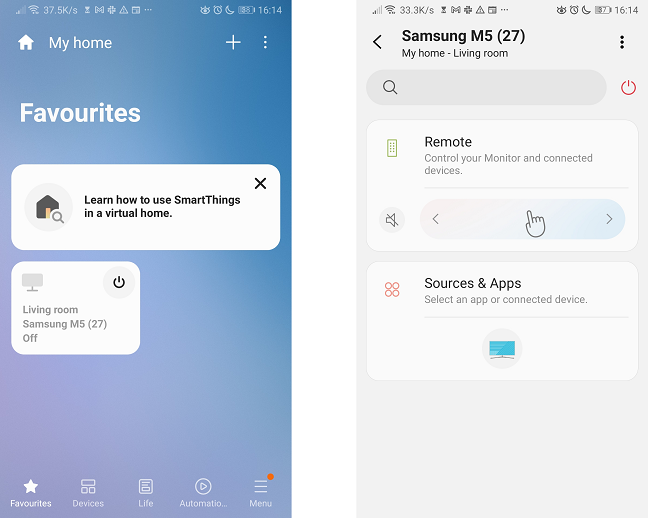
You can easily control the monitor from the SmartThings app
You can also create scenarios that involve multiple devices. For example, by pressing a single button, you can turn off the monitor, dim the light to the minimum level, and change the temperature of the Samsung air conditioner. You can integrate the Samsung M5 monitor in the automation of your home, and through a simple system of conditions and actions, you can, for instance, have the monitor start on its own when you get home.
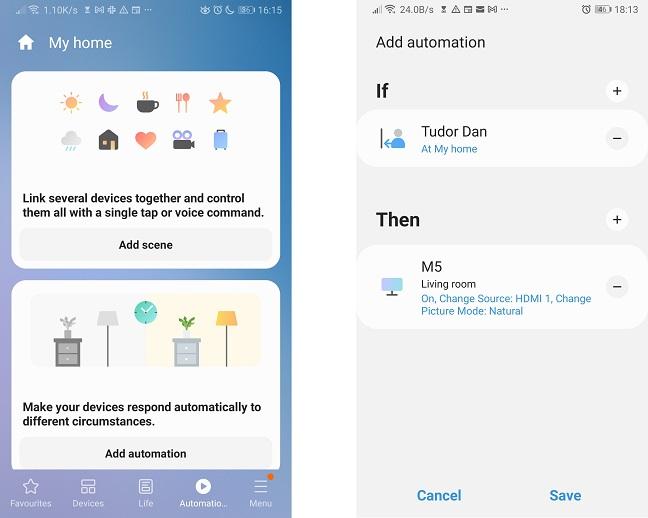
You can create scenes and automate tasks with multiple connected devices
The free app is available for both Android and Apple devices.
3. The ease of use
The Samsung M5 monitor has a very simple and intuitive operating system. If you are used to fiddling with your smartphone, you will definitely know how to interact with the monitor. The initial setup is very well explained and fast.
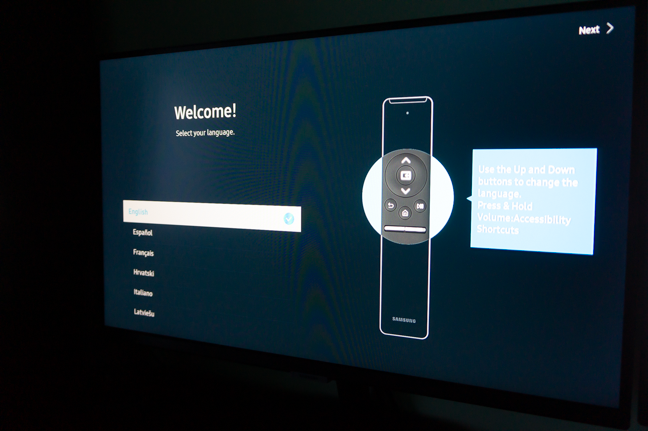
The initial setup is very well explained
NOTE: You will need a Samsung account to access all monitor functions.
The main menu is extremely simple and well structured:
- Home allows quick access to applications and notifications
- In Apps, you will find all the applications available for the monitor
- By selecting Source you can access all the ways you can connect with other devices
- The Search function works both locally (installed applications) and on the Internet (eg. videos on Youtube)
- The Settings menu allows you to change many features of the monitor and uses clear icons and a logical structure for arranging functions
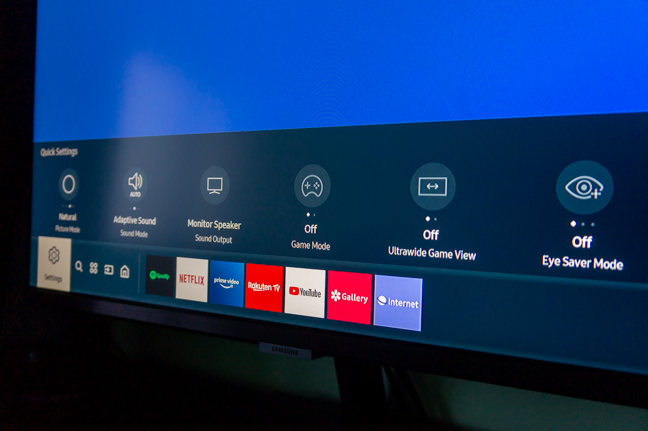
The menu of the Samsung M5 monitor is simple and efficient
A special mention for the Source section, which has a small tutorial with very clear instructions for each connection.
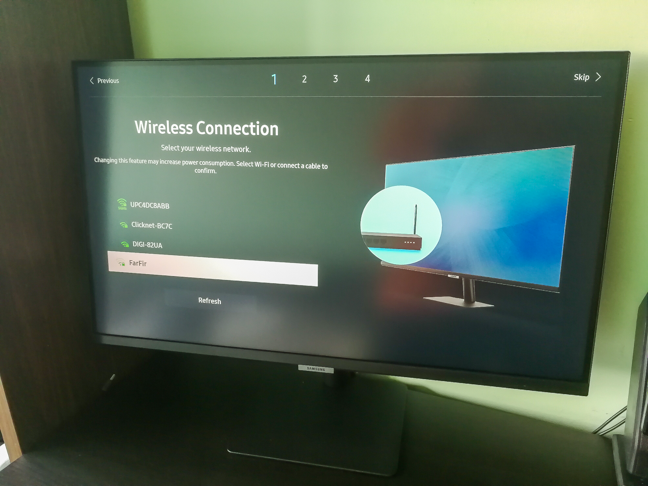
All connection types have good guides
And because you need a good remote control to easily use the menu, let's talk about the next thing we like about the Samsung M5…
2. The remote control
The Samsung M5 monitor's Smart Control remote control is pleasant to use. First of all, it looks very good.

The remote is small and well-built
The workmanship is top-notch, the buttons are not closely packed together and have correct feedback. There are dedicated buttons for Netflix, Amazon Prime Video, and the integrated browser. In addition, the remote control can send voice commands to the monitor via Bixby, the voice assistant developed by Samsung.

There are dedicated buttons for streaming services and for voice command activation
The remote control is powered by two AA batteries.
1. The versatility
By far, what we like most about the Samsung M5 is its versatility. It has features that cater to a variety of needs, from content viewing to gaming and productivity.
If you work from home or if you are a student, Samsung M5 can successfully replace a laptop: it has access to the Microsoft Office 365 suite (provided you have a subscription to the service) and other Cloud-based services, and it can be used with mouse and keyboard.
If you have a computer at your office that you need to work on remotely, the M5 can also help in this scenario, with the PC on Screen function. As mentioned above, the function allows the use of remote devices, provided that they are connected to the internet. This way, you can securely access desktop applications, which would not normally be accessible remotely.

Samsung M5 can be used for productivity
If you are a heavy consumer of movies and entertainment, Samsung M5 also covers your needs. Through the applications available in its Apps catalog, you have access to most streaming services, whether we are talking about video content (Netflix, Voyo, HBO Go, Prime Video, etc.), or music (through applications such as Spotify, Tidal, or Deezer).
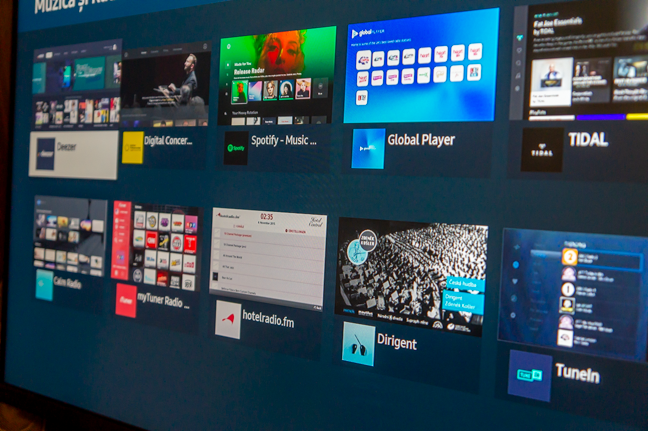
Many streaming services are available in the Apps catalog
With over 50 games available in Apps, the Samsung M5 can be used successfully if you want to distract yourself from work. The monitor has an available storage space of about 2.7 GB, so many applications can be installed on it. Very interesting if you are a hardcore gamer: the Steam Link application can be installed and enables you to play games from your Steam library, running on your personal computer in another location. There is a delay in displaying the images, but with a good internet connection, the response time can be reduced to 10 - 20 milliseconds, good enough for strategy or RPG games.

With Steam Link you can play games running on a remote computer
Finally, if you are a user without complicated digital needs, if you just want to surf the internet or access social networks, Samsung M5 helps you with its integrated browser. The browser allows you to check your inbox or read the latest news.
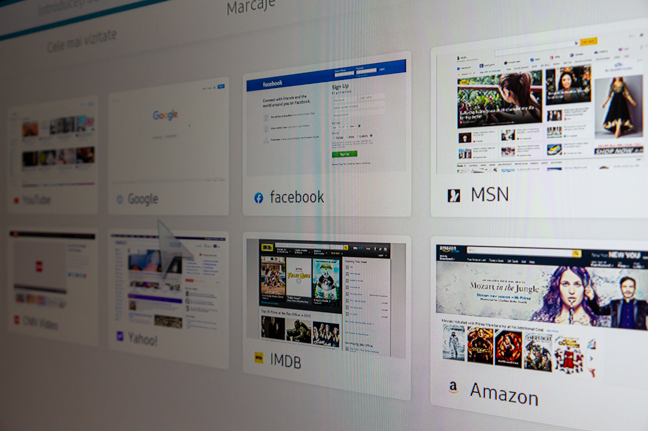
The integrated browser is useful where dedicated apps are not available
Basically, you no longer need a laptop or other devices, just an internet connection and possibly a wireless keyboard, for comfort.
Which Samsung M5 monitor functions do you find most useful?
Samsung M5 is an interesting and adaptable device. If you have limited space (for example, if you live in a dorm), if you work from home, or simply do not want to have too many multimedia devices at home or at work, Samsung M5 is the right choice. Before you go, we would like to know which of the monitor functions you find most useful. Would you like such a monitor? Would it help you at work or for entertainment? Let us know in a comment.



 15.10.2021
15.10.2021 


