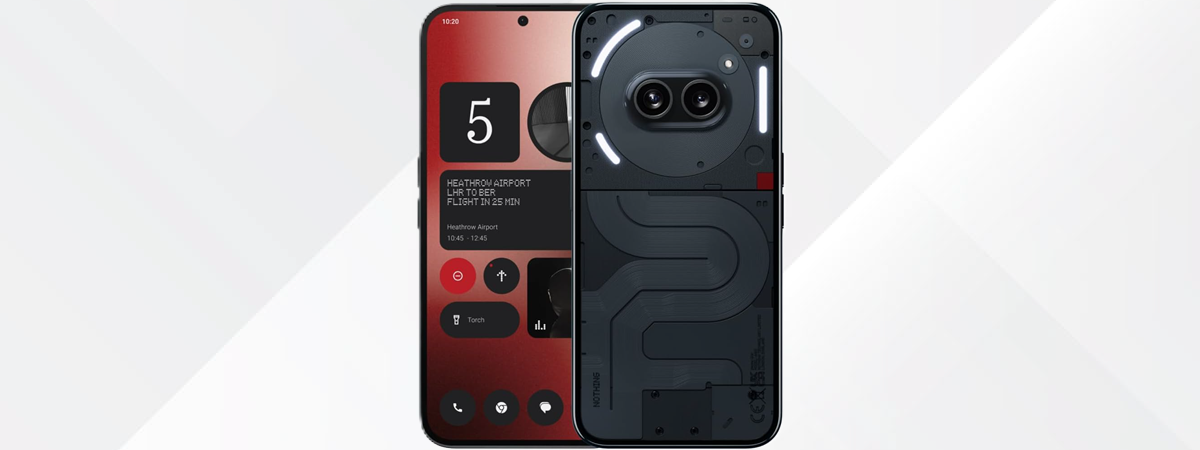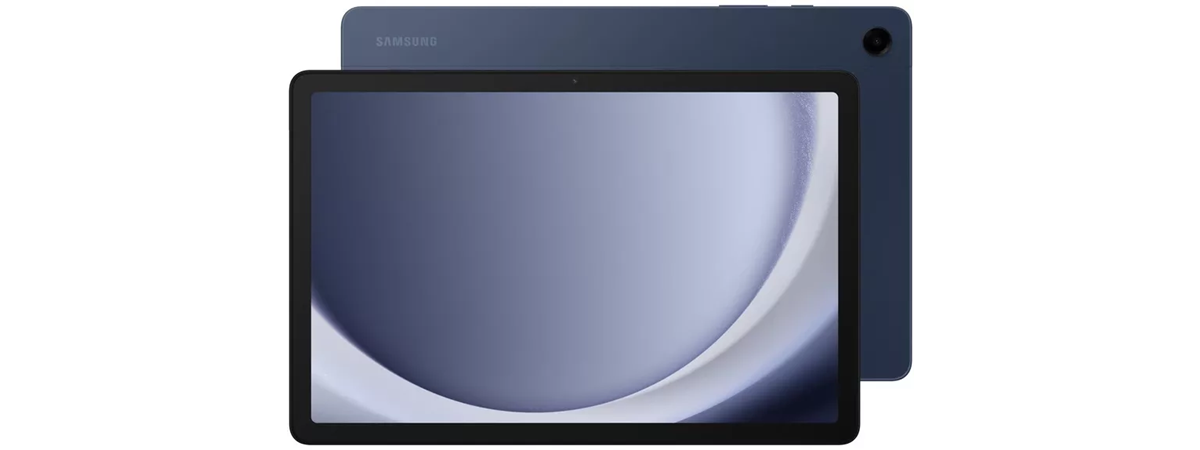
The user experience on the Samsung Galaxy Tab A9+
The 11-inch display on the Samsung Galaxy Tab A9+ is decent. It ensures good visibility when indoors, with reasonably bold and vivid colors. However, the TFT panel can’t compare to the IPS panels found on competing tablets. It’s just not as crisp, and the outdoor visibility is weaker, with plenty of glare. The 90 Hz refresh is activated automatically by the One UI operating system, ensuring a smooth scrolling experience. However, you can’t manually set it to always work at 90 Hz.

Samsung Galaxy Tab A9+ has a 90 Hz display
The tablet's user interface is easy to navigate, and the layout is optimized for its screen size. When an app is opened, a shortcut bar at the bottom of the screen displays your most recently used apps, including your pinned favorites. It makes switching between apps easier. 🙂 The screen is also big enough to display different apps side by side or have two data streams simultaneously shown on the screen. This is great for when you need to be productive and, as you can see below, also comes in handy if you want to check out the lyrics for the music you’re listening to and sing karaoke in your kitchen. 🙂
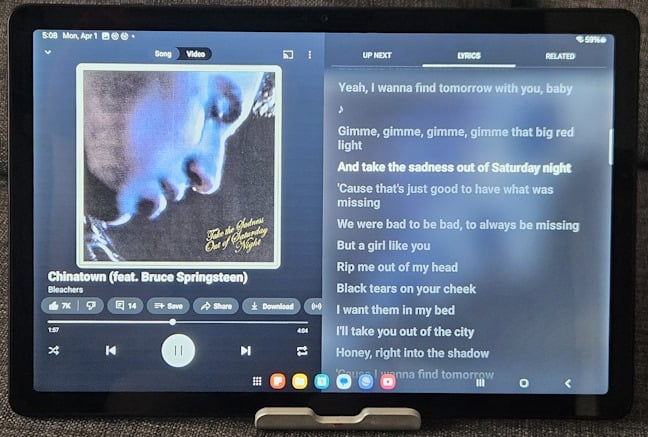
You can run two apps side by side
The shortcut bar mentioned earlier disappears when you enable full-screen mode for apps like Netflix or Disney+. Speaking of these apps, watching movies on the Samsung Galaxy Tab A9 Plus is a decent experience. The speakers feature Dolby Atmos audio (including for gaming), which is surprising for a budget tablet. Generally, the sound is well-balanced, but it gets distorted at high volume and lacks bass tones. Another inconvenience is that it is easy to cover up the bottom two speakers when holding the tablet in your hands. For the best audio experience, it’s best to place it on a stand, as I did in the picture below. 🙂

Watching movies on the Samsung Galaxy Tab A9+
Gaming is a controversial area for the Samsung Galaxy Tab A9+. Yes, you can install games on this tablet. However, its graphics chip is underwhelming. Therefore, you should opt to run casual games on it. If you have children who want to play on their tablet, less demanding games like Minecraft or Roblox will work well and offer them a fun experience.
However, I wouldn’t recommend installing Fortnite, Genshin Impact, Diablo 3, and other more demanding titles. The Samsung Galaxy Tab A9+ won’t be able to deliver a high and steady frame rate, and the display will feel slow to respond to commands during intense moments of play.
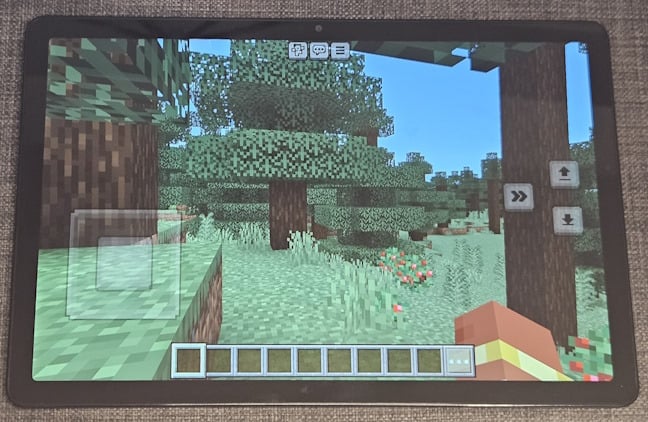
Minecraft runs well on the Samsung Galaxy Tab A9+
On a more positive note, one of the best features of the Samsung Galaxy Tab A9+ is the inclusion of Samsung Dex. In the past, this feature was available only on the more expensive Galaxy S series of tablets. With Samsung Dex, you can turn the tablet into a laptop by connecting it to a Bluetooth mouse and keyboard. You can then work on it as a desktop computer, run apps side by side, project presentations onto a smart TV or some other display, edit documents, etc.
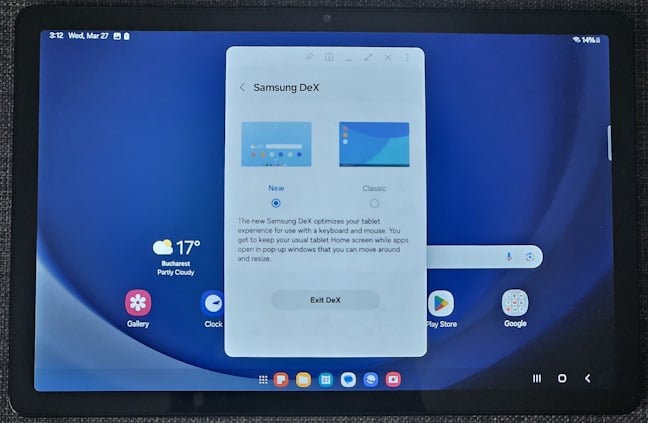
Samsung Dex works on the Samsung Galaxy Tab A9+
The autonomy of the Samsung Galaxy Tab A9 Plus is good. If you use it continuously, for tasks that don’t require much battery, you can use it for 16 to 17 hours straight. However, in sporadic use, you can expect to charge it only once every three to four days. Unfortunately, it takes a lot of time to charge the tablet because it’s limited to 15 Watts wired charging. Although I used a Samsung 45-watt fast charger with the Samsung Galaxy Tab A9+, it went from 1% to just 21% in 30 minutes. A full charge was achieved in 175 minutes. That’s almost three hours, and you don’t get wireless charging either. 🙁
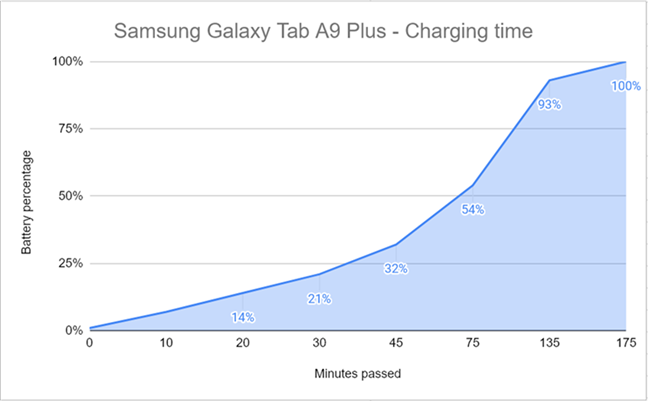
Charging this tablet is slow
In summary, the Samsung Galaxy Tab A9+ balances the price well with its battery life, ease of use, and general performance. It’s not a fast tablet, but it can do many things, and Samsung Dex can turn it into an unexpected productivity tool. But next, let’s see how well it does in the camera department:🙂
The camera experience on the Samsung Galaxy Tab A9+
People don’t buy affordable tablets like the Samsung Galaxy Tab A9+ to make beautiful pictures, and Samsung hasn’t built this tablet to be able to do that. Yes, you can take pictures with it, but they look rather dull. Both cameras available on the Samsung Galaxy Tab A9+ are facing challenges in doing their job. While colors may be decent, neither camera can take clear pictures nor manage light properly. The few photo samples I took with this tablet inside my home were blurry and lacking detail, especially on the edges. Portraits are decent, even if the aggressive postprocessing is visible and makes your skin look a bit unnatural.

A selfie taken with Samsung Galaxy Tab A9+
However, the Camera app is easy to use and immediately familiar to any Samsung Galaxy user. You can’t configure much about how it takes pictures and records videos. Still, you can set the zoom level and the aspect ratio. You have only two options when recording videos: HD at 30 frames per second and Full HD at 30 frames per second. For better quality, you’ll want to use the second option.
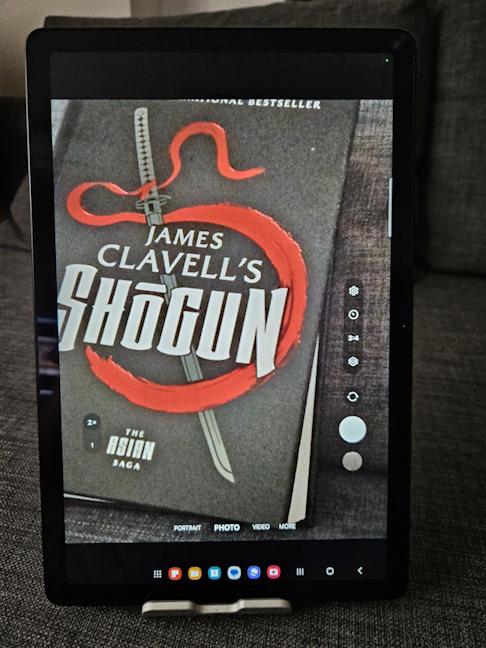
The Camera app
The Samsung Galaxy Tab A9 Plus cameras can be used to join conference calls. However, there are noticeable issues in lighting and keeping the subject in focus, and even the sound is not recorded evenly. Watch and listen to the video below to better understand what I mean.
As you would expect from an affordable tablet, the Samsung Galaxy Tab A9+'s camera experience is rather basic. It would be best to use the cameras on the Tab A9+ only for simple and occasional tasks like scanning documents or making video calls where image quality isn’t important.
Android 14, OneUI, and bundled apps
Samsung Galaxy Tab A9+ was released with Android 13 and Samsung’s One UI version 5.1. Luckily, the tablet has already received Android 14 and One UI 6.0, the software I used while testing it. 🙂 The software support side looks decent: the company plans to provide users with security and operating system updates for up to three years.
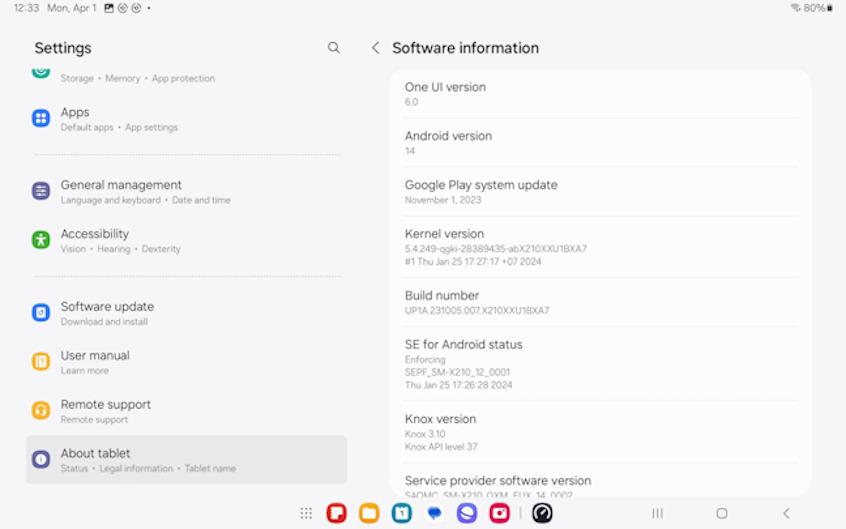
The software on the Samsung Galaxy Tab A9+
Unfortunately, the Samsung Galaxy Tab A9+ is bloated with a lot of preinstalled software. Alongside the traditional apps that are made by Google (Gmail, YouTube, Photos, Maps, etc.) and which are embedded into the Android operating system, you also get a few apps from Microsoft (OneDrive, Outlook, and Microsoft 365), as well as many apps made by Samsung:
- Calculator - provides you with various tools for mathematical operations and other calculations. Useful for doing homework. 🙂
- Calendar - helps you manage your schedule and events.
- Gallery - allows you to view, edit, and manage your photos and videos on your tablet.
- Gaming Hub - it is both a game store and a gaming platform. You can access games without downloading or installing them, and you can also use it to adjust the performance settings for your games.
- My Files - a file manager that lets you access and manage your files on your device and cloud storage.
- Kids - a very useful portal for families with children. It allows you to create safe, personalized spaces for your children where they can access content appropriate for their age.
- Global Goals - an app that lets users donate money to charities or turn on ads whose revenue is then used to fund charity programs worldwide.
- Notes - lets you create and manage notes using a simple and intuitive interface.
- Samsung Flow - an app that facilitates the connection between the tablet and a smartphone or a computer.
- Samsung Free - a service that provides news and other content on Samsung devices. While similar to Google Discover, in my opinion, it’s not as good.
- Samsung Galaxy Shop - an app that lets you buy new devices, trade in old ones, or access exclusive offers and rewards from Samsung.
- Samsung Health - it helps you monitor and improve your health and wellness if you own and use a Samsung smartwatch or fitness band.
- Samsung Internet - a web browser made by Samsung. My team prefers Google Chrome and Microsoft Edge, but to each its own.
- Samsung Members - a portal with Samsung’s latest news and offers, where you can also get personalized support and connect with other Samsung enthusiasts.
- Samsung SmartThings - allows you to control and monitor your smart home devices from anywhere. You can also use it to integrate your Samsung devices with popular services like Google Assistant or Amazon Alexa or to find your missing Samsung devices.
- Samsung Store - an alternative app store for Samsung Galaxy devices.
- Smart Switch - you can use it to transfer everything (files, apps, games, etc.) from your old tablet to your new one.
- Samsung Wearable - helps you connect your Samsung wearable devices (like earbuds) to your Samsung Galaxy Tab A9 Plus.
- Voice Recorder - allows you to record sound on your tablet. It can be useful when recording lectures, meetings, interviews, memos, etc.
Unfortunately, the list of preinstalled apps doesn’t stop here. The tablet also comes with Netflix and Spotify, two popular streaming services that need no introduction.
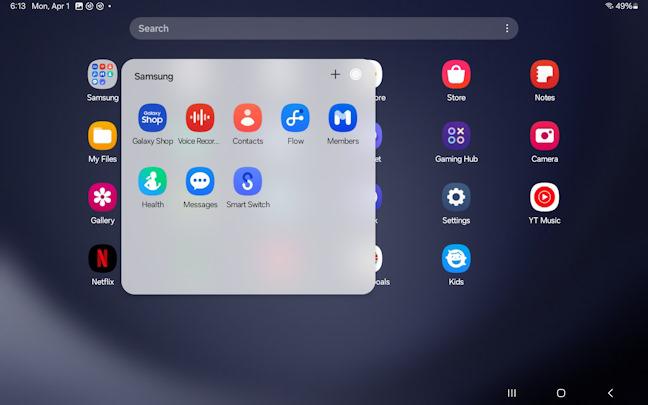
There are many preinstalled apps
The software support Samsung provides for this tablet is better than what you get from similarly priced tablets made by other companies. However, updates are not as frequent as on the company’s smartphones, and the list of preinstalled software is quite long. If you don’t need most of the apps that come with this tablet, you’ll need to invest quite a bit of time in manually removing them.
Performance in benchmarks
If you want a more objective evaluation of the performance offered by the Samsung Galaxy Tab A9+, you have arrived in the right place. In this section, I will present the scores reached by this tablet in a few benchmarks that evaluate its performance in some key areas.
First, I start with Geekbench and its processor test. Samsung Galaxy Tab A9+ scored 896 points in single-core operations and 1953 points in multi-core ones. In the tests for the graphics chip, this tablet scored 1400 points when running programs using OpenCL and 1211 points when running the Vulkan programming interface. Unfortunately, these scores aren’t exactly high and prove that this tablet doesn’t have the necessary hardware to run your apps with high performance and responsiveness.
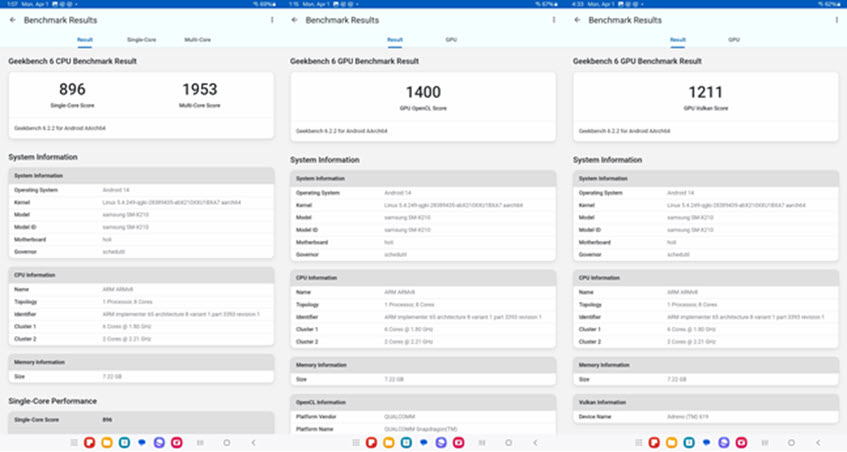
Benchmark scores in Geekbench
I also ran 3DMark to evaluate the tablet’s performance for mobile gaming activities. It scored 1202 points in the Wild Life benchmark and 3956 in Sling Shot. These results aren’t great and show that this tablet is not well suited for running demanding games like Fortnite or Genshin Impact. However, it can run casual games and games with less demanding graphics, like Minecraft, Roblox, and similar titles without issues.
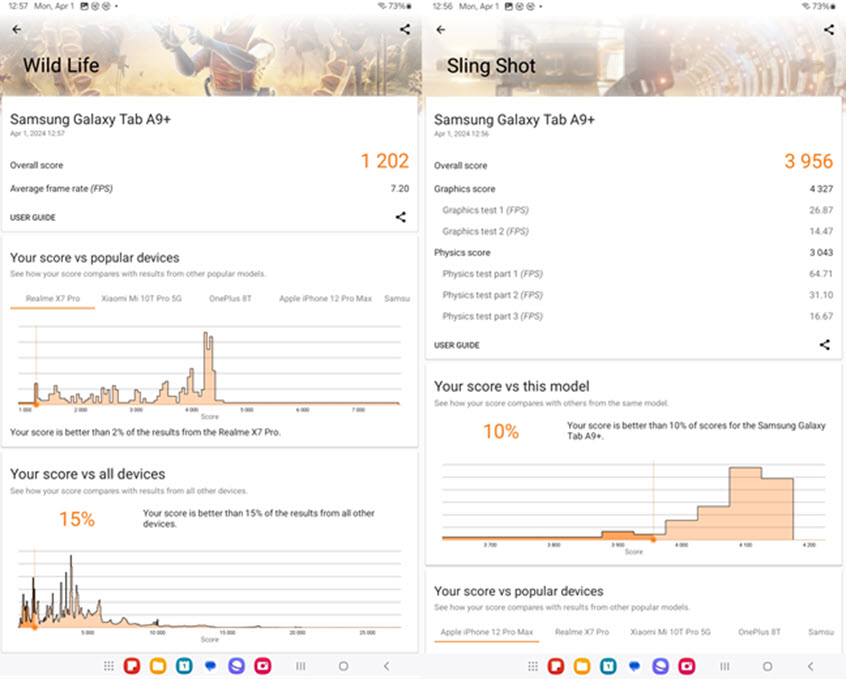
Benchmark scores in 3DMark
Continuing, I turned to PCMark for Android to benchmark the tablet and see how well it runs apps for browsing the web, video editing, photo editing, and data manipulation. I also used PCMark to see how long the battery lasts under continuous use. As you can see below, The Samsung Galaxy Tab A9 Plus achieved a decent Work 3.0 performance score of 10206 points, alongside a remarkable battery endurance of 16 hours and nine minutes.
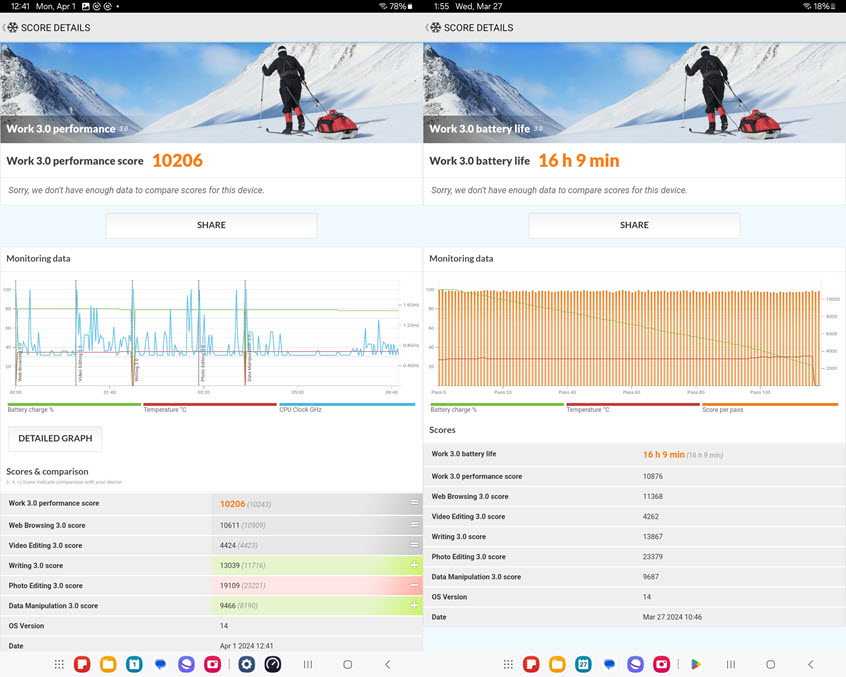
Benchmark scores in PCMark
For the last test, I wanted to see how fast the Wi-Fi connectivity on the Samsung Galaxy Tab A9+ is, and I ran SpeedTest while connected to the wireless network managed by an expensive Wi-Fi 6 gaming router. Unfortunately, the lack of Wi-Fi 6 connectivity became evident immediately. The SpeedTest app reported a maximum download and upload speed of just 291 Mbps. This is enough for streaming Full HD videos. Still, many affordable smartphones and tablets nowadays offer a faster Wi-Fi chip that can provide even better speeds. Downloading large games and files on this tablet will take longer than on other devices with Wi-Fi 6 connectivity.
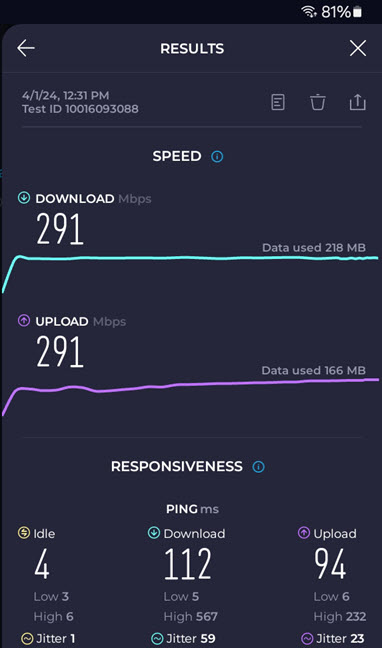
Wi-Fi speeds
Samsung Galaxy Tab A9+ delivers good enough performance for running web browsers, accessing social media and YouTube, doing basic photo and video editing, joining video calls, etc. It works for mobile gaming, too, as long as you don’t expect it to run demanding games with smooth performance. Fast Wi-Fi 6 connectivity is also lacking, which may be a problem if you need to download large files from the internet.
What do you think of the Samsung Galaxy Tab A9+?
It’s time for me to end this review. I hope you’ve enjoyed reading it and now have answers to most of your questions about the Samsung Galaxy Tab A9 Plus. Before closing this browser tab, I’m curious to learn what you think about this product: Do you like what it has to offer? Do you consider it a good value for money? Is there any shortcoming that doesn’t make it appealing to you? Comment using the options below and let me know.


 04.04.2024
04.04.2024