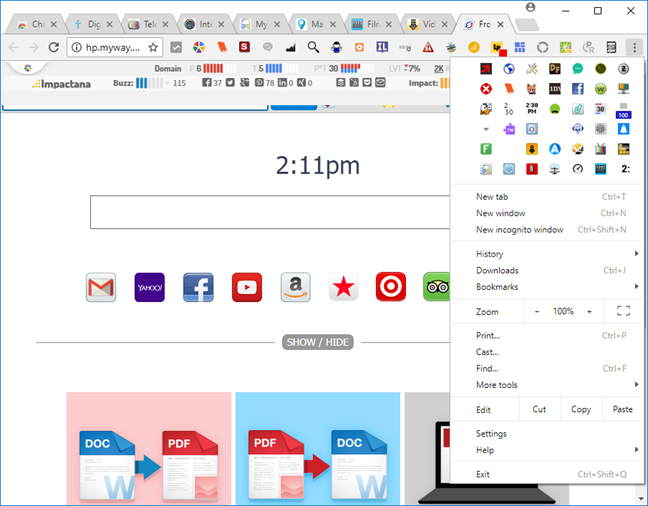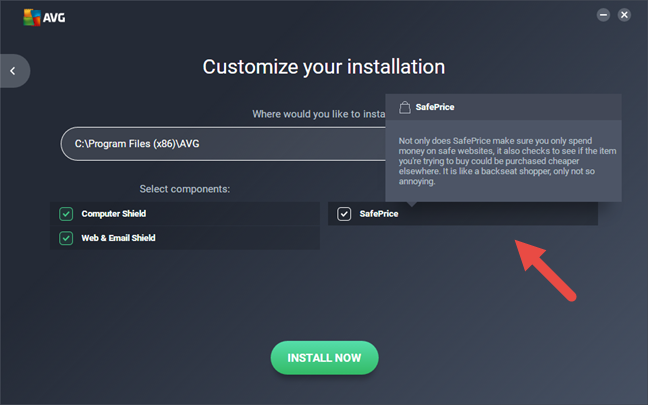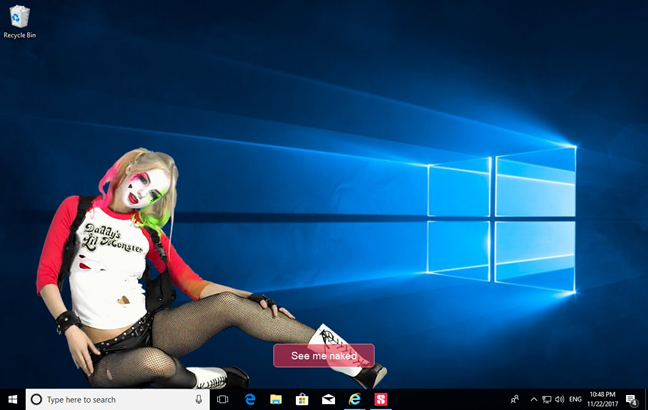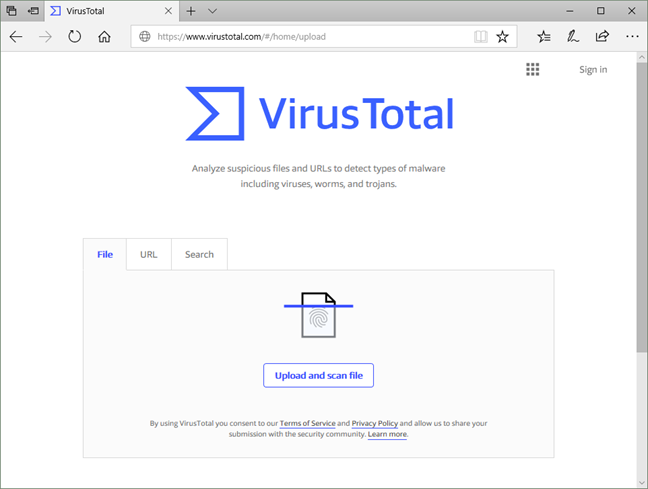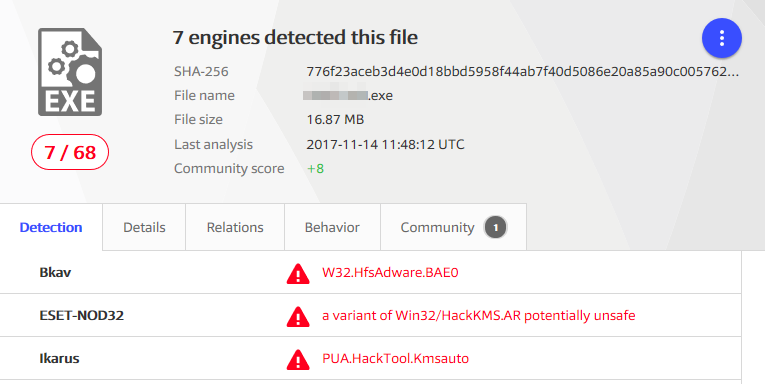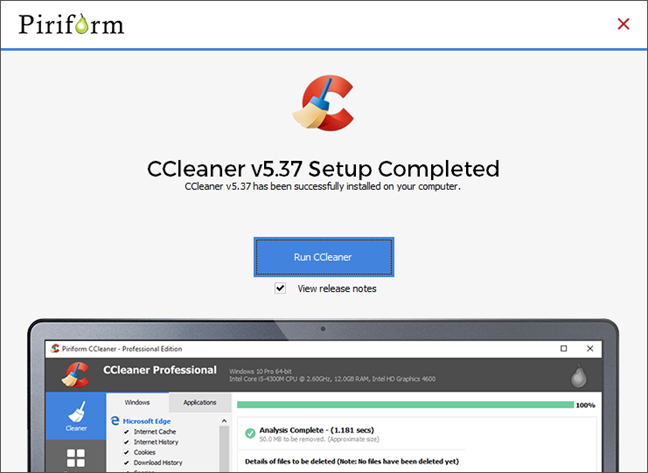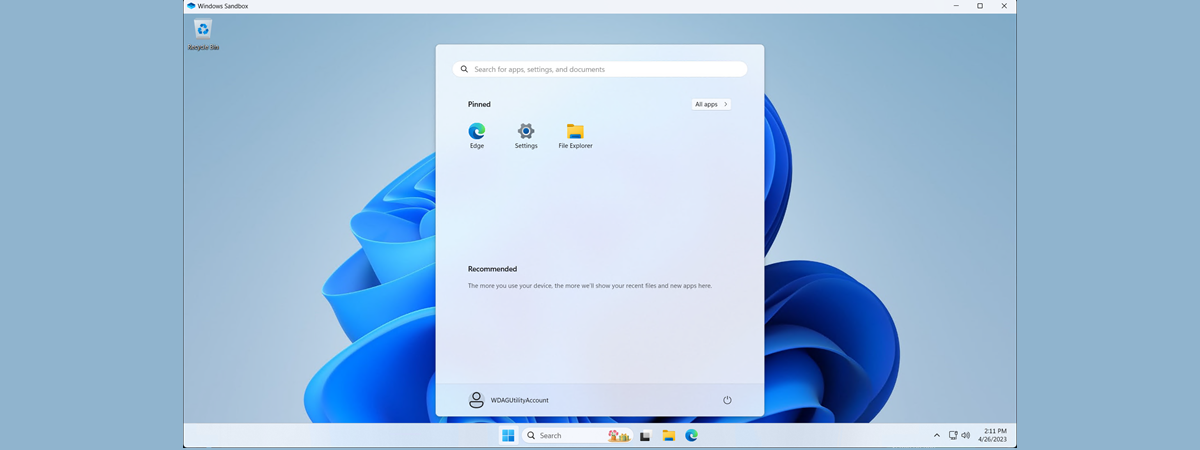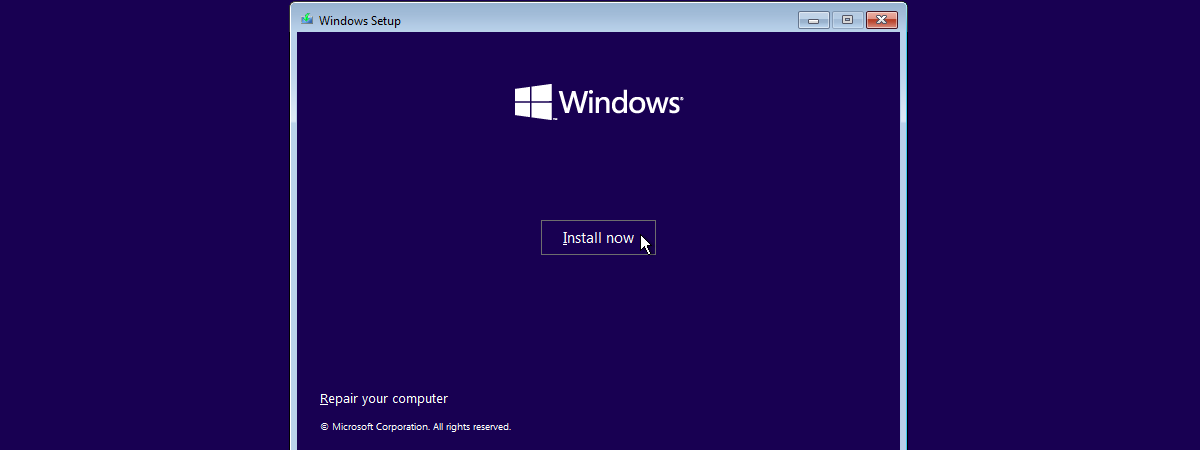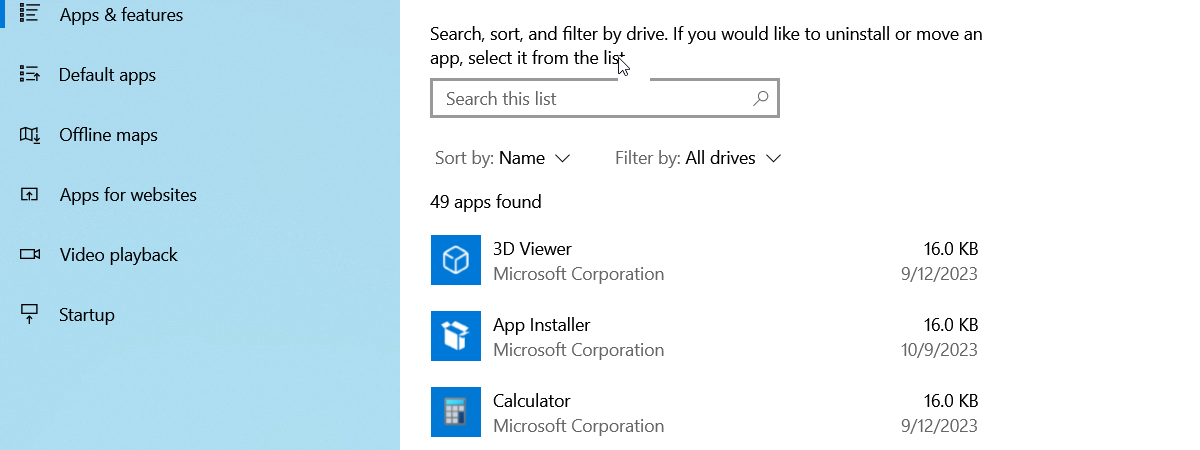
We sometimes write articles about the best free apps that can do a certain thing very well or about the best games. One thing that we learned while writing such content is that you cannot be too careful when you are researching and installing new software, and especially free apps and games. In this article, we are going to use this experience to see which are the risks that new unknown software can pose to your system, and the methods that you can use to minimize them. We found navigating these risks to be eye-opening, and hopefully, our experiences will be helpful for your adventures in finding the best apps and games for you:
To help you understand the risks associated with free software that you download from the internet, we created a virtual machine with Windows 10 and then we started to download and install all kinds of free apps from legitimate sources that anyone can find online. Here is what free software can bundle if you do not pay attention and how to stay safe:
1. Be wary about installing browser toolbars and extensions; even the good ones can be bad for you
Shady toolbars and extensions can steal your information, and even the good ones can pile up quickly and clutter your web browsers, if you are not careful. Having one or two toolbars, and a couple of browser extensions might be useful if it is for a search engine you already use a lot, like Google or Bing, or maybe if it is provided to you by a security suite. However, more than a few and your screen, processor, and memory will no longer be what they used to. Often, free apps attempt to install toolbars from websites you have rarely ever used or browser extensions that do things you do not need. Eventually, you could be facing a situation where your web browser needs minutes instead of seconds to load your favorite websites, or situations in which you see more toolbars than actual websites. In the screenshot below you can see what our Google Chrome looked like after we installed a bunch of toolbars and extensions. And guess what: we downloaded and installed all of them straight from the Chrome Web Store.
It would be funny if this were not a common problem many of us have to fix when we visit relatives and friends.
Other free software, like screensavers, can either force or trick you into accepting to install toolbars and extensions that you do not need. Often, software is free because users are monetized by slipping a toolbar or shopping extension into the installation process. Read what you are getting into, and make sure to uncheck or decline any offers for toolbars or browser add-ons. Usually, accepting a toolbar or extension is the default choice during the installation process, so you have to be careful and uncheck everything you do not need.
Some free apps will outright force you to accept a toolbar. Make sure that you want the whole package before you accept it because sometimes these toolbars and extensions can be difficult to get rid of, once they have been installed.
2. Say no to software you do not need, to apps you never heard of, and to special offers that are bundled together
Besides toolbars, there are also other kinds of software that are alternatively offered or forced when installing free apps and games. A common form is a software "buddy," like our friend below, who was meant to help you use your computer... but was more intrusive and distracting than anything else. While the infamous BonziBUDDY is itself gone, imitations remain and are about as equally distracting. Often, these will take the form of an attractive and scantily-clad girl or guy. Like the BonziBUDDY, these programs are likely to contain malware.
Another type of unwanted software is browsers (sometimes fake ones), which can easily be modified and include an unwanted piece of functionality that does something you do not want, like monitor your activity or steal your personal information. If you did want a new browser, it is much safer to go directly to the source (its creator's website) and use a well known browser. Stick to browsers that are widely known like Google Chrome, Mozilla Firefox, Microsoft Edge, Opera or Vivaldi.
Several varieties of trial software are also often offered. These include adult apps and/or games which may require an additional purchase to continue playing.
Some other apps may include special offers for "security solutions". This latter option can be particularly risky to install, especially if you already have other security in place. Having two security solutions in place, with the same kind of features being offered, can lead to conflicts and computer crashes. Just like with browsers, it is better to make an informed choice and download and install security solutions from their official webpage, instead of using what comes bundled with other software.
Finally, some software may ask or require you to sign your email up for spam (they will not tell you it is spam though), change your browser's homepage to their website, or even buy into other promotions to enjoy the product for free. Caveat emptor.
3. Check for any viruses, trojans, and adware
This is another one of those problems that can be a risk with any new app download. Having robust antivirus software on your computer is a must for this, and we recommend you browse our Security for Everyone series to research which would be best for you.
However, for an added layer of protection, you can also scan each file you download before you install it to see how much of a risk it is. The way we do this is by using a handy little web service called Virus Total. You go to their website and upload a file and have it analyzed before you install it.
The service then tells you if different antivirus engines found anything wrong with it.
It also gives you the option to leave comments and details for other users about the file. If you are going to make use of this option, be sure to set up an account with Virus Total, first.
As a warning, if only a few lesser known anti-viruses are finding something suspicious in a file, it still might be OK to use. Make sure to check the reputations of any antivirus that marks a file as suspicious. If it is a more reputable one like Bitdefender, ESET, Kaspersky, or F-Secure, you should of course trust it. However, if only antiviruses of low reputation are giving warnings, it could easily be a false alarm.
4. Even if you download a free software that you know, double-check it before you install it
Although you might stay away from unknown free software, it is still not enough to be safe. Even some free applications that are popular can become a risk. An excellent example of such software is CCleaner, a tool that is used by many people all around the world, to clean and optimize their Windows computers. CCleaner has never been one of those programs that install unwanted things on your computer. However, not long ago, on September 13th, 2017, it was discovered that CCleaner version 5.33, which was the latest at that time, also added malicious code on the Windows systems on which it was installed.
To make it even more ironic, CCleaner is developed by Piriform, a company which has been bought by Avast, the maker of the popular free antivirus bearing the same name. There is more information on Tom's Hardware website if you want it: Avast Unknowingly Bundled Malware With CCleaner For Almost A Month.
The moral of the story is that even software that comes from developers that used to be trustworthy cannot be fully trusted. You should scan it with a good antivirus or with VirusTotal as soon as you have downloaded it on your computer.
Conclusion
These tips should be helpful if applied to any unknown app or game and especially to free versions. Nothing is 100% safe, but with some patience and precaution measures, you can minimize the risks. Let us know if you have any tricks of your own, for keeping your computers secure while testing out new programs, especially free ones.


 23.11.2017
23.11.2017