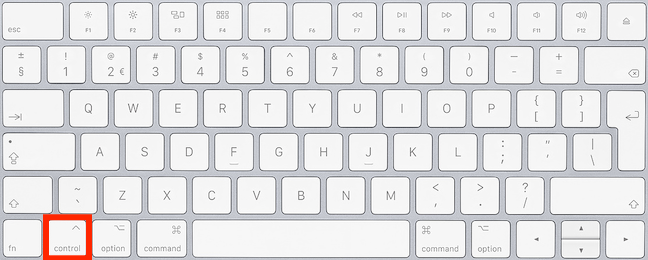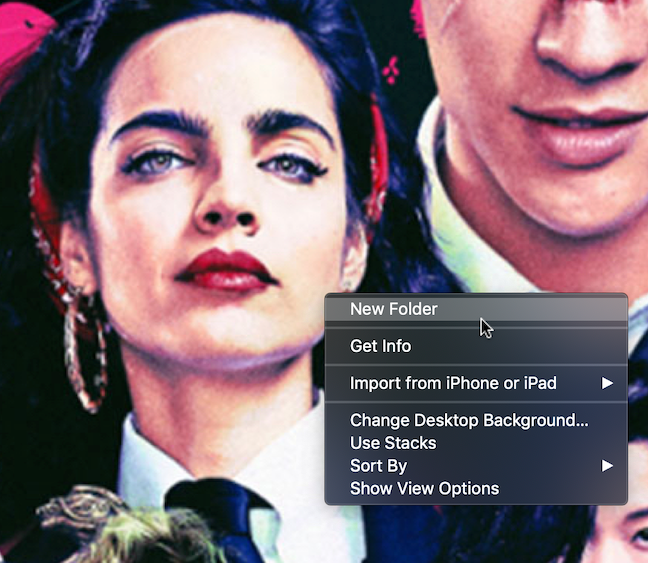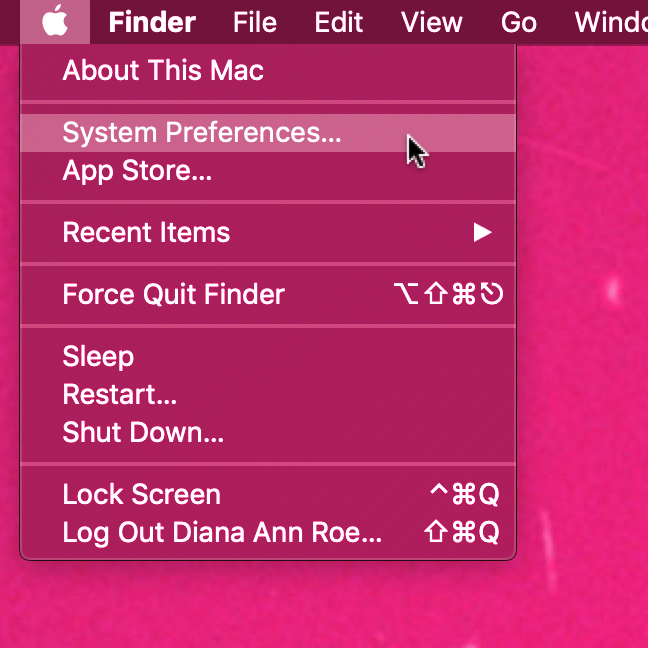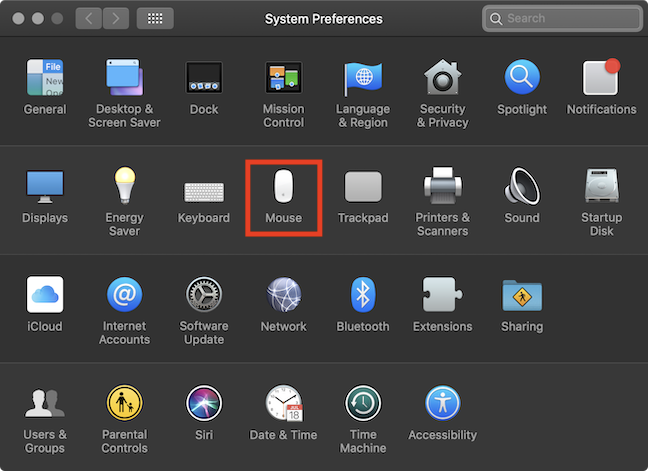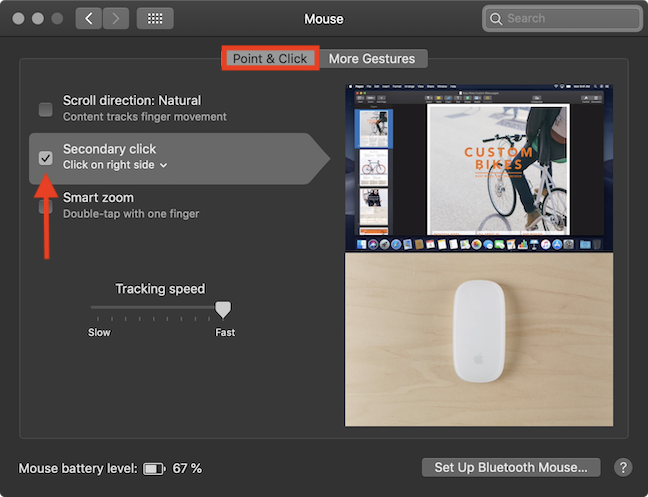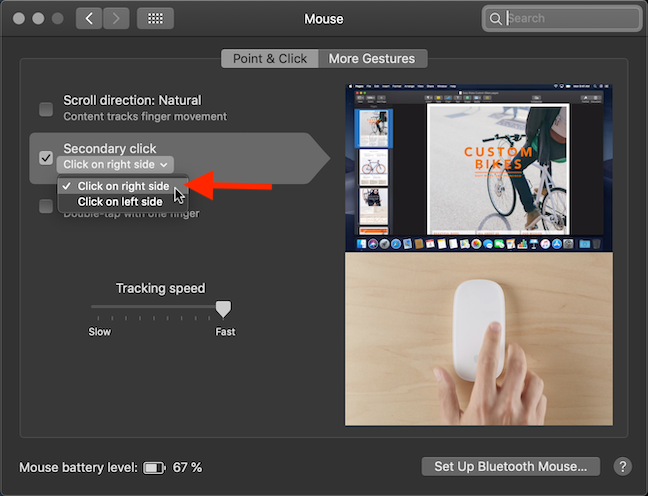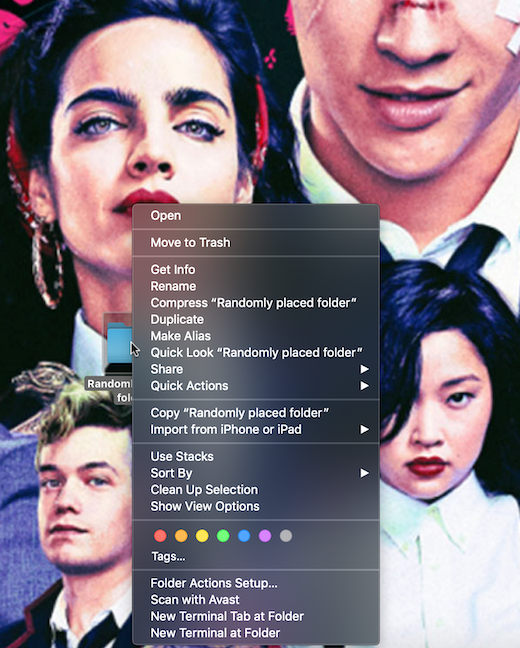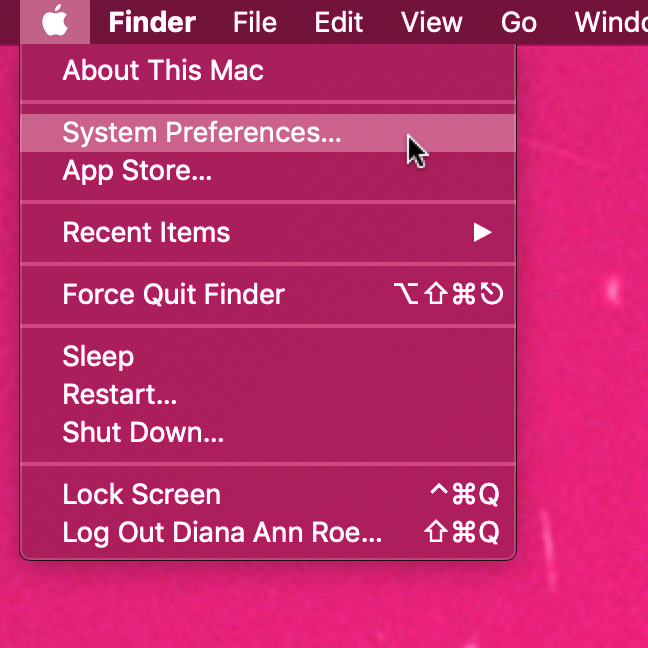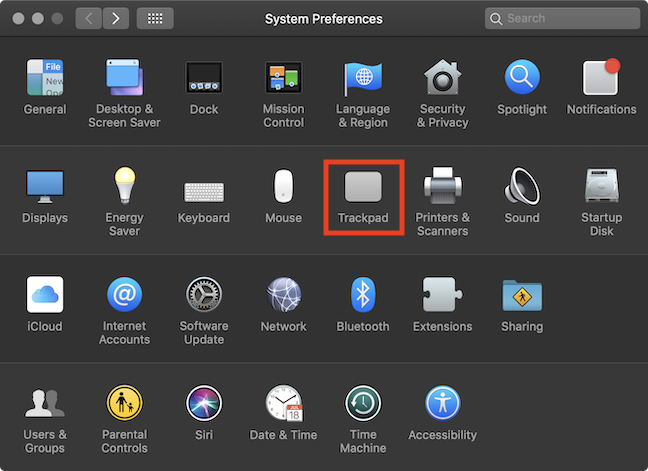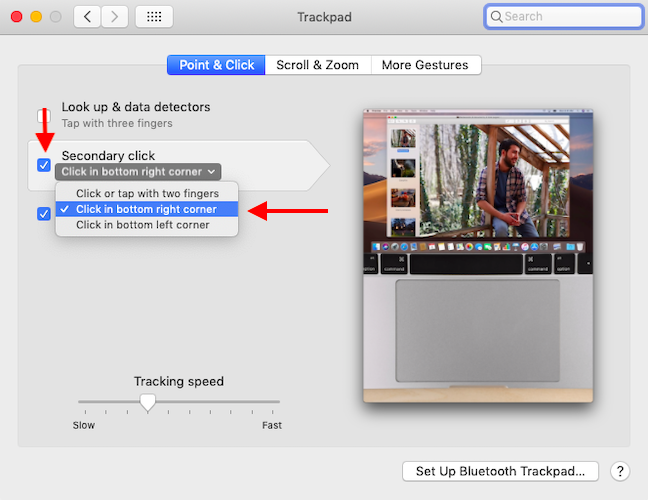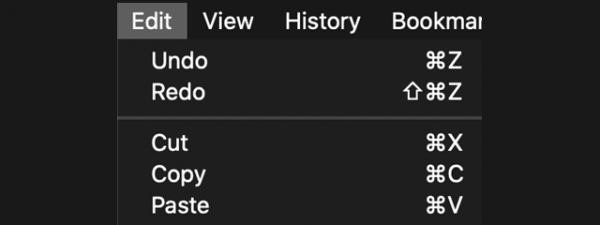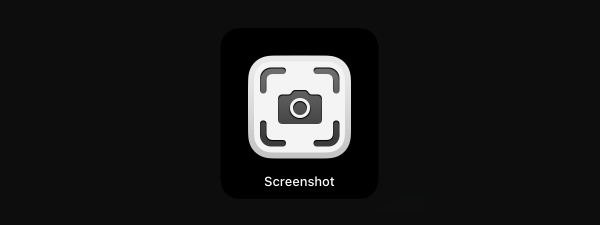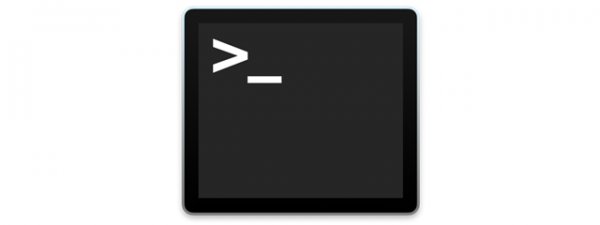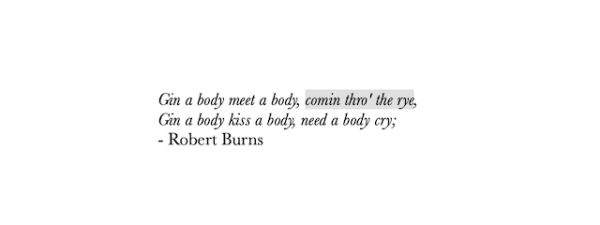Right-clicking is an integral part of using any operating system, as it brings up the useful contextual menu which you can use to perform different actions. One of the biggest shocks for Windows users when switching to a Mac must be the mouse, which does not appear to allow you to right click. There are however ways to get this feature so let's see what they are:
NOTE: This guide covers macOS Mojave or newer. The features shared in our guide may not work on older versions of Mac OS. To check your version, read What version of macOS do I have?
How to right-click using the Control button on your keyboard
The easiest way to right-click on any Mac is by holding down the Control button while performing a regular click.
This opens the appropriate contextual menu.
Once the contextual menu appears, release the Control key and click on the desired option with your mouse.
How to right-click using the Apple Magic Mouse
While Macs did not initially have a right-click capability, this was eventually introduced with the Magic Mouse. The secondary click, as Apple calls it, is not activated by default. You can enable your mouse's right-click by following a few steps:
First, open System Preferences: click or tap the Apple logo, and then System Preferences.
In the System Preferences window, go to Mouse.
In the Point & Click tab, check the box next to the Secondary click option.
Even though the Magic Mouse only has one button, it also has the ability to detect which side of the mouse you are pressing. A small drop-down menu allows you to select which side of the mouse you want the secondary click associated with. "Click on right side" must be selected to finish enabling the right-click.
Close the Mouse settings and you are done. Now enjoy the right-clicking feature on your Mac, just like you do in Windows, Linux, and other operating systems.
How to right-click using the Trackpad
Whether you are using a Magic Trackpad or an incorporated Multi-Touch trackpad, you can also set them up to offer the right-click feature (or Secondary click feature, as Apple calls it). Open System Preferences by clicking or tapping the Apple logo, and then System Preferences.
In the System Preferences window, go to Trackpad.
The Trackpad preferences open in the Point & Click tab by default. Make sure to check the box next to the Secondary click option and then choose the option you prefer from the drop-down menu.
The "Click in the bottom right corner" option highlighted below appears to come closest to the classic right-click, but you can choose whatever you find comfortable.
How to right-click using a regular mouse
While the Magic Mouse has certain advantages (like Gestures), you can also use a regular mouse to right-click, as long as it is compatible with macOS. We used the affordable Microsoft Bluetooth Mobile Mouse 3600.
Just connect your mouse to your Mac via Bluetooth or USB, and you can right-click as much as your (Microsoft-loving) heart desires. 🙂
What other features do you wish you had on your Mac?
The first time I enabled the right-click on my Mac, I right-clicked like crazy a dozen times, and enjoyed a rush of pleasure, as I rediscovered the comfortable normality of this feature, so familiar to me from using Windows. 🙂 Isn't it awesome to be able to right-click again? Apple has quirks and different ways of doing things on their macOS platform, so let us know in the comments if there are other Windows features you miss on your Mac.


 27.05.2019
27.05.2019