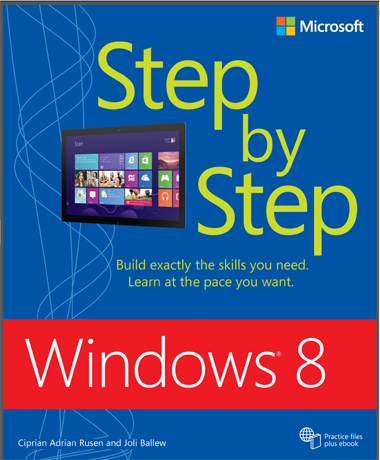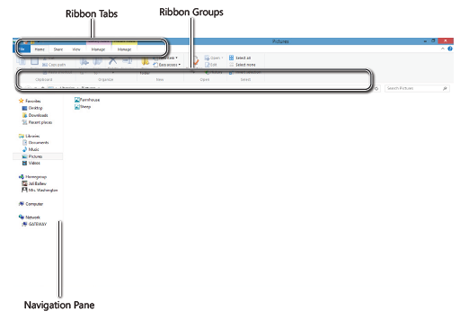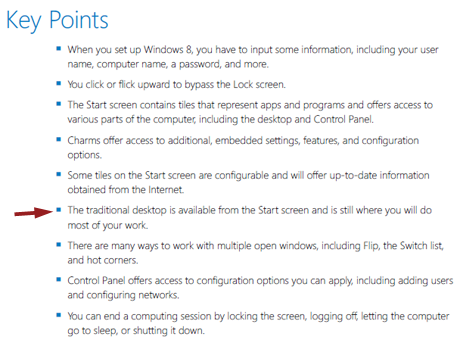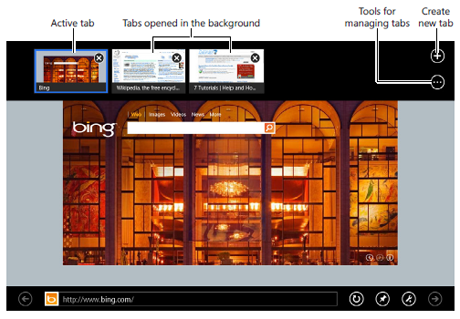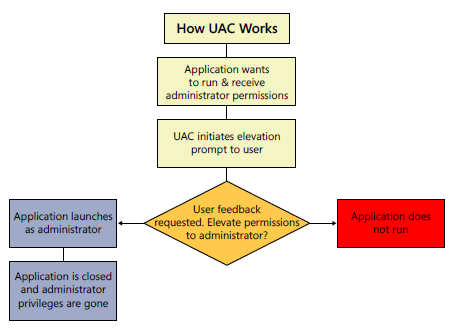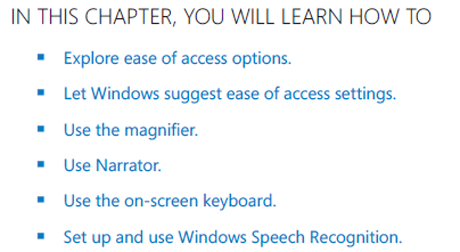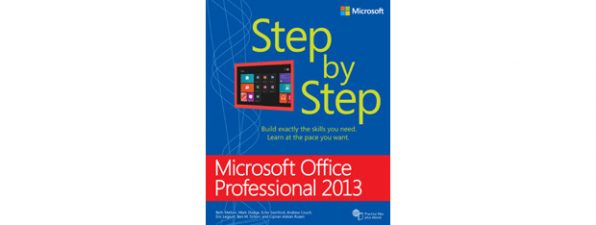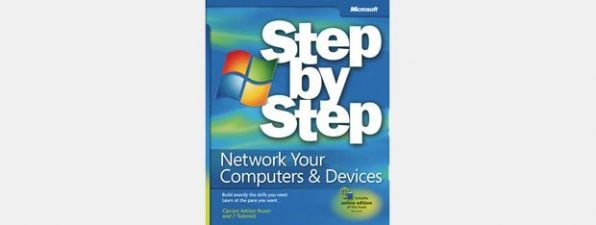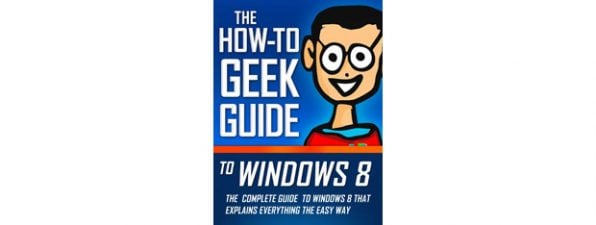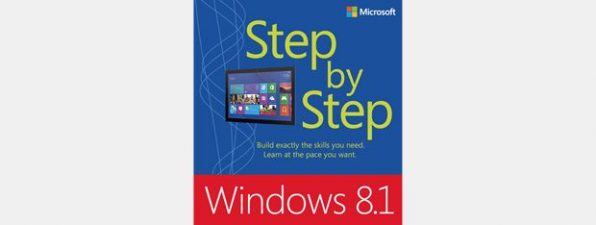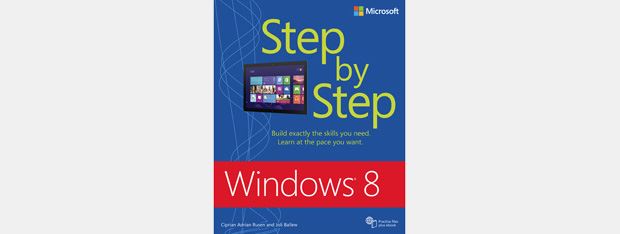
Windows 8 is now on sale, and the interface is something radically different from any previous version. There are features that are entirely new, features that work differently from their previous incarnations and features that are pretty much the same. What's the best way to hit the ground running with Windows 8? Windows 8 Step By Step is part of a series that has a well-deserved reputation for explaining things in a simple, straightforward manner that nearly anyone can understand, and for helping new or inexperienced users gain confidence quickly. Does Windows 8 Step By Step fit this pattern? Let's find out.
Disclaimer: I read some of the chapters while this book was being written, but I formed no opinion of the book as a whole till I got my hands on the finished product.
Getting started
The first thing you will notice is that this is a very large book. With technical books, this can be either good or bad. Either the authors have taken as much space as they need to explain everything the right way, or they've shoveled in so much fluff that it looks like they're being paid by the word. I could tell right from the get-go that this book was of the "Take as much space as you need to explain things" variety. The first 30 or so pages present an overview of Windows 8, an explanation of the book's conventions, and some helpful advice about modifying the ribbon to suit your own style, which gets the reader off to a good start.
I was surprised, however, to see that when the book gets underway the authors assume that the reader has a computer with Windows 8 already installed. They included plenty of information about installing Windows 8 (in the form of an upgrade or a dual-boot with an existing operating system) at the end of the book. I think a brief mention of that section in the "Introducing Windows 8" chapter would have been appropriate. That's a minor quibble, though, because the book explains everything a new user will need to know to get started. Since this version of Windows is so different, many new users (like me) will appreciate the way the authors walk the reader through the initial steps. It's especially important to understand how the Start screen works, because this is what greets everyone when they first open Windows 8 and it's like nothing Microsoft has done before. Windows 8 Step By Step also explains how to use the tiles on the Start screen and how to customize its appearance according to what works best for each person. I would have liked a little more thorough explanation of what Charms are, but the description of how they work and where they appear is very good. As someone who still finds the appearance of the Start screen jarring, I found the warning not to use the Desktop for everything "because apps will become the norm, especially on phones and tablets" a bit odd. This presumes most people will switch from traditional desktop computers to phones and tablets, which I doubt is going to be the case. As of right now, many familiar programs only work on the Desktop, so people are going to have to switch to it to keep working with their accustomed software. It is far too soon to urge people to give it up. And the "Key Points" section acknowledges this: "The traditional desktop is available from the Start screen and is still where you will do most of your work. "
The explanation of how to "end a computing session" appears to be a giveaway to Microsoft's new way of thinking: "Because other options are encouraged, the option to turn off the computer is more difficult to access". Sleeping or hibernating a tablet or a phone is one thing, but on a desktop it still consumes power and many people (like me) prefer to shut the computer down when we're done for the day.
To app or not to app
In keeping with the "use the Start screen" philosophy, there is a very detailed chapter devoted to using and customizing the apps that come on the Start screen. I think after reading this section, just about anyone will feel confident with those apps and with adding others. It was good to see extensive instructions for customizing the Start screen to show only the tiles one wants to see, and to include more apps than those that initially appear. I'm still a bit confused about what exactly is considered an app, though. This chapter describes Microsoft Office as a "suite of applications" that can be included on the Start screen. There's no indication of which, if any, other third-party software makes the grade for appearing on the Start screen. For a new user who hasn't acquired much in the way of other software yet, this shouldn't be a problem, but for someone with more experience who's curious about whether, say, a non-Microsoft browser could be tiled, there's no information one way or the other. Unfortunately, Windows 8 Step By Step doesn't talk about installing software on the Desktop. Most probably this is because nothing has really changed from that perspective. The process is the same as in previous versions of Windows. However, some newcomers might have benefited from a reminder of this.
Investigating the built-in software
The chapter devoted to files, folders, and libraries was one of the most detailed, and it should provide a clear explanation for nearly everyone of how these things work. People who are already familiar with previous versions of Windows will find this chapter a useful reference as well. Windows 8's interface is noticeably different, but the basic processes are much the same as in Windows 7. The practice files (free to download from the Microsoft website, link provided at the beginning of the book) should make learning how to use File Explorer nearly painless. The chapter on Internet Explorer 10 is especially good. The browser has been changed in significant ways, and it's good to have detailed instructions and illustrations on hand during the learning process. The focus is on the full-screen version available from the Start screen, which looks like nothing Microsoft has done before, but there are also detailed and fully illustrated instructions for using the Desktop version (yes, there are two separate and distinct versions of the browser included in Windows 8). I thought the authors' advice to try both versions and then pick one as the default was very wise.
Newcomers will likely not know much about "cloud computing," so the chapter that describes Microsoft's SkyDrive will also come in handy. It's clear and to the point and should have anyone up and running quickly. There's also a good chapter on "social apps," although I am not sure why things like the Camera, Calendar, and Mail are considered "social." The People app, which really is social, should appeal to just about everyone, and I suspect it will be the most used app on the screen. Windows 8 Step By Step should get everyone going with this app and make using it smooth and easy. I was surprised to learn that Windows Media Center isn't part of Windows 8 from the get-go, but the instructions for obtaining it are clear and the book walks the new user through all kinds of media use and creation. And, of course, there's a chapter devoted to finding, purchasing, and playing games, including instructions for using the Windows Experience Index to determine whether your computer has what it takes to run today's games, and instructions for connecting to your Xbox if you have one.
Connecting, sharing, security and more
The chapters devoted to setting up a home network, connecting to the internet, sharing data across a network, and setting up user accounts are clear and detailed and should give a new user confidence to do these things. I especially liked the attention to detail in the explanation of things like setting up a Windows Live/Microsoft account and creating separate user accounts for computers that will be used by more than one person. I suspect even some more experienced Windows users could use a refresher course on managing user accounts. Nowadays, security is more important than ever, and the chapter dealing with how to keep a Windows 8 computer safe and secure does a good job of explaining Windows 8's built-in security measures.
I am not sure that an absolute newcomer would have a reason to fiddle with the firewall settings, especially if he or she is only using the apps that come with Windows 8, but having the instructions on hand will be essential when the time comes. I'm also not sure how much a newcomer would want to fiddle with Windows Defender, but here again, the instructions are clear and well illustrated and will be a good reference for the future. Having found out over the years how many newcomers have a distorted view of what Windows Update actually does (my mother never, ever allowed an update to run on her Windows ME computer, out of fear she'd get a virus, and you can imagine the mess that caused), I found the common-sense approach to Windows Update in Windows 8 Step By Step one of the most valuable parts of the book. The chapters dealing with the ways Windows 8 backs up and restores information are also very good. The Action Center might be a little intimidating to a newcomer, but the explanation of what it does and how to read and customize its notifications should make using it a lot easier. Readers with children will appreciate the explanation of Family Safety, although I think this should probably have been included in the chapters dealing with security. There's a great section devoted to the Ease of Access Center. I'm not sure I would have called the chapter Making My Computer Accessible, though. To me it sounded like instructions for making sure other people could use the computer, rather than making it easier for people with disabilities to use Windows 8. That's a minor quibble, though.
Given Windows 8's touch screen-friendly interface, I was very surprised to see the chapter on using touchscreen devices so far down the list. But given the availability of touchscreen devices, it is likely that a newcomer will be using Windows 8 on a more conventional desktop or laptop computer first. I particularly liked the chapter called "20 Tips for Improving Your Windows 8 Computing Experience". The authors clearly thought this one through thoroughly and have come up with excellent suggestions. I think being able to add the Shut Down shortcut to the Start screen will be most appealing, but I also liked the instructions for using the "hidden system menu," where many very useful tools show up. This is an addition that many experienced users will especially appreciate. And of course no good computer book would be complete without a troubleshooting section. Since Windows 8 is so radically different from its predecessors, I suspect this chapter will get a lot of use while people are getting their feet on the ground. It's got a lot of good, common sense advice.
Summing up
Windows 8 Step By Step continues the series philosophy of taking everything one step at a time. It is designed for newcomers and the authors take time to explain everything. I have always appreciated books that don't assume everybody knows everything already. Sure, some people will know some of these things already, but as with most computer books, this one is designed to be read in any order. The authors clearly know what they're talking about and are able to communicate to newcomers without talking down or forgetting what it's like to be facing something new. I think people who have used other versions of Windows extensively may find this book a little short on information for them, especially when it comes to using third-party software. However, since this is not the book's primary audience, I don't mark it down for that.
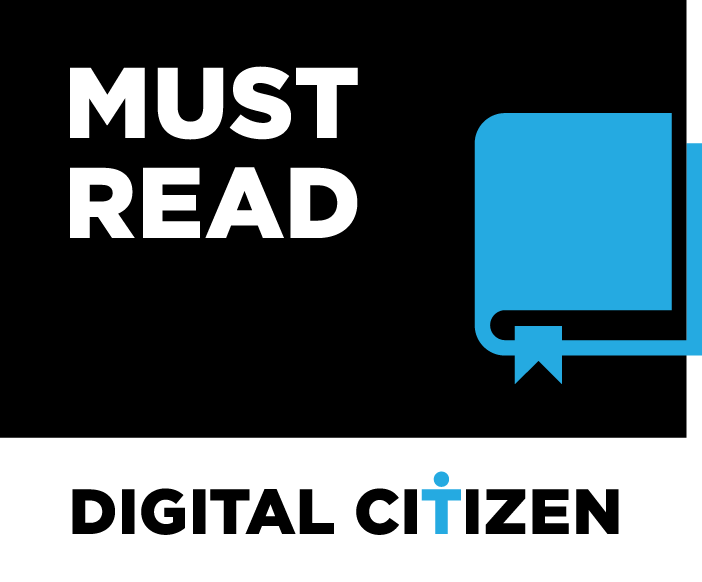
Verdict
Don't be intimidated by this book's size. You're not buying a container for fluff and filler, believe me. Everything in this new version of Windows is explained in careful detail and with illustrations to show everything along the way. This is the kind of book to keep handy by your computer for reference because it will give you confidence that you can do everything right. It's a winner!


 27.10.2012
27.10.2012