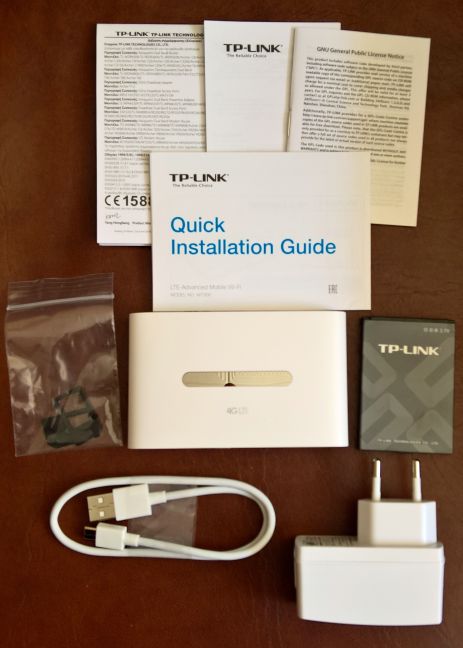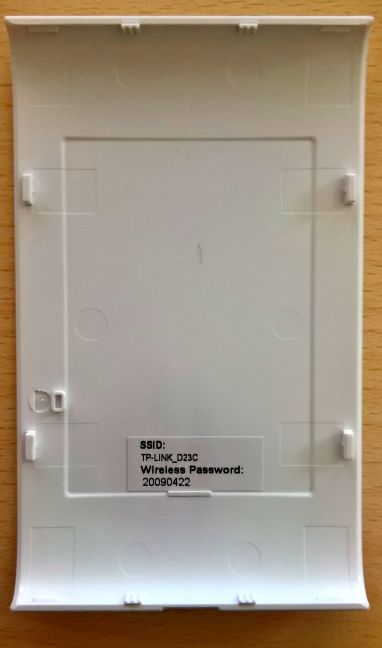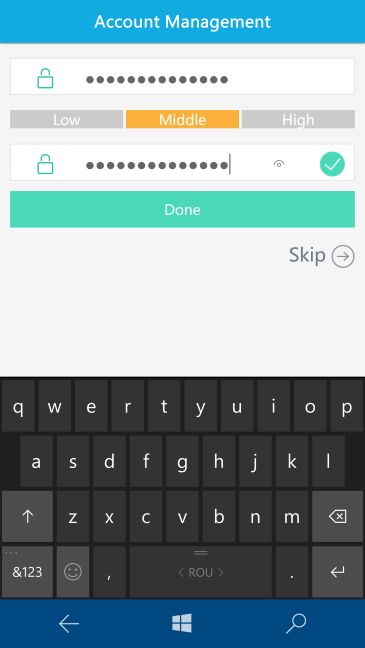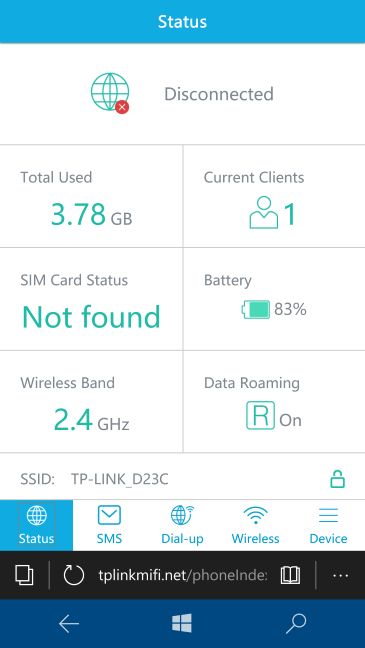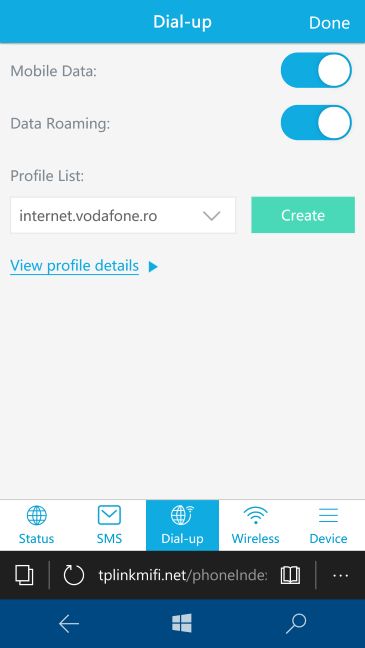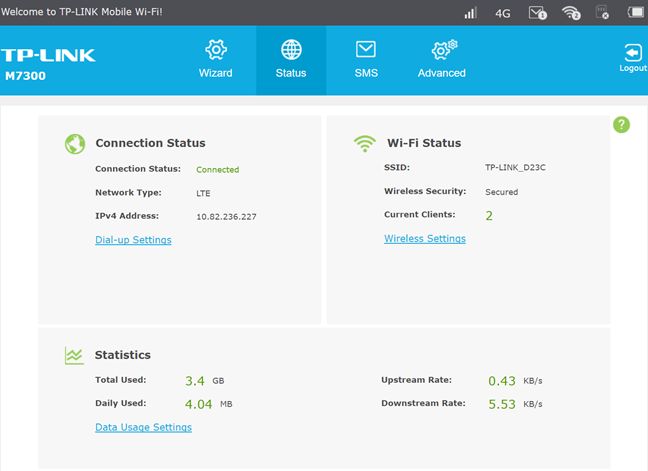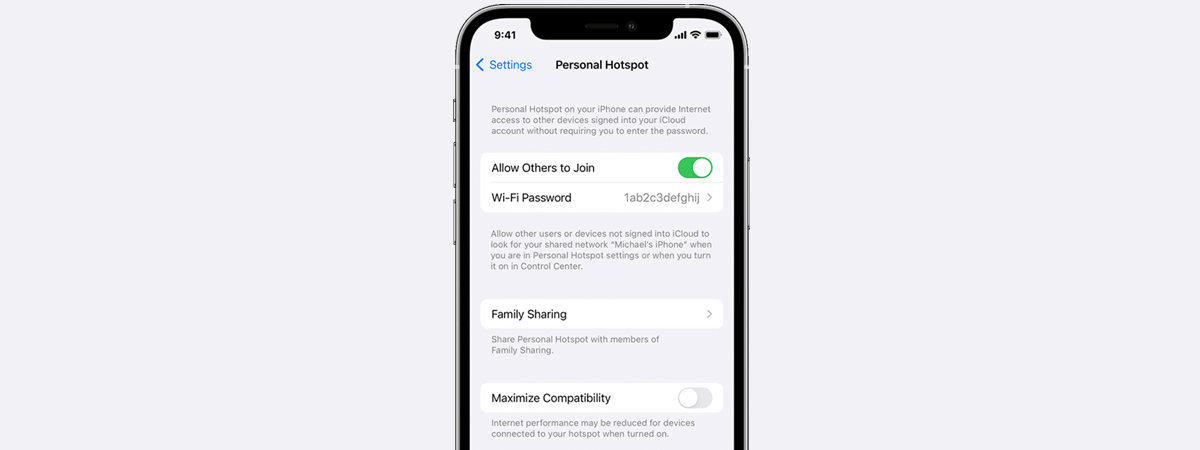When you are on vacation, you travel to all kinds of places, including mountains and beaches. You will take your smartphone with you and maybe your tablet or a laptop. You may have an internet connection on your smartphone but, most probably you won't have one on your other devices. If you need internet on all the devices that you take in your travels, then you might want to purchase a mobile wireless router, like the TP-LINK M7300. We've taken this router on a trip to some amazing mountains, and we had the chance to evaluate for real if this device is useful or not while traveling. Read this review and learn whether you should buy TP-LINK M7300 as your next travel companion:
Unboxing the TP-LINK M7300 mobile Wi-Fi router
The packaging used for the TP-LINK M7300 LTE-advanced mobile Wi-Fi router is quite standard: on the front of the of the box you see a picture of the device and a list of its most important features.
Inside the packaging you will find the router itself, the charger, the battery, a Micro USB cable, two SIM card adapters, the quick installation guide, the warranty, the license of the software on this device and other leaflets.
Hardware specifications and design
In terms of specifications, the TP-LINK M7300 is a basic mobile wireless router which offers what you would expect from a device of its type. It broadcasts only one wireless network, using the 2.4 GHz frequency and any of the following standards: 802.11n, 802.11b and 802.11g. In order to connect to the internet, it can use a 4G SIM card, at a speed of up to 150 Mbps for download and 50 Mbps for upload. You can connect up to ten wireless devices to it and the advertised autonomy is 10 hours of usage. The battery has a capacity of 2000mAh.
TP-LINK M7300 also has a MicroSD card slot which you can use to add a maximum of 32GB of optional storage space which can then be shared with the devices that are on the network that is broadcast by the mobile Wi-Fi router.
Since we are dealing with a mobile router, the device is very light, weighing a total of 8.71 ounces or 247 grams. In terms of size, it is quite small and portable, at 4.0×2.5×0.6 inches or 102.6×63×16mm.
If you would like to learn more about its official specifications, go to this page: TP-LINK M7300 LTE-advanced mobile Wi-Fi router specifications.
Setting up and using the TP-LINK M7300 mobile Wi-Fi router
The setup process for the TP-LINK M7300 LTE mobile router is not as simple as its commercials would have you believe and we recommend that you do the initial setup when you are at home and you have a couple of minutes available to configure it and test that it works well. We've tried the setup process while travelling and it took a lot longer than we expected and it proved to be a very frustrating experience.
First of all, you must have a SIM card at hand which the router will use to connect to the internet. The good news is that you can use normal SIM cards, microSIMs and nanoSIMs. TP-LINK M7300 comes with the necessary adapters to make sure that you have no issues, which is great.
Then, plug the SIM card into the back of the wireless router. If you want to use a MicroSD card, plug that in as well.
Then, before mounting the battery and closing the cover of the wireless router, take a look on its back cover. There you will see the name of the default wireless network that is broadcast and its default password. Write them down, so that you can connect to the TP-LINK M7300 LTE mobile router and configure it. We did not notice these details on the back cover and we wasted a lot of time looking for them in the user manual and other places.
Once you know the default wireless password, mount the battery and the back cover. Then, press and hold the Power button until all the LEDs are lit. This will take a couple of seconds and you should really wait until the LEDs are lit. Unfortunately, the LEDs on the TP-LINK M7300 LTE Wi-Fi router are not visible in direct sunlight. As mentioned before, we tried to set this wireless router while traveling, in direct sunlight, and we just couldn't see when they lit up.
After the router powers on and the WiFi LED is lit, it is time to connect a mobile device to the wireless network that it is broadcast by the router. You can use a smartphone, a tablet or a laptop. We used a Microsoft Lumia 950 smartphone for this process and we loaded the admin webpage in the Microsoft Edge mobile browser. When connecting to the admin webpage, you are first asked to change the default password for the admin account. This is a good security precaution.
Once you do that, the administration user interface is loaded and you can start setting things up. As you can see in the screenshot below, the mobile interface first displays a status of the device, which includes whether the internet connection works, how many clients are connected, the battery level, whether the SIM card is found and so on.
You can also download and install the tpMiFi mobile app for Android and iOS and use it to configure the mobile wireless router.
One must-do configuration step is to set the Dial-Up section of settings. Here you set the profile used to connect to your mobile operator. In our testing we've found that TP-LINK M7300 uses the APN settings that are used by smartphones to connect to their mobile operator. This would be OK if we used the SIM card from our smartphone on the TP-LINK M7300 mobile router. But we didn't, because we needed to use our smartphone. Instead we plugged in a SIM card from a USB modem provided by our mobile operator, which uses different APN settings. If that is the case for you, then you should spend some quality time to create, configure and test the connection profile that will be used by the mobile router.
Once the connection to the internet is alive and working, go ahead and set the other parameters that are offered by the router. You will find all the basics you expect, like configuring the wireless network that is broadcast (channel, wireless mode, security, network name, etc), how IP addresses are assigned, the time settings that will be used on the network and so on.
There's also a PC version available for the administration user interface, which is very useful to advanced users who want more control over their mobile Wi-Fi router. The only downside of the user interface, both on mobile and the PC version, is the fact that it is available only in E nglish . There's no multilingual support offered by TP-LINK.
After we managed to configure the TP-LINK M7300 LTE-advanced mobile Wi-Fi router, we used it while climbing the Bucegi mountains in Romania. We were a group of three people, all with smartphones that were connected to the wireless router and a Surface Pro 3 device which we used while taking breaks. We enjoyed quite a good internet connection and we had a lot of fun when we arrived at the Heroes' Cross on Caraiman Peak , which is an amazing monument at an elevation of 7,516 feet (2,291 metres). Imagine us standing on the mountain peak, doing a bit of live tweeting, writing up some data about the router, taking and sharing pictures from all our smartphones, using a 4G internet connection.
It was a lot of fun and TP-LINK M7300 proved to be reliable and fast. But more about its speed in the next section of this review.
In terms of battery life, TP-LINK advertises an autonomy of 10 hours. During our trip, we had an autonomy of somewhere between 8 to 9 hours. The mobile signal was missing in some areas where we travelled and the wireless router had to spend more energy looking for a mobile connection.
If you want to learn about the performance of this mobile Wi-Fi router, its special features and the pros and cons of purchasing it, read the second page of this review.


 21.07.2016
21.07.2016