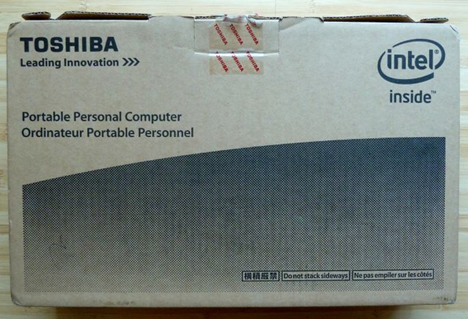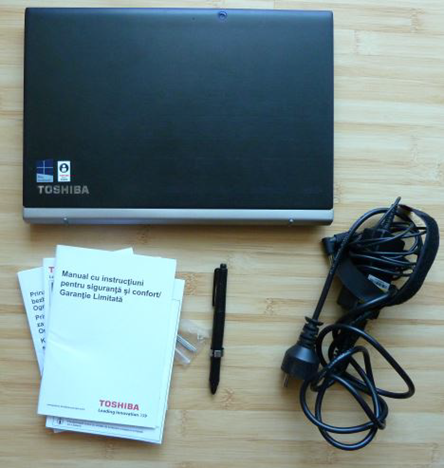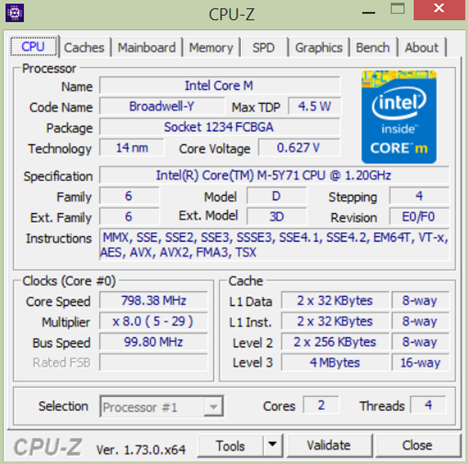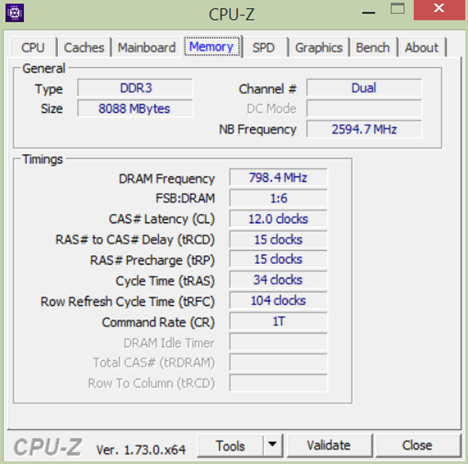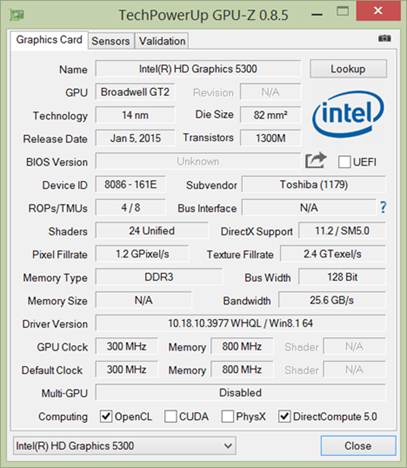Toshiba PORTEGE Z20t-B is a hybrid ultrabook aimed mostly at business users. It promises amazing battery life, lots of connectivity options, a free upgrade to Windows 10 or a downgrade to Windows 7, as well as decent performance for most computing situations. We took it for a spin, used it for about two weeks, ran lots of benchmarks and we are now ready to share our conclusions, in this review:
Unboxing The Toshiba PORTEGE Z20t-B
The packaging used for the Toshiba PORTEGE Z20t-B-10L hybrid ultrabook is made up of a standard cardboard box. It's very boring, as you can see for yourself.
Inside you will find another cardboard box with the ultrabook inside, the power cable, a stylus, the manual in several languages as well as the warranty.
After you unpack everything, you finally get to see the device itself and the stylus.
Hardware Specifications
There are many versions of this ultrabook, with long and slightly different model names which vary depending on your region. For example, the list of Toshiba PORTEGE Z20t-B devices available in the USA differs from the one in Europe. The processor tends to be the same dual-core Intel Core M-5Y71 CPU, running at 1.20GHz on all models, in all regions. However, the amount of RAM memory can differ, as well as the storage space available.
We have tested the Toshiba PORTEGE Z20t-B-10L model which is sold mostly in Europe. This device includes 8GB of DDR3 RAM and an SSD with a capacity of 256 GB made by Toshiba.
The 12.5" widescreen is a FHD LED backlit digitizer touch screen display with In-Plane Switching Technology (IPS) & anti-glare coating, which offers a maximum resolution of 1080p. The graphics are powered by an Intel HD G5300 Graphics chip which is good for office-related activities but not for gaming or professional video editing.
The weight of this laptop starts at 1.60 lbs (0.7 kg), when using only the tablet and it gets to 3.30 lb (1.49 kg) with keyboard dock.
In terms of connectivity, Toshiba PORTEGE Z20t-B does very well: it includes a network card with support for modern 802.11ac wireless networks, a Bluetooth 4.0 chip and a 1 Gbps Ethernet port. On the left side of the keyboard dock you have an HDMI port and a VGA port, a button for locking and unlocking the dock and a slot for a Kensington lock.
On the right side of the keyboard dock you will find two USB 3.0 ports alongside the Ethernet port. On the right side of the tablet you can find the power button, the buttons for the volume, a micro-USB port, a micro-HDMI port, a slot for microSD cards and a 3.5mm combo jack for plugging headphones, a set of external speakers or a microphone. Business professionals will appreciate the wealth of options.
Toshiba PORTEGE Z20t-B has an 8MP back camera with autofocus and digital zoom, capable of capturing videos of up to 1080p and a front 2MP FHD camera with a microphone.
Toshiba PORTEGE Z20t-B has two batteries: one in the tablet and one in the keyboard dock. Both are 3 cell/36Wh batteries and Toshiba promises an autonomy of up to 17 hours when using the ultrabook with the keyboard dock connected and up to 9 hours when using only the tablet.
We were very impressed with the many options available for connecting Toshiba PORTEGE Z20t-B to all kinds of networks and devices. Few similar are able to match the wealth of connectivity options being offered here.
Using the Toshiba PORTEGE Z20t-B
Toshiba PORTEGE Z20t-B looks quite sturdy. It's a solid device, with a sober look, which should do well in most business-use situations. As you can see, a pen is included. Even if it is not as great as the one on the Surface Pro 3, it's more than useable and, if you need to take quick notes while attending business meetings, it will prove useful to you.
In order to unplug the tablet, you need to press two different buttons and pull the tablet with care. Once you take it out, the keyboard remains, as well as the many connectors that communicate with the tablet. Before unplugging the tablet for the first time, we advise you to first read the manual, so that you understand the procedure involved. It's not that intuitive and you risk damaging the device if you do not pay attention.
Regarding the keyboard, it is a pleasure to type on it. We loved the fact that it is backlit and you can use it efficiently even in rooms with dim light. The tactile feedback you get is great and the precision when typing is one of the best we've tried recently. However, we also managed to find a small downside: the positioning of the Right SHIFT key as well as the backslash () key is not very inspired. It's very easy to press backslash instead of SHIFT and that will annoy users until they get used to the keyboard layout.
Another minor downside we have have found is about the touchpad. While the touchpad itself works well, the left-click and right-click buttons are positioned on the top, instead of the bottom. Many users, including ourselves, are used to having these buttons on the bottom side of the trackpad and, until you get used to their positioning, it's going to take a while.
We appreciate the fact that the screen is a FHD LED backlit digitizer touch screen display with In-Plane Switching Technology (IPS) & anti-glare coating. It offers good viewing angles, good color reproduction and it's also usable outdoors.
If you like the Windows experience on a tablet, you will enjoy using Toshiba PORTEGE Z20t-B in tablet mode. The screen is not very large and heavy, so carrying it around is relatively easy. Also, you have enough connectivity options to make the tablet mode useful when you have to interact with other devices. You can charge the tablet without plugging it into the keyboard dock. It's not very obvious but, on the bottom side of the tablet you will find a slot for plugging in the charger. However, it is better to charge Toshiba PORTEGE Z20t-B when it is docked, as you will charge both batteries at once: the one in the tablet and the one in the keyboard dock.
One of the most important strengths of this device is the many connectivity options it offers. It is very difficult to find another Windows device with so many ports and support for 802.11ac wireless networks. Business users will not have any trouble in connecting it to anything they wish to.
Another upside of this device is its battery life. If you use it docked, you can get anywhere between 13 and 15 hours of autonomy, depending on what you are doing, which is absolutely great.


 29.09.2015
29.09.2015