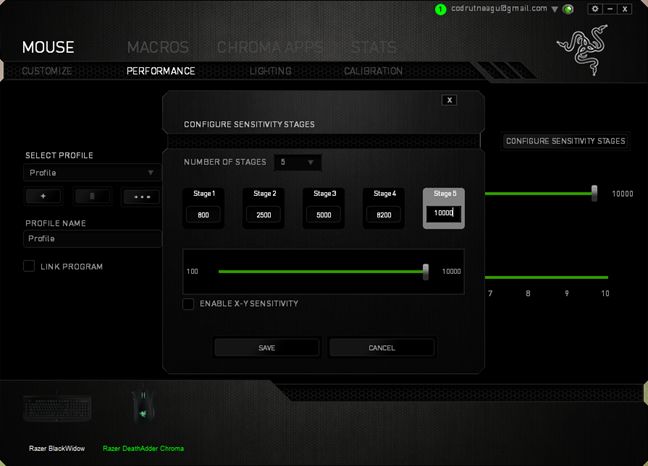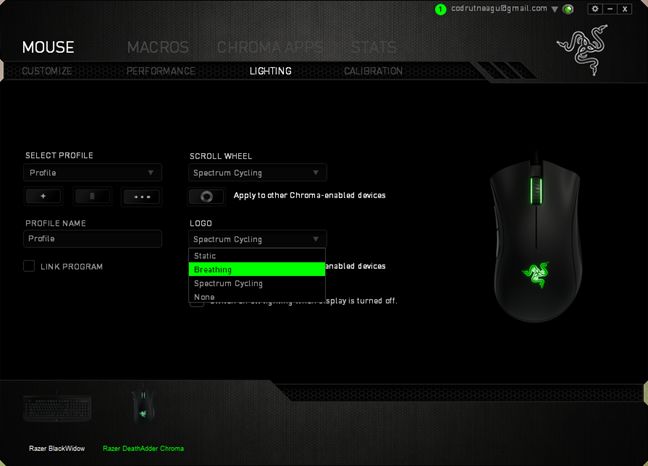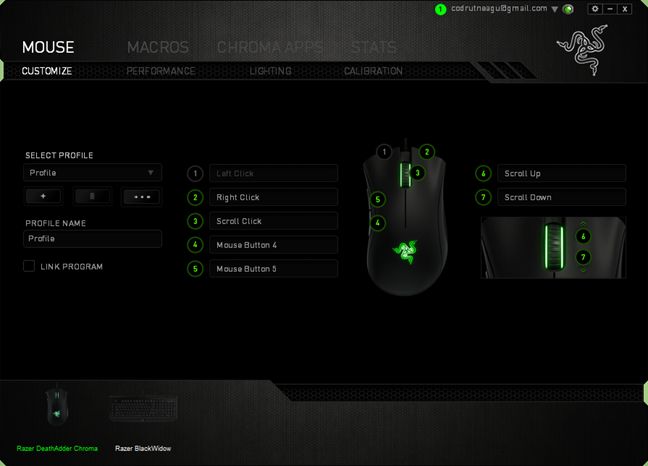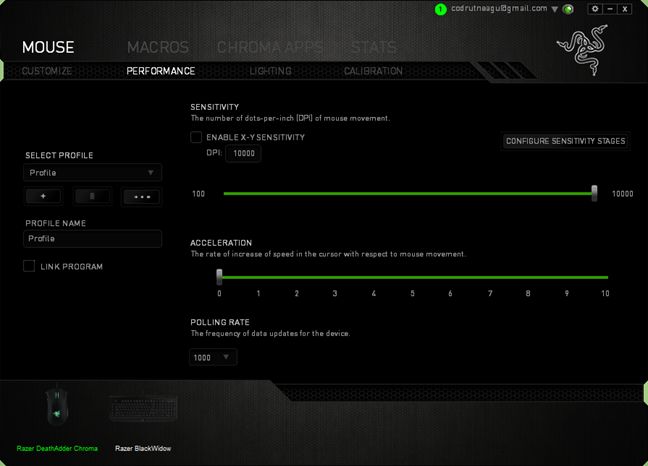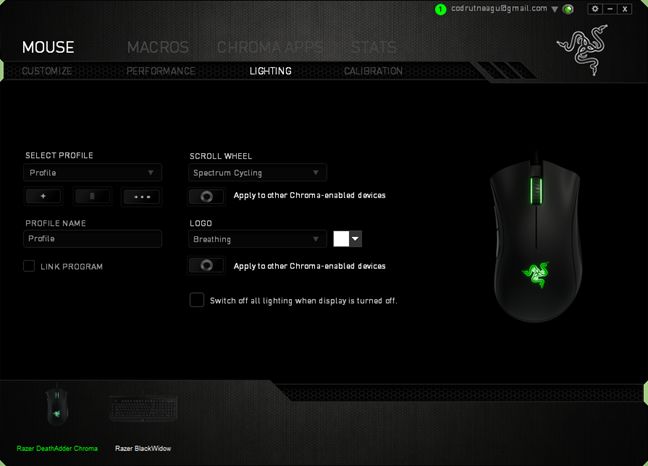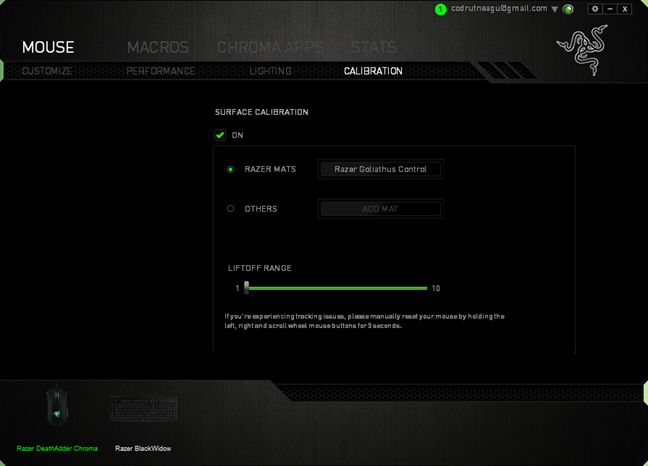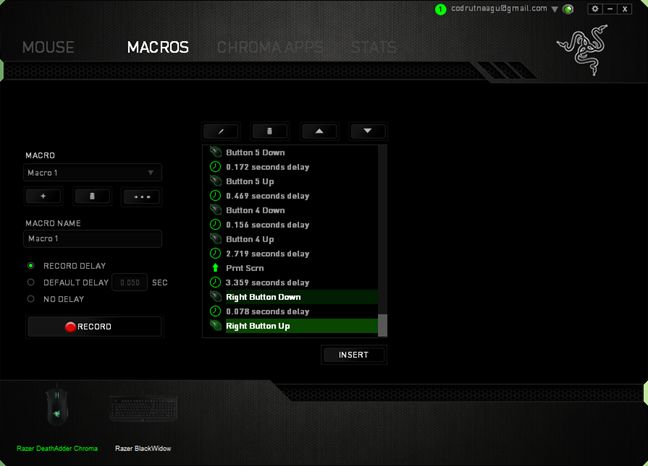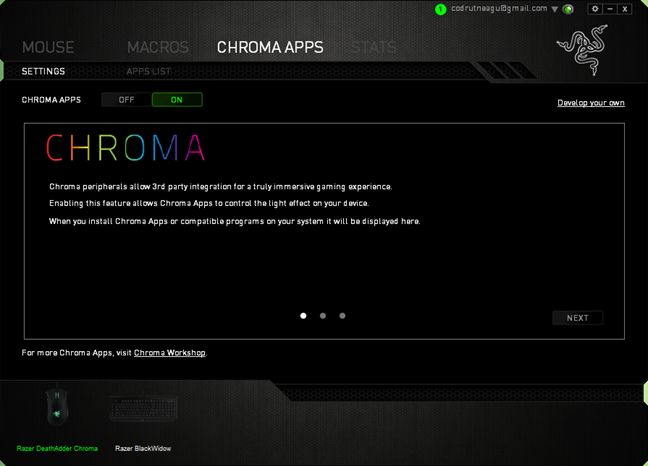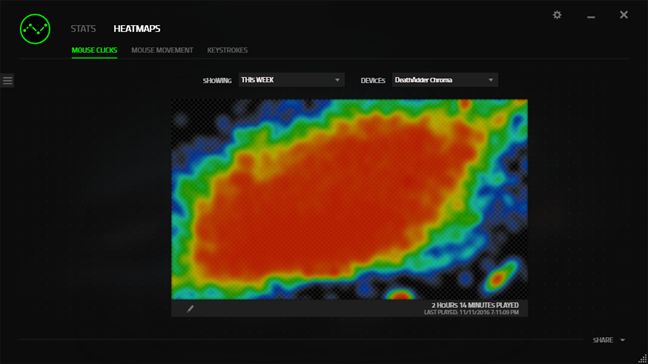Razer is a company with a name that has become a synonym with quality gaming computers and accessories. One of their most popular devices is the Razer DeathAdder Chroma . It's a gaming mouse that features an incredible 10,000 DPI optical sensor, which translates into perfect precision on most surfaces. We tested this mouse both for office work and lengthy gaming sessions and we would like to share our opinions about this device, in this detailed review:
Unboxing the Razer DeathAdder Chroma gaming mouse
The Razer DeathAdder Chroma gaming mouse comes in box that looks very good, built from high quality cardboard and printed all in in black. The front side is dominated by a large image of the mouse. The accent color you'll see everywhere on the box is green, the color used by Razer for its brand. However, in the case of the DeathAdder Chroma mouse, you'll also see the distinct Chroma name printed in multiple colors.
All the other sides of the box are filled with information about the device, its ergonomic shape, its ultra accurate optical sensor, its chroma customizable lighting and others alike.
Being a gaming company, on one side of the box, Razer also included two recommendations for the DeathAdder mouse written by 2 players from the CLG and the Evil Geniuses esports teams.
Open the box and you'll stumble upon a transparent plastic support. Slide it and you'll get to the DeathAdder Chroma. Beneath it, you'll also find a couple of documents and Razer stickers.
Hardware specifications
The Razer DeathAdder Chroma mouse is created specifically for gamers and as such, it sports some top technical specifications. First of all, as you can see in the image below , the DeathAdder Chroma is a mouse with an ergonomic design, targeted at right handed gamers.
Although its packaging is full of text and visual information, the Razer DeathAdder Chroma gaming mouse is actually a simple device with a minimalist design. The first thing you'll notice when unboxing it, is that it has only a few buttons: besides the left and right click buttons, you get a scroll wheel and just two side buttons. In the gaming world, this is the minimum number of buttons accepted for a mouse to be considered suitable for gaming.
The performance of the Razer DeathAdder Chroma is fueled by a top tier 10,000DPI optical sensor, 1000Hz ultrapolling rate for instant response and an up to 300 inches per second or 50g acceleration. These are specs that should be more than enough proof that the DeathAdder Chroma can be a great accessory for any gamer.
The DeathAdder Chroma is called Chroma for a reason: it also features two illuminated areas, the Razer triskele logo and the scroll wheel, which both can light up in any color you want.
If you're concerned with durability, you should know from the start that the Razer DeathAdder Chroma has a braided fiber cable that should protect it from wearing out too quickly.
Size and weight are also important aspects for any gaming mouse, but not for the Razer DeathAdder Chroma, which is a mouse that will probably fit well i n any hand, and it's also both heavy and light enough to make it feel good but not to tire you after a couple of hours of gaming. The DeathAdder Chroma has 5 inches or 127mm in length, 2.76 inches or 70mm in width and 1.73inches or 44 mm in height. It also weighs 3.7oz or 105 grams.
If you want to read more about all the technical specs and details of the Razer DeathAdder Chroma gaming mouse, you should visit its official webpage, which you can find here: Razer DeathAdder Chroma.
Using and gaming with the Razer DeathAdder Chroma
It's been two weeks now since I've started using and (mostly) gaming with the Razer DeathAdder Chroma mouse, and I can start this review section by saying that I very much enjoy how this mouse works.
The moment you start using the DeathAdder Chroma, you notice how well it sits in your hand. Its design and form makes it very pleasant to hold, even for lengthy periods of times, like when playing your favorite game for three days in a row, from dusk till dawn. Trust me, I did that the last three days since I rediscovered Skyrim and couldn't stop from replaying it. 🙂
I don't know if this will be the case for everybody, but one thing that I love about the form of the Razer DeathAdder Chroma is that I can use it both with a claw grip and with a palm grip. If you look at it from a distance, you will say that this gaming mouse is definitely built for a claw grip. But, what I've found is that if I want to use a palm grip all I have to do is position my hand a bit forward, and voila… no space between my palm and the back of the DeathAdder Chroma. Because of that, I was able to use it just as easily in fast paced games like League of Legends, in which a claw grip is better, and in low paced, endurance games like Skyrim, in which I prefer a palm grip after 8 hours of gaming. And I'm sure you will too! 🙂
If you like playing fast paced games and you often find yourself in the situation of having your hands so sweaty that you feel like throwing your mouse away, here's a good news: the Razer DeathAdder Chroma is built from a plastic that's covered in a rubberized coating and it has two large grip areas on its sides. These features help in keeping your hand dry even when you get adrenaline rushes from playing Teemo in League of Legends. And the two rubberized areas from the sides will keep the mouse in your hand even in the fastest gaming action.
The left and right click buttons of the Razer DeathAdder Chroma have concave shapes, so they have a natural tendency to mak e your fingers feel like in their own separate hammocks of sorts. It may sound ridiculous, but that's the feeling you get. 🙂
As far as the side buttons go, you can't be anything but happy with where Razer positioned them. Although they are quite big - and very easy to find and press for that matter - you won't accidentally press any of them, as your thumb has its own resting place beneath them.
Let's also take a look at the very few negative things one could say about the Razer DeathAdder Chroma gaming mouse. The first is that its buttons are probably a bit noisier than those on other mice. But, for someone like me who uses a mechanical keyboard , a slightly clickier mouse is nothing out of the ordinary, and it's definitely not annoying.
Oh, and the second thing I would consider a negative detail in Razer's DeathAdder Chroma: there is no dedicated DPI switch on it. My old mouse had one and, frankly, I miss it. The optical sensor found on the DeathAdder Chroma is capable of working at up to 10,000DPI, which is a huge sensitivity level for most people. But there are situations and even games in which you will probably want to use a much lower resolution. For instance, in Windows, unless you have a display with an extremely large resolution - 4K or above - using the mouse on the highest DPI setting is overkill. On my 1080p monitor, the mouse cursor is too fast to follow if I set the DeathAdder Chroma to work on 10,000DPI. Of course, there is the option to configure profiles in Razer's Synapse software or make some changes in the mouse speed settings from Windows, but it would be a lot easier to press a DPI switch on the mouse. This would be especially useful during games where you want to vary the DPI sensitivity depending on what you are doing in the game. For some actions like using a sniper rifle in a shooter you may want the maximum sensitivity while doing things like moving around you may want a lower sensitivity. Having a DPI switch would make such transitions quick and painless.
The other option you could go for, and the one I chose, is to use Razer's Synapse software to assign DPI stages to one or two buttons on the mouse or on your keyboard (it works if you also own a Razer keyboard). For instance, I have a Razer BlackWidow keyboard, which has a few macro keys. I used Synapse to assign two of these keys for going up or down the DPI scale of the mouse. Another choice you have is to assign the side buttons or the scroll wheel on your DeathAdder Chroma mouse to change its DPI setting.
Let's not forget about the Chroma part of the Razer DeathAdder Chroma mouse: all the devices created by Razer that bear this surname have full spectrum lighting that you can customize. The DeathAdder Chroma has two illuminated areas: one of them is the scroll wheel and another is the logo. By using the Razer Synapse software you can make both these areas light up brighter or dimmer, in any color you want. You can make them cycle through the color spectrum, and you can even apply breathing effects on the logo. You'll definitely find something you like, there's no doubt about it. And I'm pretty sure that you'll love how it looks at night - it's pretty cool! 🙂
Drivers and software
The Razer DeathAdder Chroma works right from the moment you connect it to your Windows computer. But, if you want to be able to customize it, you will have to install the Synapse driver and software. You can get it from here: Razer Synapse.
Once you install it, you can view and configure everything there is about the DeathAdder Chroma, starting with its performance aspects and ending with the lighting effects you like.
The first tab is called Customize and it's all about the mouse's buttons and what will they do when you press them.
In the Performance tab, you can configure the DPI Sensitivity , set Acceleration and change the Polling Rate of your Razer DeathAdder Chroma. It's worth mentioning that you can go in detail and you can even set different sensitivities for the vertical and horizontal axis.
The Lighting tab lets you choose the colors and the effects you want your Razer DeathAdder Chroma mouse to use for its scroll wheel and for its logo area. We're pretty sure you'll be more than happy with the options you get. After all, you can choose any color you want, which means you have 16.8 million options.
The DeathAdder Chroma also lets you perform surface calibration for it. If you use a Razer mouse pad, all you have to do here is choose the one you have and the mouse will adjust itself automatically. If you use a mat or pad from another manufacturer, you can also manually calibrate your DeathAdder Chroma so that it performs as well as possible on it.
Razer's Synapse software is very well known for the wealth of personalization options you get to fiddle with, and one of the best parts in any of their mice is that you can record and use all kinds of macros. You record them in Synapse and then you assign them to a button on your mouse, or even a key on your keyboard if it is a Razer keyboard. That's pretty cool and useful.
One thing that's a special characteristic to Razer's Chroma lineup is that game and apps developers can control the lights on your devices. That's a nice way of making games even more immersive. For instance, if you play Rise of the Tomb Raider and you enable Chroma Apps in Synapse, the lights on the DeathAdder Chroma will flash red each time you take damage. You can't "not like" something like that.
Finally, if you're a true gamer and you dedicate a lot of your time for it, knowing your habits and tendencies is something you'll want to monitor and measure while playing games, simply because you will always want to perform better. This is where the Stats and Heatmaps provided by Synapse will make their entry. They can show you exactly how many clicks you made and how you moved your mouse, in each and all the games you played. Here's what one of my League of Legends games looks like:
Pros and cons
The Razer DeathAdder Chroma is a great gaming mouse, and here's what we loved about it:
- Razer DeathAdder Chroma is a simple and great looking mouse
- It has a great ergonomic design that helps you keep going for very long periods of time, without getting tired
- The optical sensor has a 10.000 DPI sensitivity, which is impressive for any kind of game and gamer
- The lighting effects are awesome and very easy to configure
- The Razer Synapse software is easy to use and also cloud based, meaning that you never lose your personalization
- It has a good price, considering everything that it has to offer
The only negative that we found about the Razer DeathAdder Chroma is the fact that it has no dedicated DPI button. Not all people want that, but there are a few gamers who might want to change the DPI sensitivity based on what they do in each game, not only based on the games that they play. However, this issue can be overcome by customizing your mouse or keyboard in the Razer Synapse software.
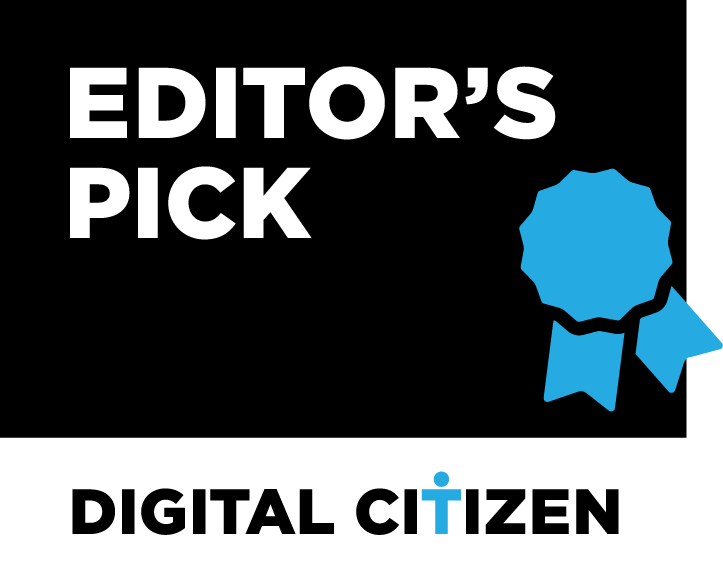
Verdict
The Razer DeathAdder Chroma is a great mouse and a prime example of what you get from a top-notch high-end gaming device. You won't get tired while using it, no matter if you play 2 hours or 10 hours a day. You'll appreciate its very high sensitivity, the detailed personalization options, the quality of its drivers and their ease of use. Also, the fact that the Razer Synapse software is cloud-based means that you will never lose your personalization and you can easily connect your mouse to multiple computers and have it work the same way every time, without reconfiguring everything from scratch. The lighting features are also great and can contribute to your immersiveness while playing games. We highly recommend the Razer DeathAdder Chroma to all users that need precision and incredible sensitivity from their mouse. They can be gamers, graphic designers or users that work with very high resolution displays.


 15.11.2016
15.11.2016